

Therefore, I have prepared this guide to walk you through a number of ways of downloading and installing the latest version drivers of this printer model.
- Download Epson L3560 Drivers
- Epson L3560 Driver for Windows
- Driver for Mac
- Driver for Linux
- How To Install Epson L3560 Driver
- How to Choose the Right Driver for Epson L3560 Printer
- Why Update Epson EcoTank L3560 Printer Driver
- More details about the drivers
- Possible errors during driver installation and their solutions
Download Epson L3560 Drivers
Follow the download steps given below:
- In our OS list, locate the OS version where you want to install your printer.
- Click on the download button to start the download of your Epson EcoTank L3560 printer driver.
Epson L3560 Driver for Windows
Printer driver for Windows XP, Vista, 7, 8, 8.1, 10 (32-bit)
Download (32-bit)
File Name: L3560_x86_301JAUsHomeExportAsiaML.exe
Size: 28.6 MB
Version: 3.01.00
Type: Basic driver
Language: English
Driver Pack Contains: Printer driver
————————————————————
Printer driver for Windows XP, Vista, 7, 8, 8.1, 10, 11 (64-bit)
Download (64-bit)
File Name: L3560_x64_301JAUsHomeExportAsiaML.exe
Size: 33.12 MB
Version: 3.01.00
Type: Basic driver
Language: English
Driver Pack Contains: Printer driver
————————————————————
Scanner driver for Windows XP, Vista, 7, 8, 8.1, 10, 11 (32, 64-bit)
Download (32, 64-bit)
File Name: EpsonScan2_L3560_65410_41_Signed_S.exe
Size: 62.27 MB
Version: 6.5.41.0
Type: Basic driver
Language: English
Driver Pack Contains: Scanner driver
————————————————————
Full feature driver for Windows Server 2003, 2008, 2012, 2016, 2019, 2022 (32, 64-bit)
Download
Driver for Mac
Printer driver for macOS 10.1 to 10.15, 11.x, 12.x, 13.x, 14.x Sonoma
Download
File Name: ET48x0_ET28x0_ET2400_ET1810_L5590_L5310_L5290_L35x0_L32x0_L12x0_1326AW_41.dmg
Size: 82.5 MB
Type: Basic driver
Version: 13.26
Language: English
Driver Pack Contains: Printer driver
————————————————————
Scanner driver for macOS 10.1 to 10.15, 11.x, 12.x, 13.x, 14.x Sonoma
Download
File Name: EpsonScan2_L3560_64143_41.dmg
Size: 43.5 MB
Type: Basic driver
Version: 6.4.143.0
Language: English
Driver Pack Contains: Scanner driver
Driver for Linux
Full feature driver for Linux and Ubuntu (32-bit)
Download (32-bit)
File Name: epson-inkjet-printer-escpr2_1.2.26_armhf.deb
Size: 5.4 MB
Version: 1.2.1
Type: Basic driver
Language: English
Driver Pack Contains: Printer driver
————————————————————
Full feature driver for Linux and Ubuntu (64-bit)
Download (64-bit)
File Name: epson-inkjet-printer-escpr2_1.2.26-1_amd64.deb
Size: 3.2 MB
Version: 1.2.1
Type: Basic driver
Language: English
Driver Pack Contains: Printer driver
OR
Download the driver directly from the Epson L3560 official website.
How To Install Epson L3560 Driver
In the following steps, I will describe the download and installation process of the latest Epson Ecotank L3560 printer driver. Follow these steps in their correct order to download the right printer driver for your printer and operating system, and also to properly install them on your computer so that you can avail its best performance.
Step 1: Find the Driver
- You can download the latest drivers from the Epson’s official website or by using the download links shared in this guide.
- In the Epson website, go to the support or downloads section.
- Type and search for your printer model number (EcoTank L3560), then select your preferred OS version from the drop-down list and click on the ‘Go’ button.
Step 2: Download the Driver
- Click on the download link related to your preferred printer driver.
- Wait for the download of the driver setup file to complete.
Step 3: Install the Driver
- Once the driver download is completed, find the driver setup file (usually file will be in the downloads folder).
- Run the driver setup file and wait for the installer files to extract on your computer.

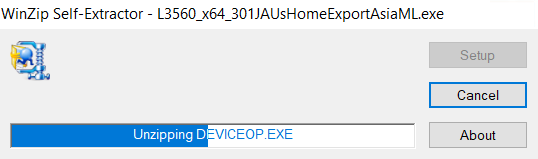
- Make sure that the printer model displayed is correct, then select your preferred options, finally, click on the ‘OK’ button.

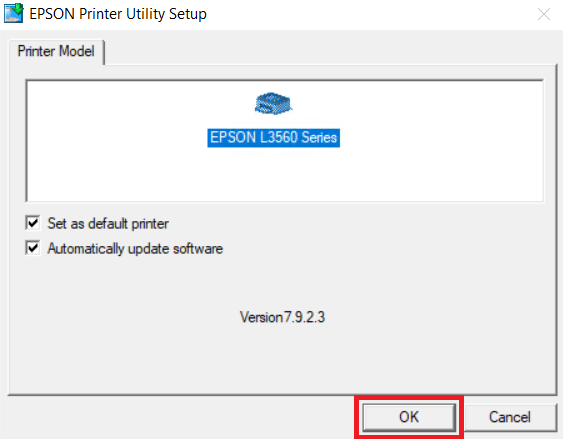
- Select your preferred language, I chose ‘English’, then click on the ‘OK’ button.


- Choose the ‘Agree’ option to accept the terms of the license agreement, then click on the ‘OK’ button.

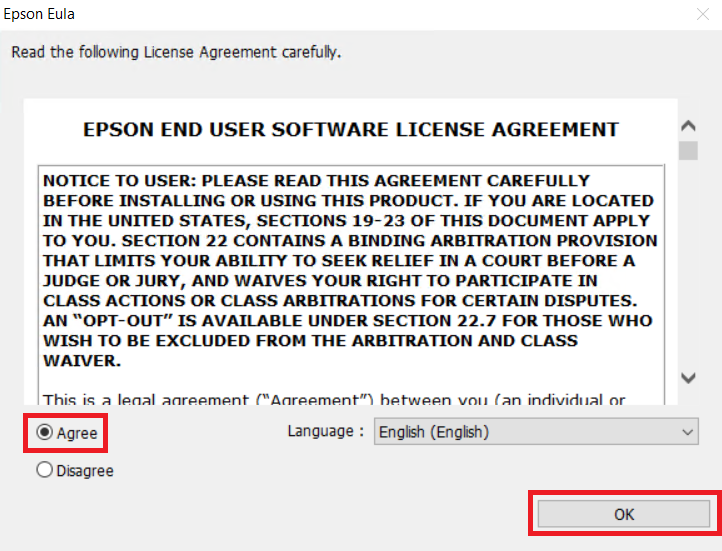
Step 4: Connect the Printer
- Wait for the installation of the driver to complete, then select the ‘No: USB Connection’ option and click on the ‘OK’ button.


- Switch on your printer and connect it with your computer by using a USB Cable, then wait for the setup program to detect your printer and complete the installation process.

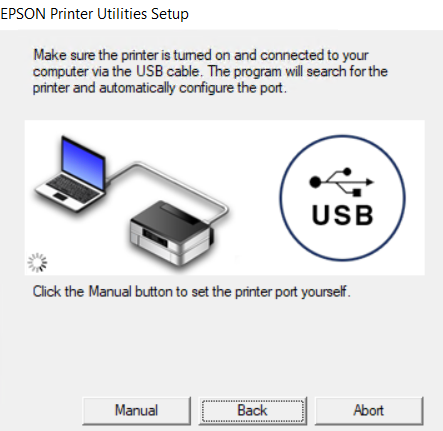
- When you see the message that driver installation has completed, then click on the ‘OK’ button to close the setup program.

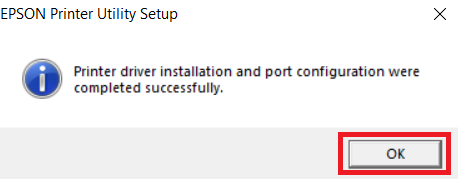
More information about installation:
- How to install the printer driver with its installer
- How to install the printer driver manually using its basic driver
That’s it, you have successfully completed the installation of the Epson EcoTank L3560 printer on your computer.
How to Choose the Right Driver for Epson L3560 Printer
Whether you are downloading the printer driver from the Epson official website or the downloads section of this guide, you will find multiple printer drivers to choose from. If you are not sure what you are looking for, then you can easily get confused between the options and end-up downloading the wrong driver. Therefore, you should remember the points mentioned below when you are selecting the printer driver for download:
Operating System:
Most users know the version of their operating system, but tend to make mistake with the bit version of their operating system. While ‘OS version’ refers to the release number of your OS, like Windows XP, Windows 7, etc., the ‘bit version’ signifies the memory capacity of your operating system, like 32-bit or 64-bit. Therefore, before selecting the printer driver you must know both the OS version and the bit version of the operating system where you want to install the printer driver.
Printer Model:
Knowing the model number of your printer is quite easy as it’s displayed on the front cover of your printer. However, some printers have a letter or a group of letters in the suffix of their model number, which holds a lot of significance. For example, ‘n’ may signify that printer model supports Ethernet connectivity, or ‘w’ may signify it supports wireless connectivity. When searching for your printer drivers you must be sure that you are typing your printer model number accurately as it has been displayed on the printer.
Driver Types:
There are several criteria on which you can categorize printer drivers, but without complicating this I will describe four types:
- Basic Driver: This type of printer drivers supports basic printing functions and don’t install any additional software on your computer. Also, sometimes basic drivers require manual installation which can be difficult for new users.
- Full Feature Driver: This type of printer drivers allows you to access all the features and functions of your printer. Full feature drivers automatically install on your computer, which makes them easy to install. You may also install additional software with these drivers which may provide access to advanced printing options and settings.
- PCL Driver: Almost all the printers support PCL drivers, however, now a days you will find PCL6 drivers for your printer. These types of printer drivers are recommended for users who want to use their printer to fulfill general office needs, like printing spreadsheets, word documents, etc.
- PostScript Driver: These drivers can be installed only when you have a postscript printer. Postscript driver will be useful when you want to print from graphic intensive applications, like Adobe. Also, installing these drivers will allow you to print in a mixed environment, such as printing from both macOS and Windows programs.
Even after reading the above information, if you are still unsure about which driver is the best one for your printer, then simply go for the ‘full feature’ driver or the one which has been ‘recommended’ at the official website.
Why Update Epson EcoTank L3560 Printer Driver
Printer driver is an important component that enables communication between your computer and printer, thus, it allows you to unlock the full potential of your printer. Consider the following reasons for updating your printer driver with its latest version:
- Better printouts: Oftentimes updating your printer driver with its latest version can lead to better print quality. That’s because, the latest drivers are better optimized to work with latest apps and OS versions, thus, delivering improved quality in printouts.
- More efficient printer: The most common problem with outdated drivers is that they are unable to properly process printing data from newer applications, which can result in slow print speeds and reduce the overall performance of your printer. However, in such a situation, if you upgrade your drivers to their latest version, then you will surely experience a significant improvement in the efficiency of your printer.
- Better compatibility: As newer versions of the software apps and operating systems are periodically released, you can fully utilize the potential of these advancements only when your printer is compatible with these new versions. Therefore, by updating your printer driver with its latest version allows you to take full advantage of these latest applications and OS versions.
- Activates additional features: Latest driver updates sometimes introduce new enhancements which allow you to access the functions and features of your printer in a better way. Updating your printer drivers can allow you to fully utilize all the features and functions of your printer.
- More reliable printing: Each new version of a printer driver is released by the printer manufacturer after removing all the bugs which were found in its previous versions. Therefore, updating your printer driver with its latest version can often improve the stability of your printer, thus, delivering a more reliable printing experience.
More details about the drivers
Hardware Name: EcoTank L3560
Hardware ID: NA
Connection Type: USB / WiFi / WiFi-Direct Connection
Installer Type: Setup File (with Installer)
Driver Compatibility
This Epson EcoTank printer is compatible with the Windows XP or later OS versions, but doesn’t support any of the Windows Server OS versions. If you want to connect this printer with a Mac computer, then this printer supports macOS 10.1 or later OS versions. Also, this Epson printer is compatible with the Linux/Ubuntu operating system.
Driver Security
Printer driver which you want to install on your computer must be downloaded from a reliable and secure website. A dubious driver can cause printer malfunction, and in worst case scenario compromise data, cause system crash or give unauthorized access to your computer. However, when downloading driver from this website you don’t have to worry about this issue, because all our drivers are fully secure for download and installation.
Supported Operating Systems
Windows XP, Vista, 7, 8, 8.1, 10, 11 (32, 64-bit)
Mac OS 10.1 to 10.15, 11.x, 12.x, 13.x, 14.x
Linux
Possible errors during driver installation and their solutions
When installing your printer driver, you may experience certain common problems which you can easily resolve by taking some steps:
- If you are getting constant errors when installing your printer driver, then make sure that another version of the printer driver is not installed on your computer. It’s important for you to uninstall any old version of the printer driver installed on your computer before starting the installation of the latest version printer driver.
- During the printer driver installation, you will have to connect your printer with your computer and proceed with the installation once your printer has been detected. However, if the driver installer program is unable to detect your printer, then you need to make sure that you have downloaded the right driver for your printer model which is fully compatible the OS version installed on your computer.
- In case the printer is unable to print after the completion of the driver installation, then before trying any other solution try restarting your computer.
- If the driver setup file you have just now downloaded doesn’t run when executed, then first check your computer for any virus infection, then restart your computer before trying one more time.
If your computer is experiencing crashes or any other problems when you are using your printer, then most probably your printer driver files have been corrupted or outdated. Follow the instructions of this guide to download and install the latest version Epson EcoTank L3560 printer drivers on your computer.







