Epson EcoTank L5290 is an all-in-one printer. To use all the functions through your computer you should install its driver with the latest version. If you are looking for its driver, then you are on the correct page. Download the Epson EcoTank L5290 driver from the below given download section.


- Epson L5290 Driver Download Links
- Driver for Windows
- Driver for Mac
- Driver for Linux & Ubuntu
- How to Install Epson L5290 Printer on Windows through USB
- 1) Using Full Feature Driver
- 2) Using Basic Driver
- How to Setup Epson EcoTank L5290 on Windows through WiFi
- Steps to Install Epson L5290 Printer on Windows through WiFi
- Steps to Install Epson L5290 Printer on Android Phone through WiFi
- Epson EcoTank L5290 Specs & Features
Epson L5290 Driver Download Links
Driver for Windows
Epson L5290 driver for Windows 11, 10, 8, 8.1, 7, Vista, XP, Vista, Server 2000 to 2022 (32bit/64bit)
Epson L5290 Driver Download for Windows (32bit) – 1.5 MB
Epson L5290 Driver Download for Windows (64bit) – 1.5 MB
Driver for Mac
Epson L5290 driver for Mac OS 10.9 to 10.15, 11.x, 12.x, 13.x, 14.x Sonoma
Epson L5290 Driver Download for MAC – 33.1 KB
Driver for Linux & Ubuntu
Epson L5290 driver for Linux and Ubuntu
Epson L5290 Drivers are not supported the for Linux
OR
Download the Epson L5290 driver driver directly from the Epson Website.
How to Install Epson L5290 Printer on Windows through USB
In this section, I have provided a detailed installation guide for the full feature driver and basic driver (inf driver). Select the appropriate guide for your driver, then follow its installation steps to install the Epson EcoTank L5290 printer drivers on your computer.
1) Using Full Feature Driver
Follow the installation steps mentioned below to properly install the full feature Epson EcoTank L5290 driver on a Windows computer. You can follow this installation process for all the versions of the Windows operating system.
- Right click the driver package file and choose the ‘Run as administrator’ option from the menu.


- Wait for the setup files to extract on your computer.


- In the Printer Utility Setup screen, select the ‘EPSON L5290 Series’ icon and make sure that the ‘Set as default printer’ and ‘Automatically update software’ options are selected, then click on the ‘OK’ button.


- In the Select a language screen, choose your preferred language, I have selected the ‘English’ language, then click on the ‘OK’ button.


- In the Epson Eula screen, accept the Epson End User License Agreement by clicking on the ‘Agree’ option, then click on the ‘OK’ button.


- Wait for the setup program to install the printer driver on your computer.


- Choose the ‘No: USB connection’ option, then click on the ‘OK’ button.


- Connect your Epson printer with your computer by using a USB cable and switch on your printer. Wait for the setup program to detect your printer and complete the driver installation process.


- When you see the message that driver installation and port configuration is completed, then click on the ‘OK’ button.

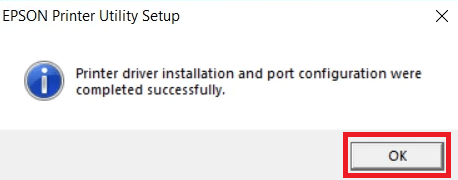
That’s it, you have successfully completed the installation of the Epson EcoTank L5290 driver package on your computer.
2) Using Basic Driver
Here, you will find installation guide for installing the Epson EcoTank L5290 basic driver on a Windows computer. Read the article: How to install a printer driver manually using basic driver (.INF driver).
How to Setup Epson EcoTank L5290 on Windows through WiFi
The Epson EcoTank L5290 all-in-one printer supports Wi-Fi and Wi-Fi Direct connectivity options. Therefore, in this guide, I will explain the setup process to wirelessly connect Epson EcoTank L5290 printer with Wi-Fi router. Before starting the setup process make sure that your wireless router is switched on and ready to accept new devices.
Also, I will explain the steps to connect Epson EcoTank L5290 printer with your smartphone via Wi-Fi router. All you need to do is install Epson iPrint app on your smartphone. You can get this app for free on Google Play Store and Apple App Store.
- Use the ‘Right Arrow’ key on the control panel to reach ‘Wi-Fi Setup’ option in the menu.


- When you see ‘Wi-Fi Setup’ option in the display screen, then press the ‘OK’ button on the control panel.


- In the Network menu, make sure ‘Wi-Fi’ is displayed, then press the ‘OK’ button.


- Read the information displayed on the screen, then press the ‘OK’ button on the control panel.


- Make sure that ‘Wi-Fi Setup Wizard’ is selected, then press the ‘OK’ button.


- Wait for the Epson printer to search for the active wireless networks.


- You will be shown the list of active wireless networks. Select the network of your preference, then press the ‘OK’ button on the control panel.


- Enter the password of your chosen Wi-Fi network by using the keypad on the control panel, then press the ‘OK’ button to confirm the password.


- Wait for the printer to setup the wireless connection with your preferred wireless network.


- When you see the message to print the report, then press the ‘Start’ button to print the report.


- In the report, you will find check result as ‘Pass’ and confirmation that network is working correctly.


Steps to Install Epson L5290 Printer on Windows through WiFi
Using the above method we have learnt how to connect Epson L5290 printer through router. Now you can simply install the full feature driver as I have shown above – here. While installing the full feature driver, you just need to make sure that you select the WiFi option instead of USB.
Steps to Install Epson L5290 Printer on Android Phone through WiFi
- Now, its time to connect your Epson printer with your smartphone. Launch the ‘Epson iPrint’ app on your computer and wait for it to load.


- In the Terms of Use screen, tap on the ‘Agree’ button to proceed.


- In the About Usage Survey screen, tap on the ‘OK’ button.


- Tap on the ‘X’ button to close the pop-up window.


- Tap on the ‘Printer is not selected’ option to select your preferred printer.

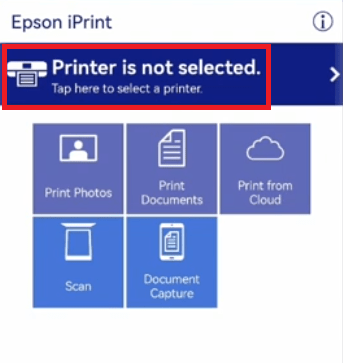
- In the Select Printer screen, choose the ‘L5190 Series’ option to select that printer.


- In the Maintenance screen, you can see ‘Ready’ under the Printer Status option. Tap on the ‘Left Arrow’ on the top-left corner of the screen to go back to the home-screen of the app.


- Now, you will see that L5190 Series printer is ready for printing. You can use the options given on the screen to print your preferred documents and images.


That’s it, you have successfully connected the Epson EcoTank L5290 all-in-one printer with your Wi-Fi router. You can now connect this Epson printer with all the devices which are connected with the Wi-Fi router.
Epson EcoTank L5290 Specs & Features
The Epson EcoTank L5290 all-in-one printer is useful for home and home office users who regularly print in high volumes. This color inkjet printer uses integrated ink tank technology, which means you can avail low printing cost without compromising on quality. This inkjet printer supports USB and Wireless connectivity options.
Ink Cartridge Details: The ink for this inkjet printer is available in Black, Cyan, Magenta and Yellow color ink bottles. Ink in the Black (C13T00V198) ink bottle can print up to 4500 pages. While the ink available in the Cyan (C13T00V298), Magenta (C13T00V398) and Yellow (C13T00V498) ink bottles can deliver a composite print yield of nearly 7500 pages.






