Epson is famous for introducing integrated ink tank technology into inkjet printers and Epson L3158 all-in-one is one of its foremost ink tank printers. This inkjet printer supports USB and Wireless connectivity, which means you can easily connect and operate this device from your other wireless devices, such as smartphones and tablets. Since this printer has an integrated ink tank system its printing costs are extremely low, but apart from this it has many amazing features, like borderless printing. However, to fully avail the benefits of all the features of this Epson multi-function device, you must install it using its genuine Epson printer and scanner drivers.
In this driver download guide, we are providing Epson L3158 driver download links for Windows, Mac and Linux operating systems. We have only shared those driver download links which are of genuine Epson printer and scanner drivers. Therefore, the drivers you will get from this page will be fully compatible with their respective operating system versions. Additionally, to help you, we have provided detailed driver installation guides so that you can properly install your printer and scanner drivers on your computer.


Steps to Download Epson L3158 Driver
We have provided an OS list in our download section, which mentions all the operating system versions supported by this Epson all-in-one printer. Follow the steps given below to download your Epson printer and scanner driver from this page.
- From the list of OS given below, choose the operating system where you want to install your Epson printer driver.
- Click on the download link associated with your chosen OS version to begin the download of your Epson L3158 driver setup file.
Downloads
- Full feature driver for Windows XP, Server 2000 (32bit) → Download (8.41 MB)
- Full feature driver for Windows XP, Server 2000 (64bit) → Download (9.08 MB)
- Epson L3158 Lite driver for Windows 11, 10, 8, 8.1, 7, Vista, XP, Server 2003, 2008, 2012, 2016, 2019, 2022 (32bit/64bit) → Download (15.5 MB)
- Epson L3158 Basic Driver for Windows All (32bit) → Printer Driver / Scanner Driver
- Epson L3158 Basic Driver for Windows All (64bit) → Printer Driver / Scanner Driver
Here’s a detailed guide on how to install the printer and scanner driver manually. - Full feature driver for Mac OS 10.15, 11.0, 12.0, 13.x, 14.x → Download (14.1 MB)
- Full feature driver for Mac OS 10.7 to 10.15 → Download (10.6 MB)
- Epson L3158 driver for Mac OS 10.6 ▼
Printer Driver (48.5 MB) / Scanner Driver (24.4 MB) - Epson L3158 driver for Mac OS 10.5 → Download (24.1 MB)
- Epson L3158 driver for Linux and Ubuntu →
Download
OR
Download the driver directly from the Epson L3158 Website.
How to Install Epson L3158 Driver
In order to get the best performance of your Epson printer and scanner drivers you must install them by using their appropriate installation method. However, there are many users who have doubts regarding the proper installation method of a printer and scanner driver. To help you with the Epson driver installation procedure, we have shared below on this page installation guides for the Epson driver package and the Epson INF driver. Read the guide which is relevant to your driver type and you will be able to avoid printer driver installation mistakes.
1) Install Epson L3158 Printer Using its Driver Package
In this driver installation guide, we will provide the installation instructions for the Epson L3158 driver package. We have provided an image file for each installation step so that you can properly understand the installation procedure and follow it without any confusion. Although the installation steps given below are for the Windows 10 OS, but you can follow the same installation steps for the rest of the Windows operating system versions as well.
- Double click the driver installer file downloaded from this page and choose ‘Run’ button to proceed.

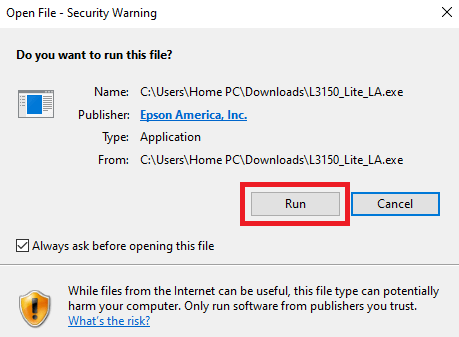
- Installer will inform you that you will get all the necessary files for properly installing your Epson printer from this program. Click on the ‘OK’ button to confirm.


- Wait for the installer to extract the Setup files of the Epson driver package on your computer.


- Wait for the Epson installer program to load on your computer.


- In the Welcome screen, choose your preferred language and click on the ‘Next’ button to continue.


- Accept the ‘End User Software License Agreement’ by clicking on the ‘Accept’ button.


- In the Software Selection window, you can choose which Epson drivers and software you want to install on your computer. If you have any doubts, then leave the default choice unchanged because you can easily uninstall the unwanted software from your computer. After making your selection, click on the ‘Install’ button to proceed.

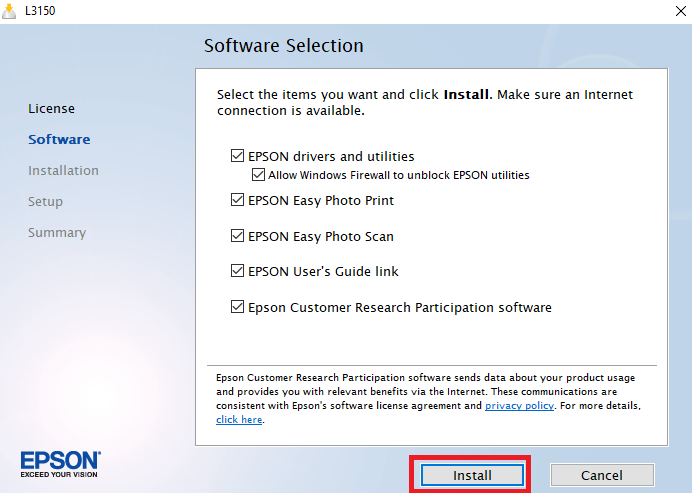
- Wait for the installer to download the drivers and software on your computer.


- Wait for the setup program to install the downloaded drivers and software on your computer.


- Click on the ‘Next’ button to begin the printer setup process.


- If you have properly filled your printer ink tanks with its inks, then choose the option ‘Click the checkbox to confirm the ink is charged’, then click on the ‘Next’ button to continue with the setup process.

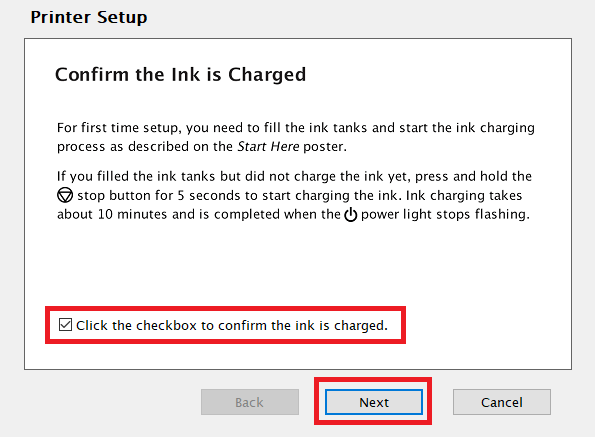
- In the Select your Connection window, choose the ‘Direct USB connection’ option and click on the ‘Next’ button to proceed.


- Now connect your Epson printer with your computer by using the USB cable and switch on your printer. Then, follow the on-screen instruction to complete the printer setup process.


- That’s it, you have successfully installed the full feature Epson L3158 driver on your computer. Your Epson all-in-one is now ready to print, scan and copy documents.
2) Install Epson L3158 Printer Using its INF Driver
The installation guide shared below will be helpful for the users who want to install their Epson all-in-one by using its Epson L3158 basic driver. Our guide clearly describes the proper method of installing the Epson L3158 INF driver on a Windows operating system. Study our guide carefully and follow its instructions in the correct order to install your INF driver without making any mistake.
How to install driver manually using basic driver (.INF driver)
The ink for this Epson ink tank printer is provided in the ink bottles. The Black (C13T00V198) ink bottle can print up to 4500 pages. While the Cyan (C13T00V298), Magenta (C13T00V398) and Yellow (C13T00V498) ink bottles deliver a page yield of up to 7500 pages per bottle.







