

Although you must have its driver CD that came along with the printer, but you can easily download its full feature and latest driver from its official website. Alternatively, you can download the same drivers from the download section given below on this page.
- Download Epson EcoTank L3218 Driver
- Epson EcoTank L3218 Driver for Windows
- Epson L3218 Driver for Mac
- L3218 Driver for Linux/Ubuntu
- How to Install Epson EcoTank L3218 Driver
- 1) Install Epson L3218 Printer Using Its Full Feature Driver
- 2) Install Epson L3218 Printer Using Its Basic Driver
- 3) Install L3218 Scanner Using Its Basic Driver
- Epson EcoTank L3218 Specs & Features
In the download section, you will get the proper download instructions to download the Epson EcoTank L3218 driver along with the driver download links for its supported operating systems: Windows 11, 10, 8, 8.1, 7, Vista, XP (32bit / 64bit), Server 2000 to 2022, Linux, Ubuntu, and Mac 10.x, 11.x, 12.x, 13.x, 14.x Sonoma operating systems.
Moreover, I am going to share a step-by-step guide on how to install the Epson EcoTank L3218 printer driver on a computer with the proper installation guide. See the installation section for more details.
Index:
- Go to the Driver Download Section Below
- Go to the How To Install Drivers Section Below
Download Epson EcoTank L3218 Driver
Follow these steps to download the appropriate printer drivers for your preferred OS version:
Step 1: Choose your operating system from our OS list.
Step 2: Click on its download button to begin the download of your Epson EcoTank L3218 driver setup file.
Epson EcoTank L3218 Driver for Windows
| Epson L3218 Driver | Download Links |
| Driver & Software (online installer) for Windows All Versions (32bit/46bit) |
|
| Driver & Software for Windows XP (32/64bit) | |
| Driver & Software for Windows 10, 8, 8.1, 7, Vista, Server 2000, 2003, 2008, 2012, 2016, 2019, 2022 (32bit) |
|
| Driver & Software for Windows 11, 10, 8, 8.1, 7, Vista, Server 2000, 2003, 2008, 2012, 2016, 2019, 2022 (64bit) |
|
Epson L3218 Driver for Mac
- Full feature driver for Mac 10.15. 11.x, 12.x, 13.x, 14.x – Full Feature (13.3 MB)
- Basic driver for Mac 11.x, 12.x, 13.x, 14.x – Printer Driver / Scanner Driver
- Basic driver for Mac OS 10.6 to 10.15 – Printer Driver / Scanner Driver
- Software for Mac All Versions – Software Pack (476 MB)
- Firmware for Mac All Versions – Firmware (9.5 MB)
L3218 Driver for Linux/Ubuntu
- Full feature driver for Linux, Ubuntu – Download (32bit) / Download (64bit)
- Full feature driver for Linux, Ubuntu – Download (32bit) / Download (64bit)
- Printer Utility for Linux, Ubuntu – Download (32bit) / Download (64bit)
OR
Download the driver directly from the Epson EcoTank L3218 official website.
How to Install Epson EcoTank L3218 Driver
In this section, you will find a detailed installation guide for full feature drivers and basic drivers (inf drivers). Follow the installation process described in your preferred guide to installing the Epson EcoTank L3218 printer drivers on your computer.
- How to install L3218 using its full feature driver
- How to install L3218 using its basic driver
- How to install Epson L3218 scanner driver on Windows
1) Install Epson L3218 Printer Using Its Full Feature Driver
In this guide, I have explained the installation procedure of the full feature Epson EcoTank L3218 driver on a Windows computer. The following installation steps can be used for all versions of the Windows operating system.
- Run the full feature driver file driver downloaded from here, then click on the ‘OK’ button to proceed.

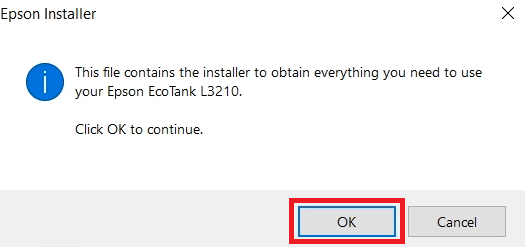
- Wait for the Epson driver package to extract its setup files onto your computer.

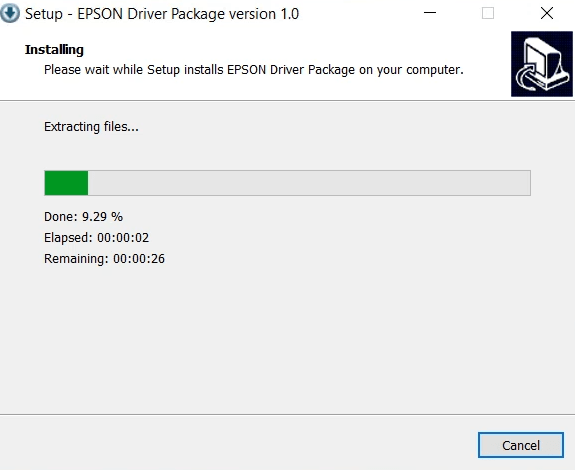
- Wait for the Epson installer program to launch itself.

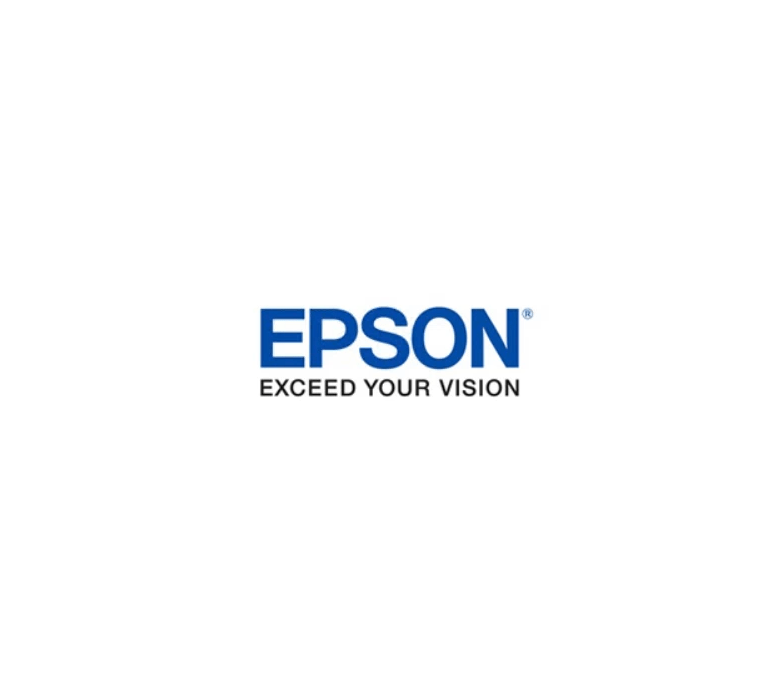
- In the License Agreement screen, click on the ‘Accept’ button to agree with the Epson End User Software License Agreement.

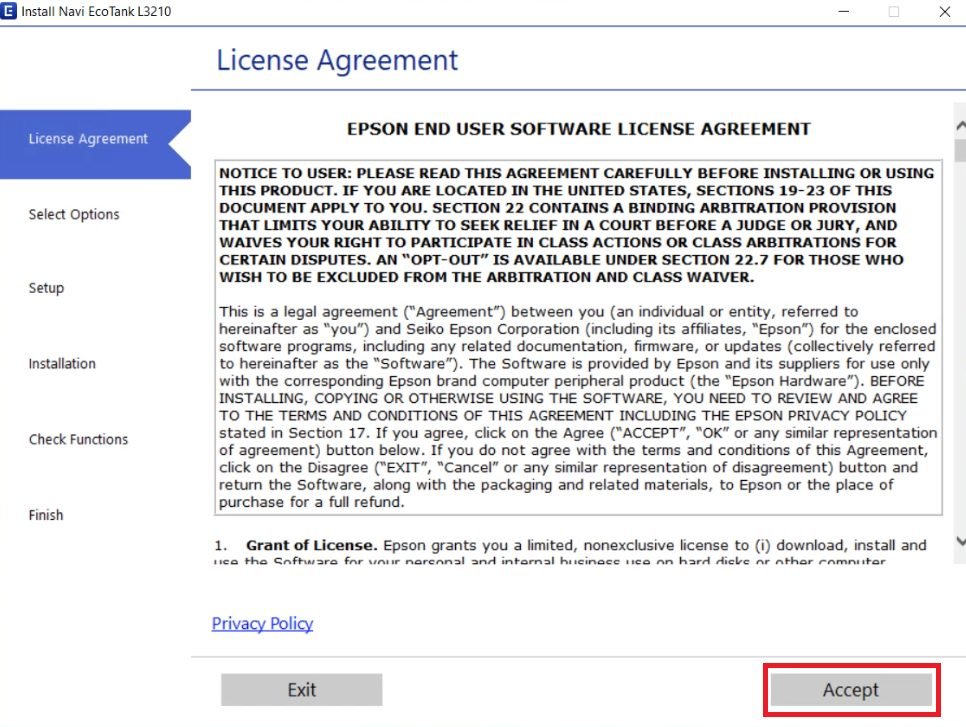
- Wait for the installer program to check the system environment.


- In the Additional Agreements screen, choose the agreement which you want to accept. If you don’t know which agreements to accept or reject, then proceed with the default selections. Finally, click on the ‘Next’ button.

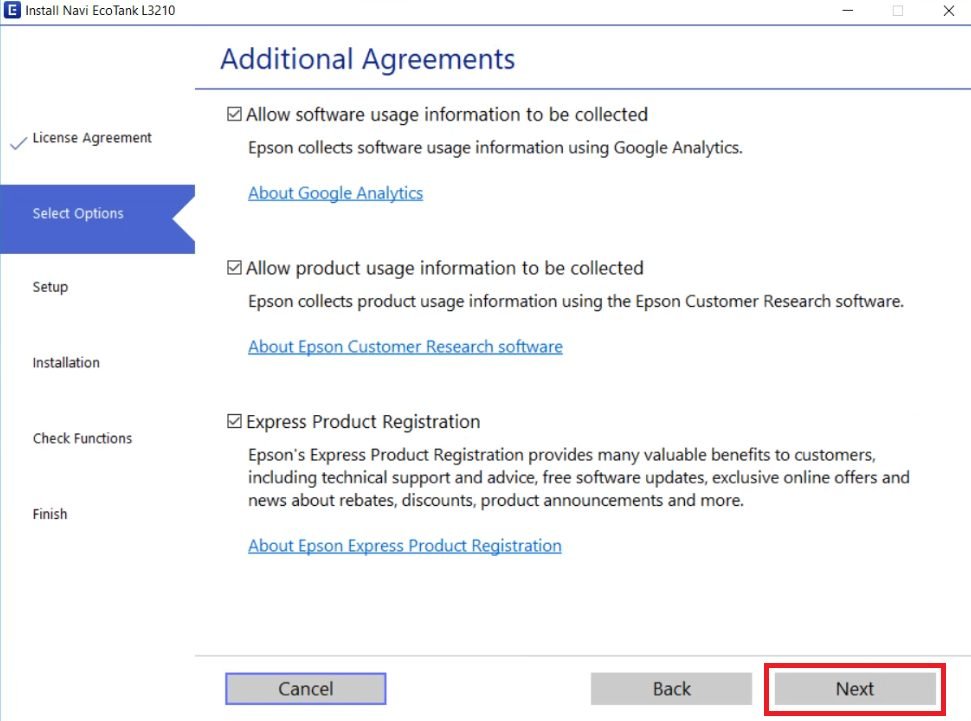
- Fill the ink tanks of your printer with the ink of their respective color bottle inks. Finally, select the ‘I finished filling the ink tanks’ option, then click on the ‘Next’ button to proceed.

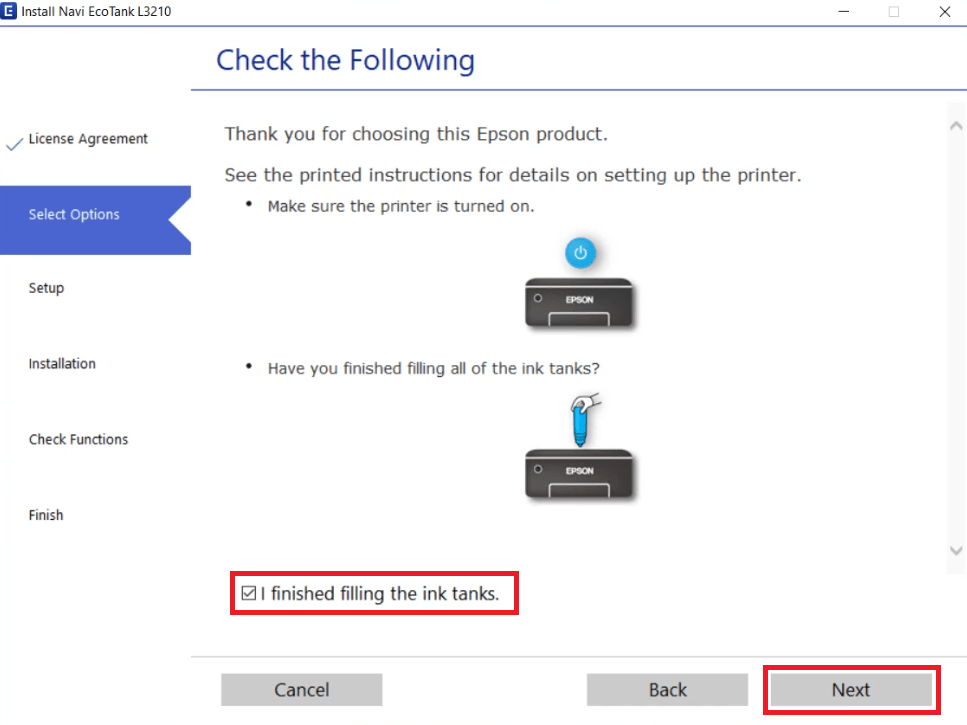
- Wait for the installer program to download the printer drivers and software on your computer.

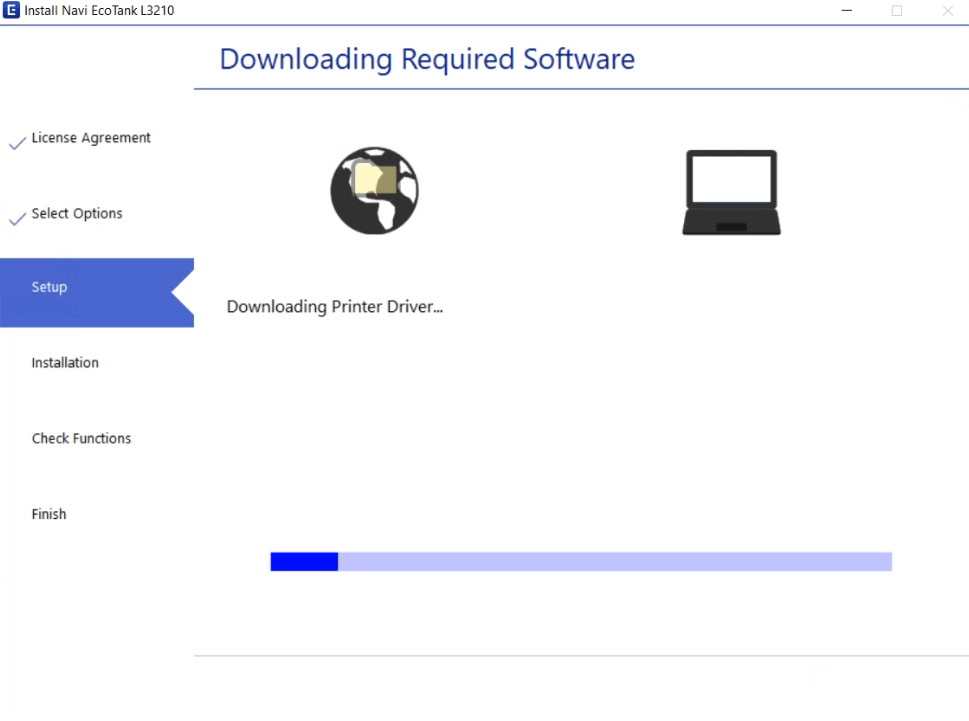
- Wait for the installer program to install the printer drivers and software on your computer.

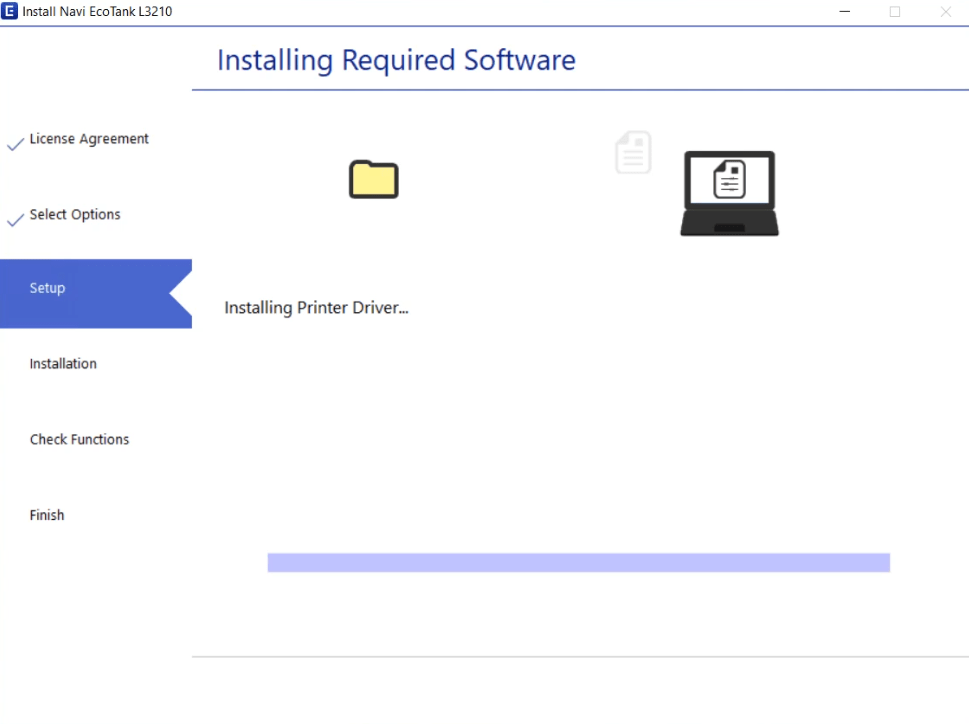
- When the Connect via USB Cable screen appears, then you can connect your Epson printer with your computer by using a USB cable and follow the instructions accordingly. However, if you want to connect your printer later, then select the ‘Do not connect now’ option and click on the ‘Next’ button.


- When you see the message that setup is complete, then click on the ‘Finish’ button to close the installer program.

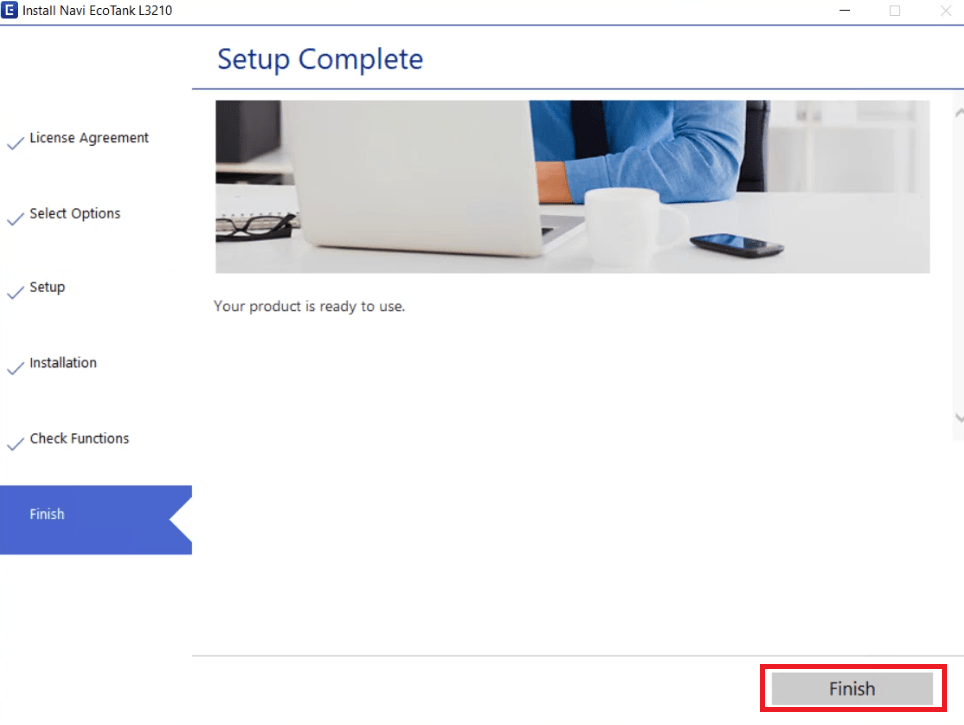
That’s it, installation of the Epson EcoTank L3218 driver package has successfully completed on your computer. You can now start using your Epson all-in-one printer to print, scan and copy pages.
2) Install Epson L3218 Printer Using Its Basic Driver
If you have decided to install this printer by using its basic printer drivers, then you will have to install its printer and scanner drivers separately. In this guide, I will describe the installation steps of the Epson EcoTank L3218 basic printer driver on a Windows computer. You can follow the installation steps given below for all versions of the Windows operating system.
- Run the basic printer driver file and wait for the driver files to unzip onto your computer.

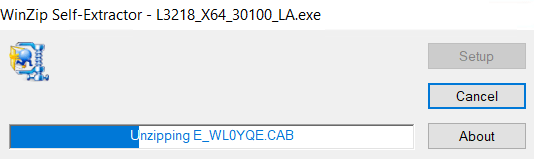
- In the Epson Printer Utility Setup screen, select the ‘Epson L3210 Series’ icon, then click on the ‘OK’ button. Also, ensure that the ‘Set as default printer’ and ‘Automatically update software’ options are selected.

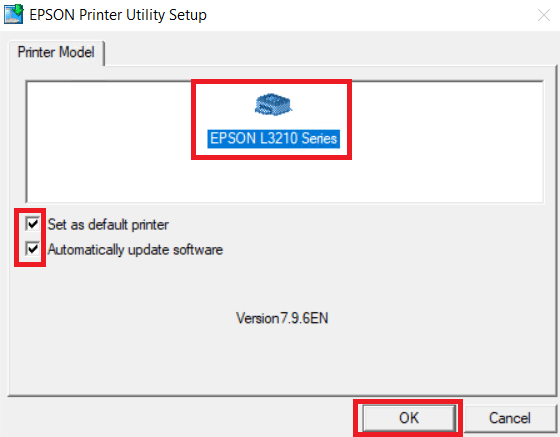
Don’t get confused between L3210 and L3218 model number. The L3210 series driver will work with L3218 printer. This is 100% sure and tested statement. - In the Select a Language screen, choose your preferred language, I selected the ‘English’ language. Finally, click on the ‘OK’ button.


- In the Epson Eula screen, select the ‘Agree’ option to accept the Epson End User Software License Agreement, then click on the ‘OK’ button.

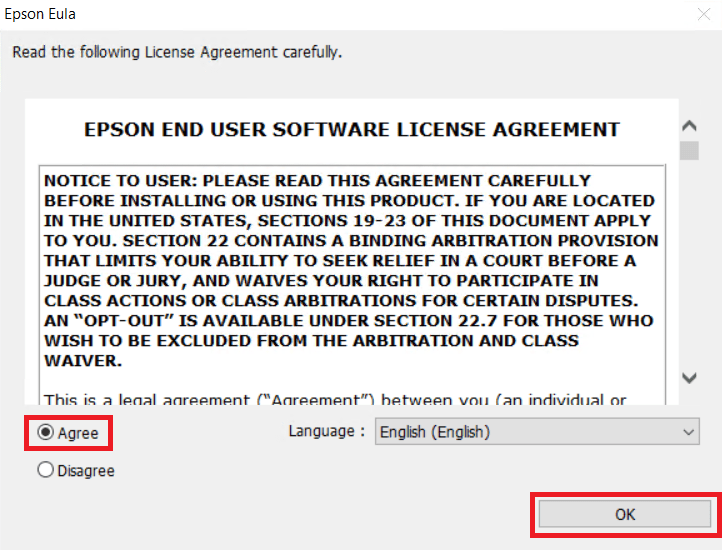
- Wait for the printer driver installation to complete on your computer.


- Connect your Epson printer with your computer by using a USB cable and make sure that your printer switched on. Wait for the setup program to detect your Epson printer.

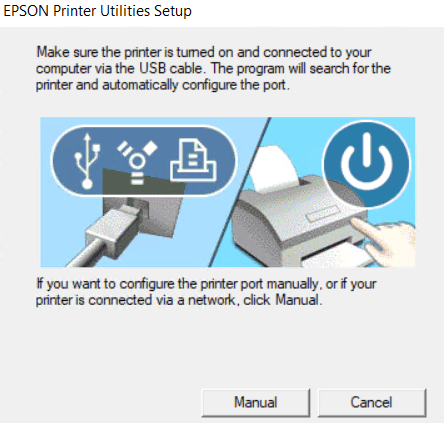
- When you see the dialog box that the driver installation and port configuration has completed successfully, then click on the ‘OK’ button to close the installer program.

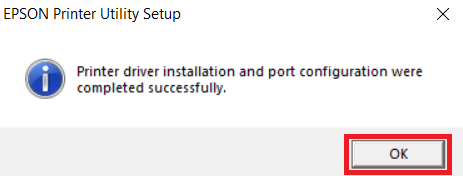
That’s it, you have successfully completed the installation of the Epson EcoTank L3218 printer basic driver on your computer. Your printer is now ready to print pages. However, in order to use the scanning feature of this printer you will have to install the scanner driver separately.
3) Install L3218 Scanner Using Its Basic Driver
In this guide, I will explain the complete installation process for the proper installation of the Epson EcoTank L3218 basic scanner driver on a Windows system. You can use the installation steps given below for all the versions of the Windows operating system.
- Run the scanner basic driver file and wait for its setup files to extract on your computer.

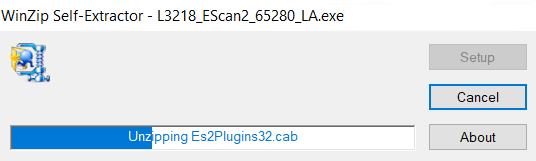
- In the Epson Scan 2 Setup screen, proceed by clicking on the ‘Next’ button.


- In the License Agreement screen, choose the ‘I accept the terms and conditions of this Agreement’ option to accept the Epson End User Software License Agreement, then click on the ‘Next’ button.

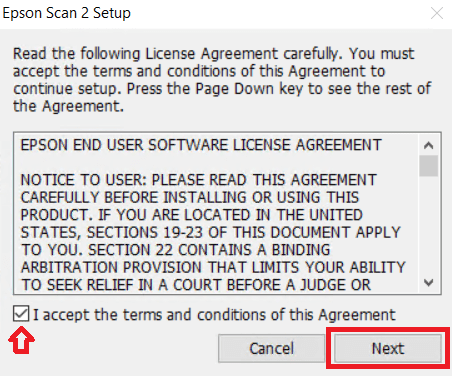
- Wait for the scanner driver to install on your computer.


- When you see the message that Epson Scan 2 driver has successfully installed on your computer, then click on the ‘Finish’ button.

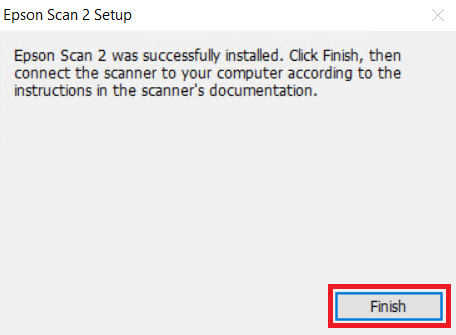
That’s it, installation of the Epson EcoTank L3218 scanner basic driver has successfully completed on your computer. Now you can start using your Epson printer for scanning pages.
Epson EcoTank L3218 Specs & Features
The Epson EcoTank L3218 all-in-one printer which uses ink tank technology to make sure that you can save 90 percent of your printing costs without compromising on the print quality.
Therefore, this inkjet printer is suitable for all those users who regularly print in high volumes. The maximum print resolution of this printer is up to 5760 x 1440 dpi and its top print speed is nearly 33 ppm. You can connect this HP printer with your computer by using its USB connectivity option.
Ink Cartridge Details: The ink for this Epson printer is available in Black, Cyan, Magenta and Yellow color ink bottles. The ink in the Black (C13T00V198) ink bottle will last for almost 4500 pages. While the Cyan (C13T00V298), Magenta (C13T00V398) and Yellow (C13T00V498) ink bottles can deliver a composite page yield of up to 7500 pages.






