

To download or update the Epson M352A2 drivers, you should always download the driver from its official website, but if the official website is down for any reason, then you can download the same drivers in the download section below.
In this driver guide, I have provided the Epson M352A2 driver download links for Windows 11, 10, 8, 8.1, 7, Vista, XP (32bit / 64bit), Server 2000 to 2022, Linux, Ubuntu, and Mac 10.x, 11.x, 12.x, 13.x Ventura, 14.x operating systems.
After downloading the driver you’ll obviously have to install it. To install it properly, read the below given installation guide as well.
Go to the download section to download the driver and to install the driver go to the installation section which is given beneath the download links. Let’s start with downloading the divers.
Steps to Download Epson M352A2 Driver
Step 1: Choose your preferred operating system from the OS list.
Step 2: Click on the download button to download your Epson M352A2 driver setup file.
Epson M352A2 Driver Download for Windows
| Epson M352A2 Driver for Windows | Download Link |
| Full feature driver for Windows XP, Vista, 7, 8, 8.1, 10, 11, Server 2000, 2003, 2008, 2012, 2016, 2019, 2022 OS (32bit/64bit) → | Download (79.8 MB) |
Driver for Mac
| Epson M352A2 Driver for Mac | Download Link |
| Full feature driver for Mac OS 10.x, 11.x, 12.x, 13.x, 14.x OS → | Download (7.9 MB) |
Driver for Linux/Ubuntu
| Epson M352A2 Driver for Linux | Download Link |
| Full feature driver for Linux and Ubuntu → | Download (5.7 MB) |
OR
Download the driver directly from the Epson website.
How to Install Epson M352A2 Printer Driver
Below you will find a detailed installation guide for full-feature drivers and basic drivers (inf drivers). Select the installation guide suitable for you and use its installation process to install your Epson M352A2 printer drivers without any problems.
1) Install Epson M352A2 Printer Using Its Driver Package
Here, I will explain the right method of installing the full feature Epson M352A2 driver on a Windows computer. You can use the following installation steps for all versions of the Windows operating system.
- Run the full feature file and wait for its files to extract on your computer.

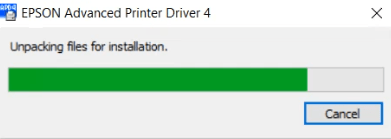
- Wait for the install wizard to prepare for the driver installation.


- In the Welcome screen, click on the ‘Next’ button to proceed.


- In the License Agreement screen, choose the ‘I accept the terms of the license agreement’ option, then click on the ‘Next’ button.


- In the Setup Type screen, choose the ‘Standard’ option, then click on the ‘Next’ button.


- If you want, then you can connect your printer with your computer, otherwise, click on the ‘Next’ button to install the drivers without connecting your printer.

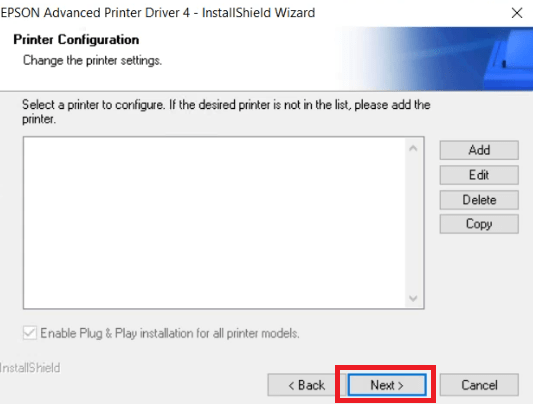
- Click on the ‘Next’ button to proceed.


- Wait for the driver files to be installed on your computer.

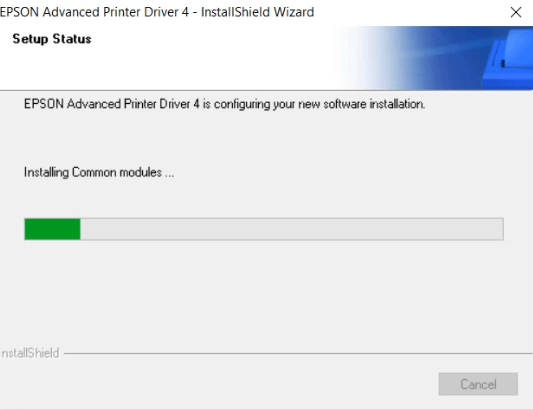
- Click on the ‘Finish’ button to close the setup program.


That’s it, installation of the Epson M352A2 driver package has been successfully completed on your computer.
2) Install Epson M352A2 Printer Using Its Basic Driver
In the following installation guide, I have described the installation process for the Epson M352A2 basic driver on a Windows computer.
Method 1: How to install driver manually using basic driver (.INF driver)
Features
The Epson M352A2 printer is a receipt printer which offers reliability and performance to your business without compromising on cost. This high-speed printer is easy to setup, configure and use. Due to its compact design and durable body, you can easily place this printer at all kinds of workplaces. You can connect this printer with your computer by using its in-built USB and serial port connectivity ports.
What ink is used for the Epson M352A2 printer? This receipt printer doesn’t use any ink/toner cartridge for printing because it uses thermal printing technology.






