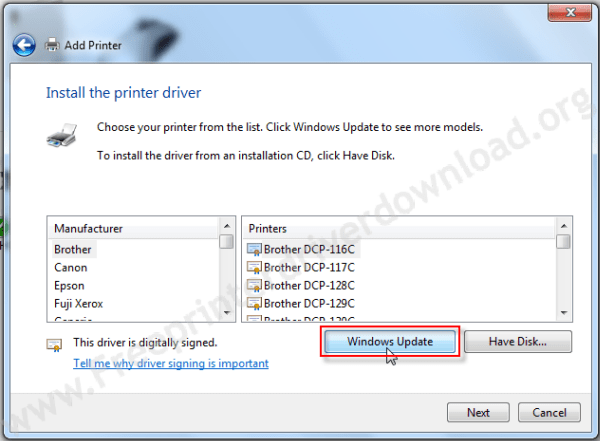When the red light of power button starts blinking in Epson L Series printer and you see message, like ‘printer is busy’, then many users think that there is a hardware issue with their printer. However, this is not necessarily true and you can sometimes solve this problem by updating the EEPROM data of your printer with the correct values. This is especially helpful if you have recently replaced the printer head of your Epson printer. In this tutorial, you will learn in detail about the power button blinking in Epson L series printer how to solve this problem so that it never reappears on your printer.
Steps to Fix Power Button Blinking in Epson L Series Printer?
To solve this problem you need to update the Product Serial Number and the Head ID Number in the EEPROM of your printer. To perform this operation you will need the Epson adjustment program for your Epson printer, then follow the steps given below in your Epson resetter program.
- Run the Epson Adjustment Program .exe file and click on ‘Particular adjustment mode’ button on its Welcome screen.

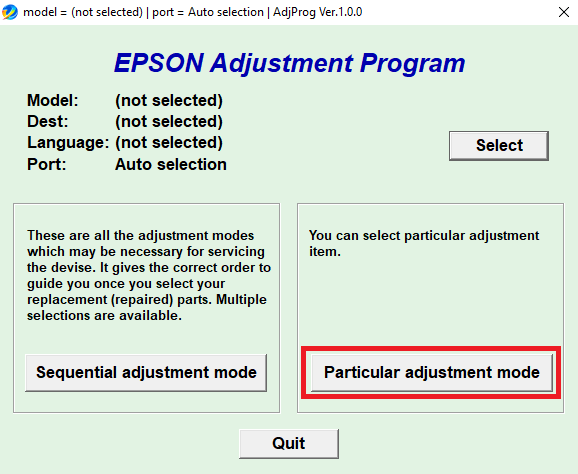
- In the Model Name field, select your printer’s model number, we have selected ‘L380’ from the list, then click on the ‘OK’ button.

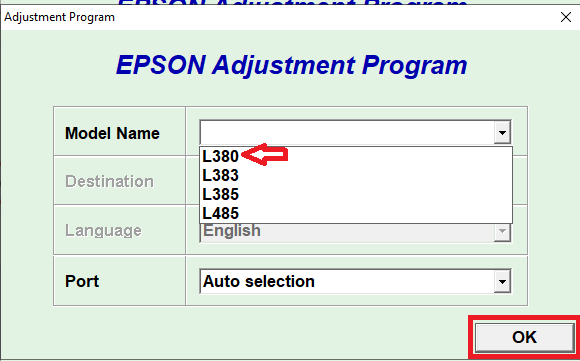
- Under the Adjustment section, choose ‘Initial setting’ from the options and click on the ‘OK’ button.

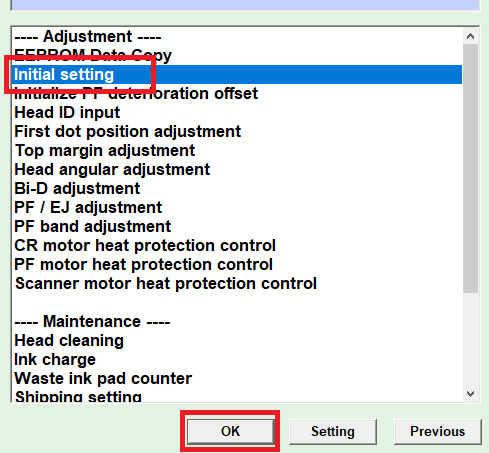
- Enter the ‘Product Serial No.’ and click on the ‘Perform’ button.

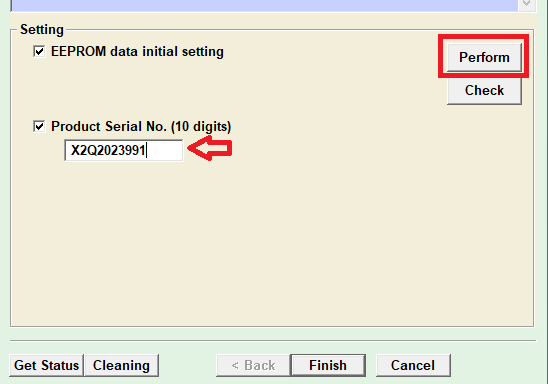
- Click on ‘Yes’ to confirm the details.


- Click on ‘Yes’ to re-initialize the settings and wait for the software to perform the re-initialization.

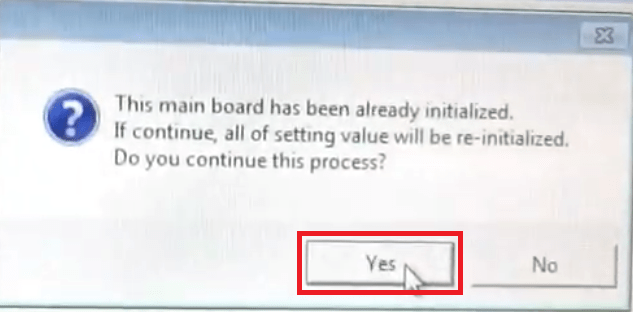
- Turn off your printer and click on the ‘OK’ button.

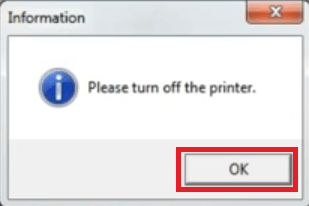
- You will see the confirmation message that EEPROM setting values have been properly re-written. Now turn on your printer and click on the ‘OK’ button.

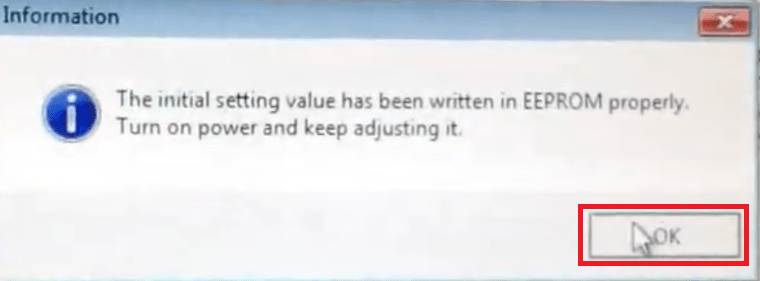
- Click on the ‘Cancel’ button to go back to the options screen.


- Under the Adjustment section, choose ‘Head ID Input’ option and click on the ‘OK’ button.

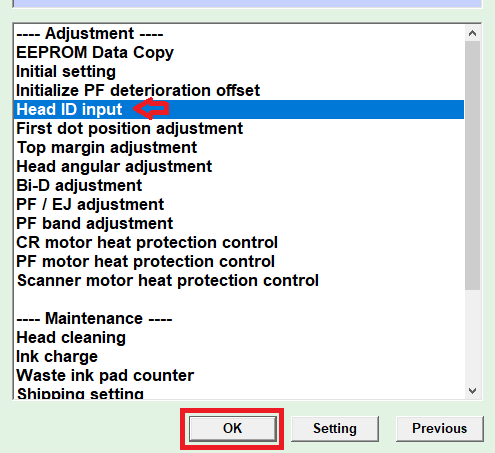
- Enter the ‘Head ID’ number and click on the ‘Input’ button. You can find the Head ID number in your printer as shown in the image.

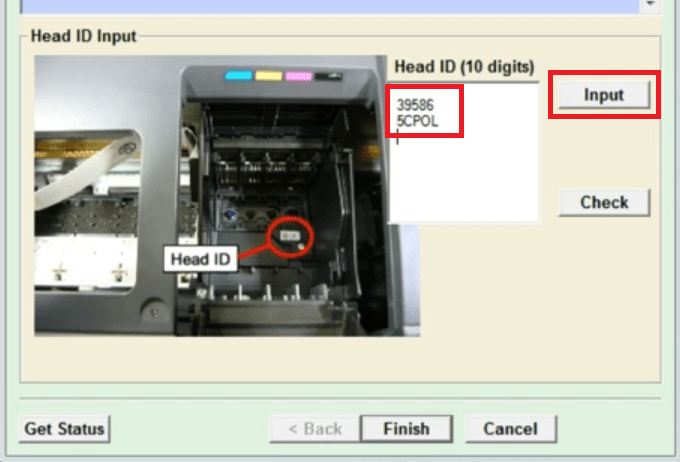
- Wait for the process to complete, then turn off your printer and click on the ‘OK’ button.

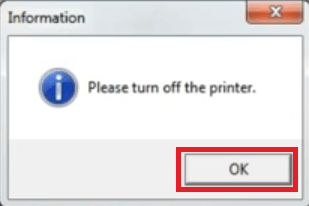
- When you see the message ‘head ID has been written in EEPROM properly’, then turn on the printer and click on the ‘OK’ button.


That’s it, you have updated the EEPROM of your printer with new data. Now you can close the Epson Adjustment Program.
Conclusion
The power button blinking in the Epson printer is a common problem faced by many Epson printer users. Now, you know how to solve this problem by using the Epson adjustment program without replacing or repairing any hardware in your printer.