How to fix Print Spooler Service not working issue in Windows 10?
If you are unable to print because the print spooler service keeps stopping automatically, you need to fix it immediately. It is good to note that there are many reasons behind the erratic behavior of the print spooler. How to fix Print Spooler Service not running in Windows 10? The main reason is as a result of conflicting drivers. So, the first thing to do is to update the drivers. However, other problems may lead to print spooler services automatically stopping. For you to get rid of this problem, follow these steps properly to solve this problem once and for all.
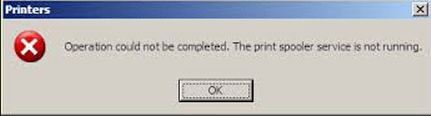
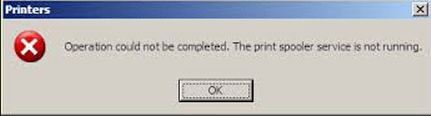
Steps to follow to fix Print Spooler Service not working
Step 1: uninstall the unnecessary printers
As previously mentioned the main reason that leads to automatic stopping of the print spooler is conflicting drivers. For this reason, you need to uninstall the other entire driver that may conflict with the working drivers leaving only those required by your printer.
Follow this procedure;
- Go to Start, in search box type Services.msc. You can also click WIN+R then type “Services.msc”
- Open the Printer Spooler in the list
- Select the Stop button and then click OK
- Open C:\Windows\System32\spool\ then open PRINTERS folder
- Ensure that you delete all files in PRINTERS folder
- Disconnect the printer from your PC
- Re- Start the Printer Spooler Service and Plug the printer back in
Step 2: How to re-start the printer spooler service
- Go to Start and search for Services.msc in Search box
- Alternatively, you can Click WIN+R, then type “Services.msc”
- Open the Printer Spooler in the list
- Then click start and select automatic in the startup list.
- Check the printer
Step 3: If you still find that the printer is not responding, please continue with the following steps
- Go to Start, in the search box type Services.msc
- Open the Printer Spooler
- Click on the Recovery tab and click on Restart the Service, which is found on the Subsequent Failures field.
- This command restarts the print spooler service when it fails
- You can also click on ‘Dependencies’ tab and ensure all the depending services are in started state
- If some are stopped, start all dependencies services
What else can I do to resolve the issue
You can try reinstalling Printer drivers from CD that came with your printer. Alternatively, try to download the latest drivers from the net and then install them.
FAQs
Q: The printer is not working.
A: Please try this print spooler repair tool to repair the print spooler service.






