Compressed files are an integral part of data storage nowadays. You can easily compress multiple files and folders into a single file, which will not only save your disk space, but will also simplify transferring and receiving of multiple files. The most popular and oldest file compressing format is a Zip file. In this guide, you will learn how to extract / unzip a zip file on your computer.
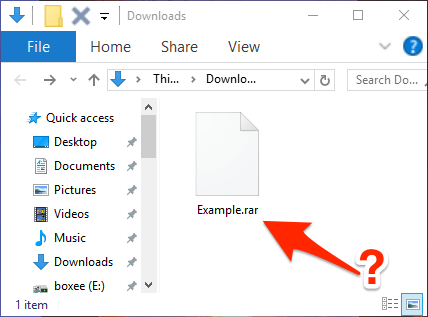
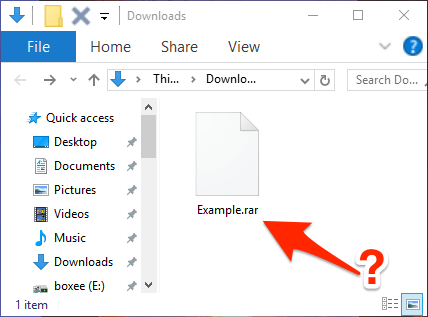
What is a Zip / Rar file?
Zip file extension is a compressed file which usually stores large files by reducing their size so that they are easier to manage. There are multiple programs that can be used for extracting the contents of a Zip file, but the program we will be using is WinRAR. It is the most popular program used for working with compressed files. WinRAR is ranked third in the most installed software list after Google Chrome and Acrobat Reader.
How to Extract / Unzip a Zip File Using WinRAR?
WinRAR is a free program, which when installed on your computer will automatically link itself to all compressed file formats. Follow the below given steps to unzip a compressed file using WinRAR.
- Download the WinRaR, Winzip, 7z software.
- Double-click the Zip file you want to extract.


- File will open in WinRAR software. In this window, click on ‘Extract To’ button.


- You can now make all the necessary selections. You can type the address of the destination folder where you want the contents of the zip files to be extracted or you can use the Browse window to locate that folder on your hard drive. Once you have made your selection, click on ‘OK’ to start the extraction process.

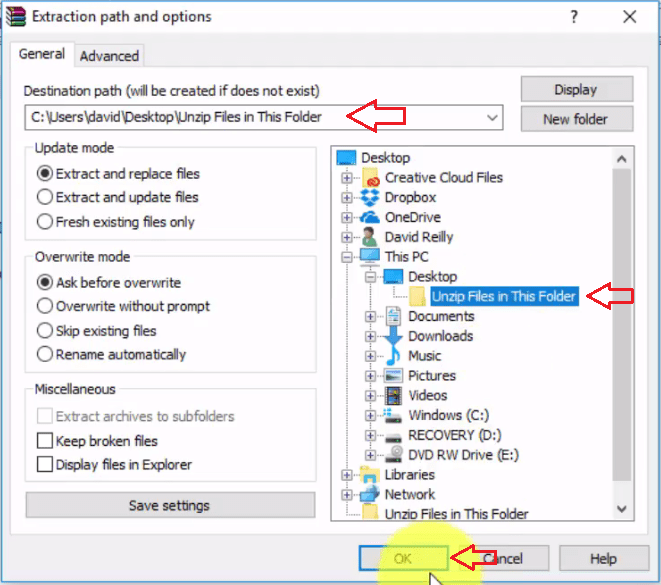
- The extraction process will take some time depending upon the number of files and size of the files you are extracting. Waiting for its completion.

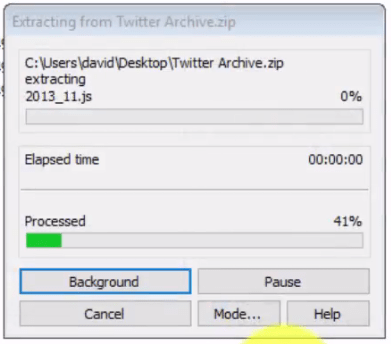
- After the process has been completed go to the folder which you specified as the destination folder for extracting the contents of the Zip file. Double-click the folder to open it.

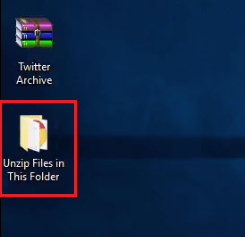
- You can clearly see that all the files and folders of the Zip file have been extracted to your chosen destination folder.

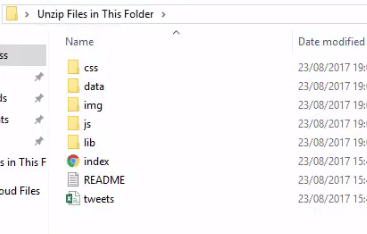
- That’s it.
Extracting a Zip file into another folder is a simple process to complete if you follow the steps in the correct order. However, while performing this task, make sure that the destination folder you are choosing should be empty. If there are any pre-existing files in the destination folder, then errors may occur.





