

Although this printer is rich in features and easy to operate, sometimes users encounter some problems when they try to install it in recently released Windows operating systems.
Therefore, we have prepared this installation guide to describe in simple steps the installation process of TVS MSP 250 Champion 9 Pin Dot Matrix printer in Windows 7, 8, 8.1, 10 and 11. We have performed the steps in Windows 7 but you can apply the same steps for Windows 10 or 11.
Download TVS MSP 250 Champion Printer Driver
To install TVS MSP 250 printer on your computer, download its basic driver first, and then we’ll learn how to install that basic driver on a windows-based computer. Let’s start with downloading its basic diver.
Download TVS MSP 250 basic driver by clicking here:
- TVS 250 basic driver for Windows XP, Server 2000, 2003 (32bit/64bit) → Download
- TVS 250 basic driver for Windows Vista, 7, 8, 8.1 (32bit/64bit) → Download
- TVS 250 basic driver for Windows 10, 11 (32bit/64bit) → Download
- TVS MSP 250 driver for Linux and Ubuntu (32bit/64bit)
→ Download - TVS MSP 250 driver for Mac OS v10.0 to 10.15 → Not Available
- TVS MSP 250 driver for macOS 11.x, 12.x, 13.x Ventura → Not Available
OR
Install TVS MSP 250 Champion Printer Driver
- Extract the downloaded driver’s zip file from any location you want.


Extract the downloaded basic driver - Open the extracted folder.

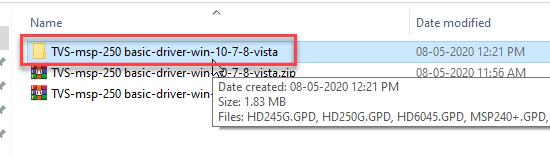
- Copy to the extracted folder location.

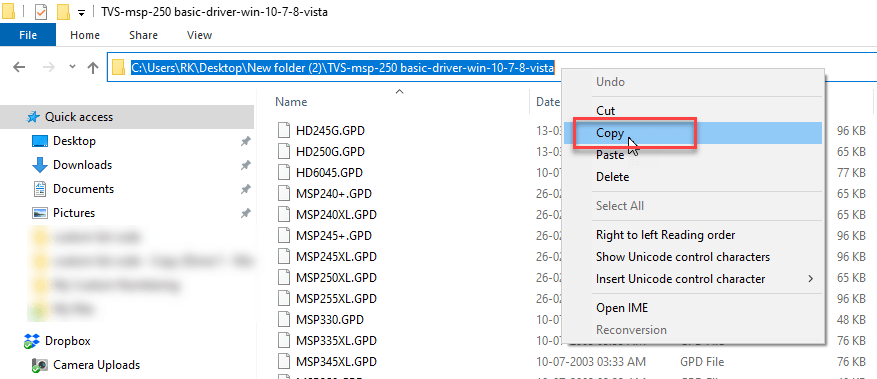
- Click on ‘Start’ button. Then, click ‘Devices and Printers’.


2. In Devices and Printers window, click on ‘Add a printer’.
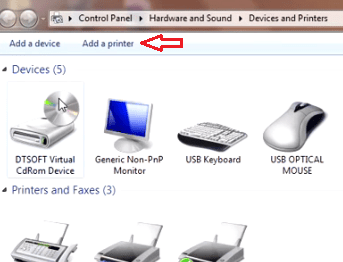
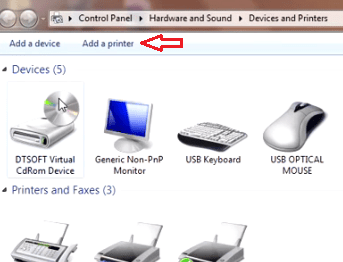
3. In Add Printer option, click on ‘Add a local printer’.


4. Select the port — don’t change the recommended port and click ‘Next’. LPT port means Parallel port.


5. In the next window click on ‘Have Disk’.


6. In Install from disk pop-up click on ‘Browse’.


7. A window will open. Go to the driver extracted location (You can paste the path here that you have copied earlier) where you had extracted the drivers in step 2 and choose the ‘TVSEMSP250STAR.INF’ driver file. Now, click ‘Open’.


8. Now click ‘OK’.
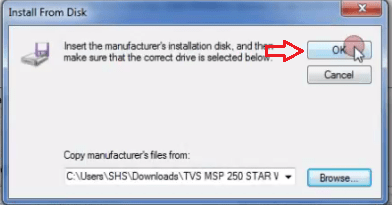
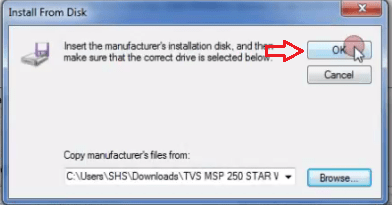
9. Now you can see name ‘TVS MSP 250 Star’ in the printers column. Select the name and click ‘Next’.


10. If you want to change the name of printer, you can change it here. Then, click ‘Next’.


11. While installing the driver, Windows will tell you that they can’t verify the publisher. Click on ‘Install this driver software anyway’.
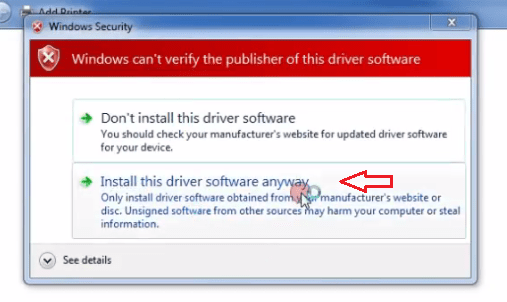
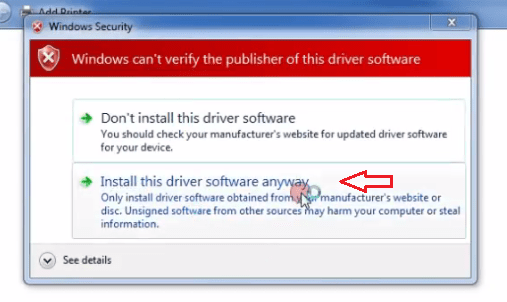
12. Let Windows install the driver. In this window you can select whether you want to share your printer on the network or not. Choose your preference and then, do you want to share it or not, then click ‘Next’.
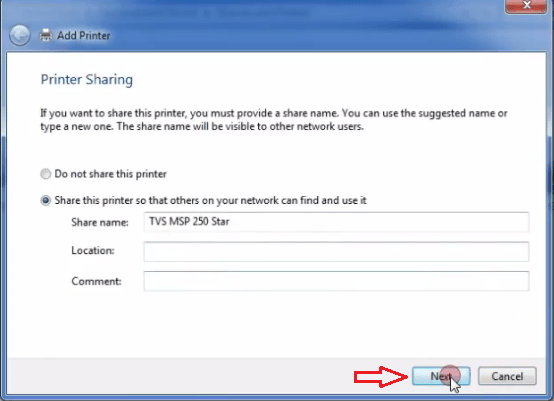
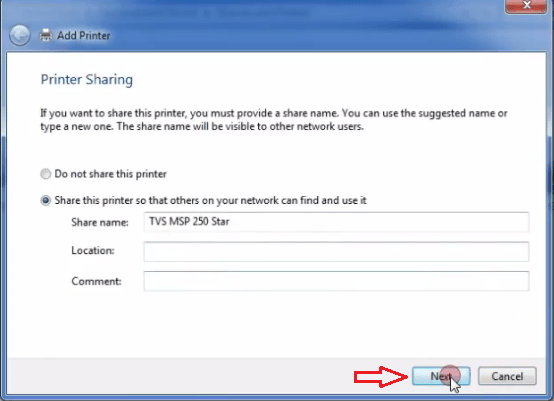
13. Now click ‘Finish’.
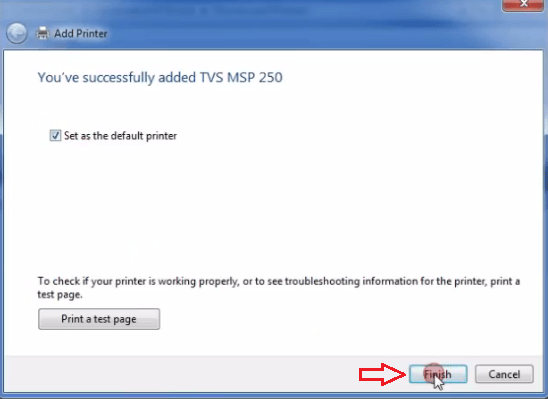
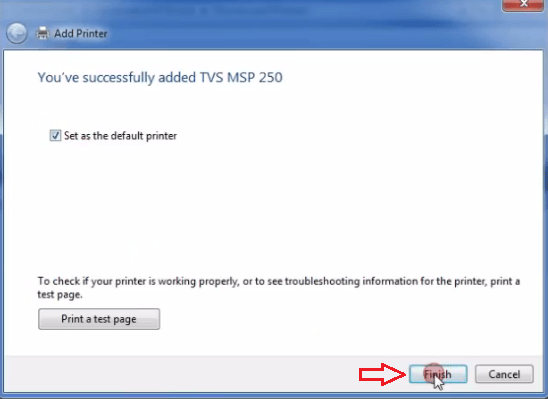
This completes the installation of TVS MSP 250 printer on Windows 7.
This TVS MSP 250 Champion printer installation guide only describes the steps to install this dot matrix printer in Windows 7, 8, 8.1, and 10 operating systems. The driver of this printer for these OS versions.





