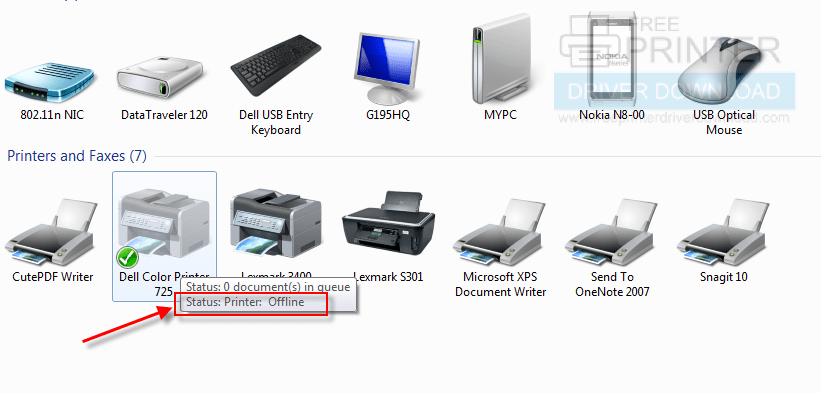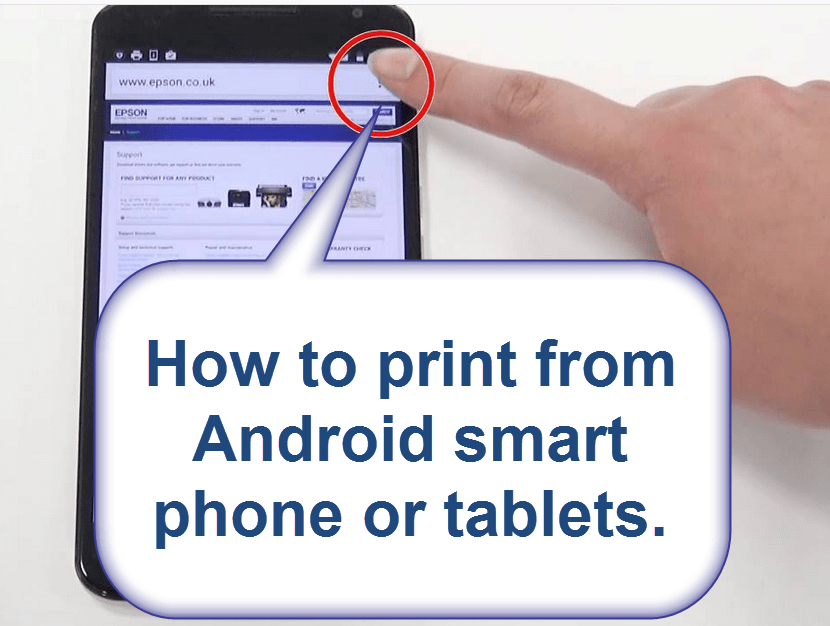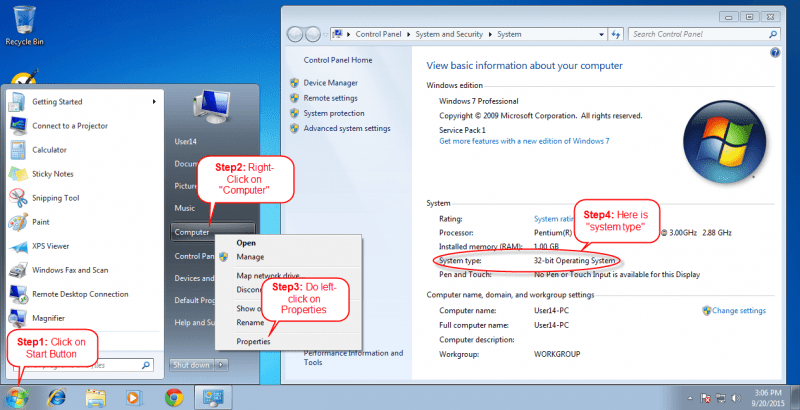You can share multiple computers with your printer on a network in Windows 10. However, to share a printer which is connected to a computer on a network, you must follow some simple steps. Most users don’t know how to share a printer over a network and end-up making mistakes which can lead to network sharing issues. In the guide given below you will learn in simple steps how you can share a printer over a network with other computers.
How To Share a Printer
How to share a printer over the network
- Open ‘Start’ menu and select ‘Control Panel’.
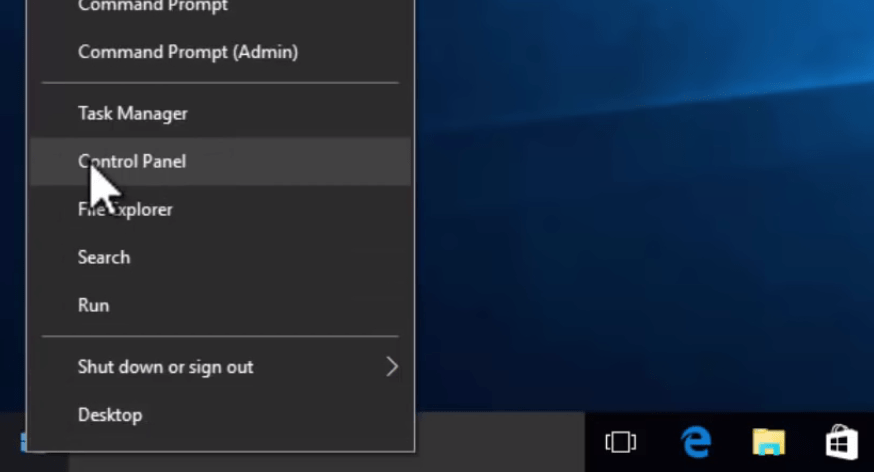
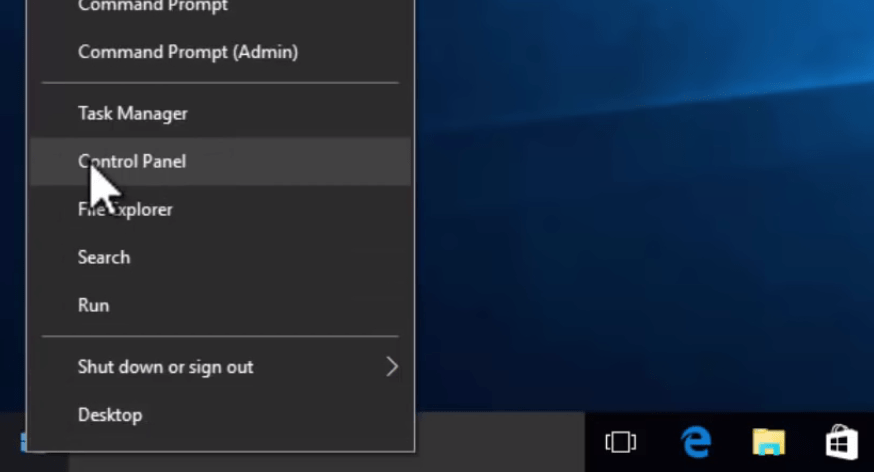
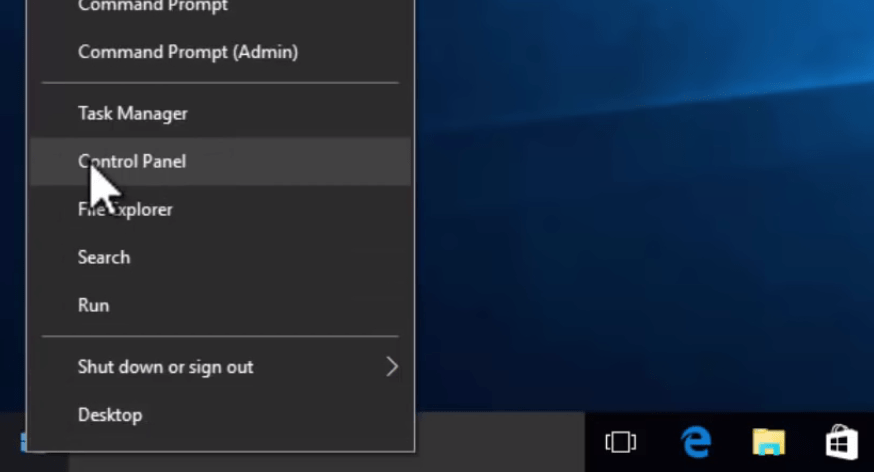
- In the Control Panel window, click on ‘View devices and printers’.
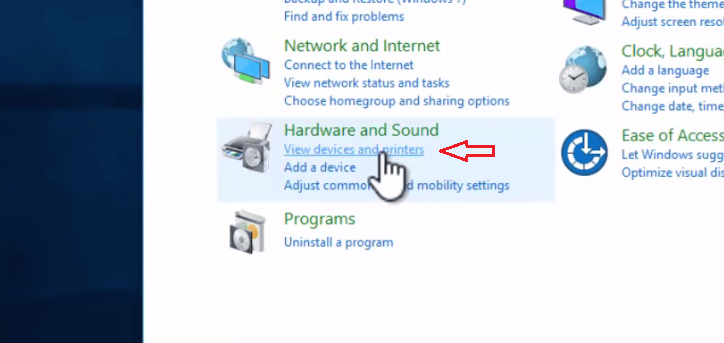
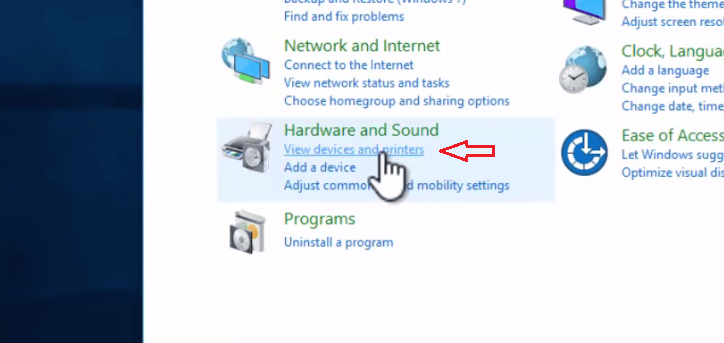
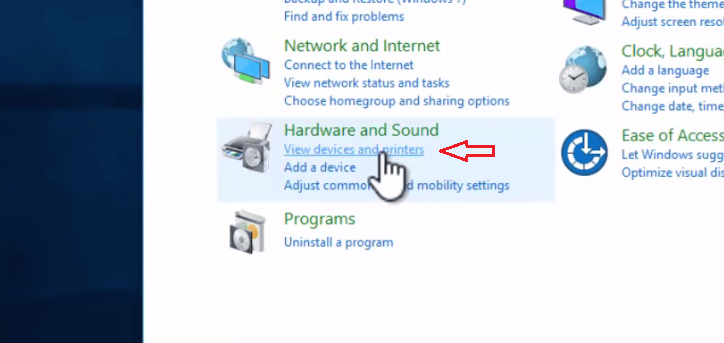
- ‘Devices and Printers’ window will show all the printers installed on your computer. Right-click on the printer you want to share on your network, and then select ‘Printer properties’.
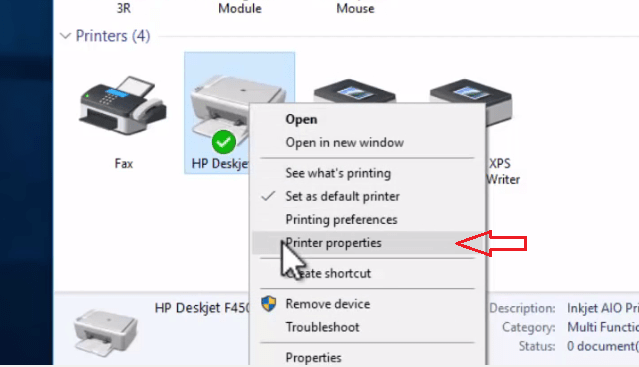
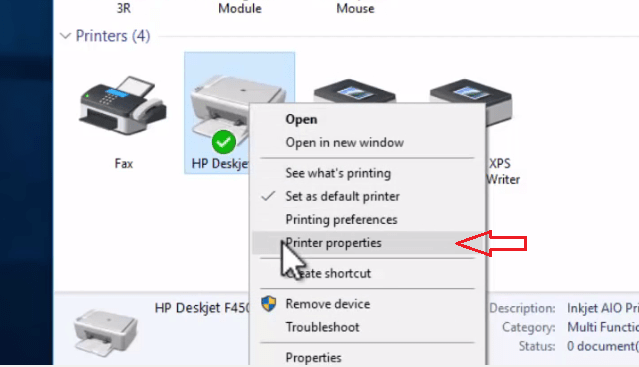
- In the Properties panel, click on ‘Sharing’ tab, and then click on ‘Change Sharing Options’.


- Now click on ‘Share this printer’ checkbox. Make sure that ‘Render print jobs on client computers’ is also checked. Now, click ‘Apply’.
Note: You can change the name of your printer if there are more than one printer of the same name on the network.
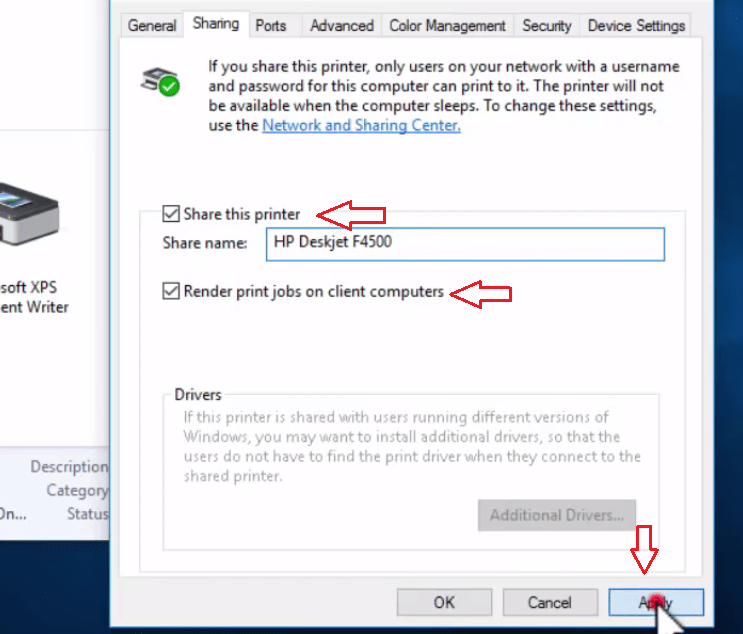
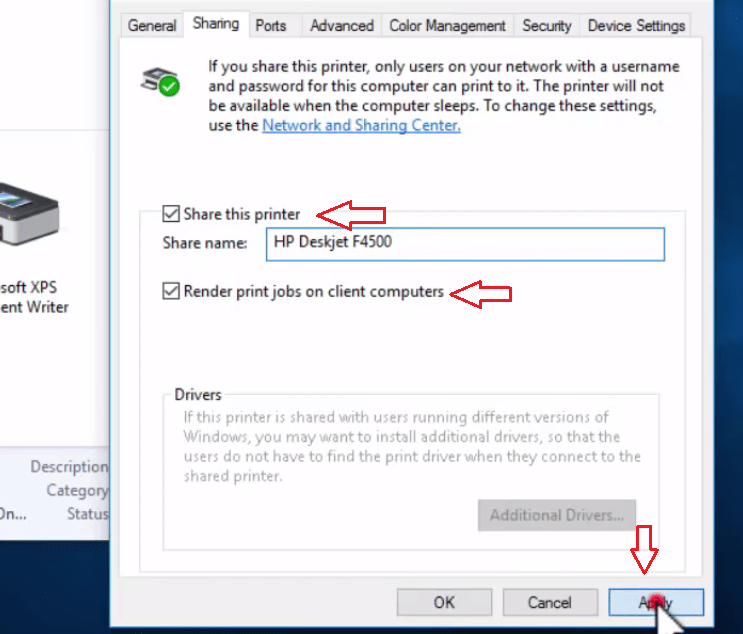
- Now click ‘OK’ and this will finalize the sharing of your printer over the network.
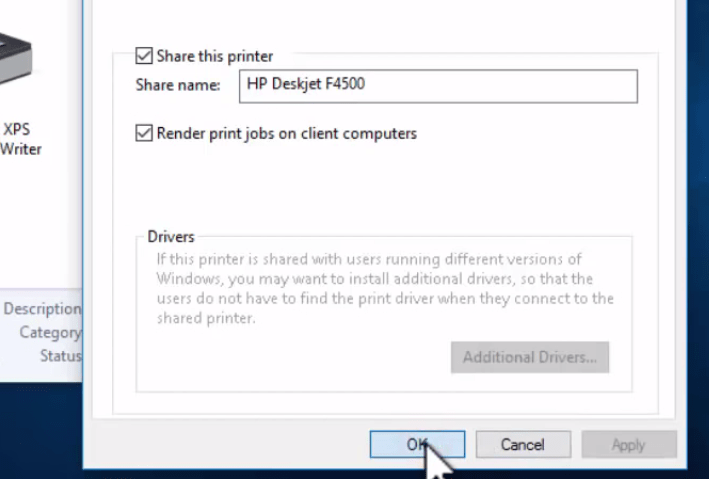
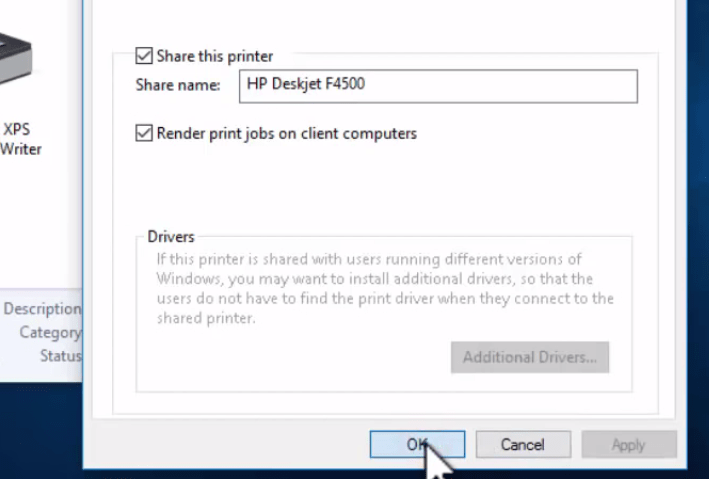
That’s it. Other users on your network can now connect to this printer. The steps they will have to perform for adding this printer are given below.
Let’s see how to add shared printer on the client’s PC
- Open ‘Start’ menu and select ‘Control Panel’.
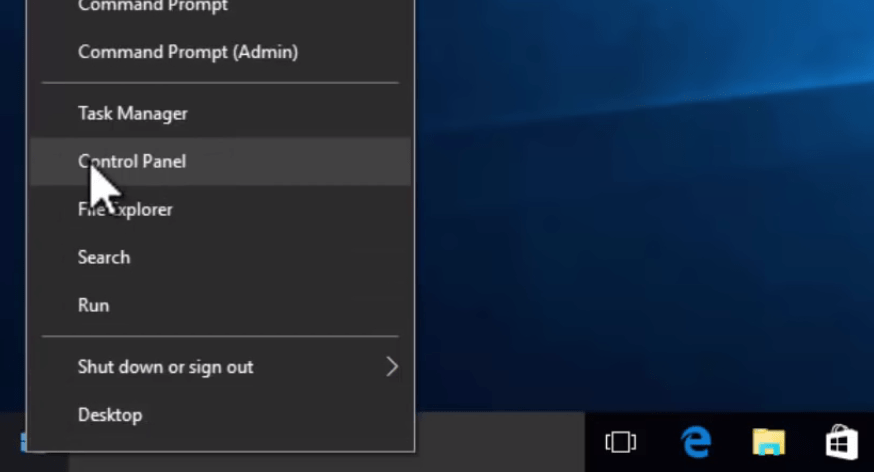
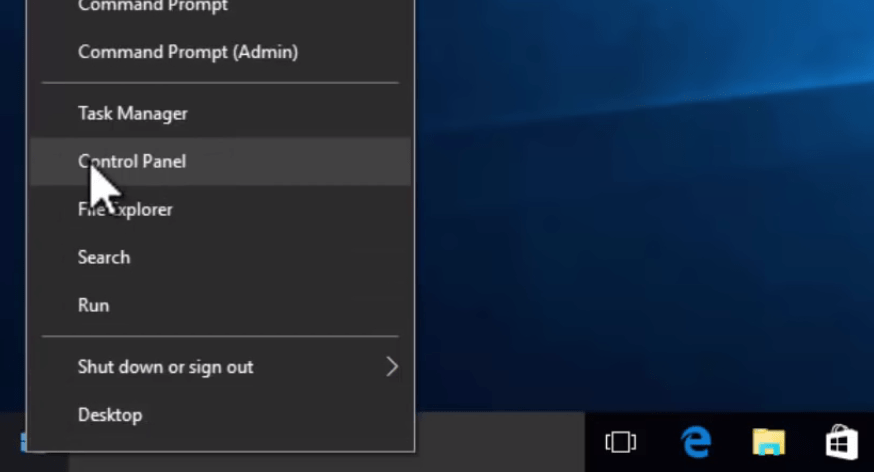
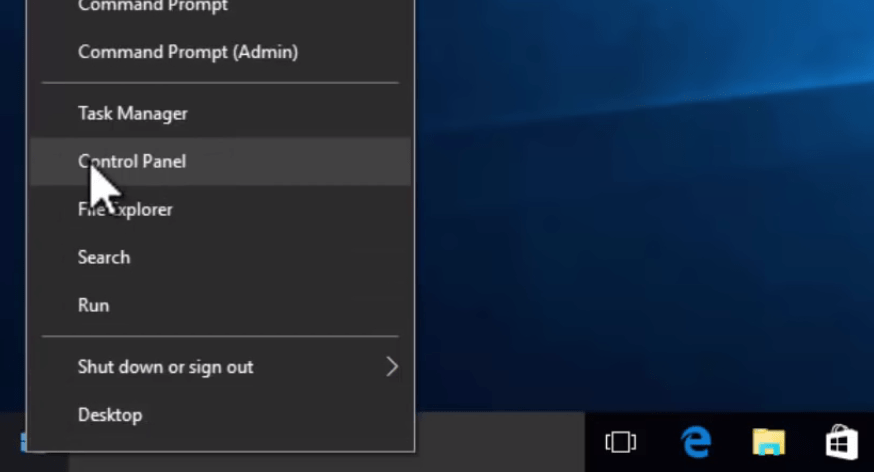
- In the Control Panel window, click on ‘View devices and printers’.
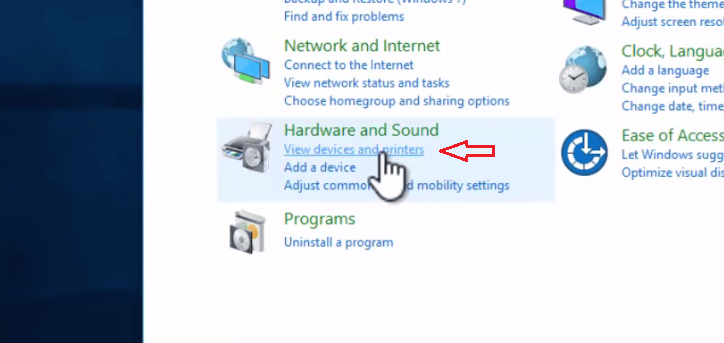
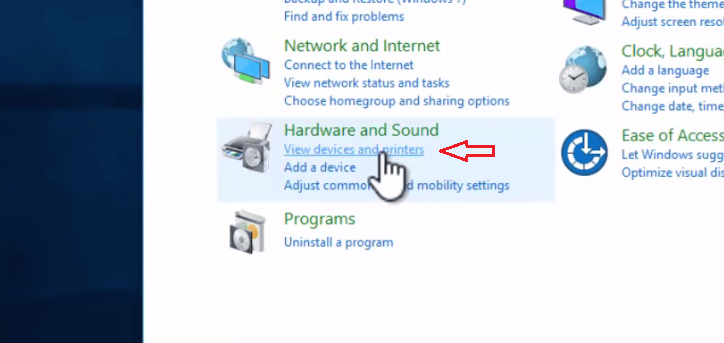
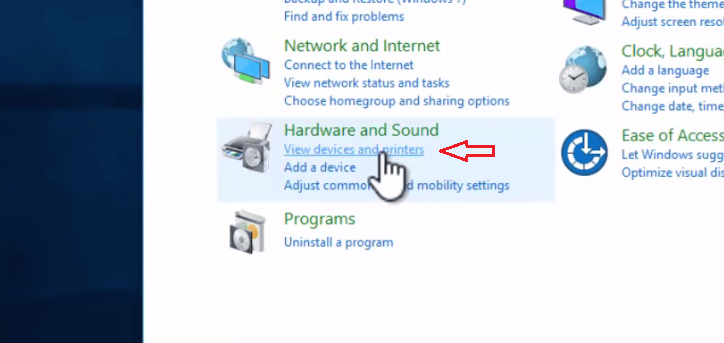
- In the Devices and Printers window, click on ‘Add a printer’.
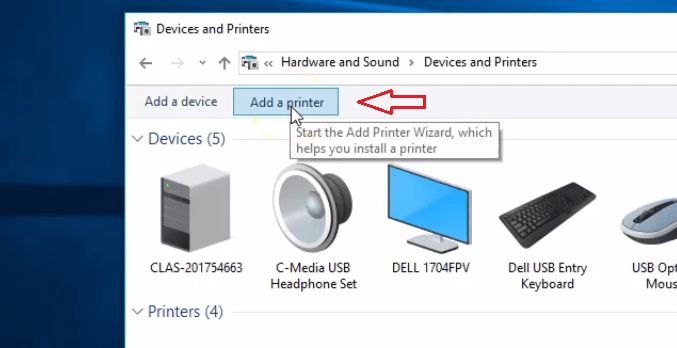
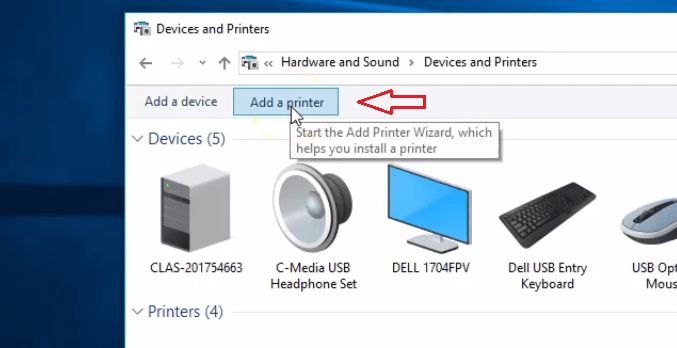
- Click on “Printer that I want isn’t listed“.
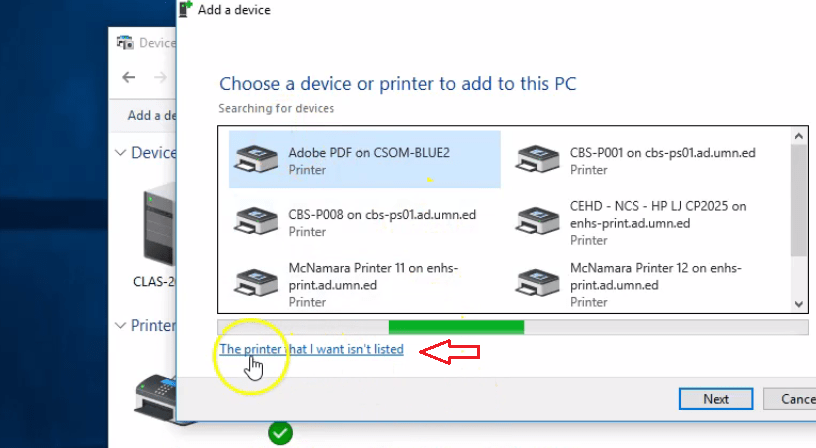
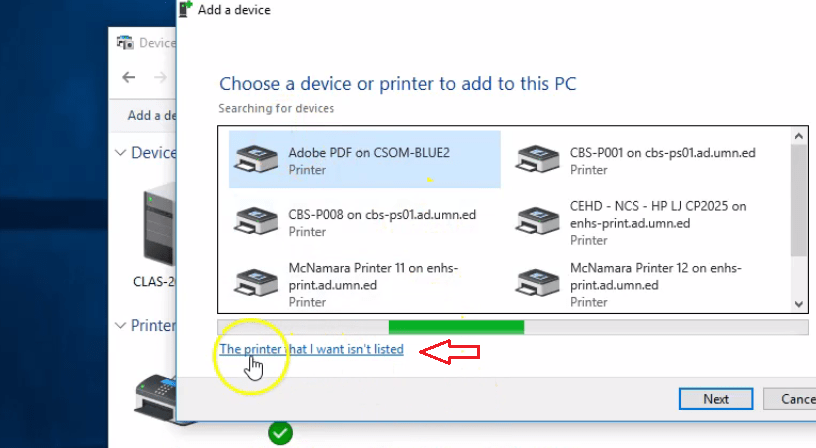
- Click on ‘Find a printer in the directory, based on location or feature’. Then, click ‘Next’.


- In ‘Find Printer’ window, type ‘Name’ of shared printer and click ‘Find Now’.


- Printer will be displayed in ‘Search Results’. To install the printer double-click on the printer object.
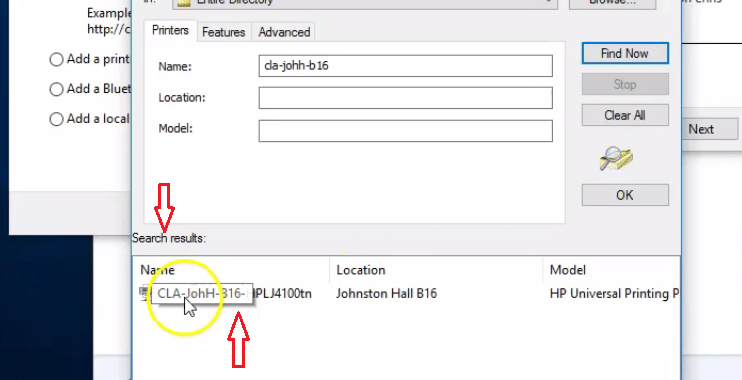
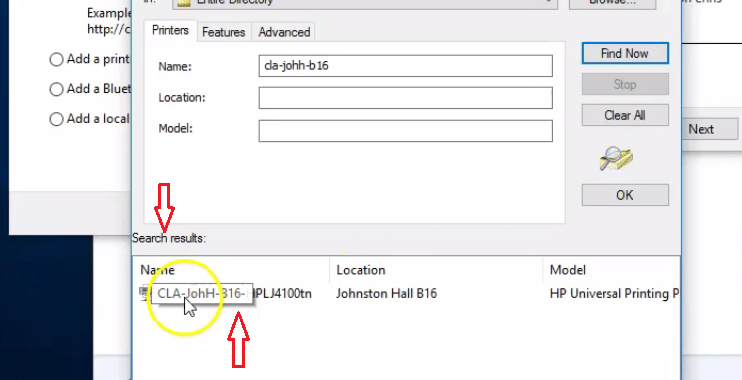
- The printer is now installed. Click ‘Next’.
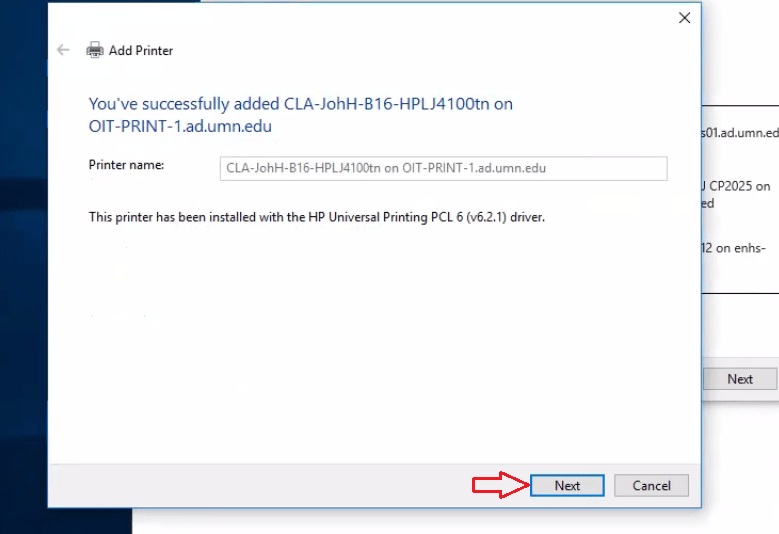
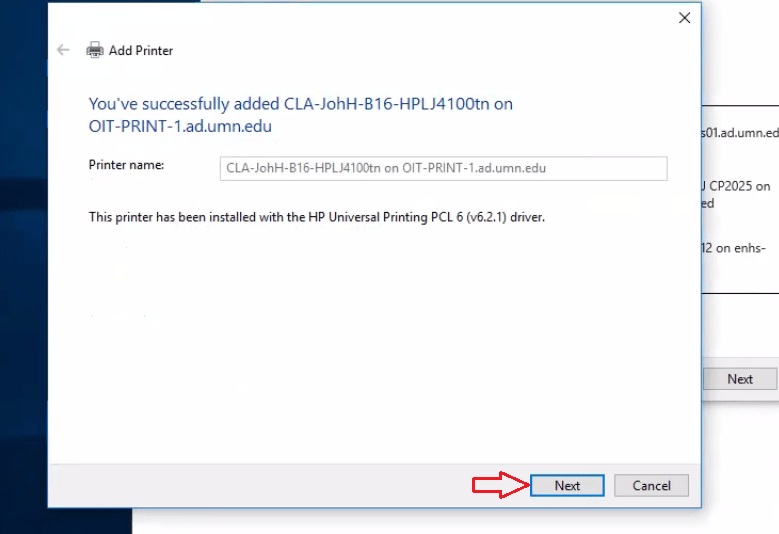
- Click ‘Finish’.
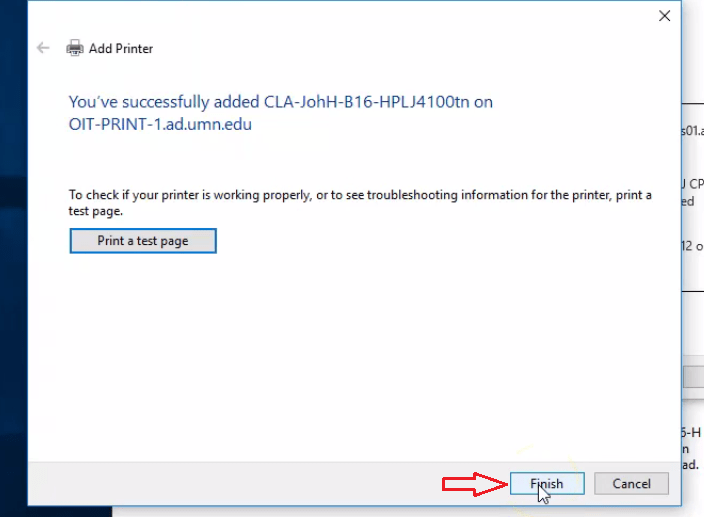
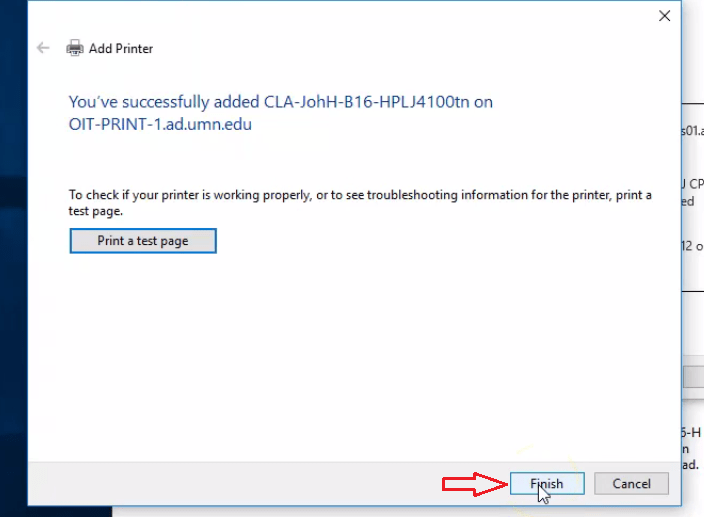
- You can now see your new printer on the list.
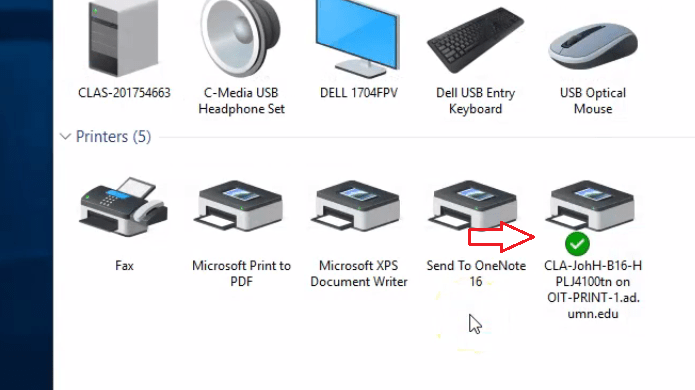
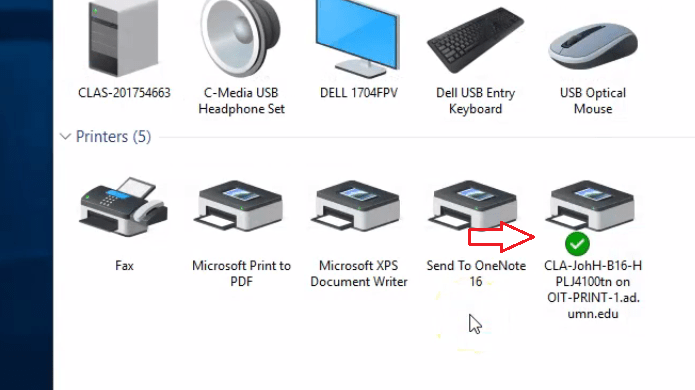
Now, you know how to add a shared printer to a client’s computer on a network. Just make sure that the primary computer (where the printer is installed) is turned on, connected to the network and connected to the printer.