

Printers can be tricky to operate sometimes. Has it happened to you that you give a print command mistakenly before setting up it properly, and eventually, you want to stop the command in between? Sometimes your printer has other problems like it is continually printing the same job or a print job is stuck in the print queue. In such a situation, it can be frustrating to delete or stop the print job.
In this page, we are providing detailed instructions for various operating systems to help you to stop a stuck print job from your computer. You can stop the print command from your printer as well. Identify the operating system installed on your computer and follow the instructions to know how to stop printing according to your operating system.
1. How to Stop Printing in Windows 7
A. Using the Control Panel
- Click the ‘Start’ button.
- Type ‘Devices and Printers’ inside the search box.
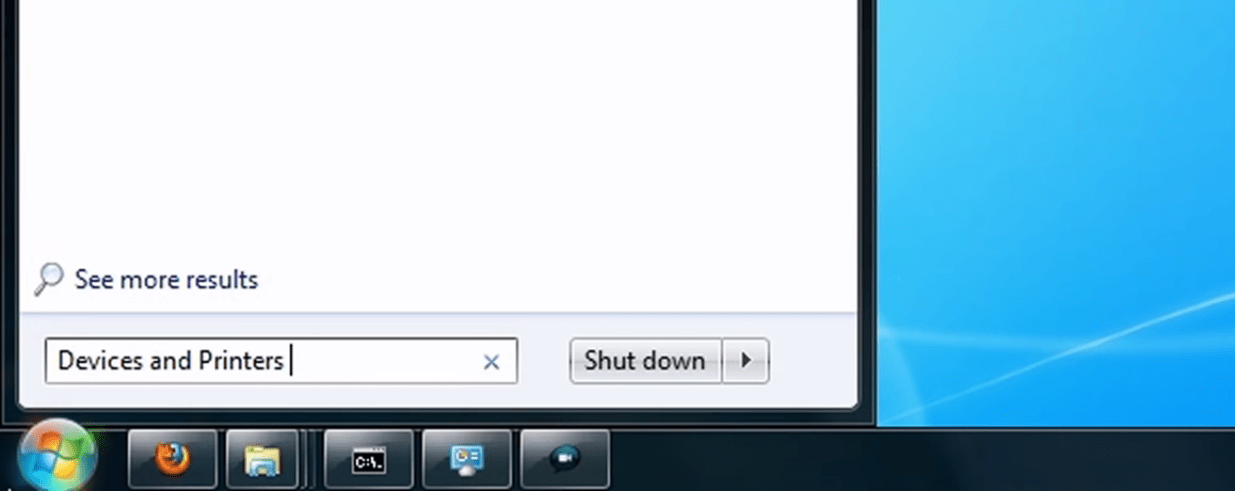
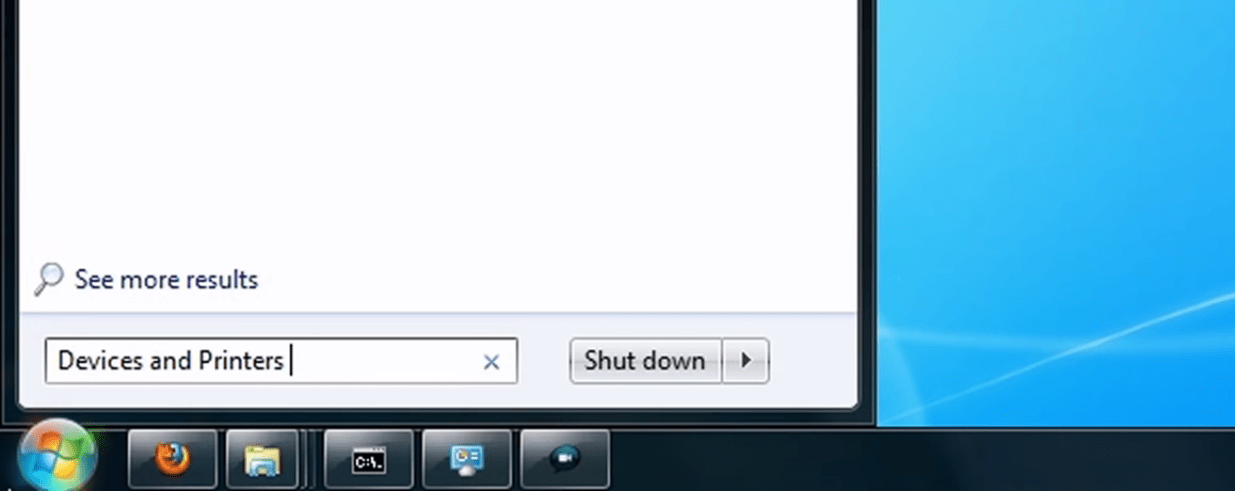
- Now select ‘Devices and Printers’ from the search results.
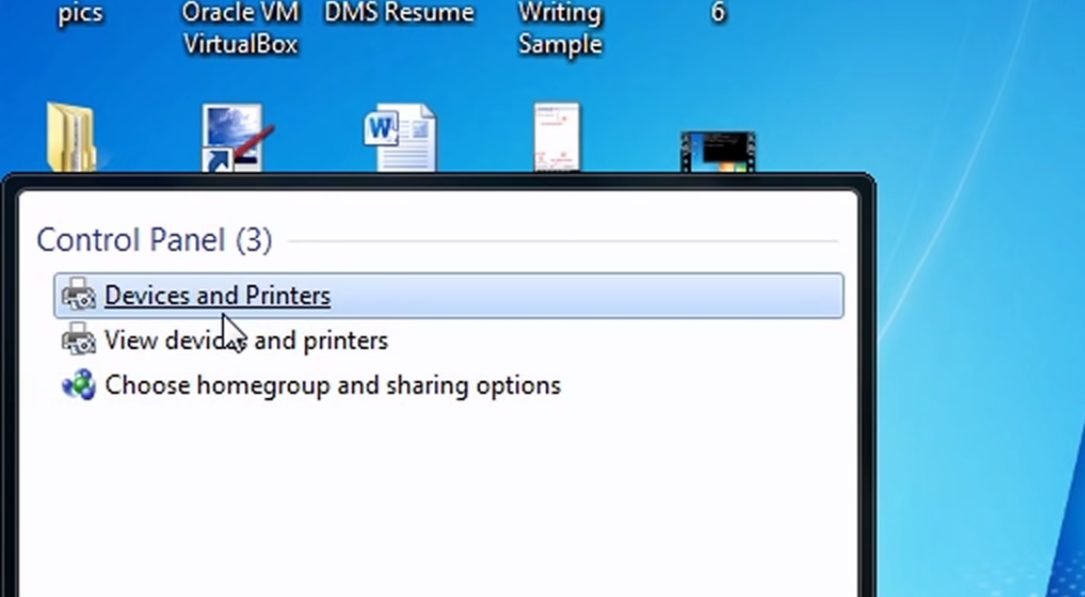
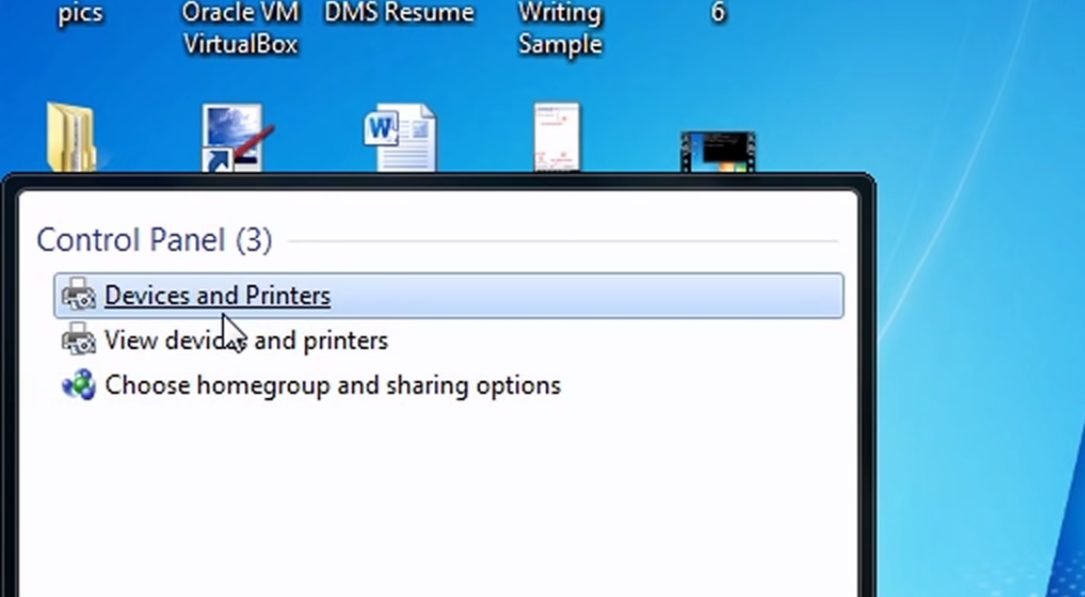
- In the newly opened window, right-click your default printer or the printer you are using to print. Then, click ‘See what’s printing’.
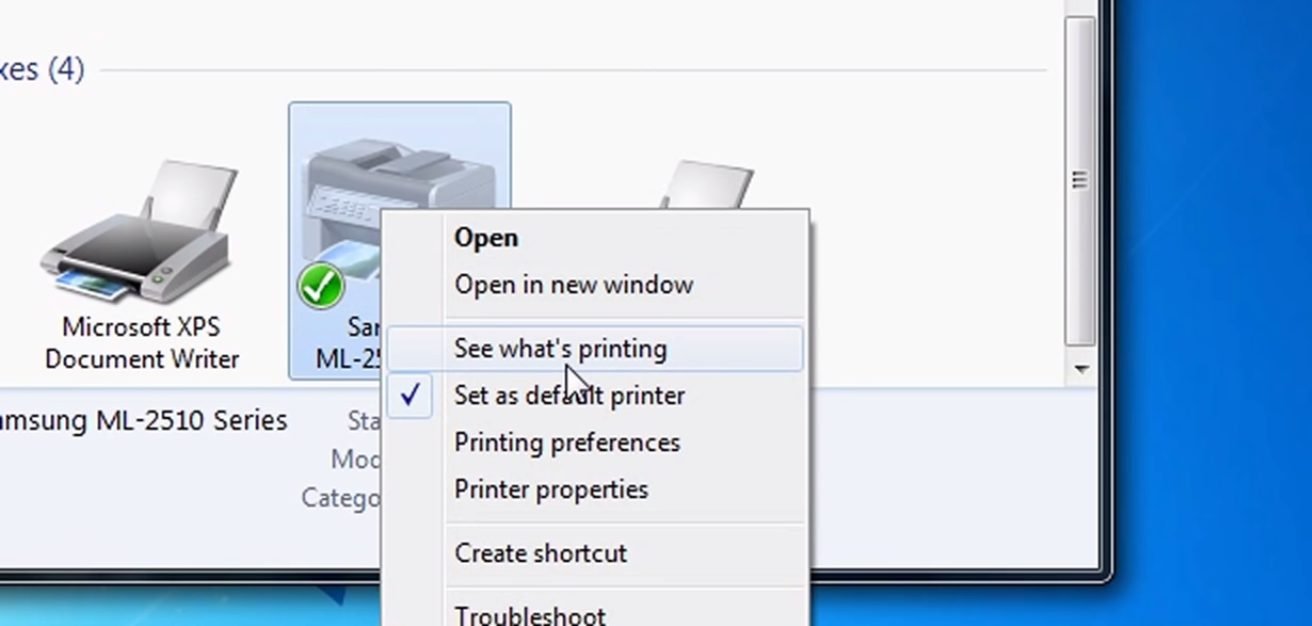
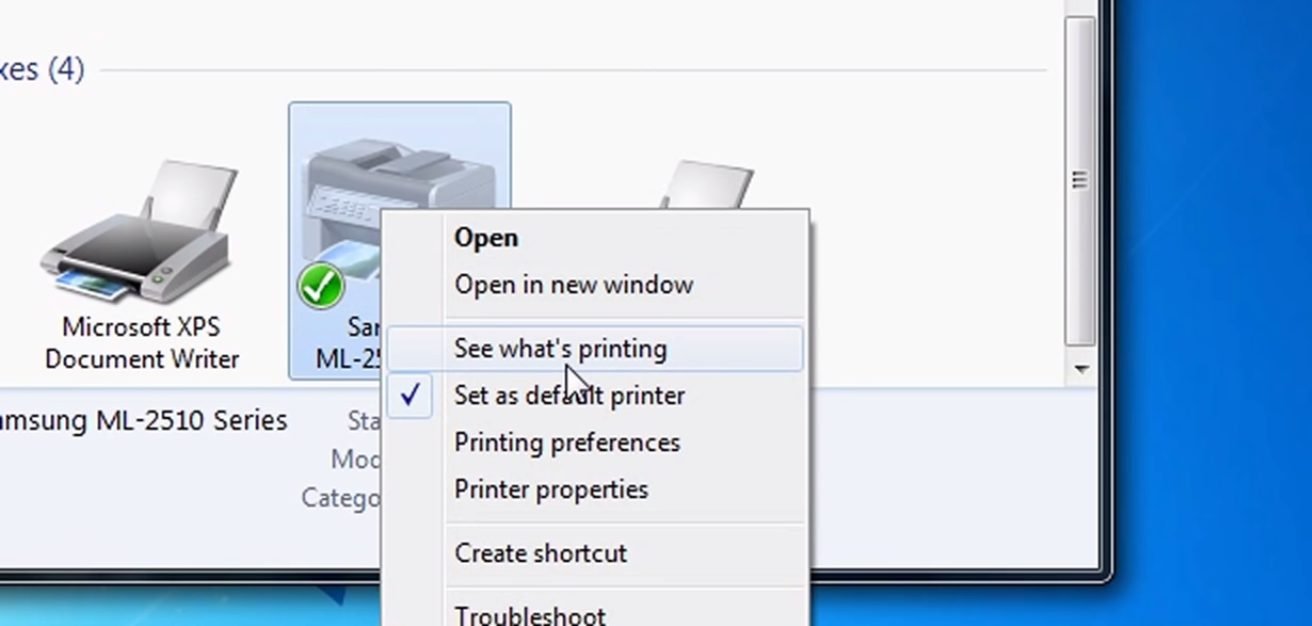
Remove One Document from Printing Queue
- Identify the document you want to stop printing. Right-click that document and click ‘Cancel’.
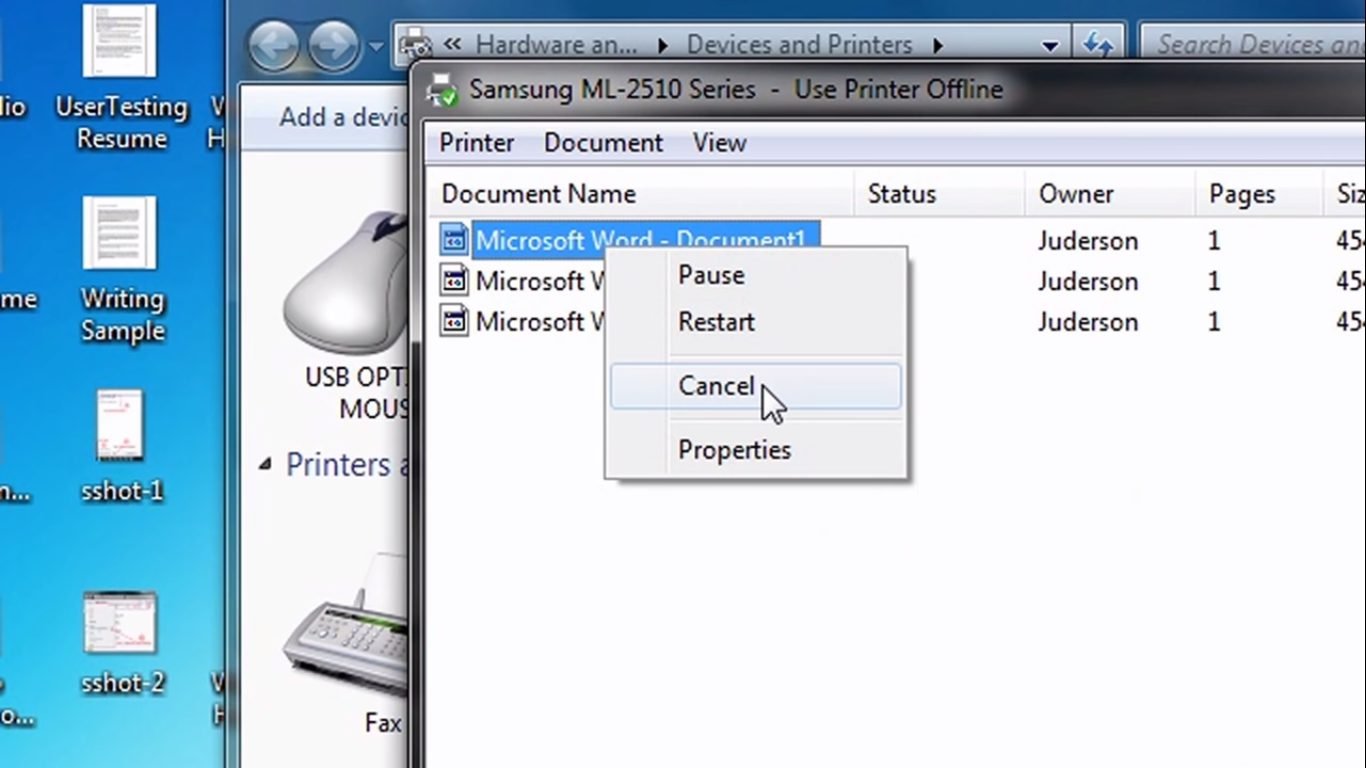
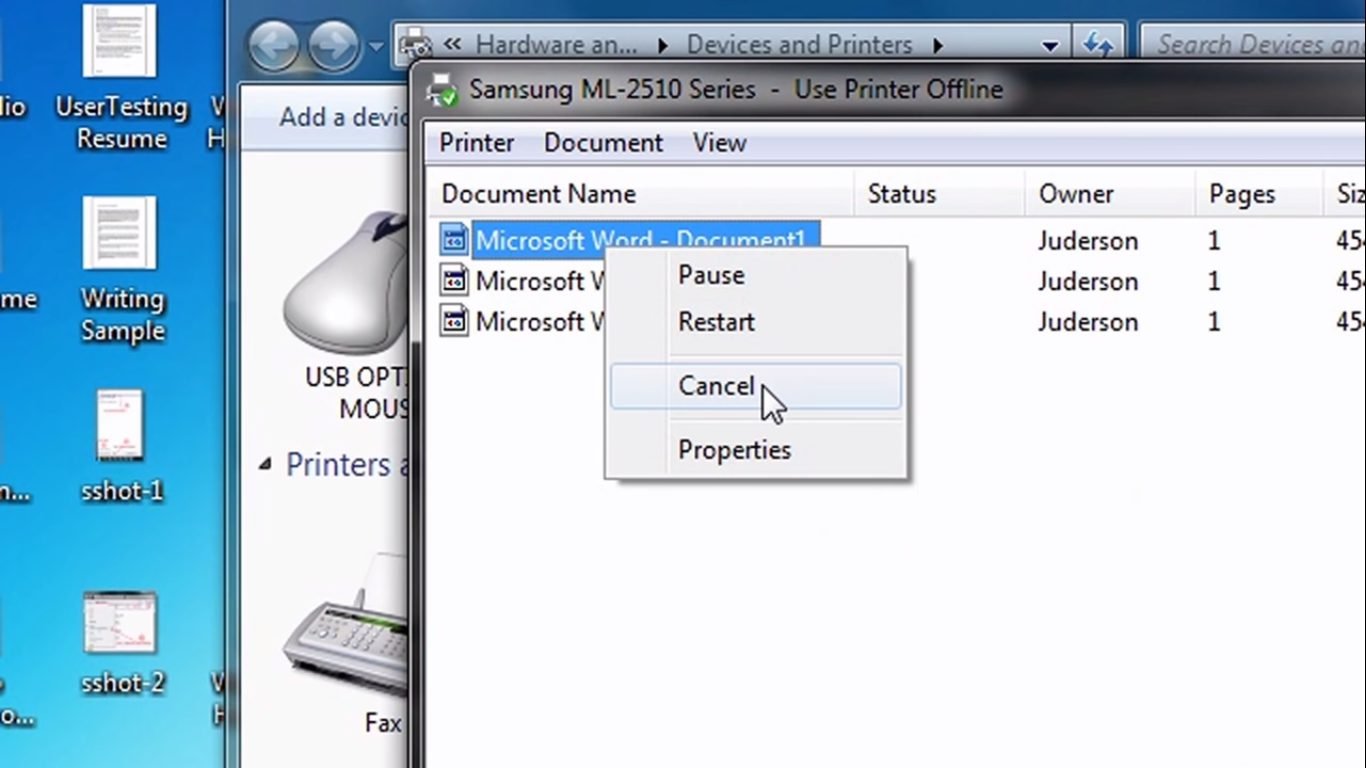
- Now click ‘Yes’.
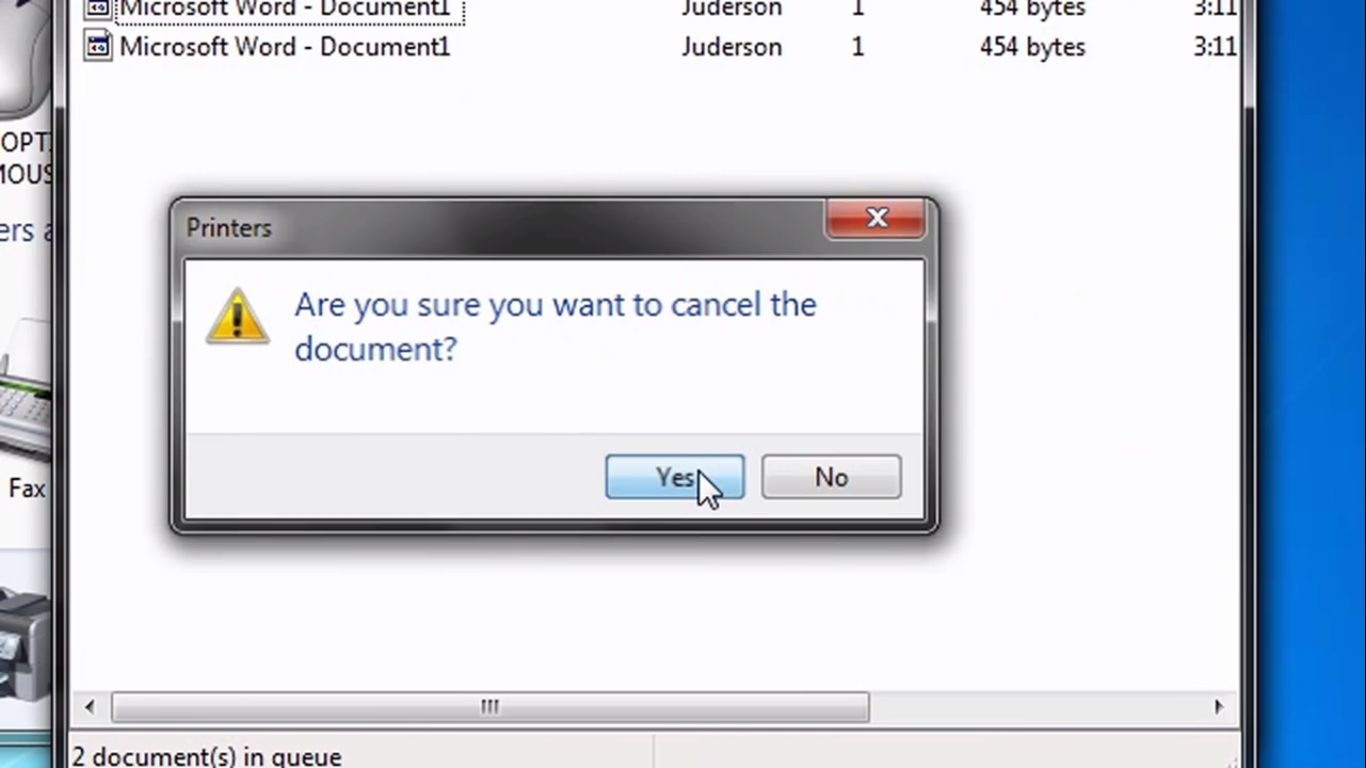
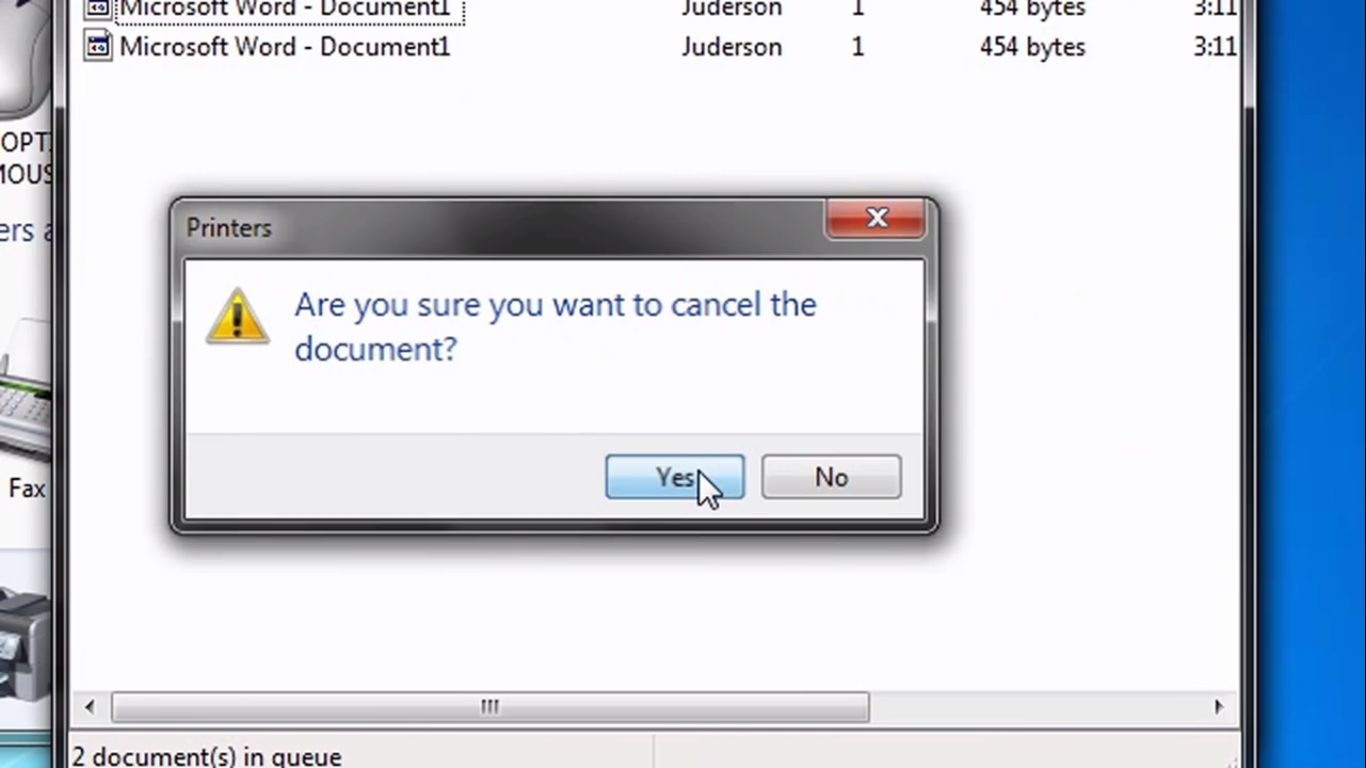
Even after removing the document that was jamming your print queue if your printer is still not printing, then we would recommend removing all the documents from the print queue. For doing that follow the steps mentioned below.
Remove All the Documents from Printing Queue
- Click ‘Printer’ on the top left and then click ‘Cancel All Documents’.


- Now click ‘Yes’.
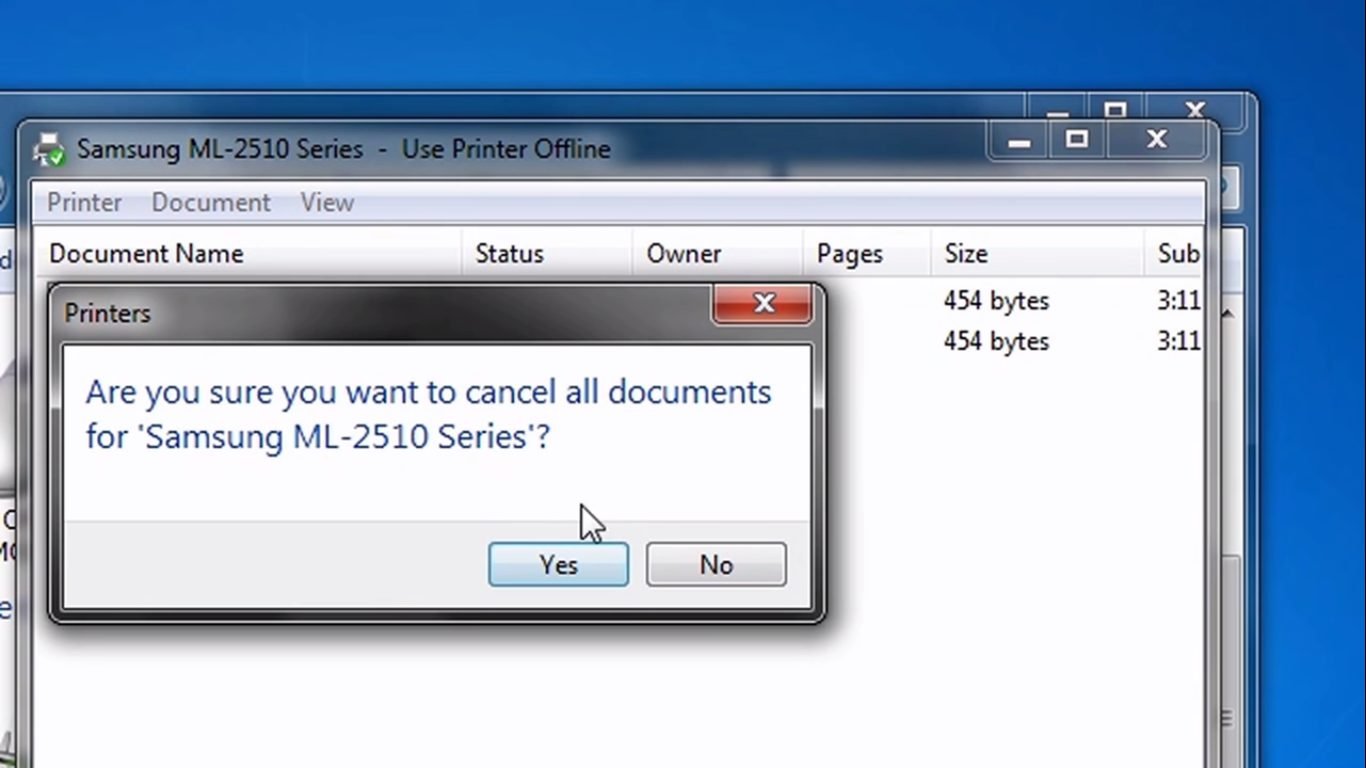
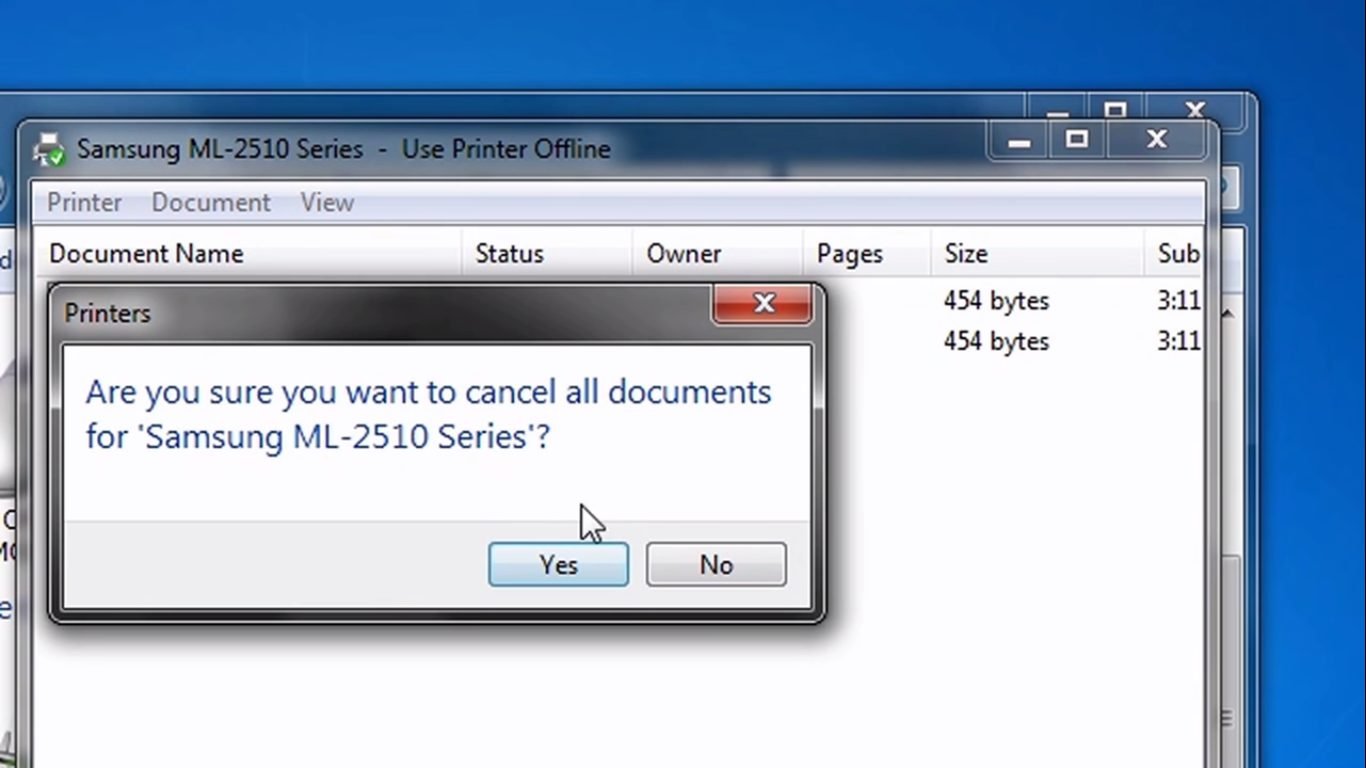
If after clearing the print queue by using the control panel doesn’t solve your problem, then you can use the command prompt for accessing the spooler program. Steps for that are given below.
B. Using the Command Prompt
- Click the ‘Start’ button and type ‘CMD’.
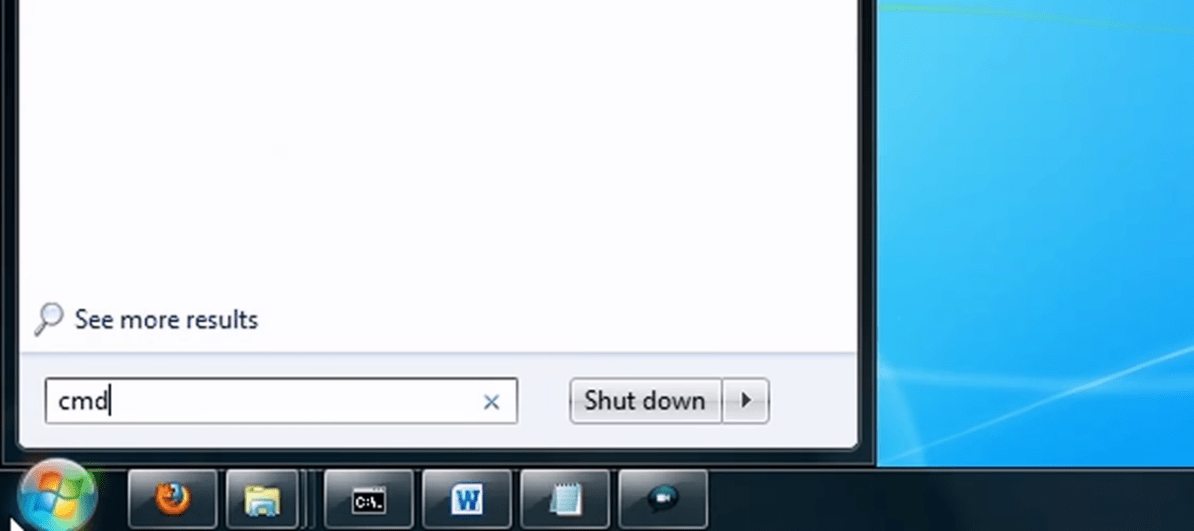
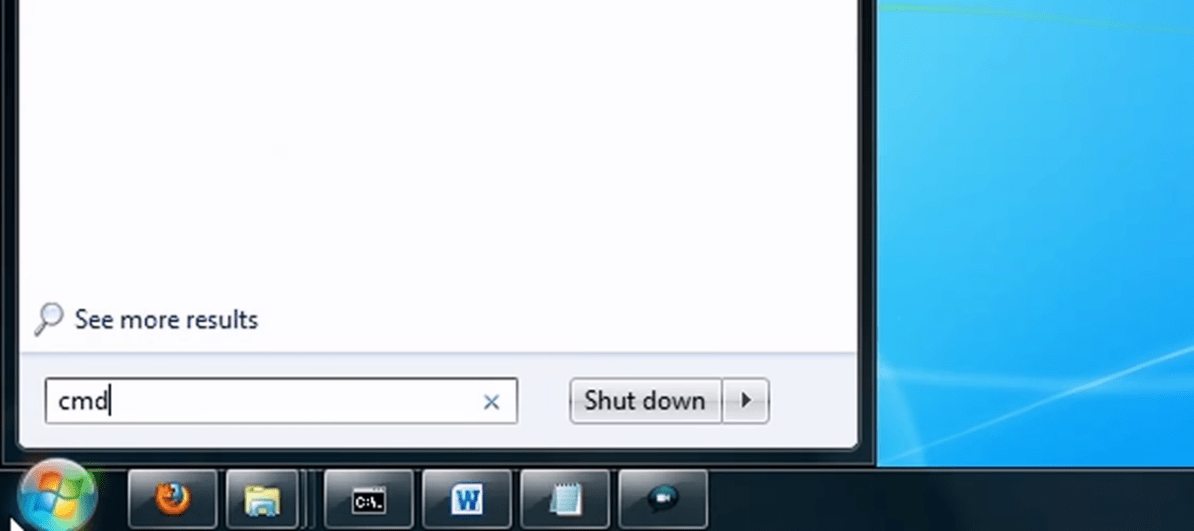
- Right-click ‘CMD’ in the search result. Then click ‘Run as administrator’.


- In the command prompt window, type ‘net stop spooler’, and then press ‘Enter’. In a few seconds, the command prompt will display ‘The Print Spooler service was stopped successfully’.
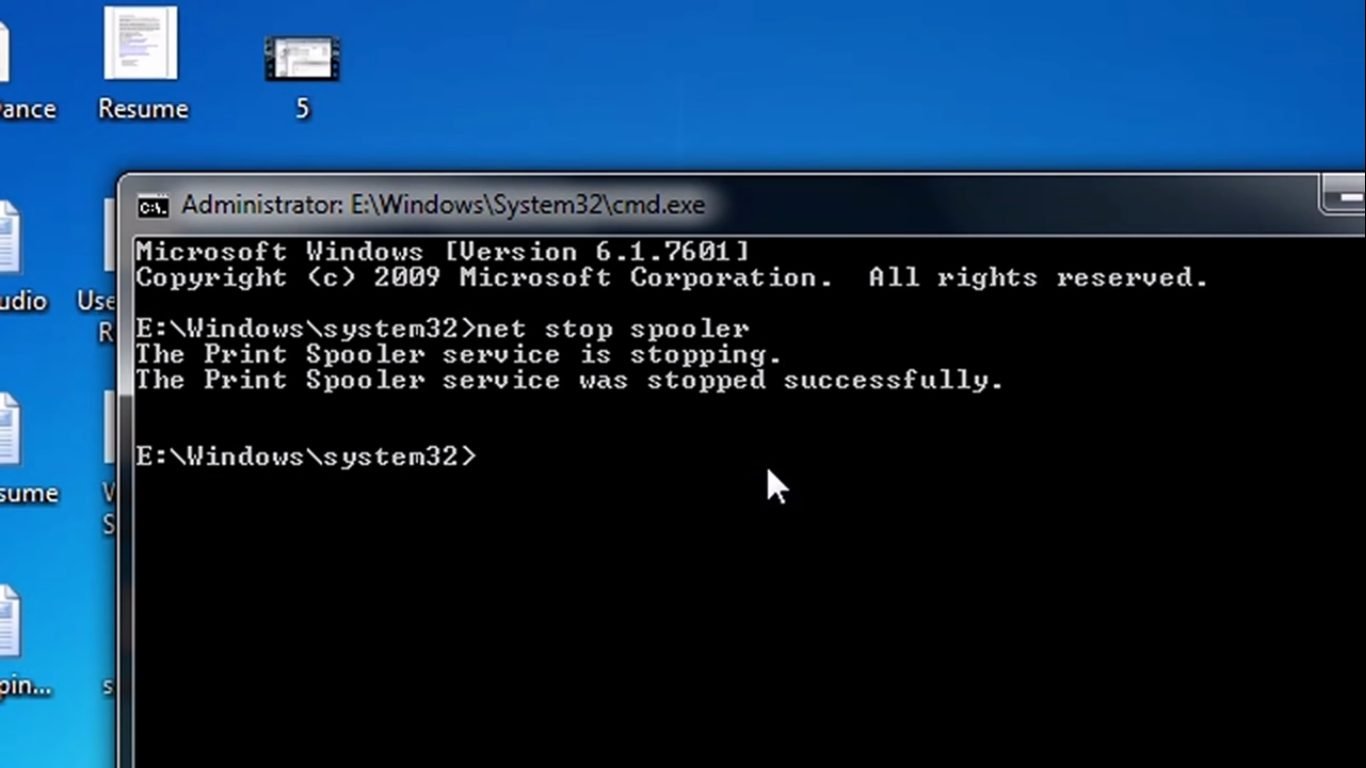
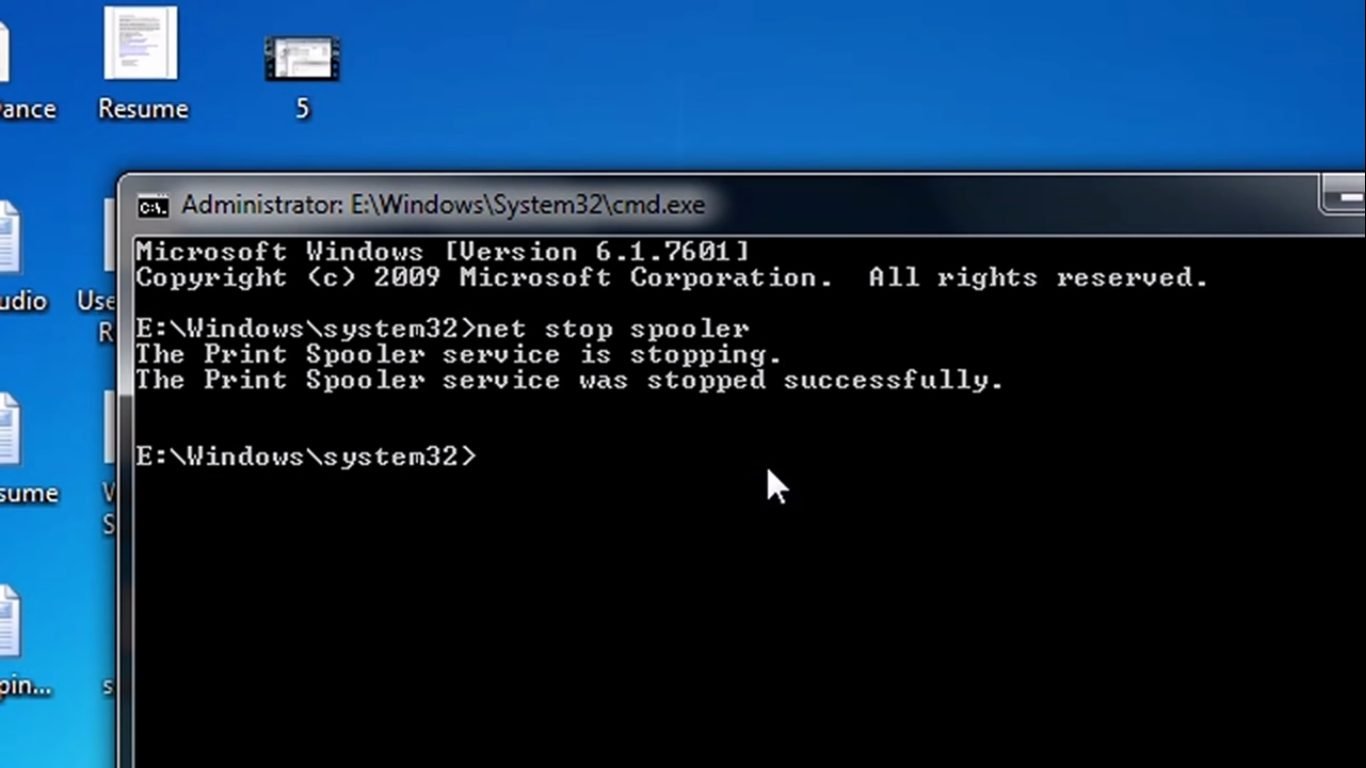
- Type Del %systemroot%system32spoolprinters* /Q in the command prompts. Press ‘Enter’.
Note: The above command may look complicated to type, but you can simply copy it from here and paste it in the command prompt.
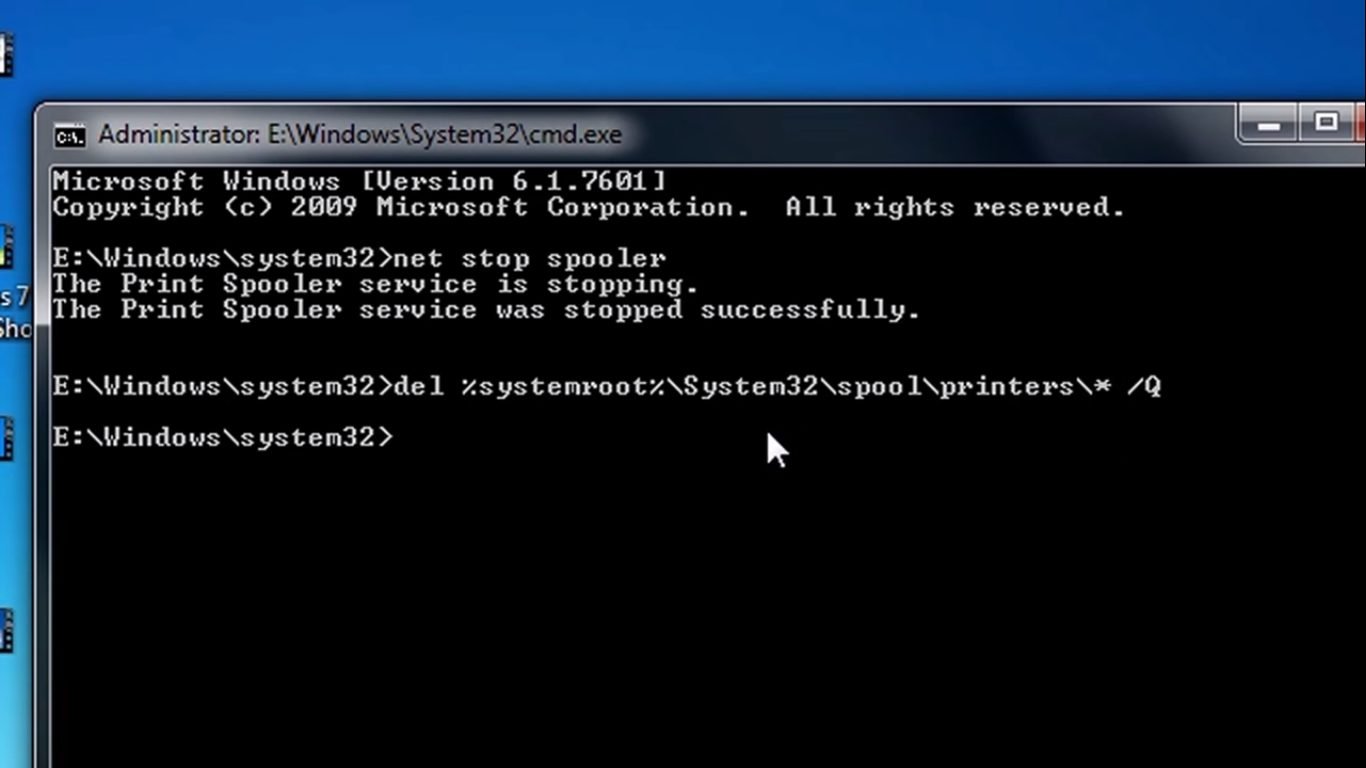
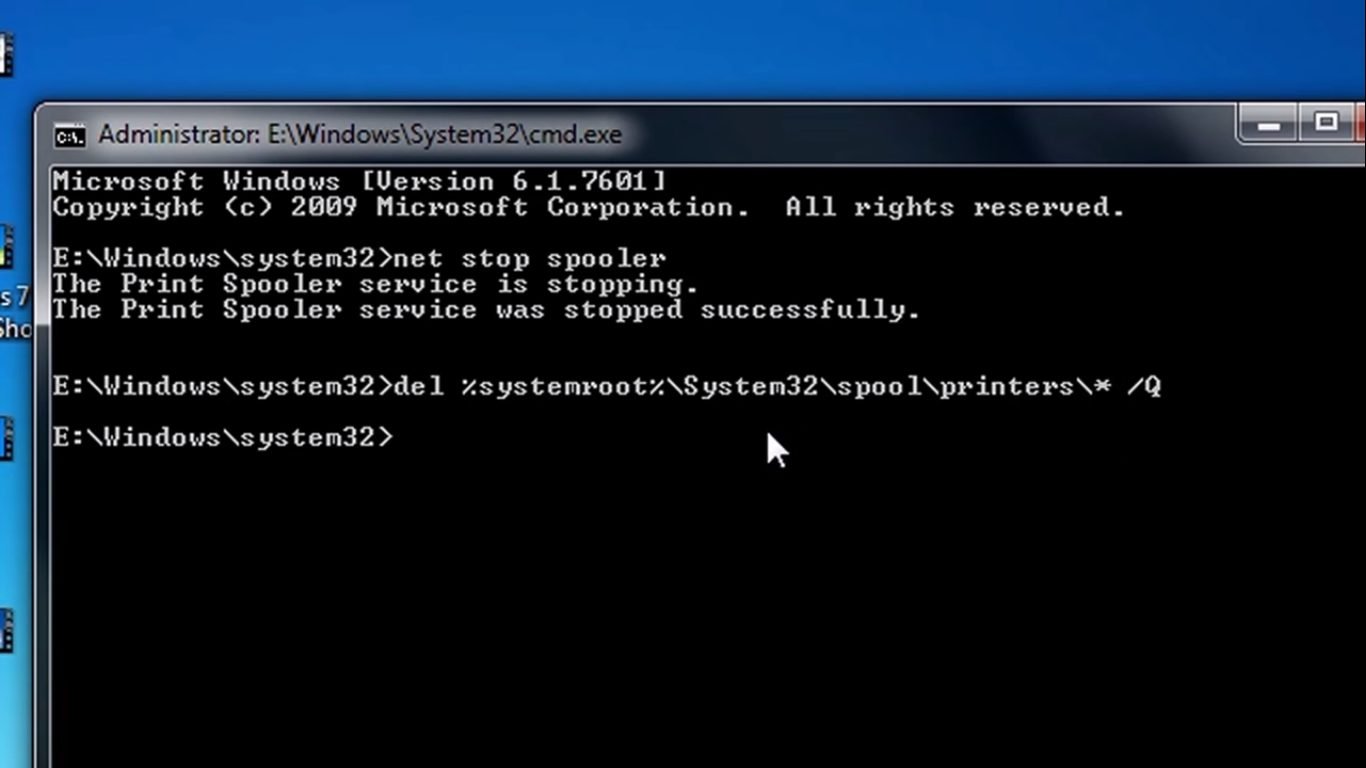
- Now, type net start spooler, then press ‘Enter’. In a few seconds, the command prompt will display ‘The Print Spooler service was started successfully’.
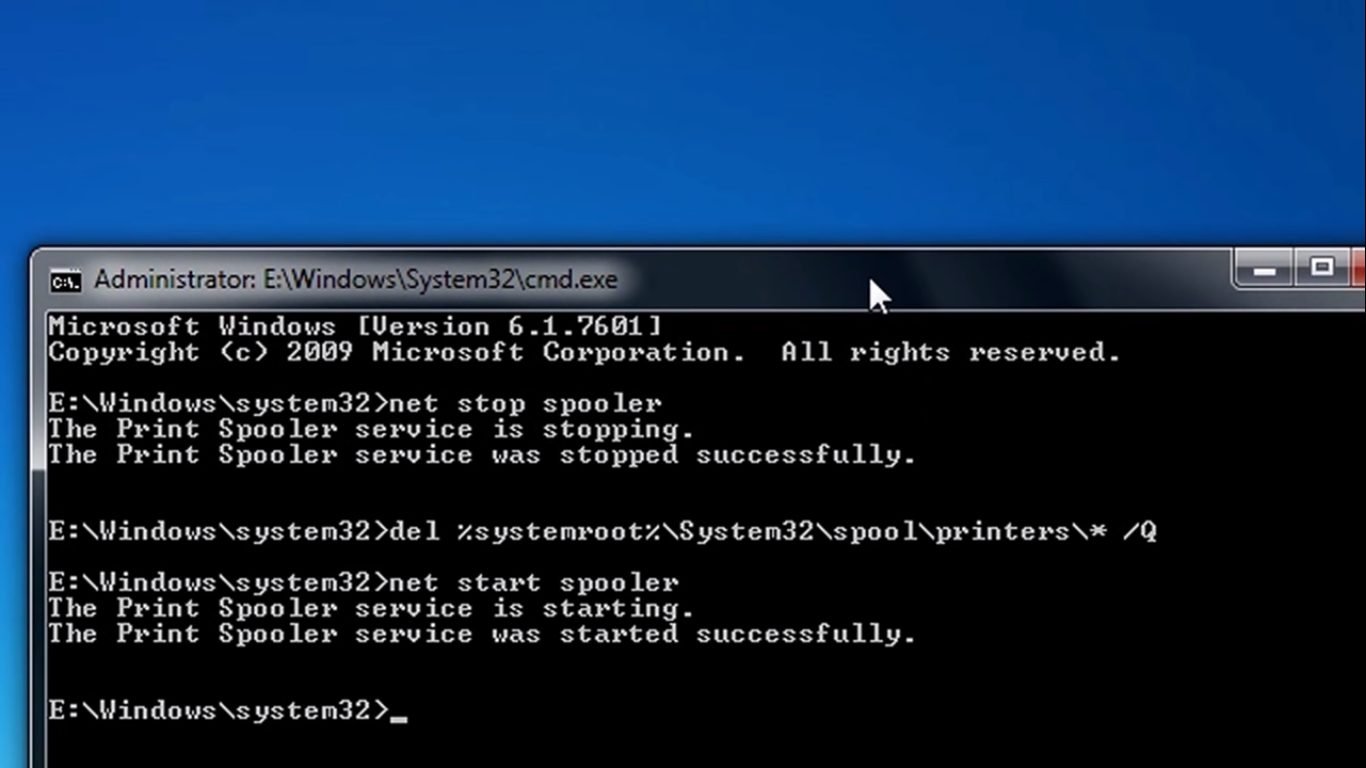
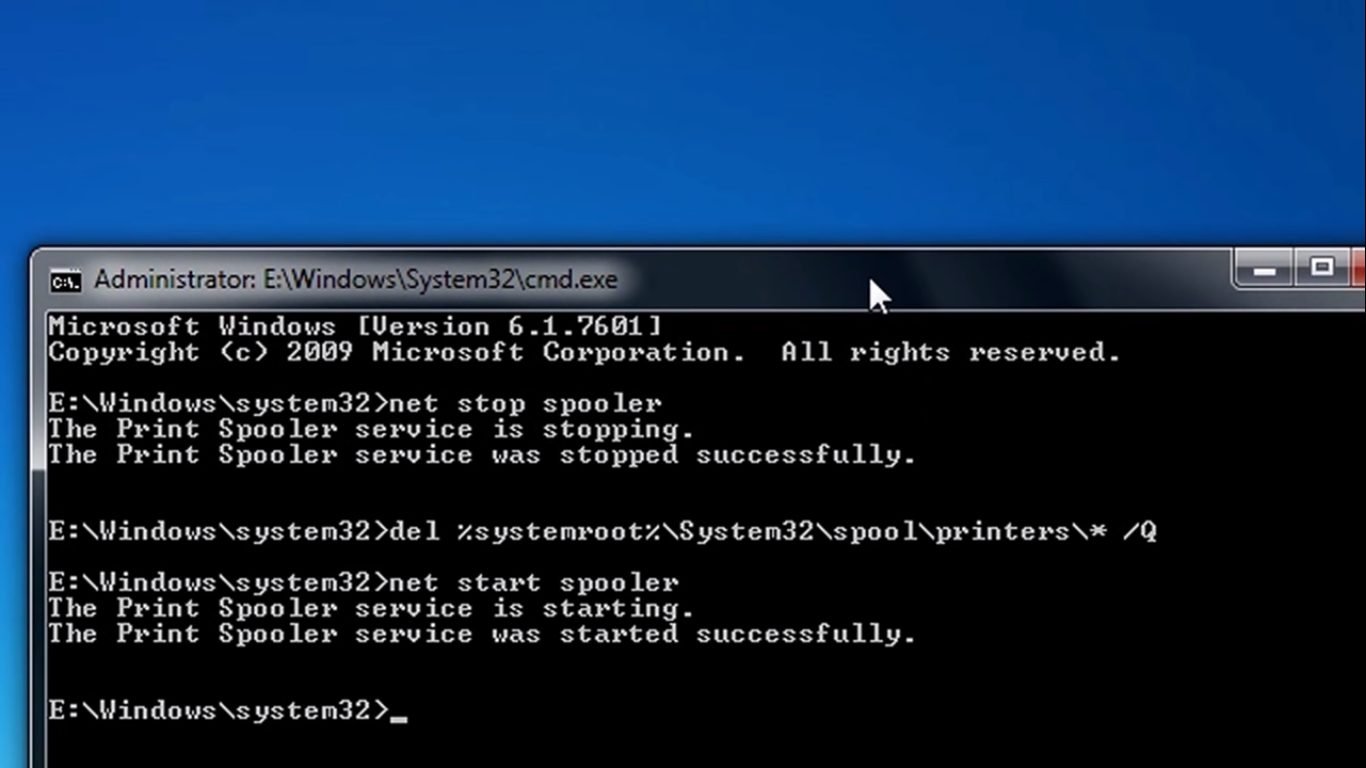
Follow the instructions carefully as described above and you will be able to clear the print queue in Windows 7.
2. How to Stop Printing in Windows 8 or Windows 10 PCs
A. Using the Control Panel
- In the search box type ‘Control Panel’ and select the app.


- In the search box of control panel window type ‘Printer’.
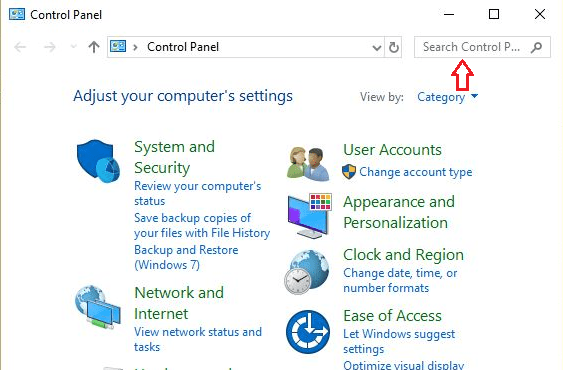
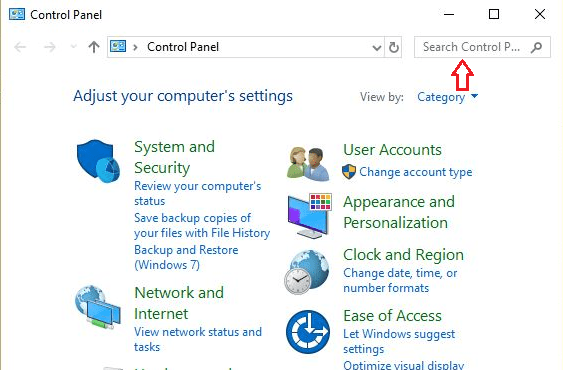
- Click on ‘View devices and printers’.


- Right-click on the printer you are using for printing. Then, click ‘See what’s printing’.


Remove One Document from Printing Queue
- Select the document you want to stop printing. Then click ‘Document’ in the top menu and then click ‘Cancel’. A window will appear for your final approval. Click ‘Yes’ to cancel the selected print job.


If after removing the document that you thought was causing problem your printer is still stuck, then it’s better to remove all the documents in the printing queue. For doing that follow the step given below.
Remove All the Documents from Printing Queue
- Click ‘Printer’ in the top-left menu and then click ‘Cancel All Documents’. A window will appear for your final approval. Click ‘Yes’ to cancel all the documents from the print queue.


Even after clearing your print queue through control panel doesn’t solve your problem, then try to use the command prompt for clearing your spooler program. Instructions for that are given below.
B. Using the Command Prompt
- Right-click bottom left side corner of screen and select ‘Command Prompt (Admin)’.
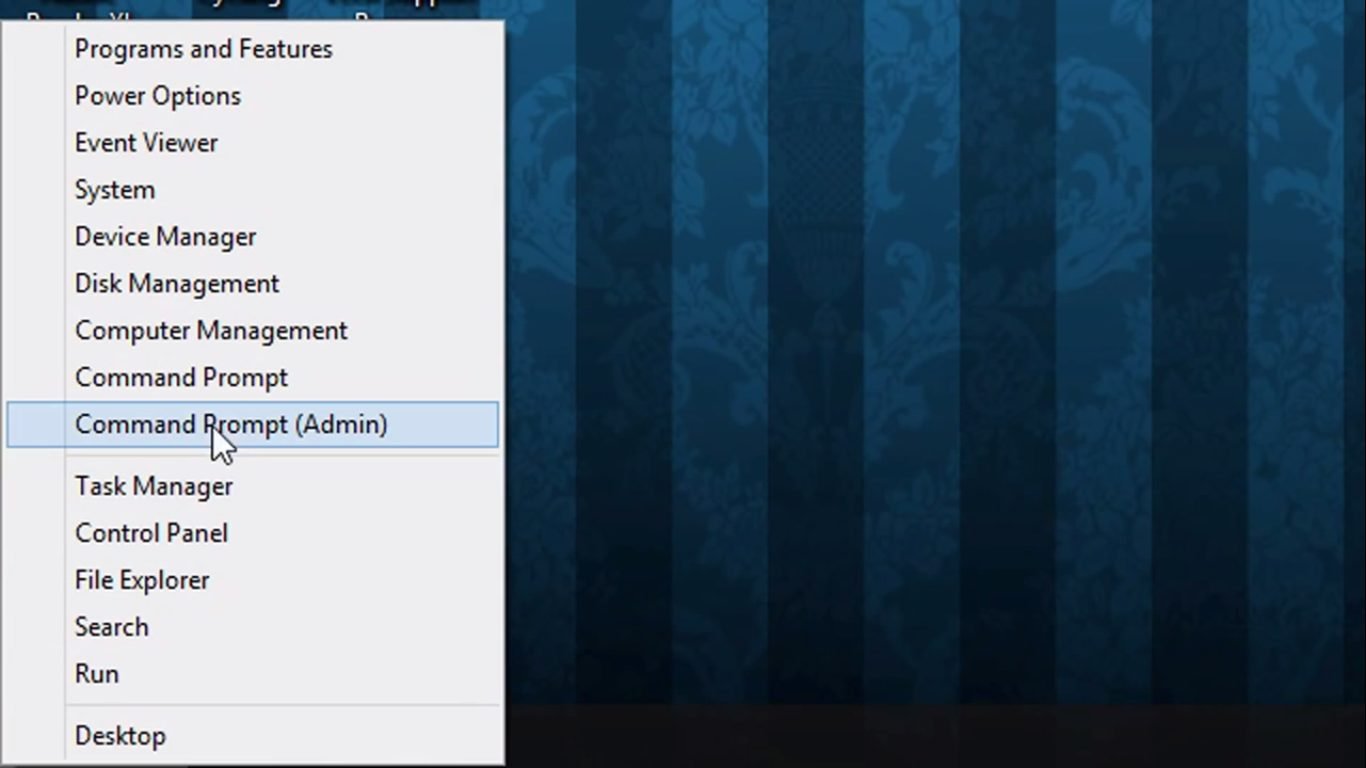
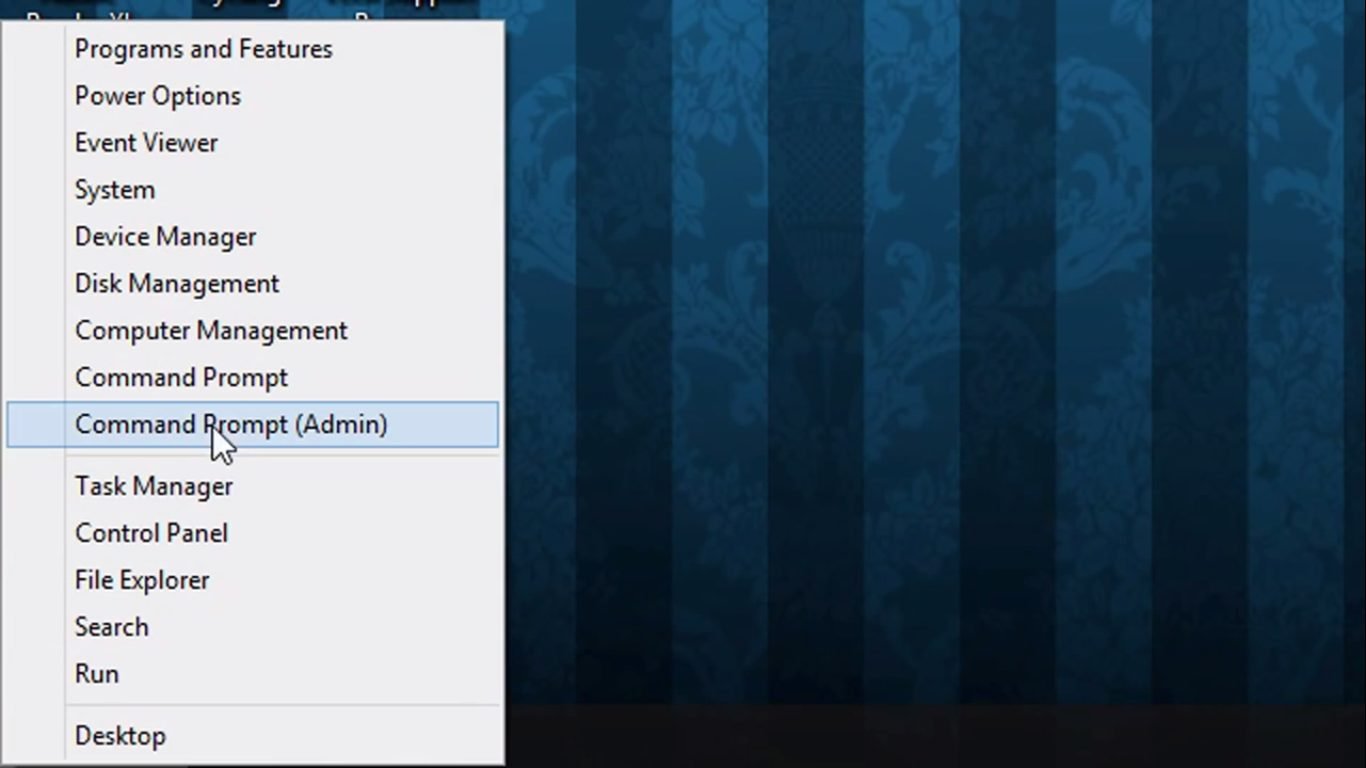
- In the command prompt, type net stop spooler, and press ‘Enter’. After a few seconds, the command prompt will display ‘The Print Spooler service was stopped successfully’.
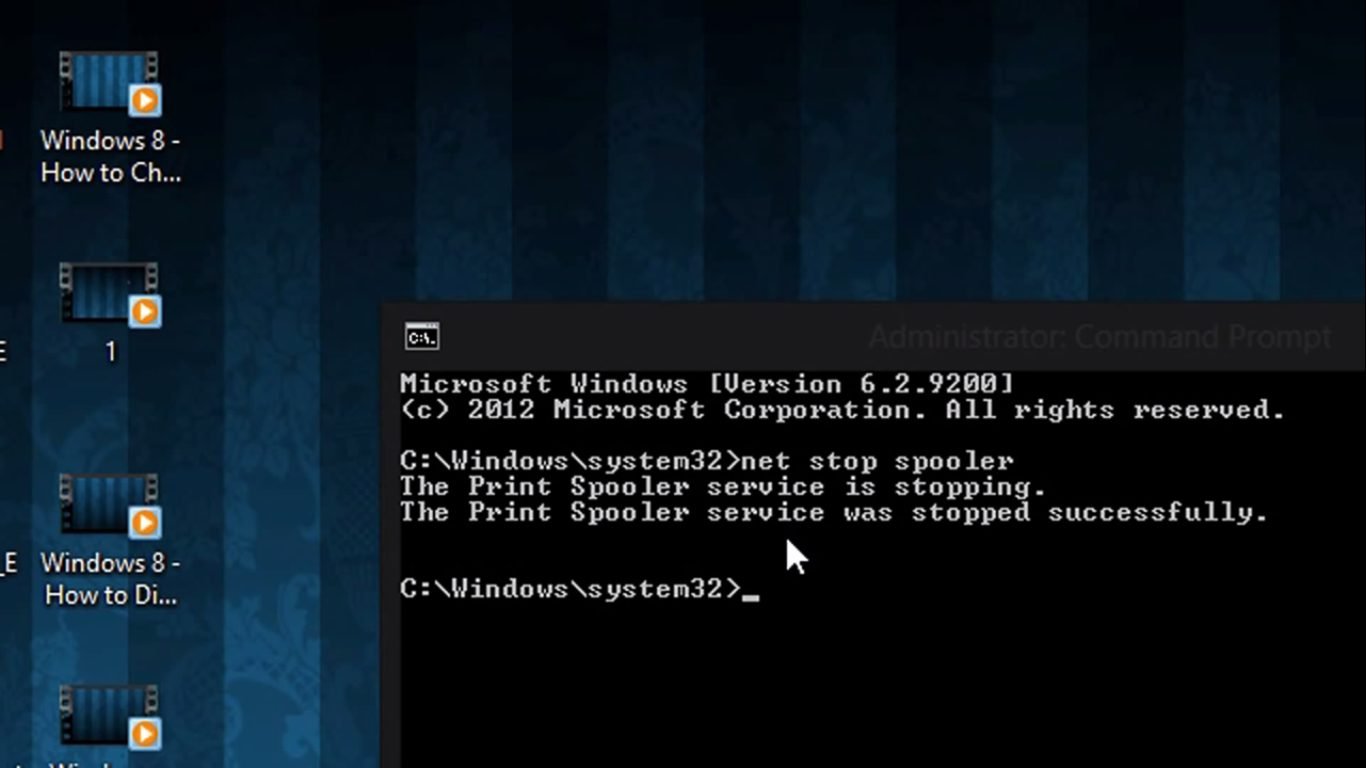
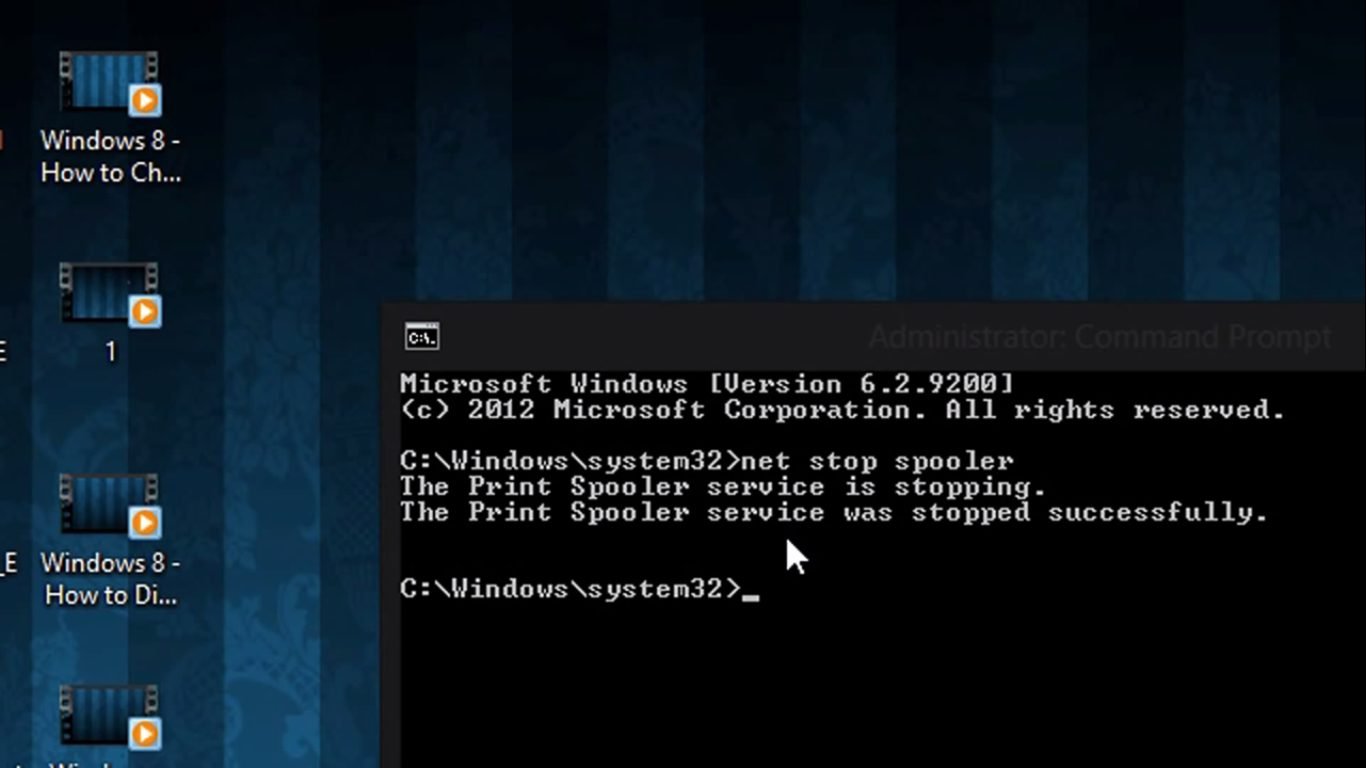
- Now, type Del %systemroot%system32spoolprinters* /Q and press ‘Enter’.
Note: The above command may seem complex, but you can copy it from here and paste it in the command prompt.
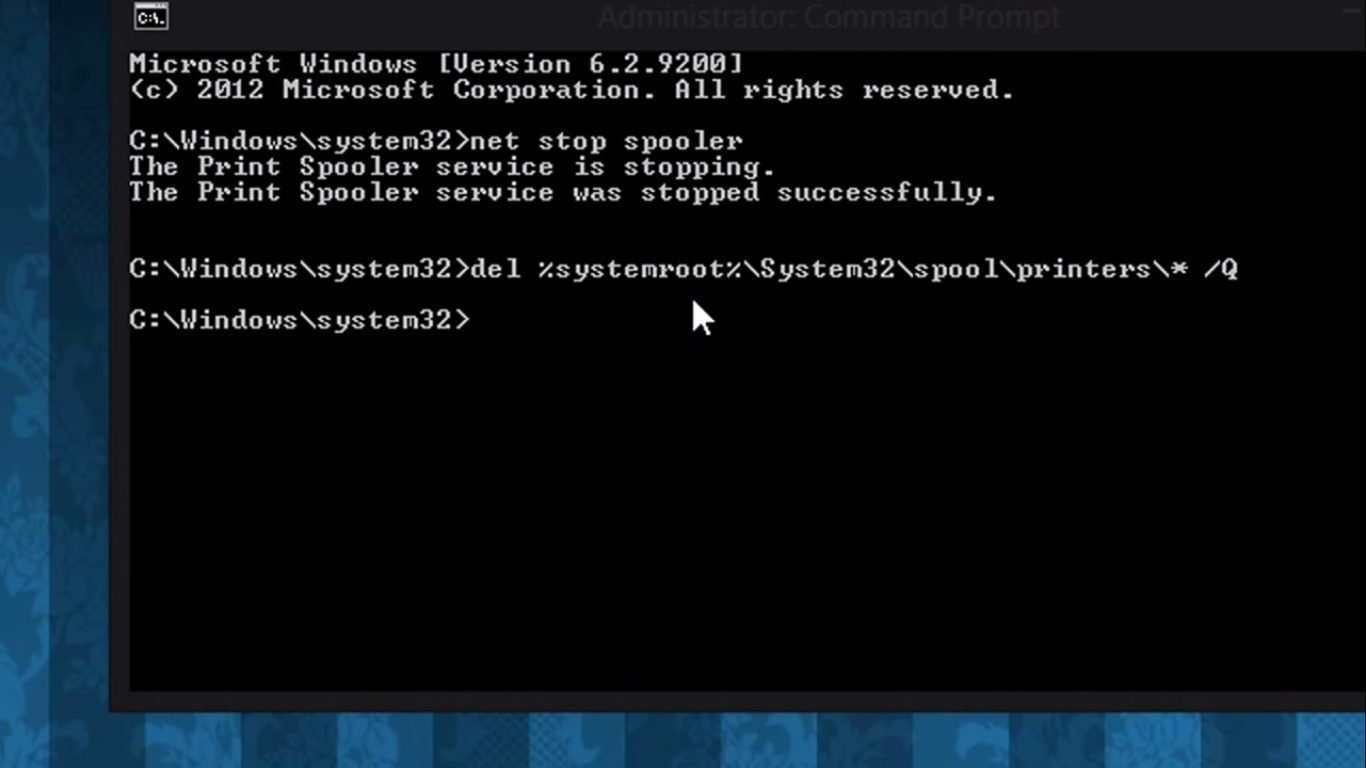
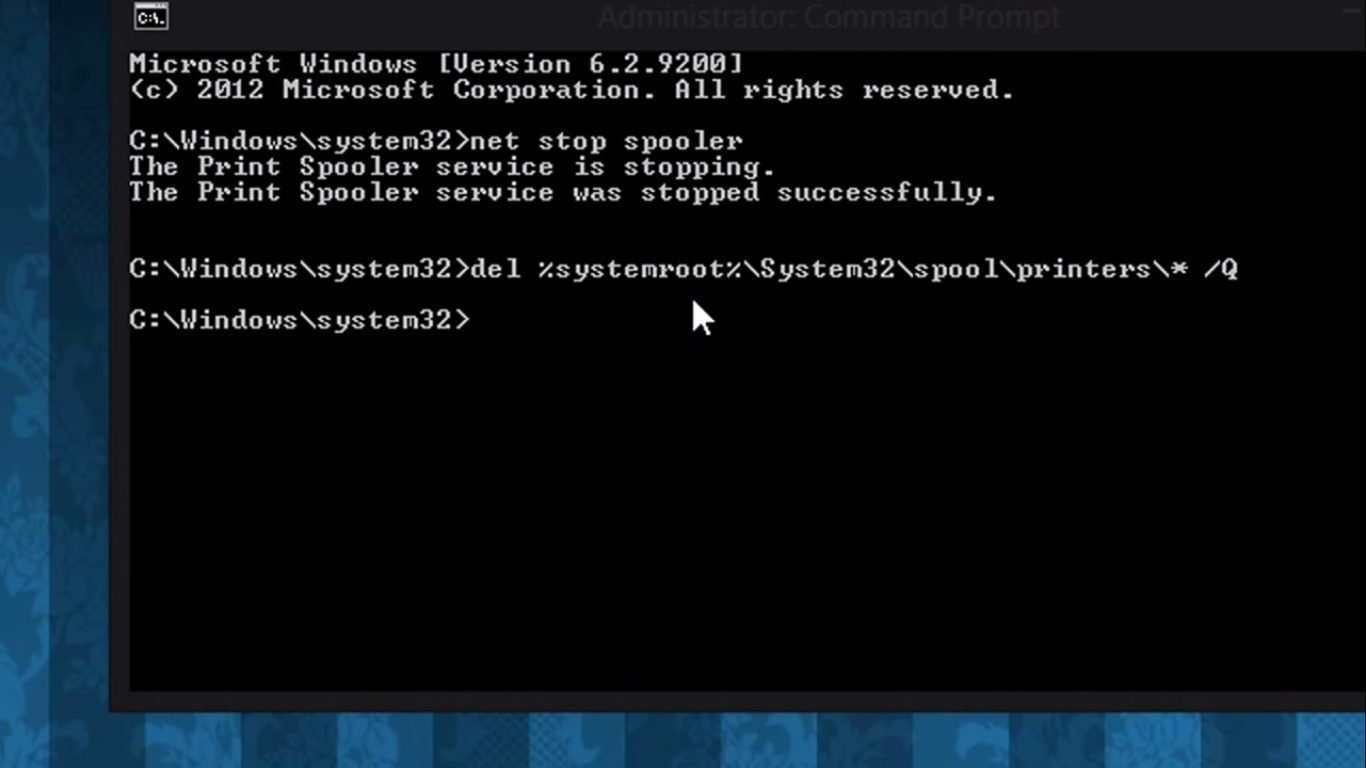
- Type ‘net start spooler’. Press ‘Enter’. After a few seconds, the command prompt will display ‘The Print Spooler service was started successfully’.


Follow the instructions explained above properly and you will be able to clear the print queue in Windows 8 and in Windows 10.
If none of the above approaches works, then you should try rebooting your computer and restarting your printer. It’s better to unplug all wired connections and re-plug them before rebooting the machine.
How does Print Command work in Windows?
Print jobs are not sent directly to the printer in Windows. They are first sent to the spooler program, which is supposed to manage all the printing jobs that are to be sent to the printer. Using the print spooler you can change the order of print jobs or delete a specific print job without affecting the other print jobs.
Sometimes one file is unable to print correctly and the other print jobs are just waiting in line for their turn. In such a condition, you need to delete that one file which is blocking the other files from getting printed. The instructions given below will tell you multiple ways to cancel t printing from the computer.





