Every computer hardware requires a driver to work on a computer. The printer also requires the driver to communicate with the computer. Although the driver CD comes with the printer, sometimes the driver CD is lost or damaged by mistake. In this case, we have to download the driver & software pack from the Internet (from hardware manufacturer’s official website).
Here on this page, we are giving you the Lexmark X9575 driver & software download (full pack). There are two types of drivers available: full driver pack and basic driver pack. We are giving you the driver download link and it’s on how to install the guide. You just need to follow the below given instructions to download & install the Lexmark x9575 printer.
Index
Steps to download the Lexmark X9575 driver
First, determine your operating system version, and then download the Lexmark x9575 driver from the link below.
Driver Download List
| Printer Model Number | Operating System | Download Link |
| Lexmark X9575 driver download for | Windows XP 32bit | Download |
| Windows XP 64bit | Download | |
| Windows Vista 32bit | Download | |
| Windows Vista 64bit | Download | |
| Windows 7 32bit | Download | |
| Windows 7 64bit | Download | |
| Lexmark X9575 basic driver download for |
| Basic Driver |
| Lexmark X9575 driver download for |
| Basic Driver |
| Lexmark X9575 driver download for | Linux and Ubuntu | Not Available |
| Lexmark X9575 driver download for | Unix | Not Available |
| Lexmark X9575 driver download for | Mac v10.0 (Cheetah) | Download |
| Mac v10.1 (Puma) | Download | |
| Mac v10.2 (Jaguar) | Not Available | |
| Mac v10.3 (Panther) | Download | |
| Mac v10.4 (Tiger) | Download | |
| Mac v10.5 (Leopard) | Download | |
| Mac v10.6 (Snow Leopard) | Download | |
| Mac v10.7 (Lion) | Download | |
| Mac v10.8 (Mountain Lion) | Download | |
| Mac v10.9 (Mavericks) | Download | |
| Mac v10.10 (Yosemite) | Not Available | |
| macOS v10.11 (El Capitan) | Not Available | |
| macOS v10.12, 10.13 | Not Available | |
| macOS v1014, 10.15 | Not Available | |
| macOS 11 Big Sur macOS 12.x Monterey macOS 13.x Ventura | Not Available | |
| Click here to go to the Lexmark X9575 official download page | ||
How to install Lexmark X9575 printer
- Download the driver from the above download list.
- Double-click on the downloaded file.
- Click on Yes to start extracting the driver files.
- Click on Yes to allow the program to run on the computer. After that the installation wizard will come up.
- Click on the Install button.
- Select the checkbox “I agree” and then click on the Continue button.
- Click on the Continue button again.
- Click on the Continue button once more. I will start installing the program.
- Follow further on-screen wizard instructions to complete the installation process.

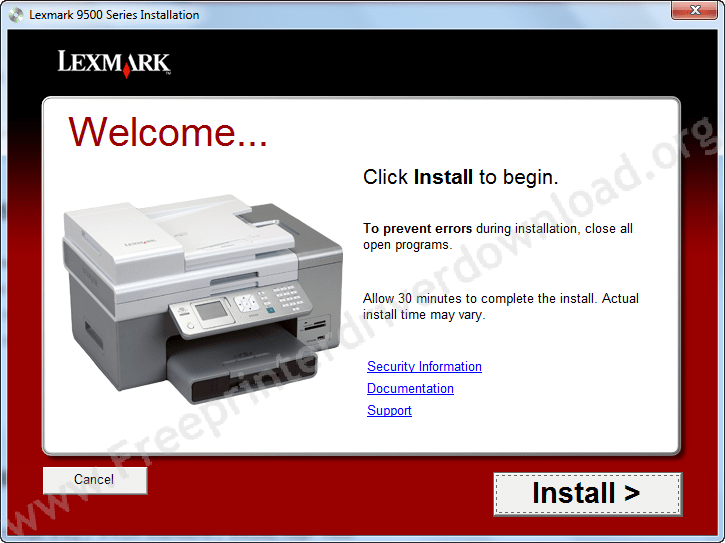
Ink Cartridge details
Colored Ink Cartridge #41 / #41A Standard / X43XL High Yield.
The Black Ink Cartridge #42 / #42A Standard / X44XL High Yield.
Twin-pack #43, #44 Colored & Black Ink Cartridge.







