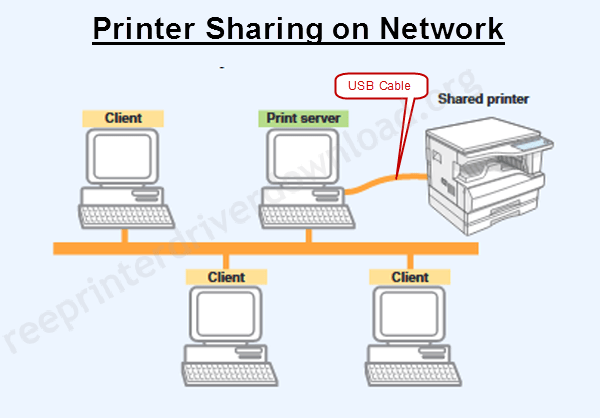How to fix the slow printing issue
If your printer is printing very slowly than expected, then this article will help you how to fix this issue. We are sharing with you some possible solutions that can help you to resolve this problem. You just need to follow the below-given steps. The steps will help you to speed up the printer’s printing speed. Follow the steps below.
Steps to fix the “printer is printing very slowly” issue
- Power Drain the Printer.
Power drain your printer to remove the extra static charge from a computer. - Reset the printer.
Reset your printer to its default factory settings. Each printer has different-different settings to reset it to its default settings. - Re-install the printer cartridges.
Detach the ink cartridges from your printer and then install them again correctly. - Update the printer’s firmware.
Download the latest firmware of your particular printer model number that you have, and then install it carefully. Note: Firmware update process is a very critical process, so we advise you to please do it carefully. - Reinstall the printer driver.
Uninstall the printer driver from your computer completely. Download the printer’s latest driver from the printer’s official website and then reinstall it on your computer.
Please check out the HP official page on this particular issue (printer is printing slowly).
If the issue doesn’t fix after applied all the above instructions then lets us know in the comment section below. We’ll discover more possible solutions to fix this issue and will share it here.
FAQs
Q: My Epson WP-4020 is printing very slowly. It takes 2 -2 minutes to print 1 page. I have reinstalled the print drivers. My OS is Windows 10. I have also made it compatible with Windows 7. Nothing seems to work. Any suggestions?
A: We recommend you to please follow the above steps. It should fix the slow printing issue. Please let us know again if it doesn't fix after followed the steps.