Ricoh is a reputed brand among heavy-duty printers, and the Ricoh M2700 / M2701 all-in-one printers live-up to this reputation. This mono laser printer can print, scan and copy A3 sized documents, which makes it a suitable machine for offices. This printer supports USB and Ethernet connectivity, and also offers the option to have Wi-Fi connectivity. To avail all the features of this printer, you must install it using a genuine Ricoh printer and scanner drivers.
In this driver download guide, we are providing the Ricoh M2700 / M2701 driver download links for Windows, Mac and Linux operating systems. All printer and scanner drivers shared below are genuine Ricoh drivers. You will also find on this page detailed installation guides for these drivers.


Steps to Download Ricoh M2700 / M2701 Driver
Select the operating system version from our OS list where you want to install your Ricoh printer, then click on its download link to have your Ricoh M2700 / M2701 driver setup file.
Driver Download Links
OR
- Download the driver directly from the Ricoh M2700 / M2701 official website.
How to Install Ricoh M2700 / M2701 Driver
Sometimes user have doubts regarding the installation process of a printer driver. Therefore, we have shared below installation guides for the Ricoh driver package and the Ricoh INF driver. Study the installation guide which suits your driver type and follow its instructions to avoid printer driver installation mistake.
1) Install Ricoh M2700 / M2701 Printer Using Driver Package
In this installation guide, you will find the installation steps for the full feature Ricoh M2700 / M2701 driver. Follow these installation steps for all the versions of the Windows operating system.
- Run the driver package file and, in the User Account Control window, click on the ‘Yes’ button.

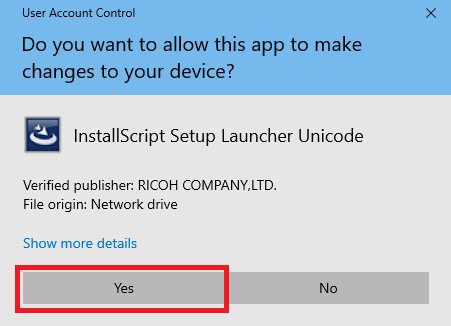
- Wait for the extraction of the driver files on your computer.

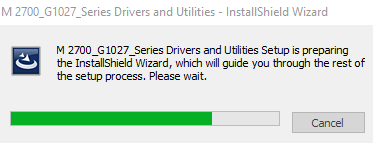
- In the Installation Selection, click on the ‘Quick Install’ button.

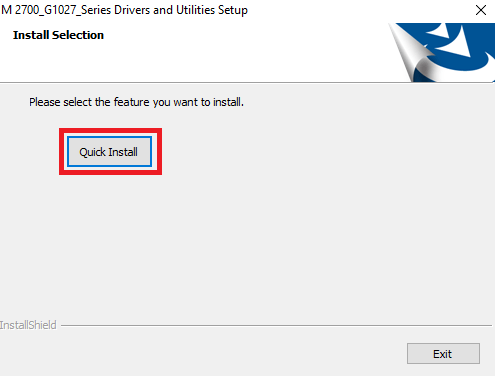
- Click on the ‘Yes’ button to accept the Software License Agreement.

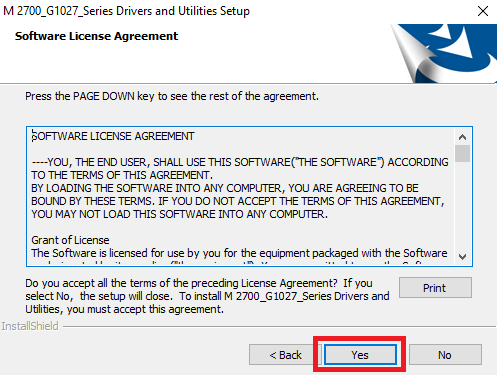
- In the Connection Type, choose the ‘USB Connection’ option and click on the ‘Next’ button to proceed.

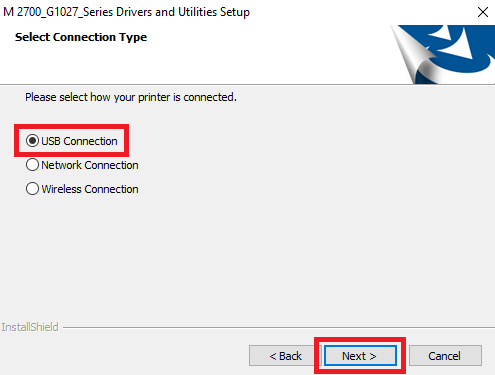
- Connect your Ricoh printer with your computer using a USB cable and wait for the installer to detect your printer.

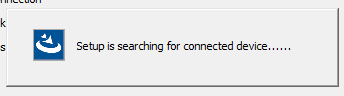
- If the installer didn’t find your printer, then select your printer from the printer list ‘RICOH M 2700’ or RICOH M 2701’ and click on the ‘Next’ button.

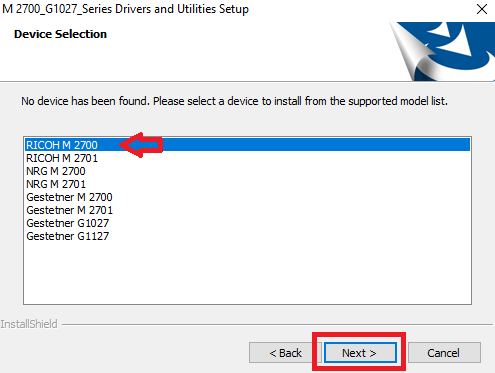
- Click on the ‘Next’ button to continue.

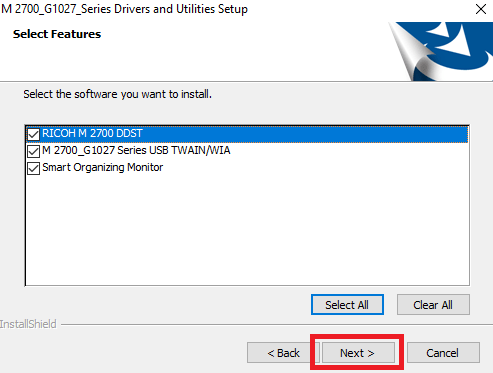
- Wait for the installer to install the printer driver and setup your printer.


- When you see the message ‘Setup Complete’, then click on the ‘Finish’ button to close the installer.

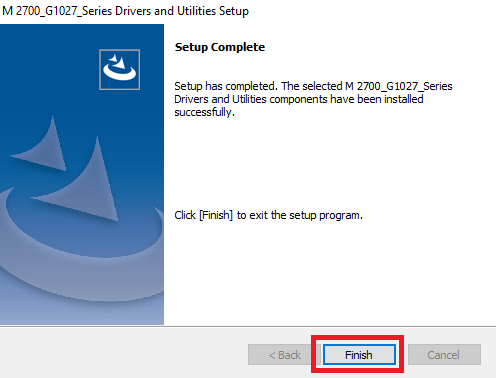
That’s it, you have successfully installed the Ricoh M2700 / M2701 driver package on your computer.
2) Install Ricoh M2700 / M2701 Printer Using INF Driver
If you want to install your Ricoh printer by using its Ricoh M2700 / M2701 INF driver, then you should read the installation guide shared below and follow its instructions in the correct order.
How to install driver manually using basic driver (.INF driver)
Toner Cartridge Details
This Ricoh laser printer uses one Black (842128) toner cartridge which has a page yield of nearly 4,000 pages.








VERY NICE
Thanks for your compliment !!