

In this driver download guide, you will find the Ricoh MP W2401 driver download links for Windows, Mac and Linux operating systems. Along with the official Ricoh printer and scanner drivers we have also shared their detailed installation guides on this page.
Steps to Download Ricoh MP W2401 Driver
We have mentioned all the operating systems supported by this Ricoh printer in our OS list given below. Go through our OS list and select your preferred operating system, then use its download button to get your Ricoh MP W2401 driver setup file.
Ricoh MP W2401 Driver for Windows
Ricoh MP W2401 Driver for Mac
Ricoh MP W2401 Driver for Linux/Ubuntu
OR
Download the driver directly from the Ricoh MP W2401 official website.
How to Install Ricoh MP W2401 Driver
In this section, we have provided installation guides for the Ricoh driver package and the Ricoh INF driver. Select the installation guide which is related to your driver type and follow its instructions to properly install the Ricoh drivers on your computer.
A) Install Ricoh MP W2401 Printer Using Driver Package
In this installation guide, we have described the installation process for the full feature Ricoh MP W2401 driver. You can use the installation steps given below for all the versions of the Windows operating system.
- Run the driver package file and click on the ‘Unzip’ button to start the extraction of driver files on your computer.


- Wait for the driver files to unzip in the specified folder.

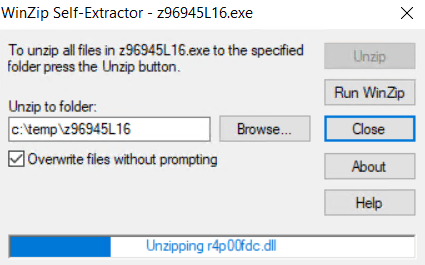
- Click on the ‘OK’ button.

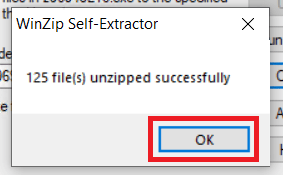
- Go to the folder where the driver files were extracted and run the ‘RV_SETUP’ file to start the driver installation process.

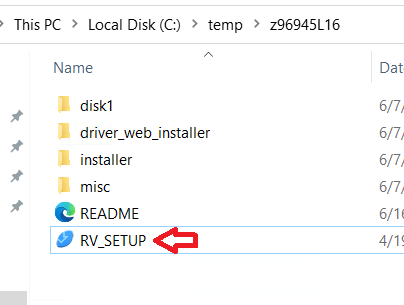
- Click on the ‘Agree and Go to Next’ button to accept the End User License Agreement.

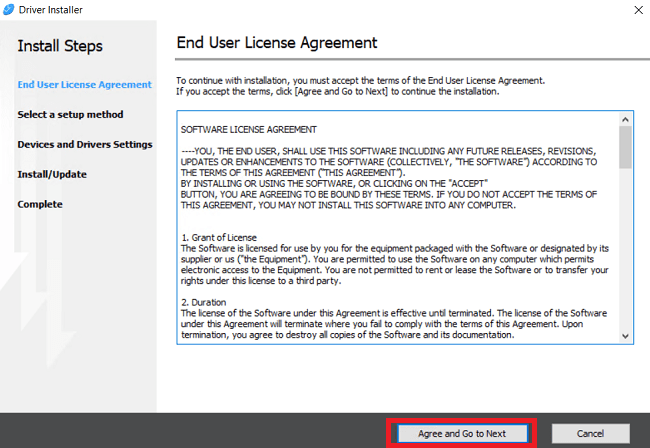
- Select the Setup Method and click on the ‘Next’ button to proceed.


- Connect your Ricoh printer with your computer and follow the on-screen instructions to complete the printer driver installation process.


That’s it, you have successfully installed the Ricoh MP W2401 driver package on your computer and your Ricoh printer is now ready for use.
B) Install Ricoh MP W2401 Printer Using INF Driver
In case you want to install this Ricoh printer by using its Ricoh MP W2401 basic driver, then read the installation guide given below. Our guide contains the installation steps for the Ricoh MP W2401 INF driver on a Windows computer.
How to install driver manually using basic driver (.INF driver)
Ricoh MP W2401 Ink
This Ricoh laser printer uses one Black (888029) toner cartridge which has a page yield of up to 5000 pages.







