

Before downloading the drivers, ensure that the printer driver you are about to download is fully compatible with its respective operating system.
In the download section of this guide, you will find the SPRT SP-POS88VI printer driver download links for Windows 11, 10, 8, 8.1, 7, Vista, XP (32bit / 64bit), Server 2000 to 2022, Linux, Ubuntu, and Mac 10.x, 11.x, 12.x, 13.x Ventura operating systems.
After downloading the printer driver, read the installation instructions in the installation section to properly install the newly downloaded printer driver on your computer.
Steps to Download SPRT SP-POS88VI Printer Driver
Follow the download steps given below to download the right printer driver for your OS version:
Step 1: Go through our OS list and select the operating system where you want to install your SPRT printer.
Step 2: Click on its download button to get your SPRT SP-POS88VI driver setup file.
SPRT SP-POS88VI Printer Driver for Windows
Driver for Mac
Driver for Linux/Ubuntu
OR
Download the driver directly from the SPRT SP-POS88VI printer official website.
How to Install SPRT SP-POS88VI Driver
In order to get the best performance of your SPRT printer you must install its printer driver by using their proper installation method. Here, I have shared the detailed installation guide for the full feature driver and basic driver (inf driver). Read the guide, which is appropriate for your driver, then use its installation method to install the SPRT SP-POS88VI printer drivers on your computer.
1) Install SPRT SP-POS88VI Printer Using Full Feature Driver
In this installation guide, I will explain the installation process for the full feature SPRT SP-POS88VI driver on a Windows computer.
In each installation step I have provided an image file so that you can understand the installation process without any problems and execute it without any confusion.
The following installation steps can be used for all the versions of the Windows operating system.
Steps:
- Right click on the full feature driver file downloaded from this page and choose the ‘Run as administrator’ option from the menu.


- In the Software license screen, choose the ‘I agree’ option, then click on the ‘Next’ button.

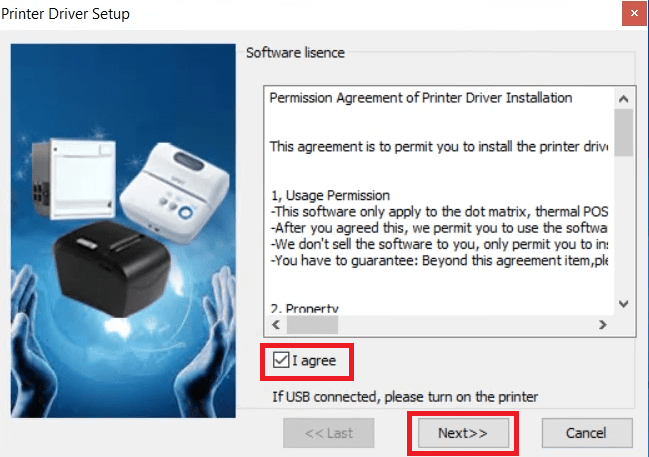
- In the Printer driver property screen, select your printer model, I have selected the ’80 Series’ printer, then click on the ‘Next’ button.


- Select your preferred connecting port, then click on the ‘Install’ button.


- Wait for the setup program to prepare your computer for the driver installation.


- Click on the ‘Install’ button to begin the installation of the printer driver.

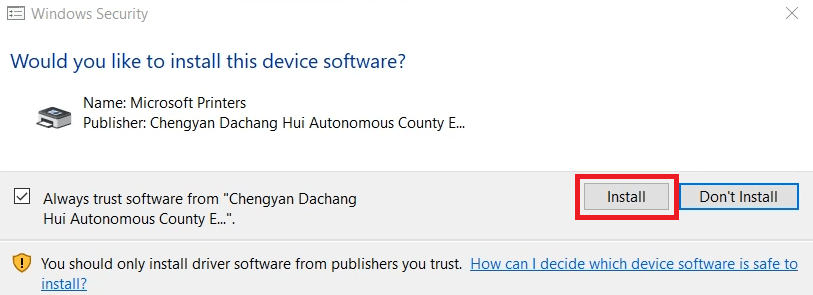
- Wait for the setup program to install the drivers on your computer.


- When you see the message that the printer driver installation is successful, then click on the ‘OK’ button to close the setup program.


That’s it, installation of the SPRT SP-POS88VI driver package has successfully completed on your computer. Your SPRT printer is now ready for printing.
2) Install SPRT SP-POS88VI Printer Using Basic Driver
I have also provided the download link for the SPRT SP-POS88VI basic driver in this guide. Therefore, if you have decided to install this printer using its PRT SP-POS88VI INF driver, then read the installation guide shared below. Check out this guide: How to install a printer driver manually using a basic driver (.INF driver).
SPRT SP-POS88VI Features
The SPRT SP-POS88VI receipt printer is suitable for use at commercial outlets. This monochrome printer uses thermal line printing methods to deliver high quality prints at impressive speed.
This printer can print paper with a width of up to 72 mm and the maximum paper roll diameter supported by this printer is up to 80 mm. The printer’s auto cutter feature of this printer has been designed to last for up to 1.5 million cuts.
There are several variants of this printer which support different connectivity options, like Serial, USB, Ethernet, Parallel, Bluetooth and Wi-Fi.
Package Box Details
The package box of this SPRT printer contains, one SPRT SP-POS88VI thermal printer, one USB connecting cable, one power cable, one serial connecting cable, one printing paper roll, one user’s guide, one driver CD and one warranty card.







