

SPRT SP-POS892 is a thermal billing printer with software. You can use this printer where you need to print invoices and receipts at shopping malls and small stores and warehouses. As it is a thermal printer you don’t need to refill the ink or toner because its paper already has ink. You can install this printer on the latest operating systems. To install it, you will need its drivers. Download the driver from the download section below. After that, read the step-by-step installation guide which is also given just beneath the download section. Let’s start the download process by download the SPRT SP-POS892 drivers first.
Download the SPRT SP-POS892 Driver & Software
To download the driver, determine the version of your operating system and then click on the download button.
How to install SPRT SP-POS892 printer driver to the computer
To install the printer on your computer, follow the below given step by step installation guide.
Steps:
Step 1: Download the driver’s zip file from the download section above and then open it by right-click on it and then click on open.
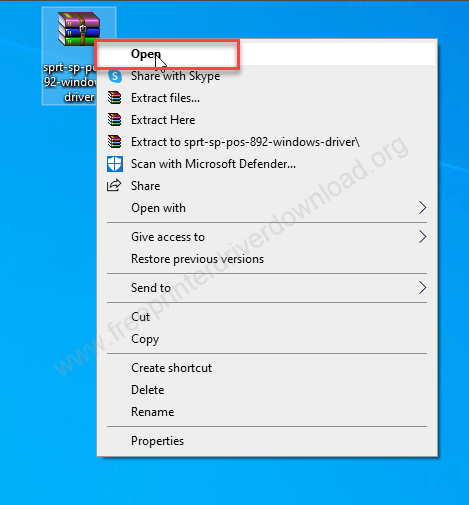
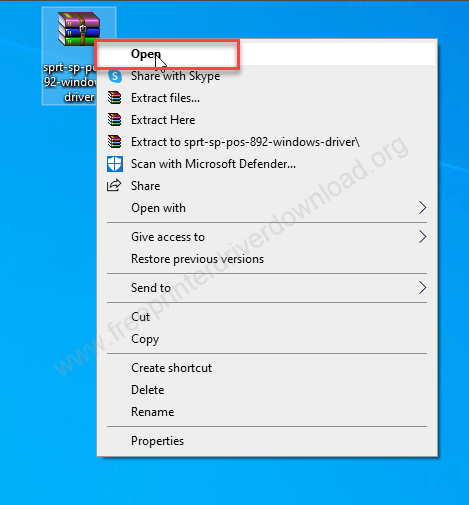
Step 2: Double-click on the SP-DRV2155Win.exe file.
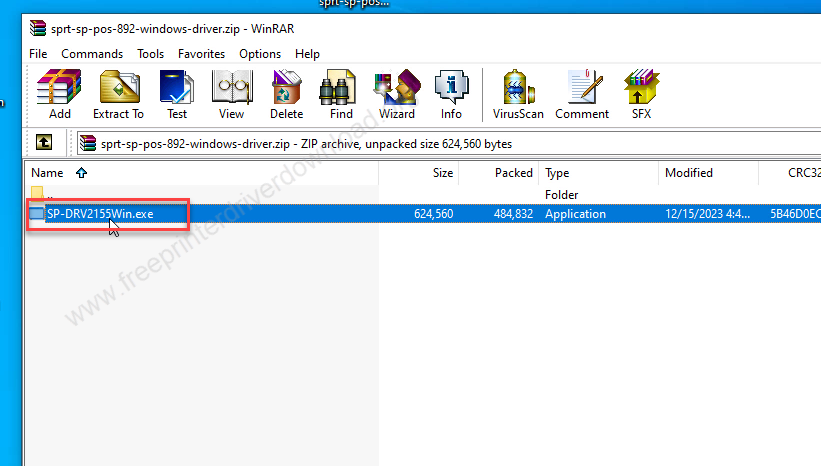
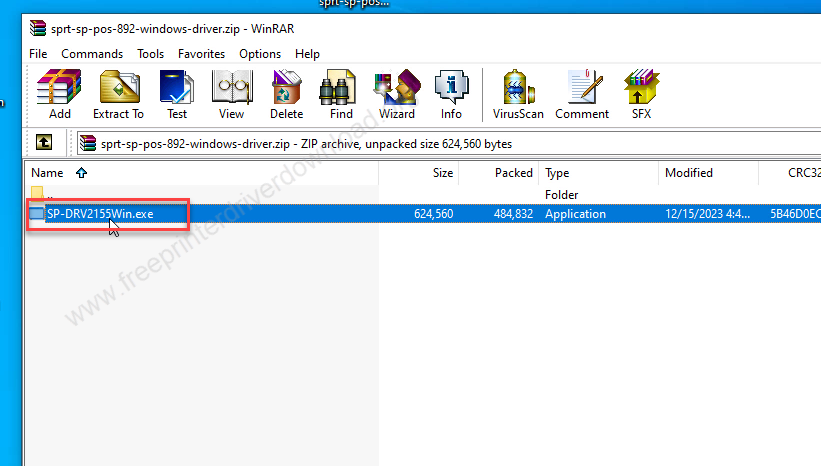
Step 3: Select the first option: “80 Series” and then click on Next.
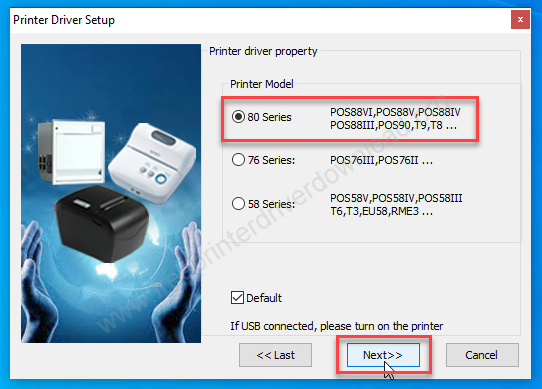
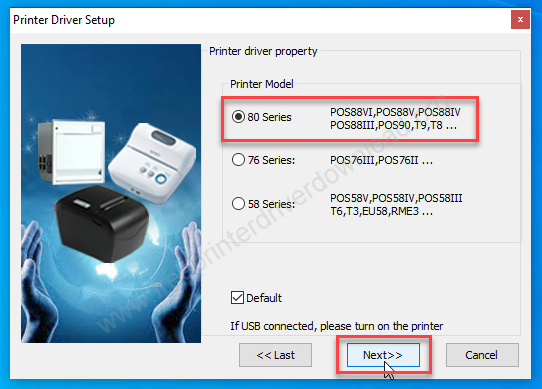
Step 4: Now, choose the printer port to USB001 and then click on install button.
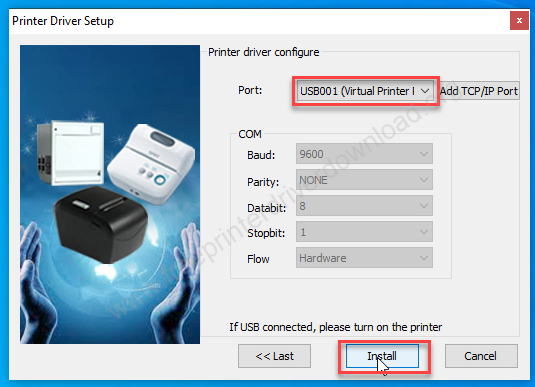
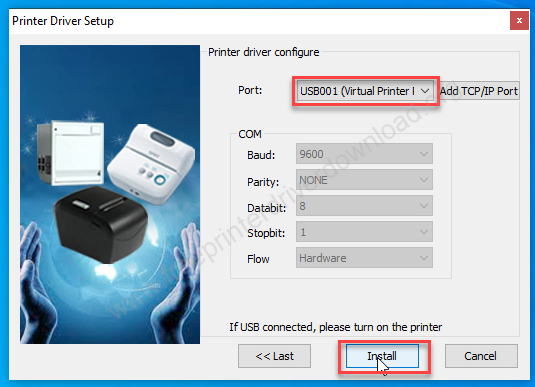
Step 5: An additional popup will appear and click on install.
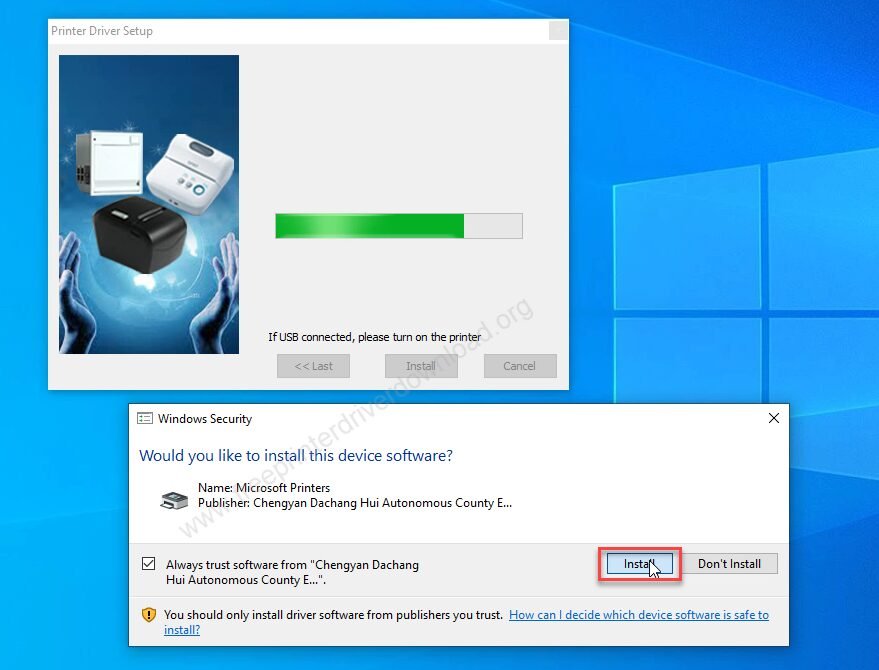
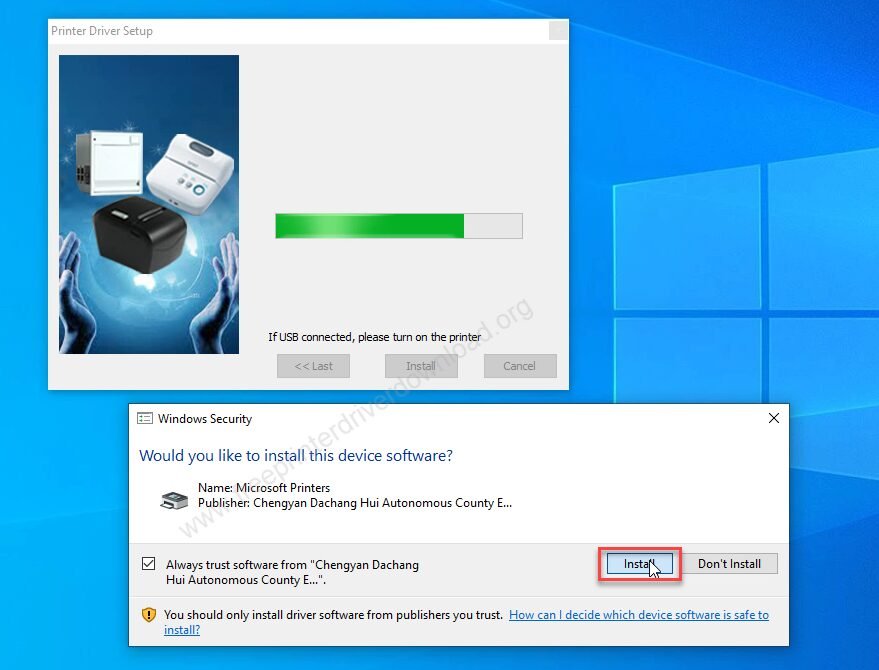
Step 6: SPRT SP-POS892 Printer has been installed, click on OK.
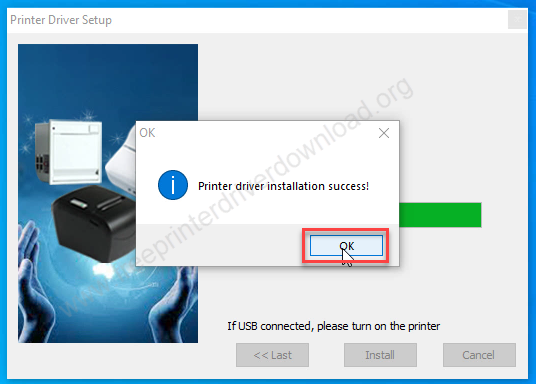
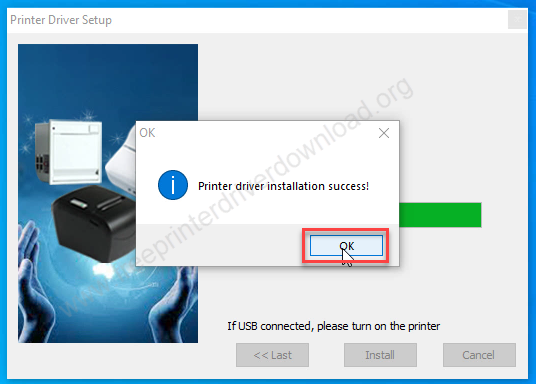
Step 7: Open the printer’s page, as you can see the printer has been installed with the name of 80mm Series Printer.
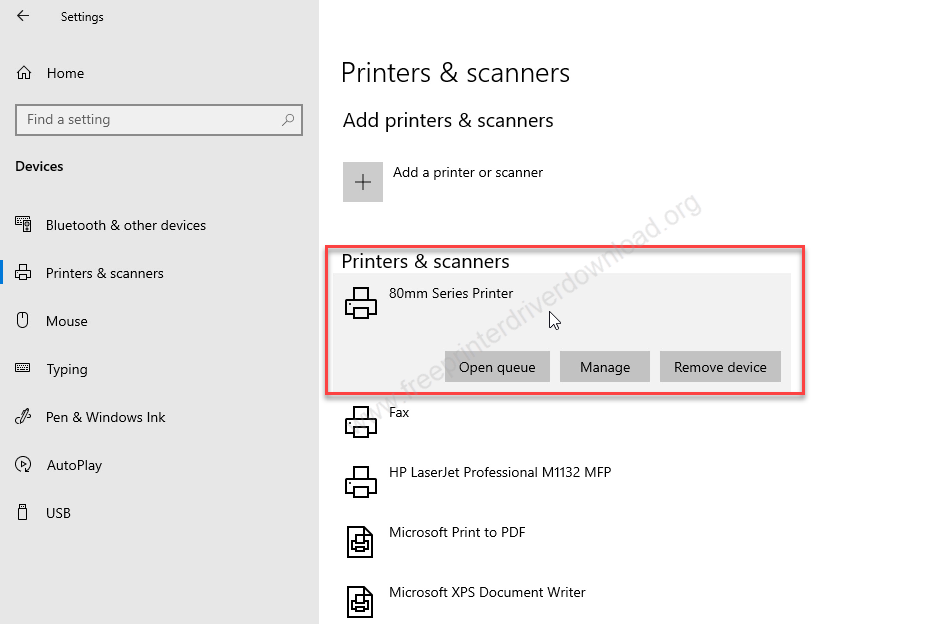
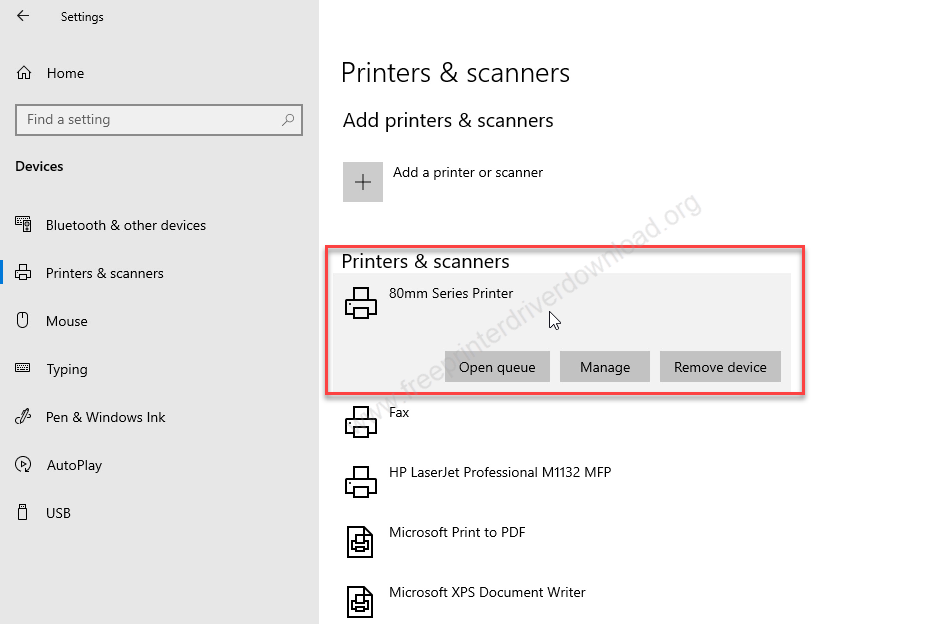
That’s it. This is how you can install SPRT SP-POS892 printer on Windows opertaing system. Hope you like my effort in this page. If you like it, please share your installation experience in the comments section below.







