

TVS MSP 245 is a 9-pin dot matrix printer. All printers need a driver to be installed into a computer. So this printer also needs a driver to communicate with the computer. If you have the driver then that would be great, otherwise download the laser version drivers from the download section given below. You need to determine the version of your operating system where you want to install this printer. Moreover, I have given a step-by-step-guide as well, so that you can install this printer properly on your computer. Let’s start the installation process by downloading the drivers first.
Download TVS MSP 245 Printer Driver
To download the driver, determine the operating system version of your computer and then click on the download link below according to the operating system version. This printer supports Windows 11, 10, 8, 8.1, 7, Vista, XP (32bit / 64bit), Server 2000 to 2022, Linux, Ubuntu, and Mac 10.x, 11.x, 12.x, 13.x, 14.x Sonoma, 15.x operating systems.
Driver for TVS MSP 245 Printer
Type: Full feature driver Operating System: Windows, Mac, Linux File Size: 127 KB Version: 3.6 Download DriverOR
You may download the same files from the TVS’s official website.
How to Install TVS MSP 245 Printer Driver
In order to properly install this driver, follow the below given step-by-step installation guide. I am going to install this printer on my Windows 10 64bit OS. Let’s see how it goes.
Step 1: Right-click on the driver’s zip file and then click on extract to. Basically we need to unzip the driver files.
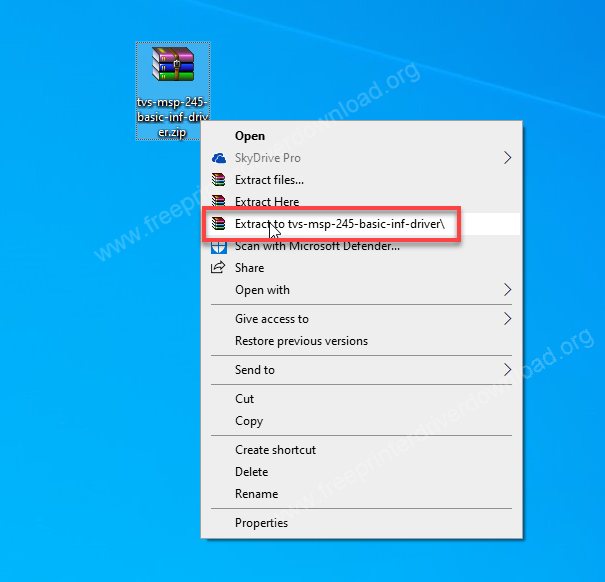
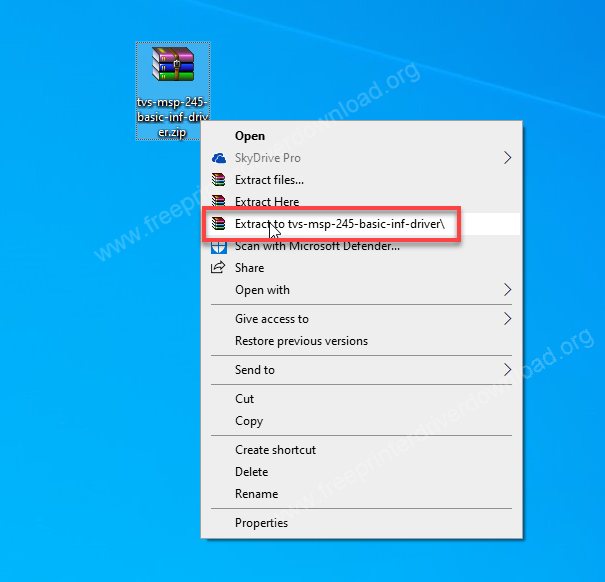
Step 2: It has created a folder which contains all the neccessoty driver files.
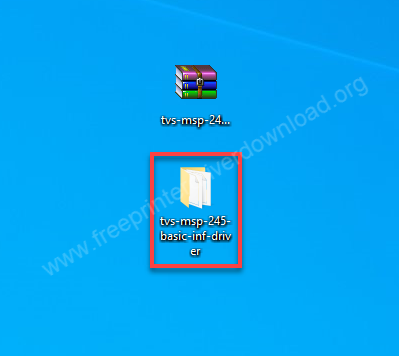
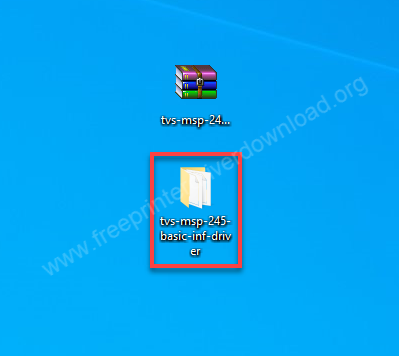
Step 3: You will get TVSE.inf file there. We will use this driver later while installing it manually. Just remember the location of this folder.
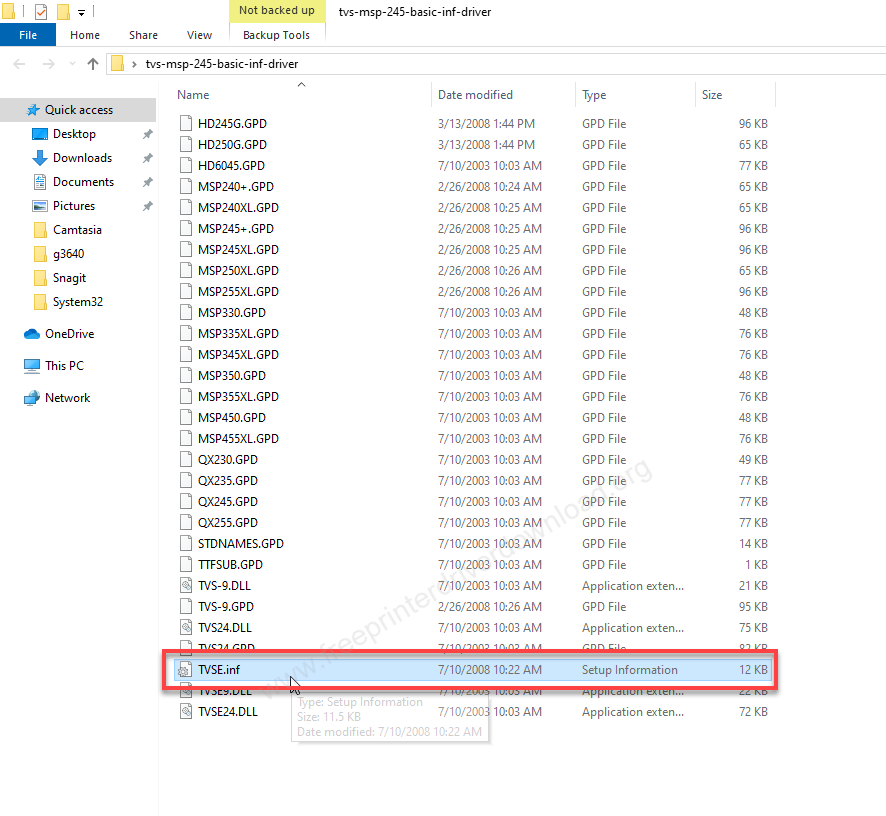
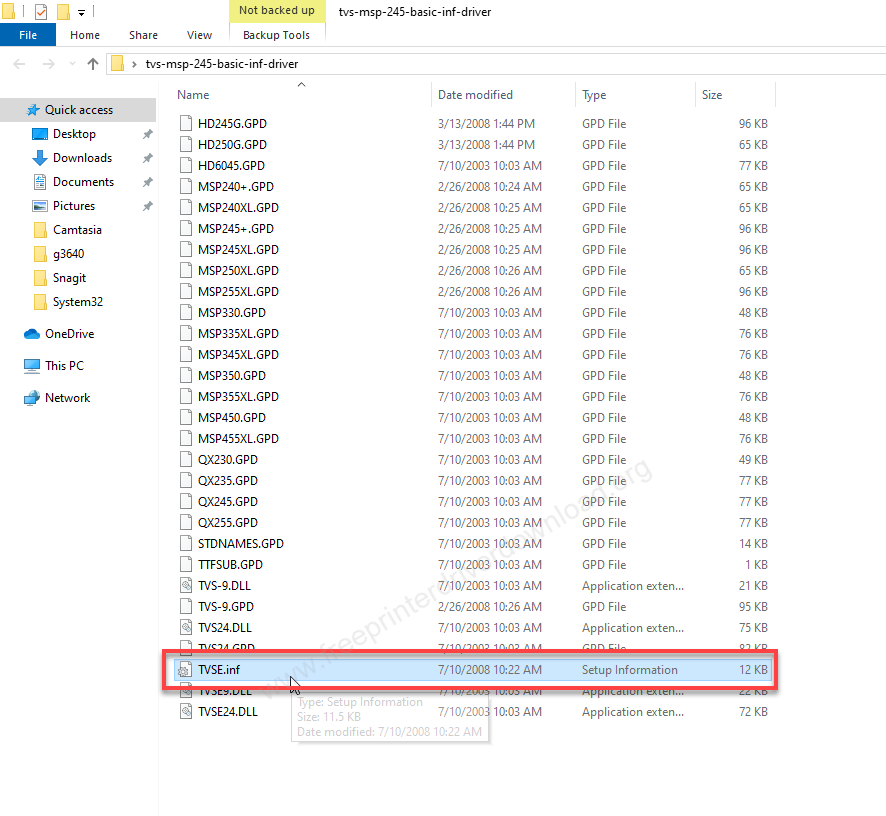
Step 4: Let’s start installing it manually. Click on the Start button and then click on settings icon.
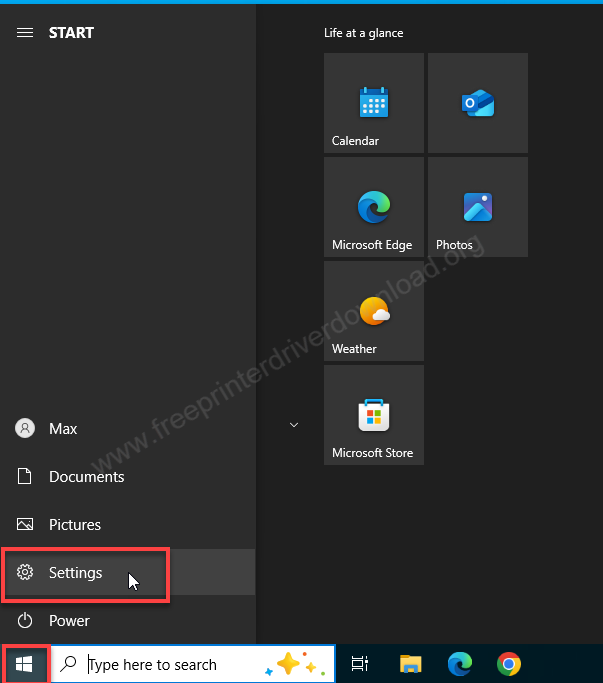
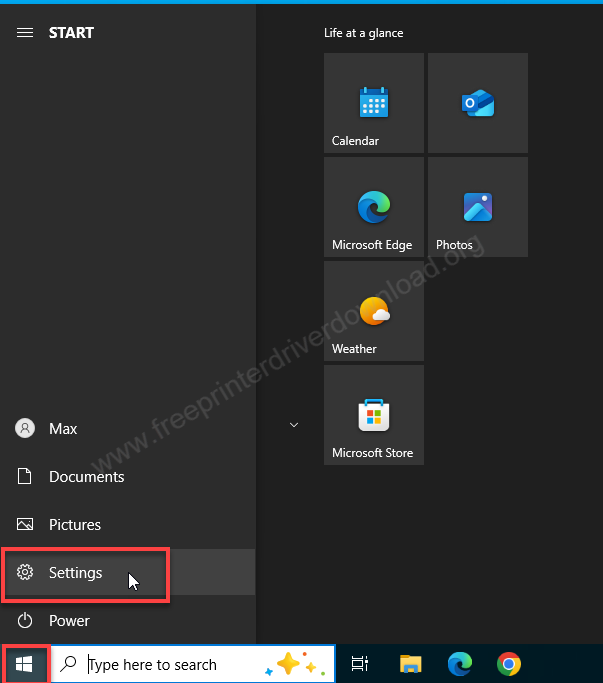
Step 5: Then click on devices.
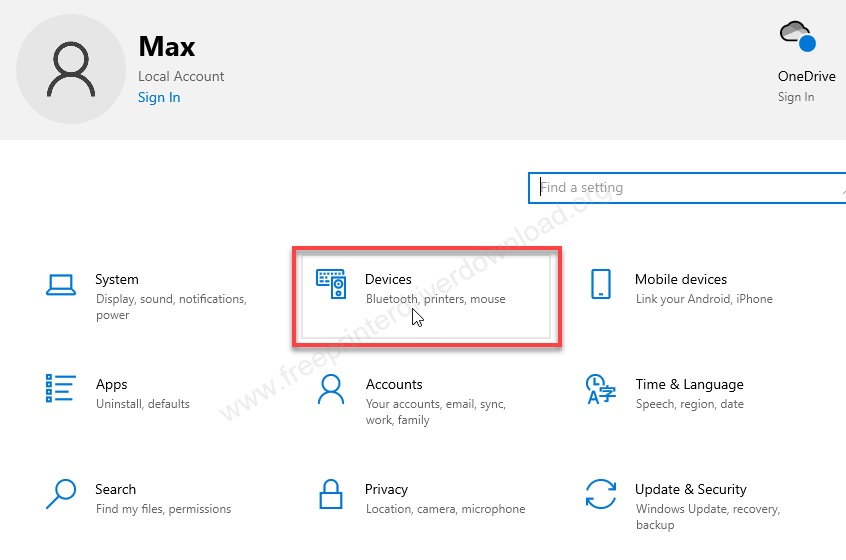
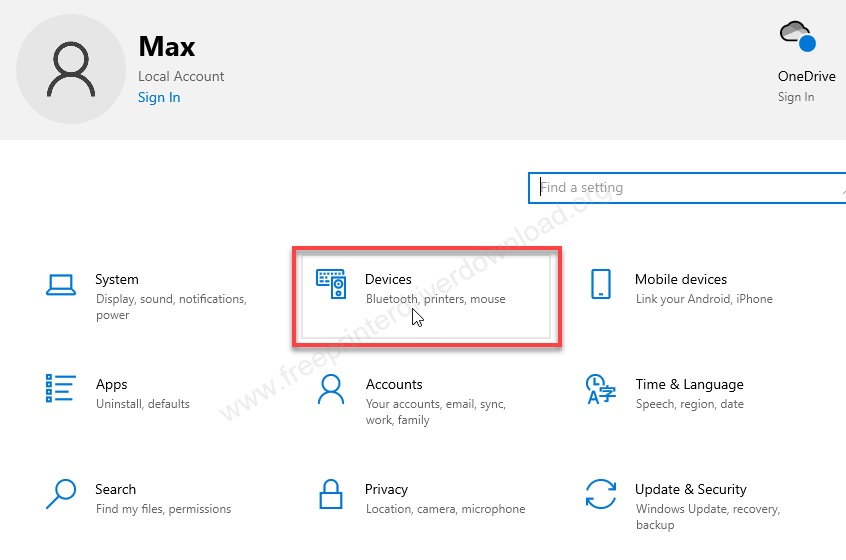
Step 6: You will get a page, click on “Printers & Scanners” from the left side pane and then click on the plus icon “Add a printer or scanner” from the right side pane.
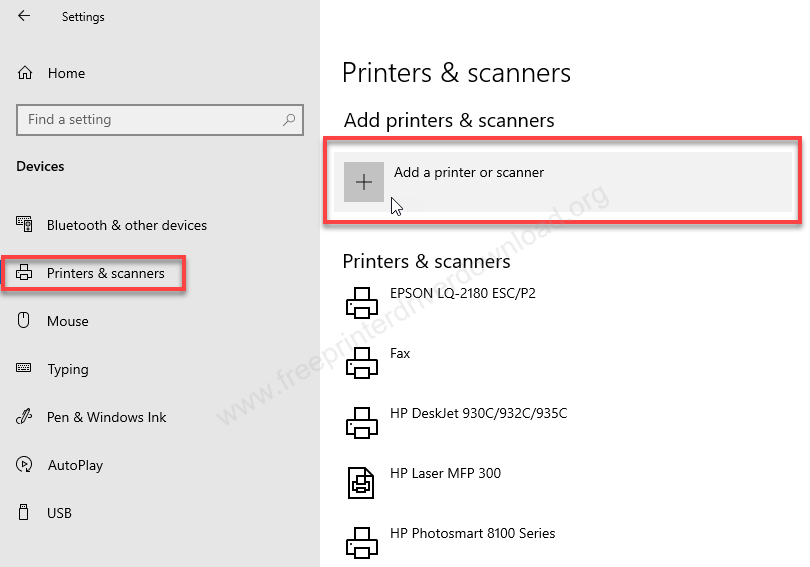
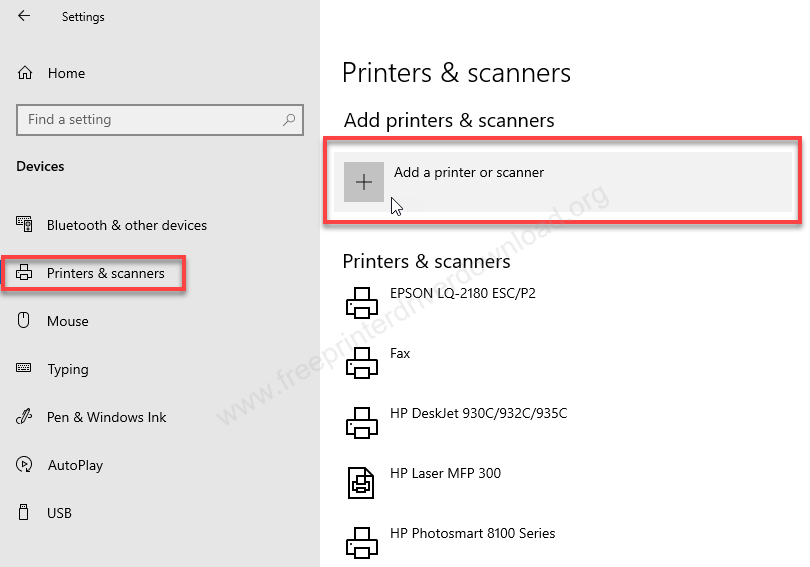
Step 7: Then click on the link “The printer that I want is not listed”
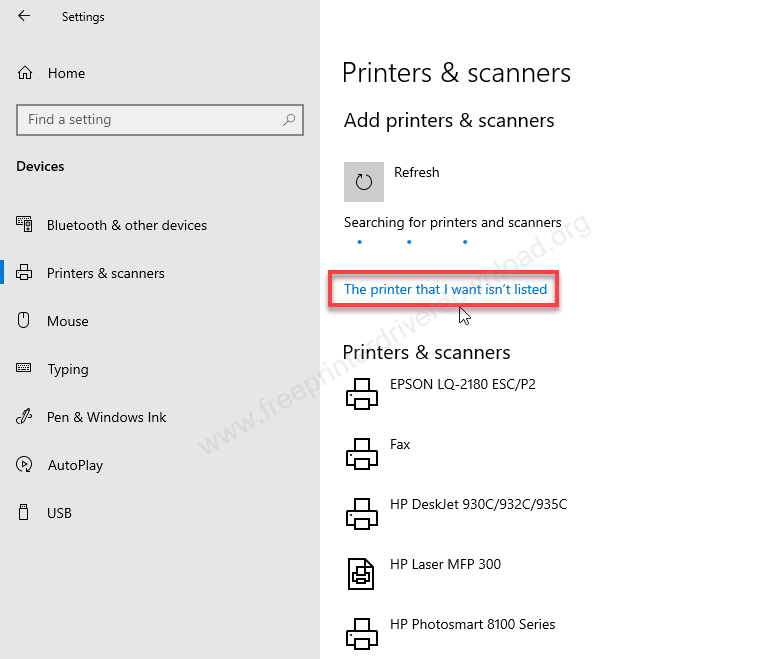
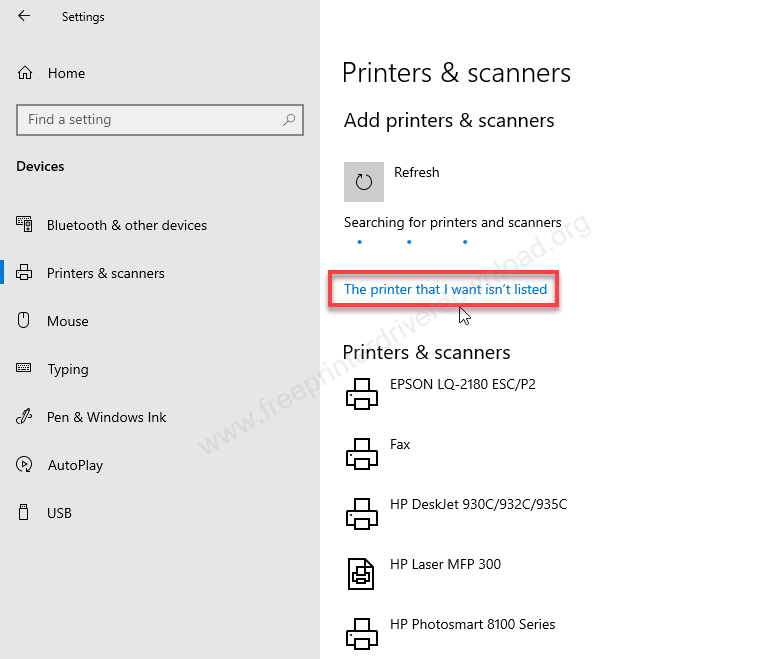
Step 8: Choose the last option: “Add a local printer” and then click on Next.
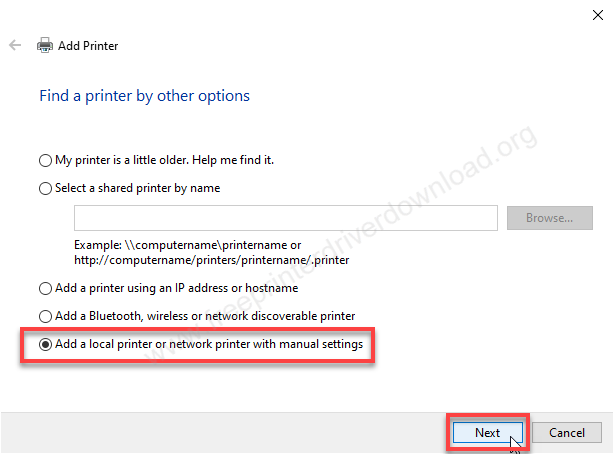
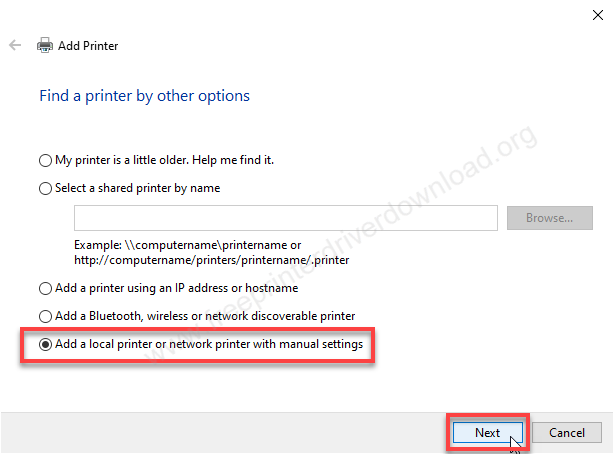
Step 9: Now choose the port of your printer. If you are connecting this printer through the USB cable then select “USB001” port or if you are connecting this printer to parallel port then select LPT1 port and then click on next.
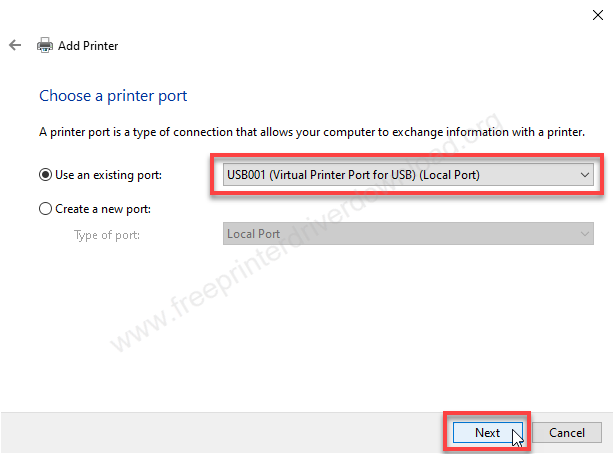
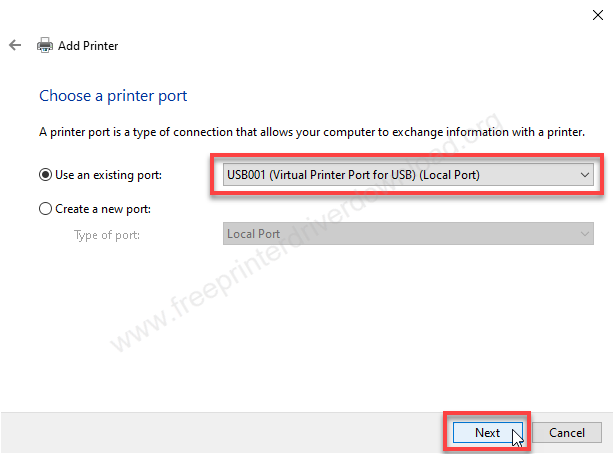
Step 10: Click on the “Have Disk” button.
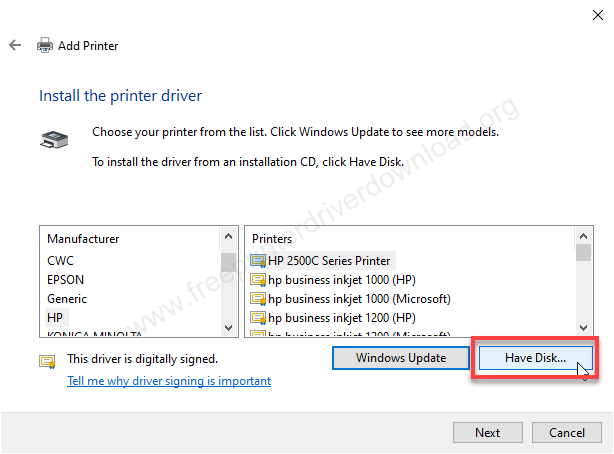
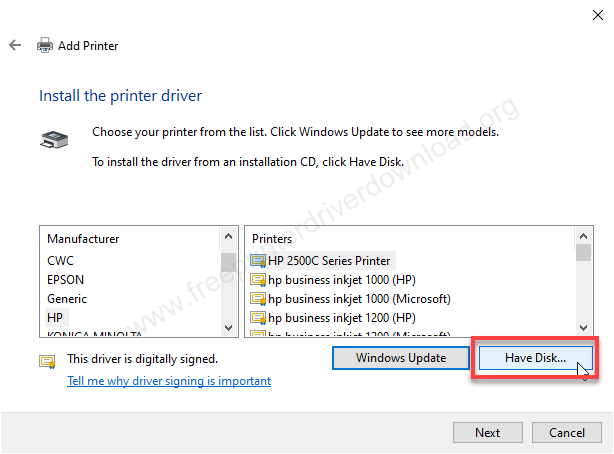
Step 11: Click on browse and go to the location where you have extracted the drier files.
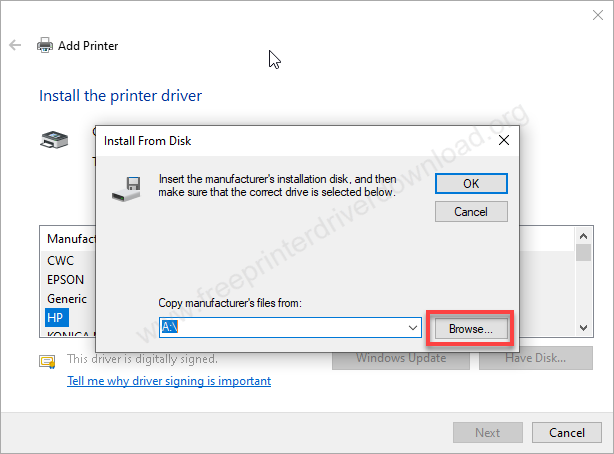
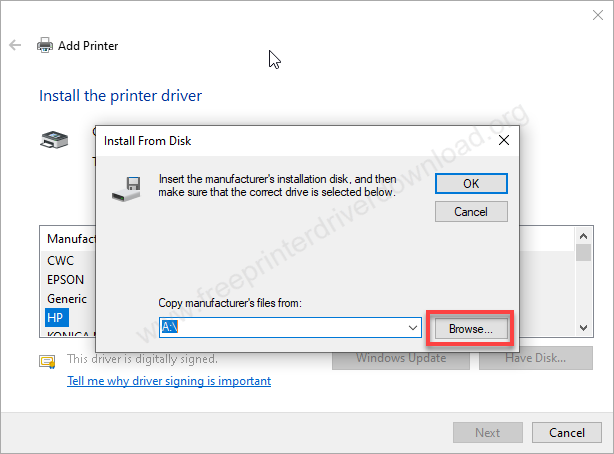
Step 12: In the location, select the file “TVSE.inf” and then click on Open.
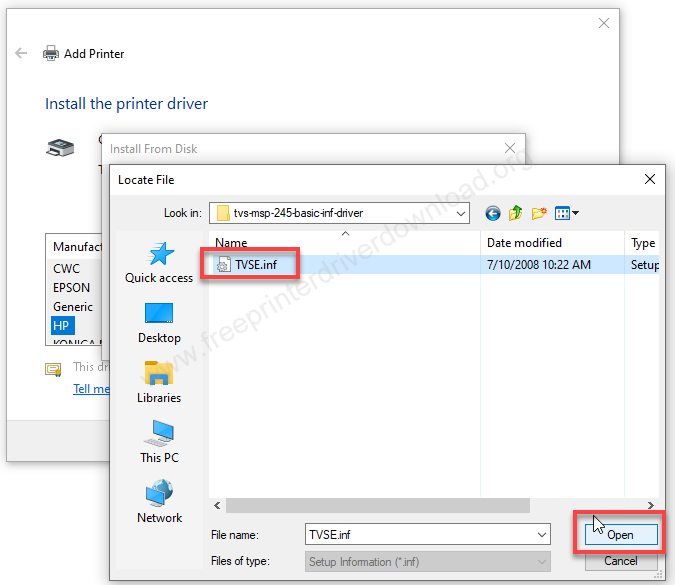
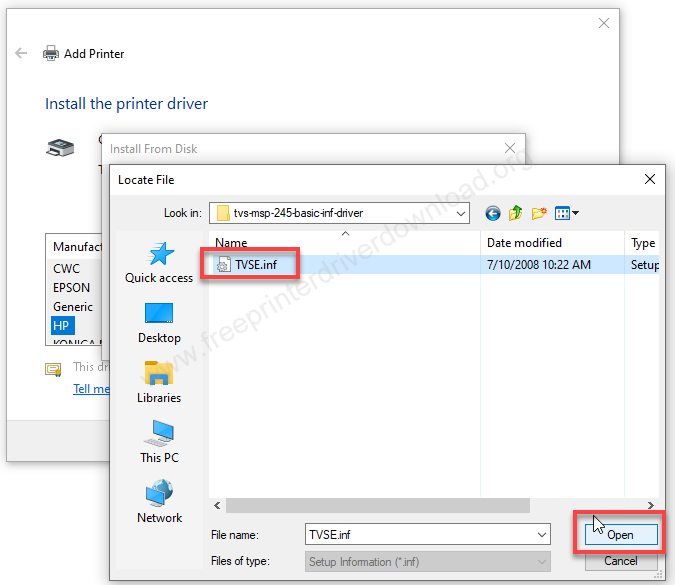
Step 13: Then click on OK.
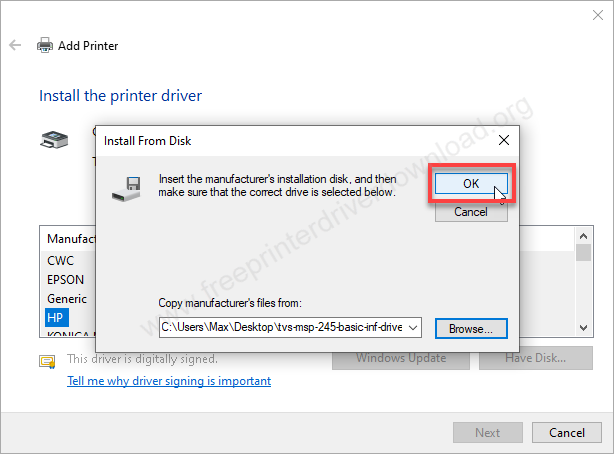
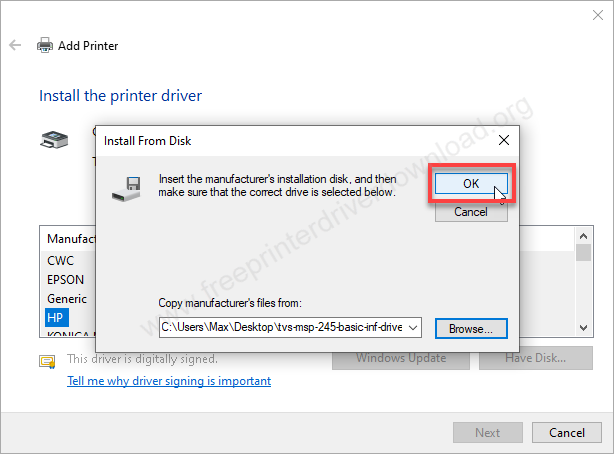
Step 14: Now, select the model number of your printer from the given list and then click on Next.
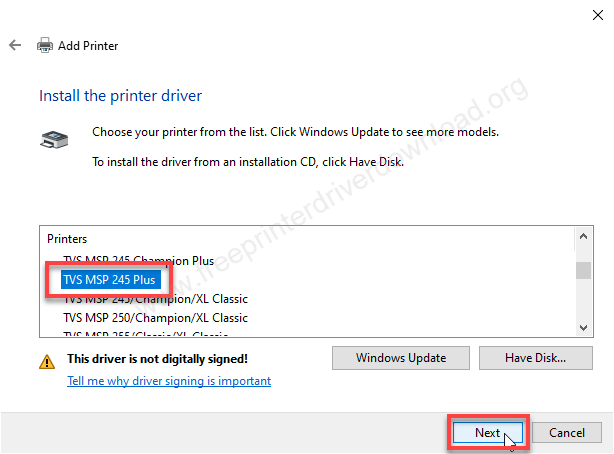
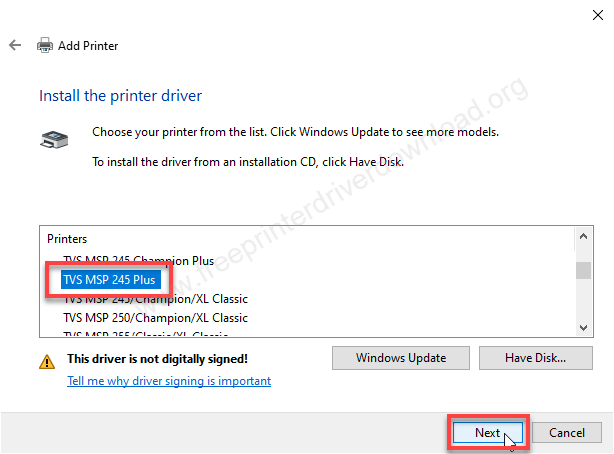
Step 15: Click on Next again.
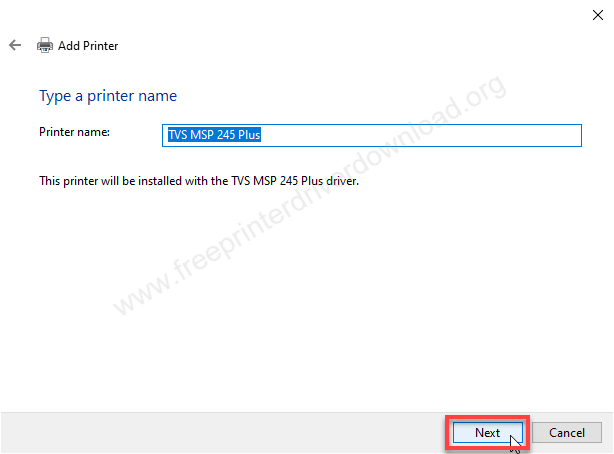
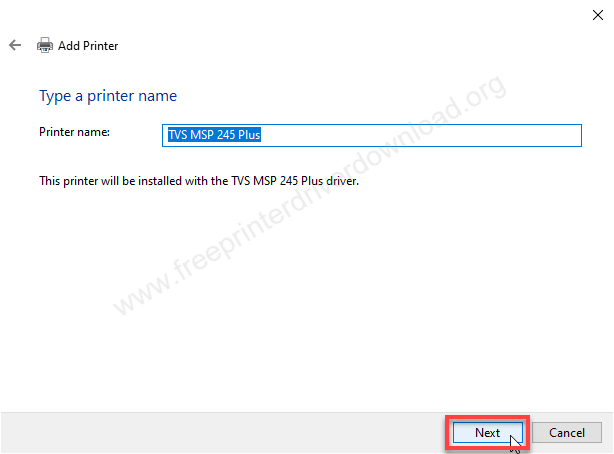
Step 16: It is now installing the drivers. So please wait for that.
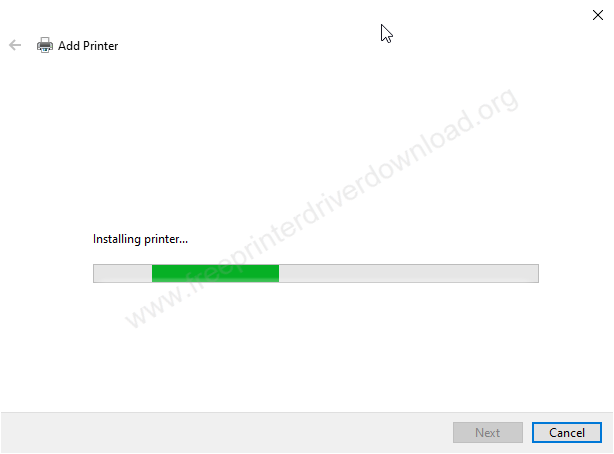
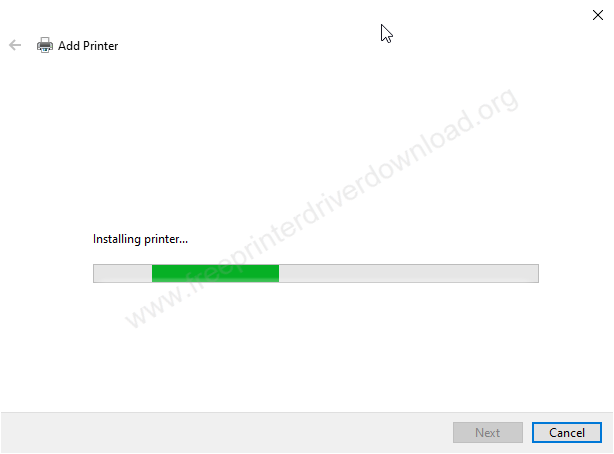
Step 17: Click on “Install this driver software anyway” to allow this installer to install not-signed driver on your computer. If you are not getting this option popup message on Windows 8, 10, 11 then you will have disable the “driver signature enforcement” option from startup. Don’t forget to disable the “driver signature enforcement“ option if you are going to install it on Windows 10. Here’s how to disable driver signature enforcement options.
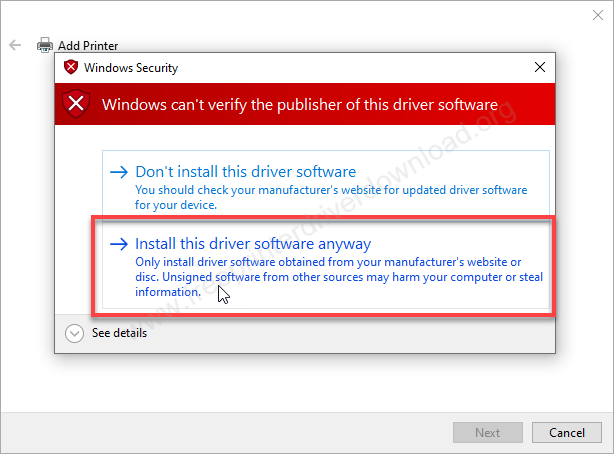
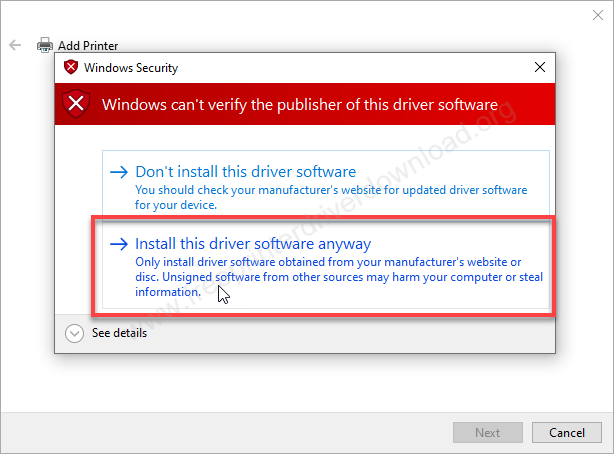
Step 18: Choose the first option “Do not share this printer” and then click on Next.
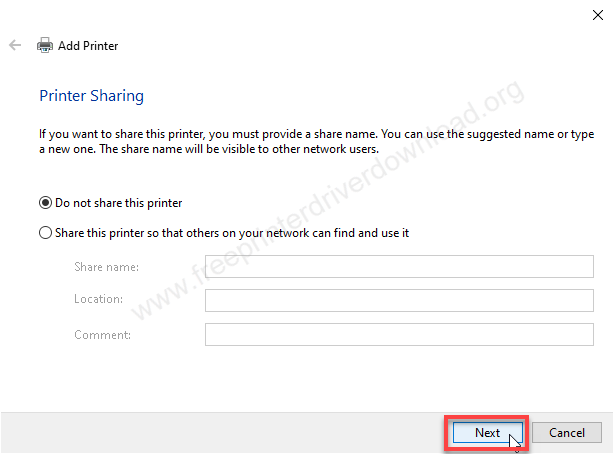
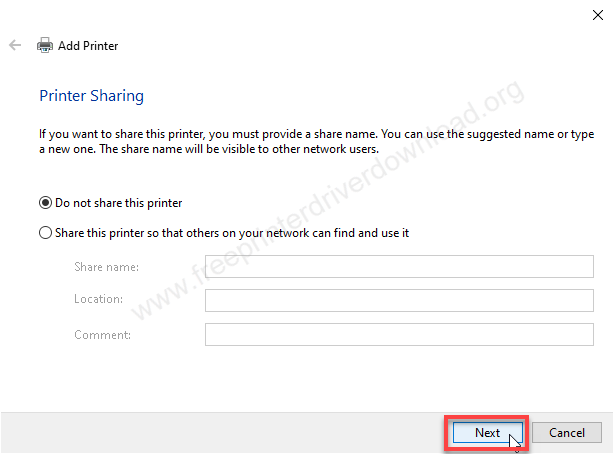
Step 19: The TVS MSP 245 printer has been successfully installed. Click on the Finish button to complete the installation process.
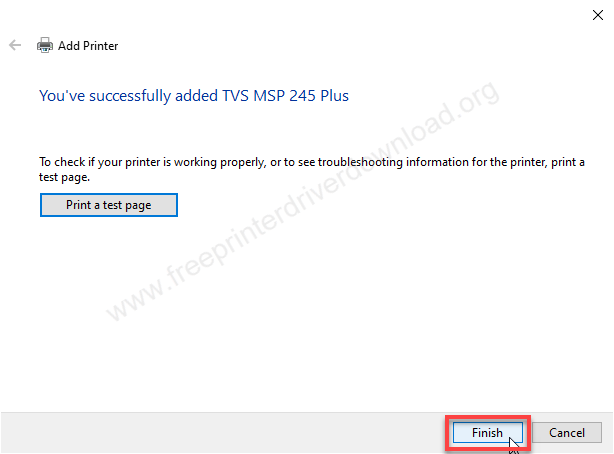
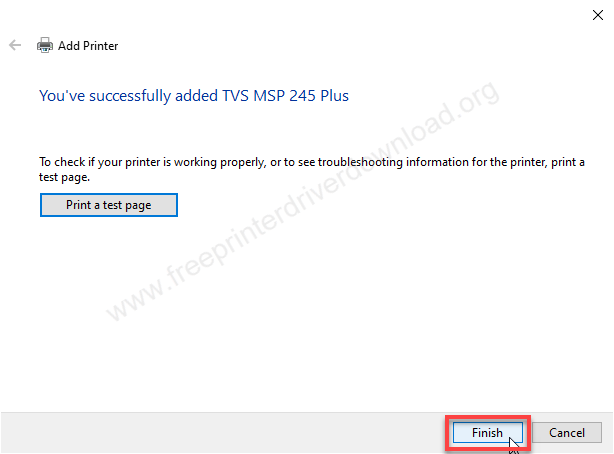
Step 20: Go to the printer’s page and check whether your printer has been installed or not. As you can see on the screen the printer has been installed successfully.
So, this is how you can install TVS MSP 245 printer on a computer. I have installed it on my Windows 10 64bit computer, but you can try the same process for your Winodws 11, 8, 8.1, 7, Vista, XP, Server 2000 to 2025.







