

In this guide I have shared an extremely easy way to download and install the TVS MSP 250 star driver.
In the download section, you will find the latest version driver. All the drivers shared below are for Windows, Linux and for Mac OS. Check out the download section below.
Download TVS MSP 250 Star Printer Driver
In the OS list given below, I have mentioned all the operating systems supported by this TVS printer. Use these download steps to download the correct printer driver for your chosen OS version:
Step 1: in our OS list, select the operating system on which you want to install this dot matrix printer.
Step 2: Click on its download button to begin the download of your TVS MSP 250 Star driver setup file.
TVS MSP 250 Star Driver for Windows
Driver for Mac
Driver for Linux/Ubuntu
OR
Download the driver directly from the TVS MSP 250 Star official website.
How to Install TVS MSP 250 Star Driver
In this section, you will find the detailed installation guide for the full feature driver and basic driver (inf driver). First, choose the installation guide which is associated with your driver, then use its installation steps to properly install the TVS MSP 250 Star printer driver on your computer.
1) Using Full Feature Driver
In this guide, I will describe the right installation process for the full feature TVS MSP 250 Star driver on a Windows computer. You can follow the installation steps given below for all versions of the Windows operating system.
- Right click on the driver package zip file downloaded from this guide and select the ‘Run as administrator’ option from the menu.


- Select the destination folder to extract the setup files. If you want to proceed with the default folder selection, then note down the folder address for future steps. Finally, click on the ‘Extract’ button.


- Open the folder where you extracted the setup files, then find and right click the ‘Setup – MSP 250 Star’ executable file and choose the ‘Run as administrator’ option from the menu.


- Wait for the TVSE printer driver setup program to launch on your computer.

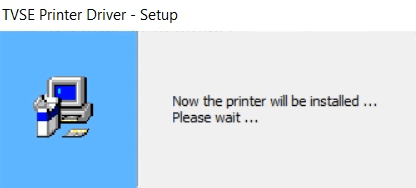
- In the Welcome screen, choose the ‘TVS MSP 250 Star’ icon, then click on the ‘OK’ button.


- If you want to connect this printer via USB port, then connect your TVS printer with your computer by using a USB cable and follow the onscreen instructions to complete the driver installation process. However, if you want to connect this TVS printer via Parallel or Serial port, then click on the ‘Manual’ button.


- Select your preferred port from the list of available ports, then click on the ’OK’ button.


- Wait for the setup program to install the printer driver on your computer.


- When you see the message that the TVS printer is installed successfully, then click on the ‘OK’ button to close the setup program.

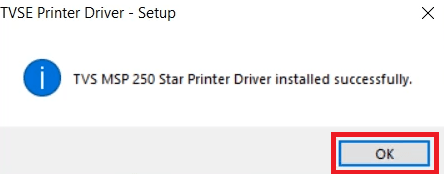
That’s it, the installation of the TVS MSP 250 Star driver package has been successfully completed on your computer. Your TVS dot matrix printer is now ready for printing.
2) Using Basic Driver
If you want to install this TVS printer using its TVS MSP 250 Star INF driver, then follow the installation steps mentioned in this guide. Although the following installation process has been described for the Windows 10 64bit OS version, you can use these installation steps, with necessary alterations, for all the versions of the Windows operating system.
- Click on the ‘Start’ button, then select the ‘Settings’ option from the menu.

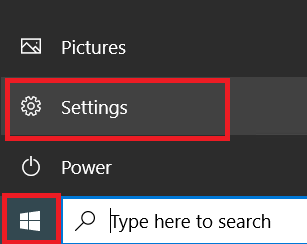
- In the Settings page, select the ‘Devices’ option.

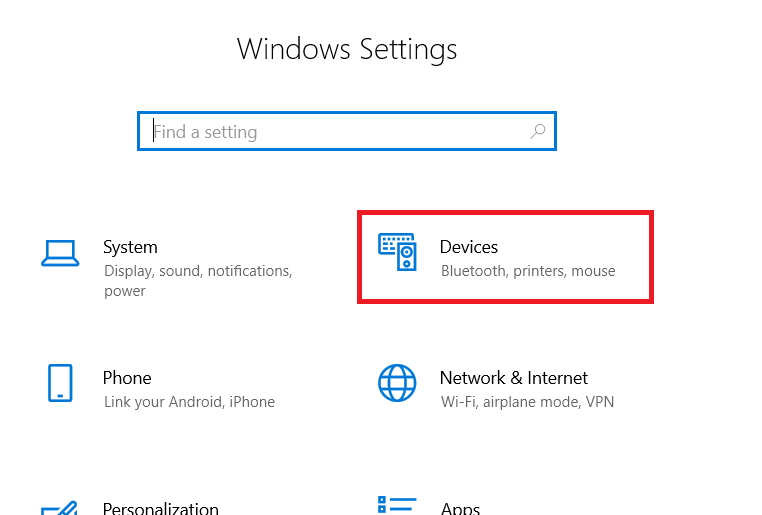
- In the Devices page, select the ‘Printers & scanners’ option in the left pane, then click on the ‘Add a printer or scanner’ link.

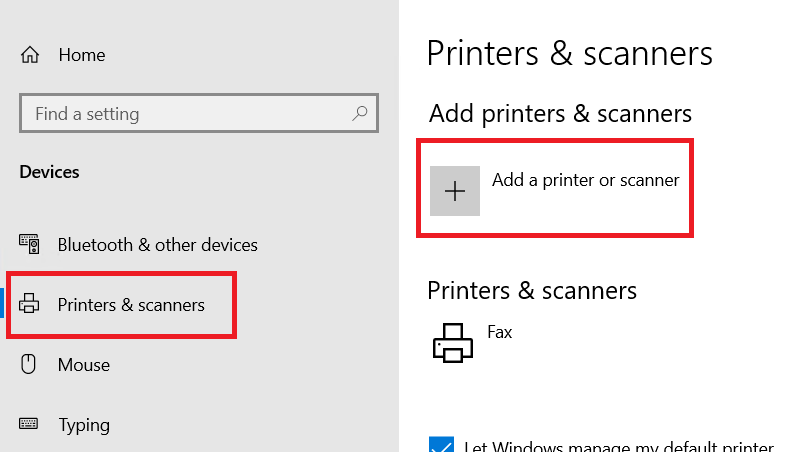
- Wait for the ‘The printer that I want isn’t listed’ link to appear, then click on it.


- In the Add Printer window, choose the ‘Add a local printer or network printer with manual settings’ option, then click on the ‘Next’ button.


- In the Choose a printer port screen, select the port which you want to use for connecting your TVS printer, I selected the ‘USB’ port. Finally, click on the ‘Next’ button.


- Click on the ‘Have Disk’ button.

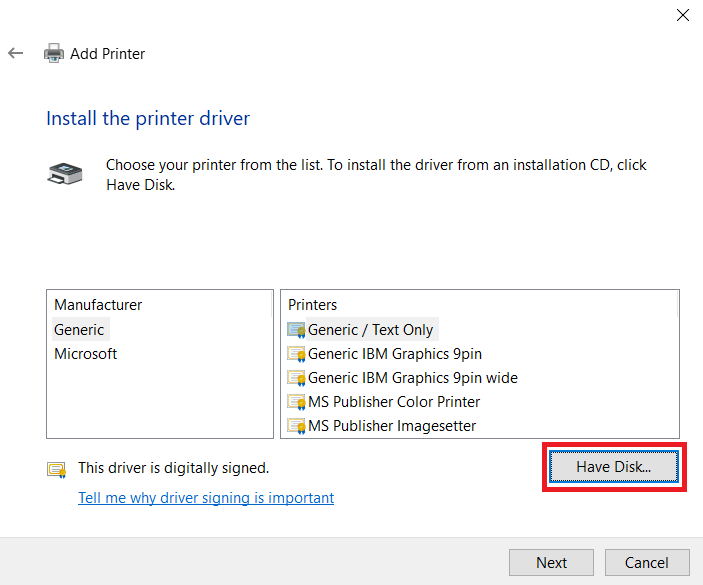
- Click on the ‘Browse’ button.

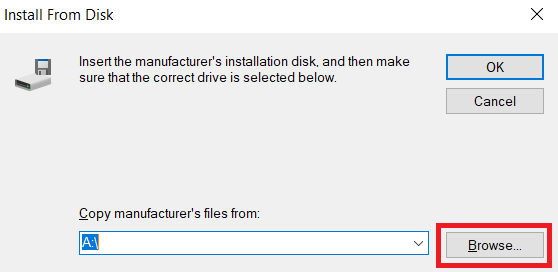
- In the Browse window, go to the folder where you extracted the driver files, then select the ‘TVSEMSP250STAR’ inf file. Finally, click on the ‘Open’ button.

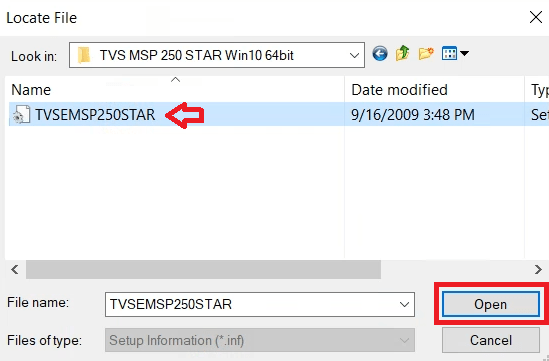
- Verify the location of the driver folder, then click on the ‘OK’ button.


- In the Printers list, select the ‘TVS 250 MSP Star’ model, then click on the ‘Next’ button. You will see the message ‘This driver is not digitally signed’ on the screen. Ignore this message because this printer driver is genuine TVS printer driver.

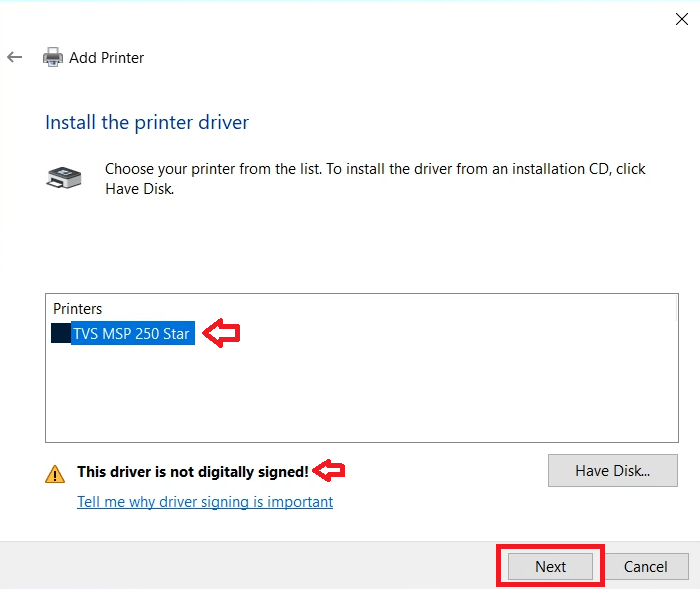
- Make sure that the printer’s name is ‘TVS MSP 250 Star’, then click on the ‘Next’ button to continue.


- Wait for the installation of the printer driver to complete on your computer, then follow the onscreen instructions to complete the driver installation process.

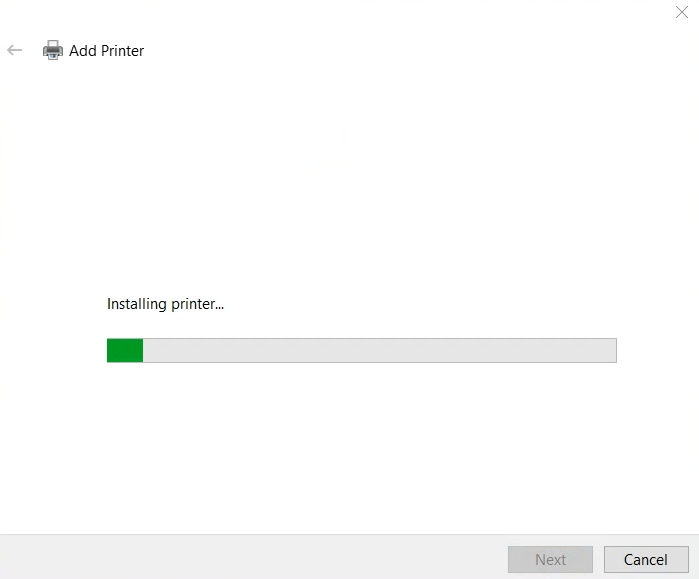
That’s it, you have successfully completed the installation of the TVS MSP 250 Star basic printer driver on your computer. You can now use your TVS dot matrix printer to print pages.
Specifications
The TVS MSP 250 Star printer is best suited for businesses that are looking for a reliable and high performing printer. This monochrome dot matrix printer is a vertical printer, which makes it ideal for confined spaces.
The print speed of this printer is up to 450 characters per second and its selicon self-lubrication mechanism ensures that you get maintenance free operations with zero interruptions. You can connect this TV printer with your computer by using its built-in USB and Parallel connectivity ports. You will also get the option to go for the printer model which has the Serial connectivity port.
Ribbon Cartridge Details: This TVS dot matrix printer uses one Black (2028020009) ribbon cartridge for printing. This black ribbon cartridge is capable of printing up to 40 million characters.







