

TVS RP 3200 lite printer is a high speed thermal receipt printer for retail with auto-cutter option. It supports both 58mm and 80mm thermal papers. IT has many connectivity options to connect this thermal printer with the computer and phones.
To set up this printer on your computer, you will require its driver that you will have to install on your computer. Driver download links are given below in the download section, so please check it out. To connect this printer to a smart phone you will require its APP. You may download the app from its Google play store. So, let’s start the installation process by downloading the drivers first.
Download TVS RP 3200 Lite Printer Driver
To download the driver for this printer, you just need to know the version of your operating system and then click on the download link which is given below according to the version of your operating system. This printer supports: Windows 11, 10, 8, 8.1, 7, Vista, XP (32bit / 64bit), Server 2000 to 2022, Linux, Ubuntu, and Mac 10.x, 11.x, 12.x, 13.x, 14.x, 15.x operating systems.
Driver for TVS RP 3200 Lite Printer
Type: Full feature driver Operating System: Windows 11, 10, 8, 8.1, 7, Vista, XP, Server 2000 to 2025 (32bit/64bit) File Size: 2.66 MB Version: 1.2 Download DriverOR
Alternatively, you may download the same driver directly from TVS RP 3200 lite printer.
How to Install TVS RP 3200 Lite Printer Driver for Windows
In order to install this printer properly on your computer, follow the below given step-by-step guide. I have prepared these instructions while installing it on my Windows 10 64bit computer.
Step 1: Unzip the driver file – right-click on the driver file and click on extract to.
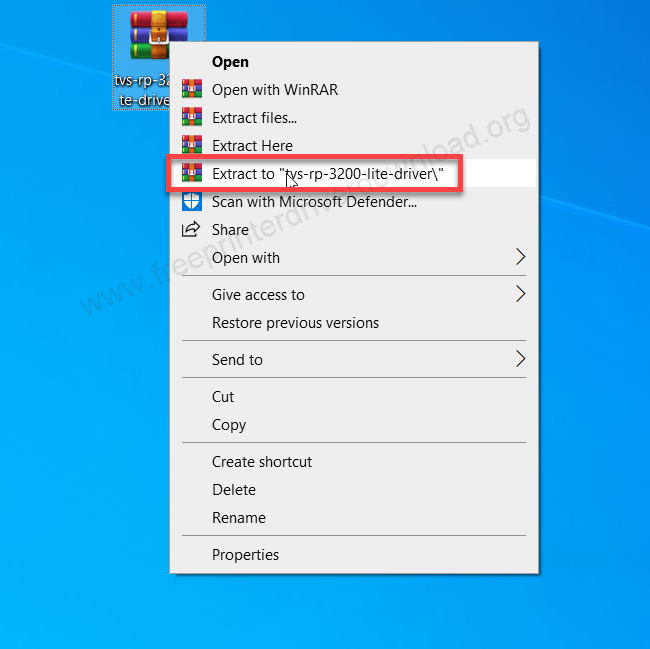
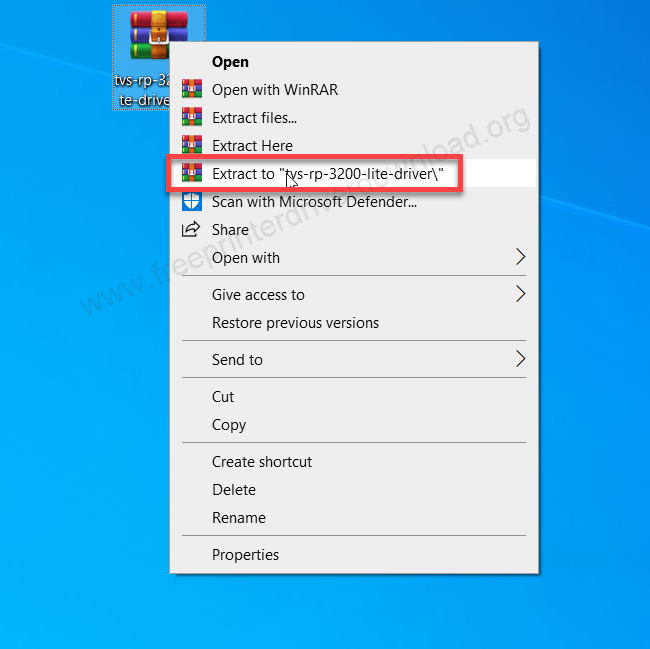
Step 2: Open up the extracted folder.
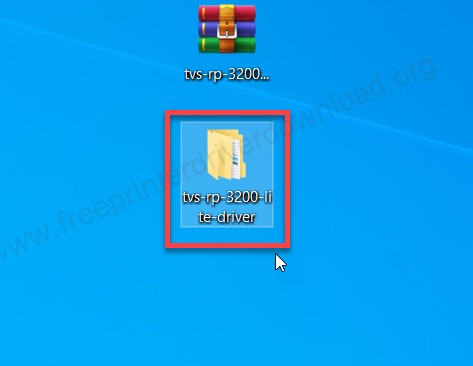
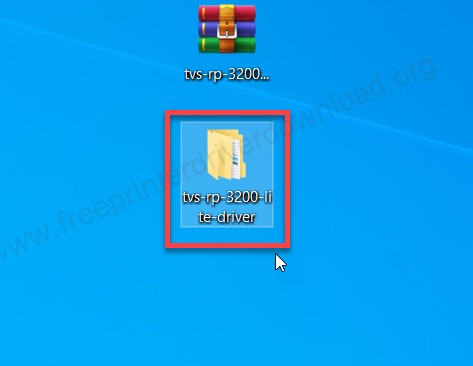
Step 3: Open up the sub-folder named: “RP3200litedriver”
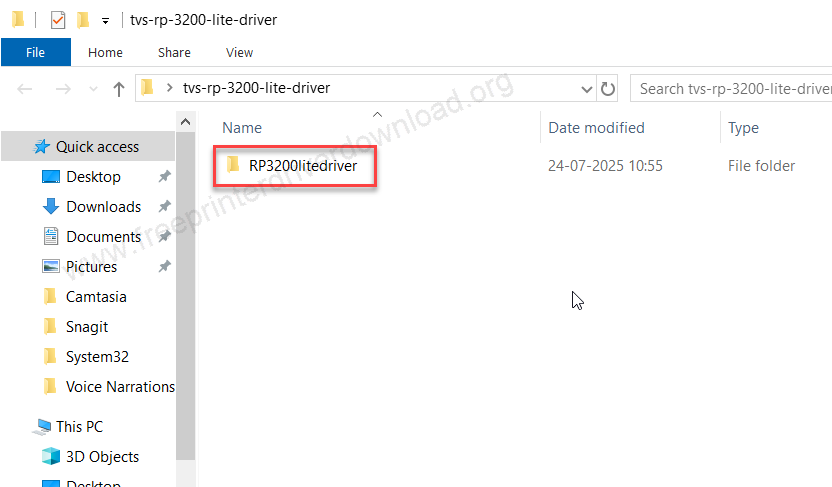
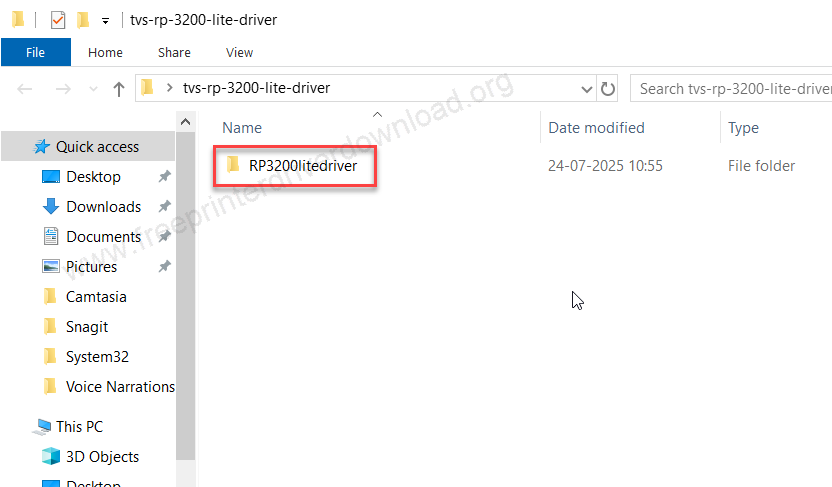
Step 4: Double-click on the file: “TVSE RP3200 Lite Driver v1.0.exe” to execute the driver installer.
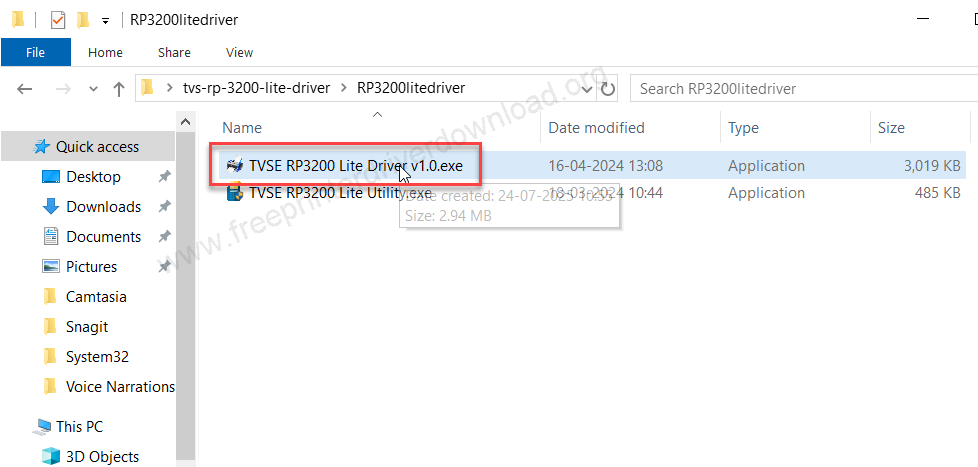
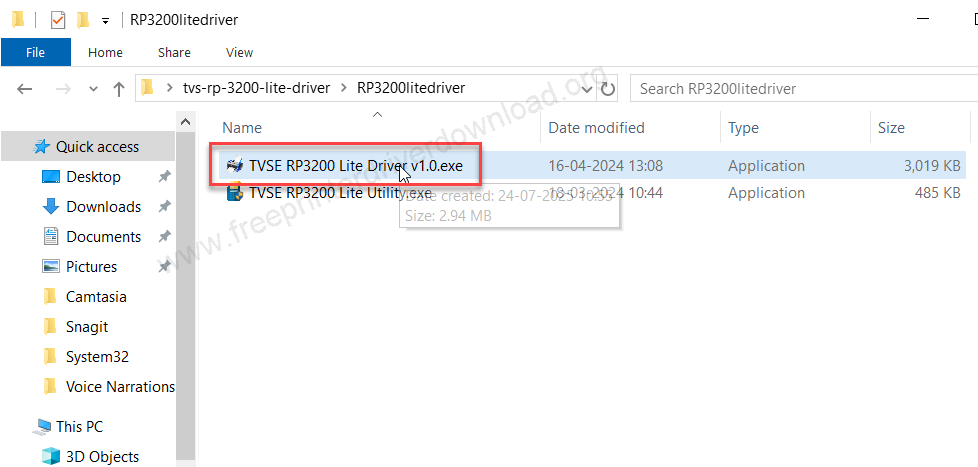
Step 5: Click on the install button.
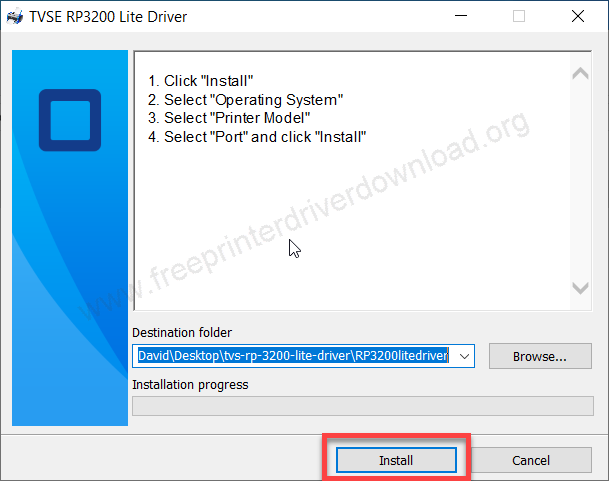
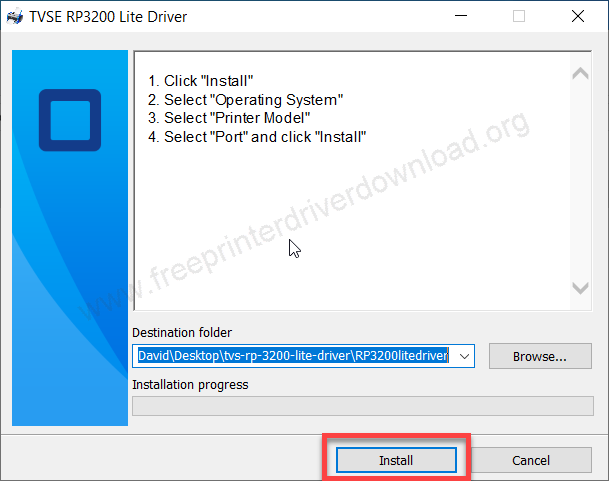
Step 6: It is extractign the inertnal installer files, so please wait for that.
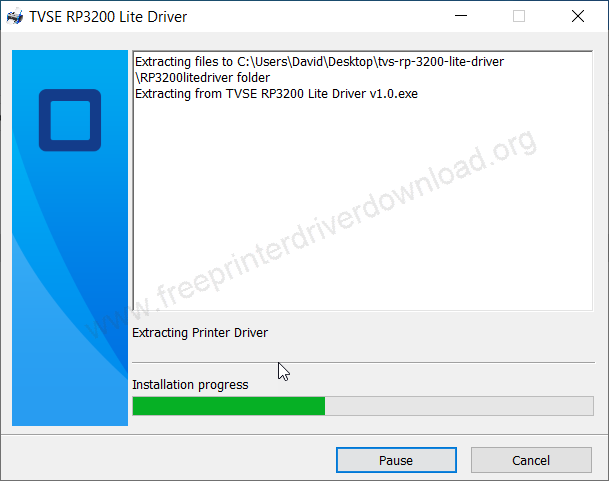
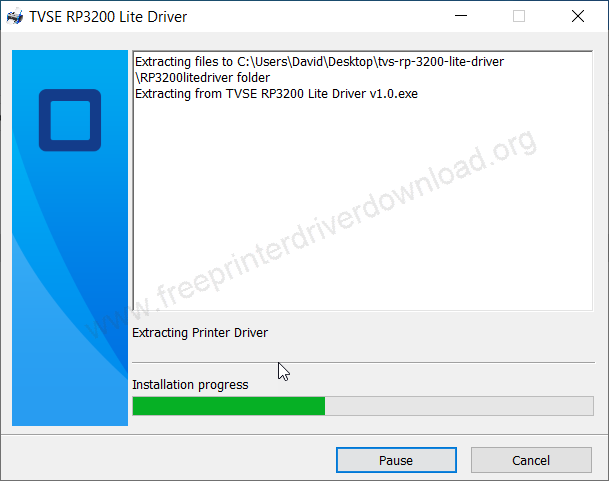
Step 7: Now, select the operating system version of your computer and then click on “Install Printer Driver”
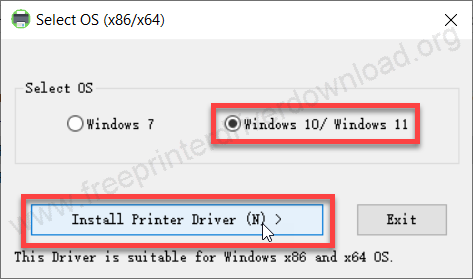
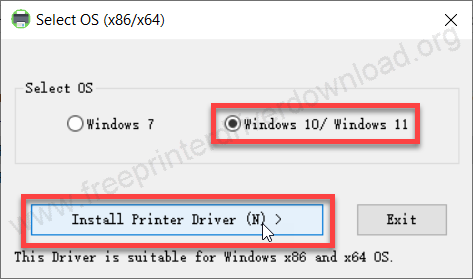
Step 8: Click on Next.
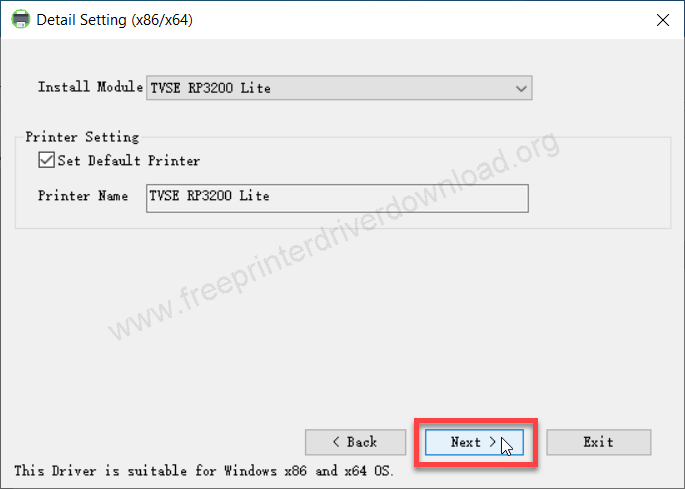
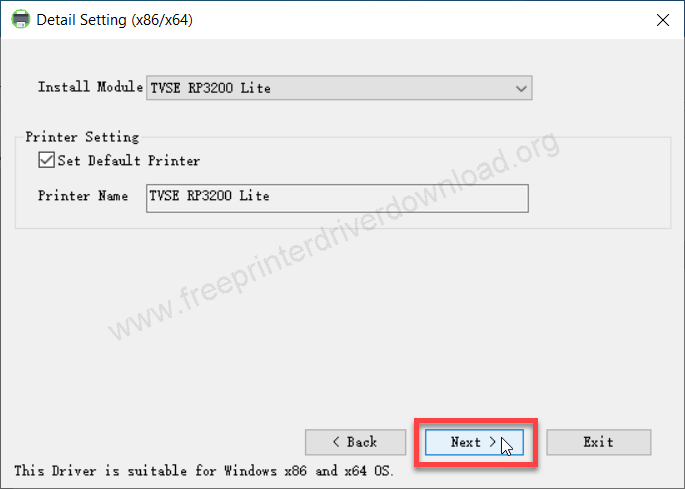
Step 9: Select the port of your printer where the printer is installed right now. Then click on install.
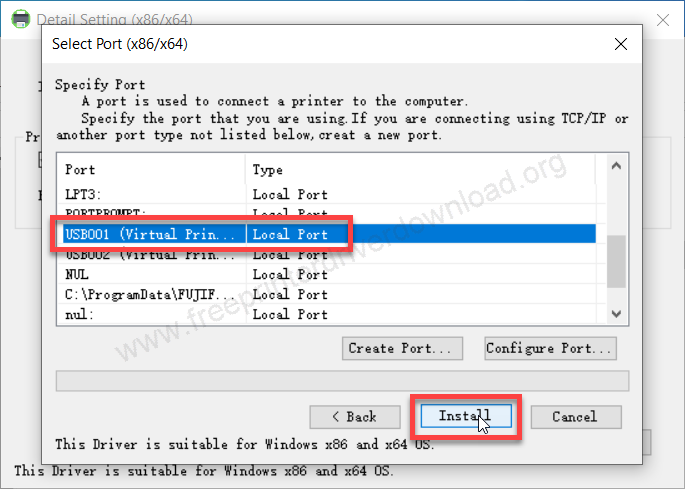
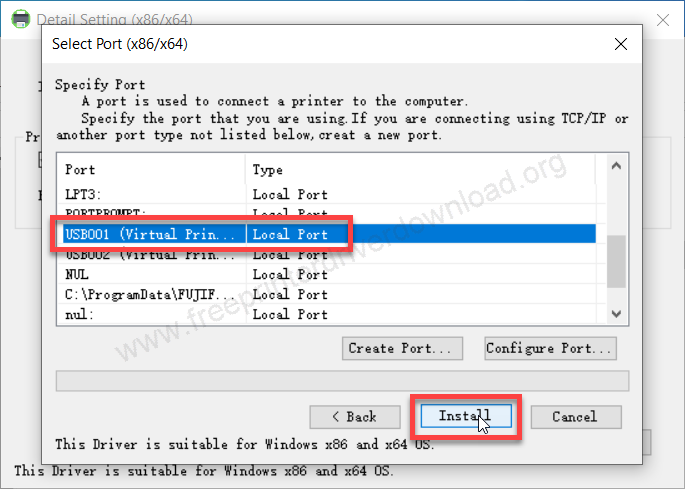
Step 10: Click on OK – the printer has been installed successfully.
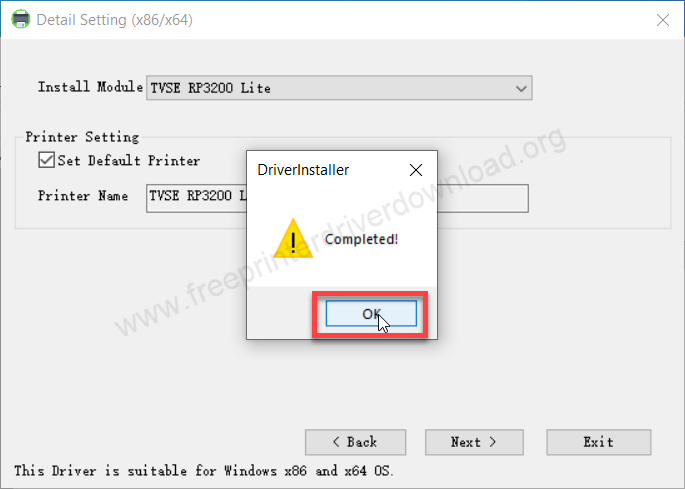
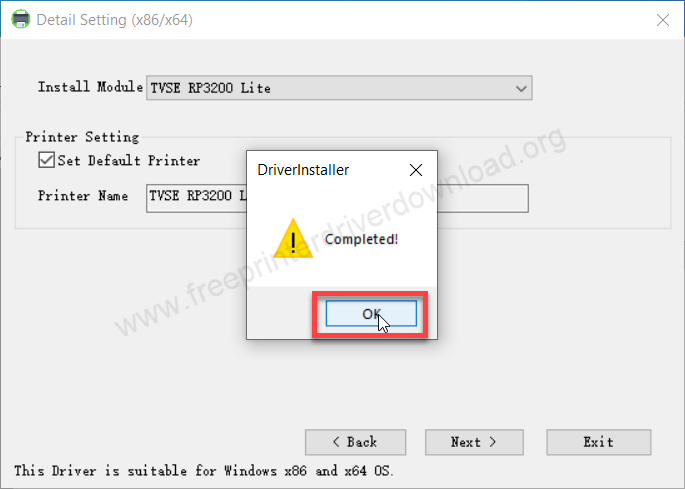
Step 11: Go to the printer’s page and check whether the printer is installed or not. As you can see TVSE RP3200 Lite printer has been installed successfully.
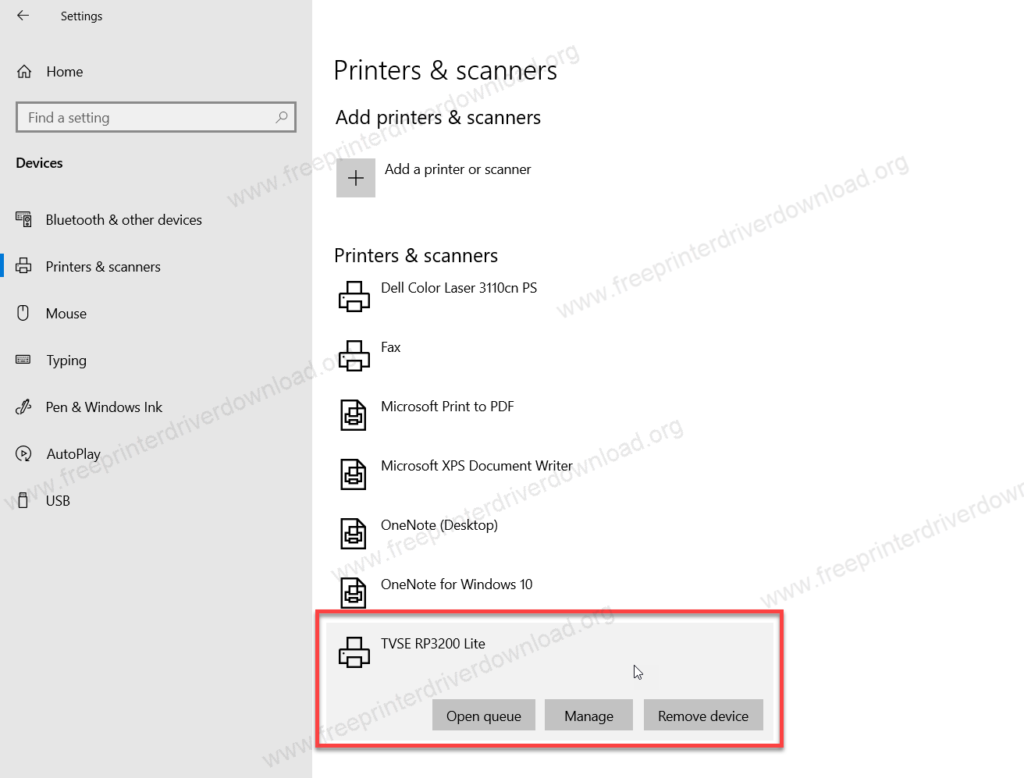
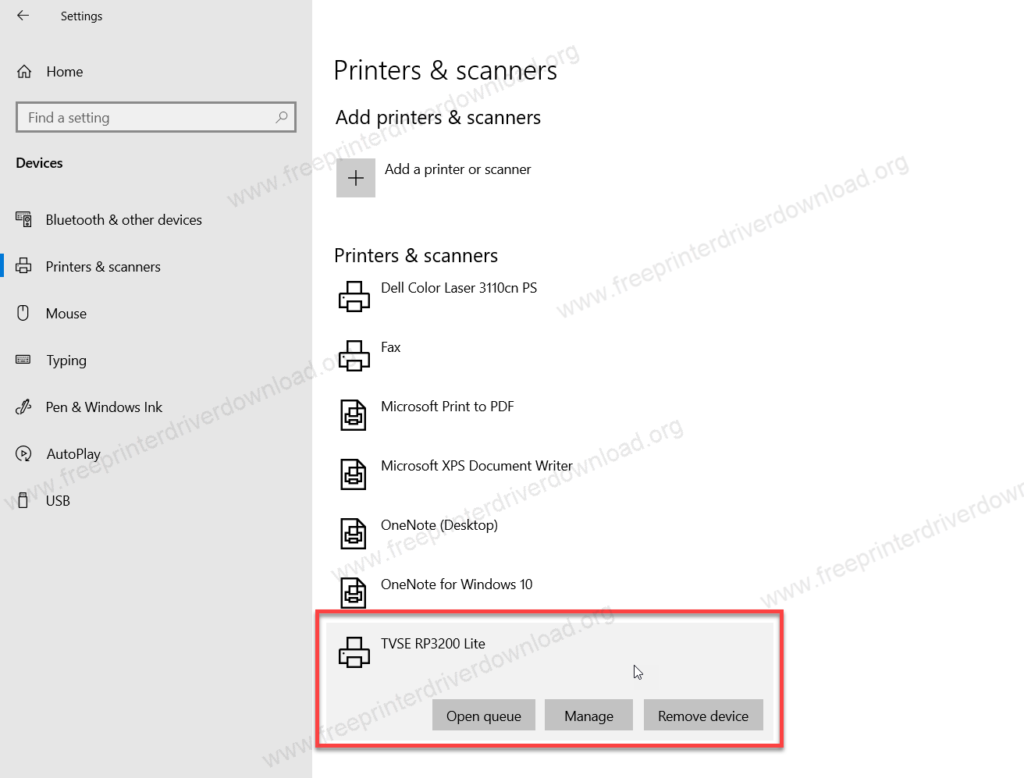
This is how you can install the TVS RP 3200 Lite printer on your computer. I have applied these steps on my Windows 10 64bit laptop, you can apply the same steps on your Windows 11, 8, 8.1, 7 etc. Some settings location might be vary but the steps would be same.
This printer supports Windows 11, 10, 8, 8.1, 7, Vista, XP (32bit / 64bit), Server 2000 to 2022, Linux, Ubuntu, and Mac 10.x, 11.x, 12.x, 13.x, 14.x, 15.x operating systems.
Specifications:
TVS is a renowned name in thermal printers, most of the reliable printers that are used in retail are from TVS. This printer uses thermal technology to print – meaning it doesn’t use any ink, the paper has the ink itself.
This printer is known for its printing speed, the speed of the printing is : 200mm per second with 203DPI print resolution. It has one 144MHz CPU and 64KB of RAM. The ROM is 256kb and the flash memory is 32MB.
There are two indicators on this printer which are the feed light and error light. After printing, it gives you a very soft buzzer noise to notify you to print done.
It has 3 connectivity ports are available for communication with the compute r or flash drive: USB, RJ11, Ethernet. It comes with a tear bad which gives you the freedom to cut the paper automatically.
The print head life of this printer is 150KM and then 1.5 million life for the auto-cutter. You can use either 58mm or 80mm. It supports ESC and POST strandards. The dimensions of this printer are: 1300mm depth, 161mm width, 126mm height. The total weight of this printer is 1 KG.
If you talk about its design, it is really very sleek and compact. The high speed is the main highlight of this printer for high-volume hospitality.







