

Xerox Phaser 3020 is a single function laser printer with WiFi feature. It is very compact in size. This printer supports A4 size papers. To use all these features through your computer you need to install the latest version driver on your computer.
If you have the latest version of OS like Windows 11, 10 then you can install this printer on your computer using its latest version driver. I am going to share the Xerox Phaser 3020 latest version driver download link in the download section below. After downloading, I suggest you to carefully follow the step-by-step instructions. Let’s start the installation process by downloading the driver first.
Download Xerox Phaser 3020 BI Driver
In order to download the 3020 driver, determine the operating system version of your computer, then click on the download link accordingly. This printer supports Windows 11, 10, 8, 8.1, 7, Vista, XP (32bit / 64bit), Server 2000 to 2025, Linux, Ubuntu, and Mac 10.x, 11.x, 12.x, 13.x, 14.x and macOS 15 Sequoia operating systems.
OR
Alternatively, you may download the driver from Xerox’s official website.
How to Install Xerox Phaser 3020 BI Printer Driver
To install the Xerox 3020 printer, you need to follow the following instructions carefully. I have prepared these instructions while installing this printer on my Windows 10 64bit OS but you can try installing it on your Windows 11, 8, 8.1, 7 computer.
Step 1: Double-click on the downloaded driver file to execute its installer, then wait for that. If you don’t have this driver file, then you may download the driver from the above given download section.
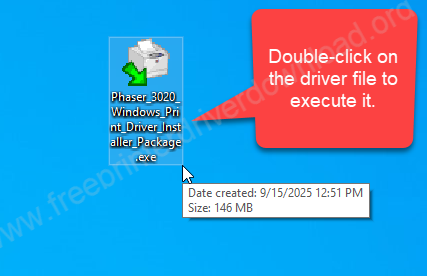
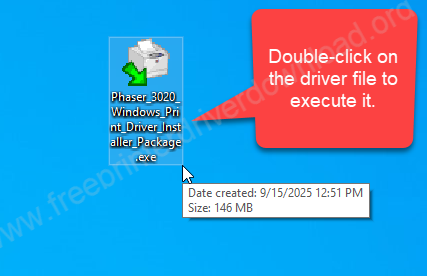
Step 2: The driver installer has been started, click on install to start the installatio n process.
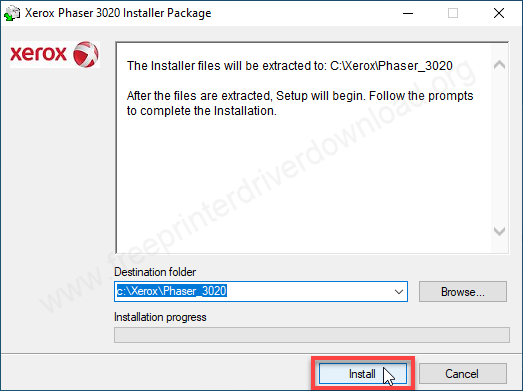
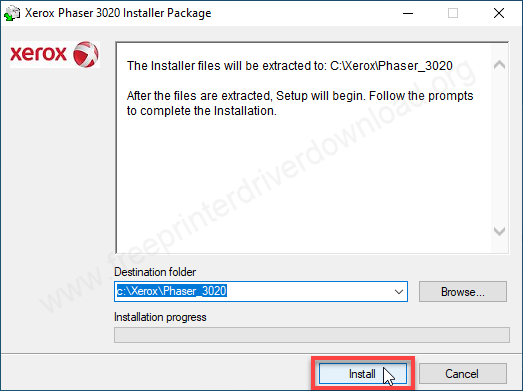
Step 3: The drivers are being extracted, so please wait for that.
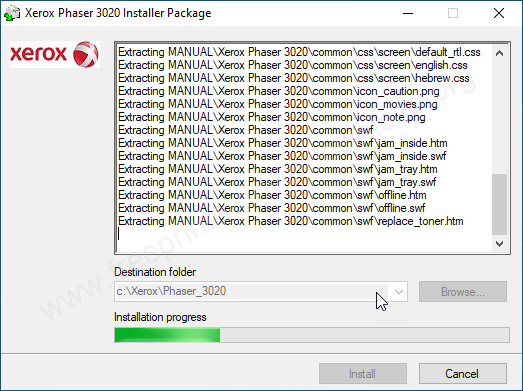
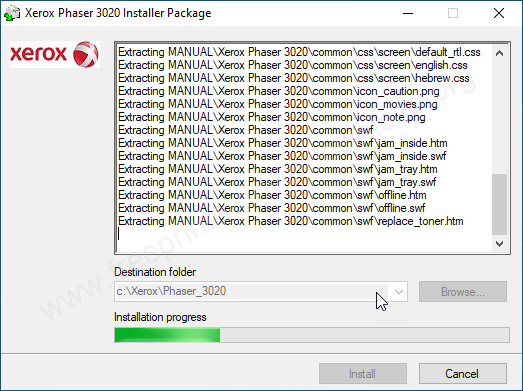
Step 4: Click on “Install Software” to start the installation process.
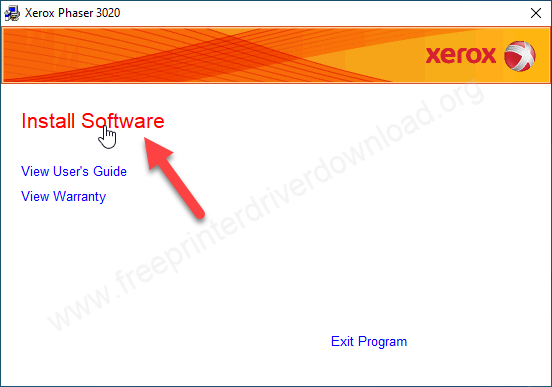
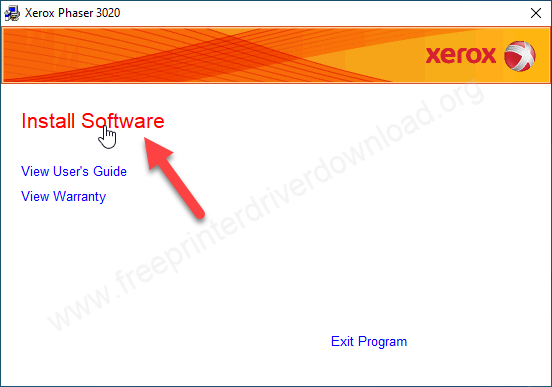
Step 5: Select your preferred connection type: USB OR WiFi and then click on Next.
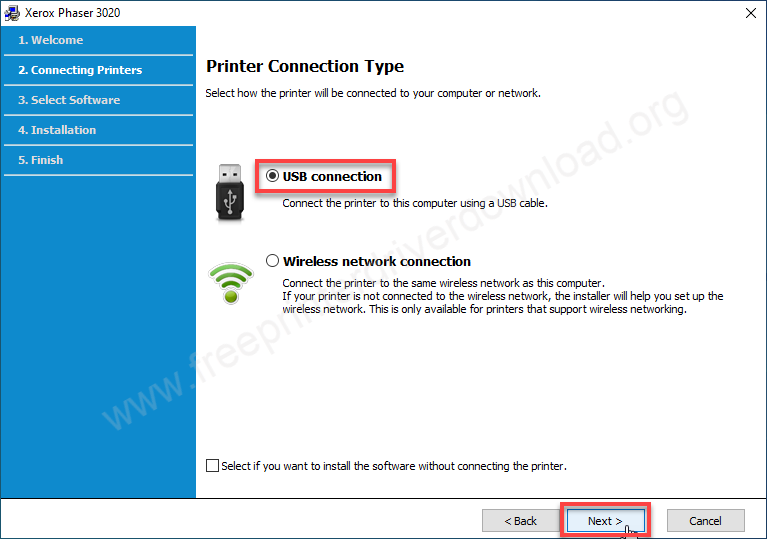
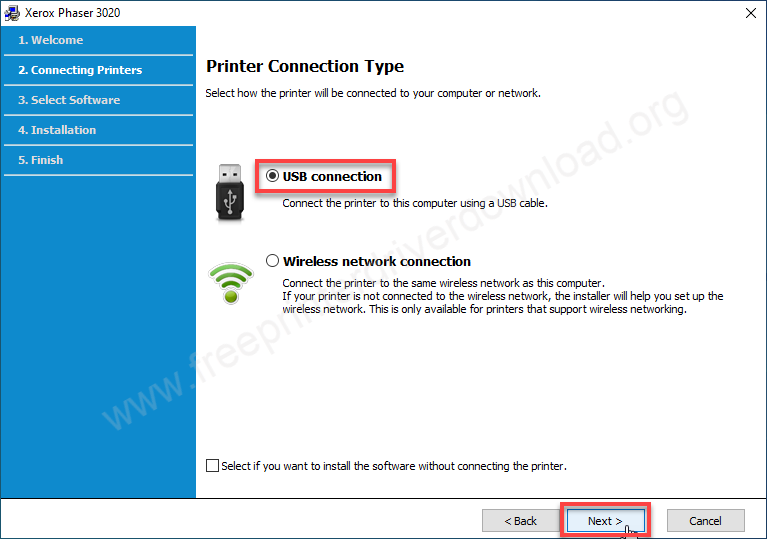
Step 6: Select all the checkboxes and click on next.
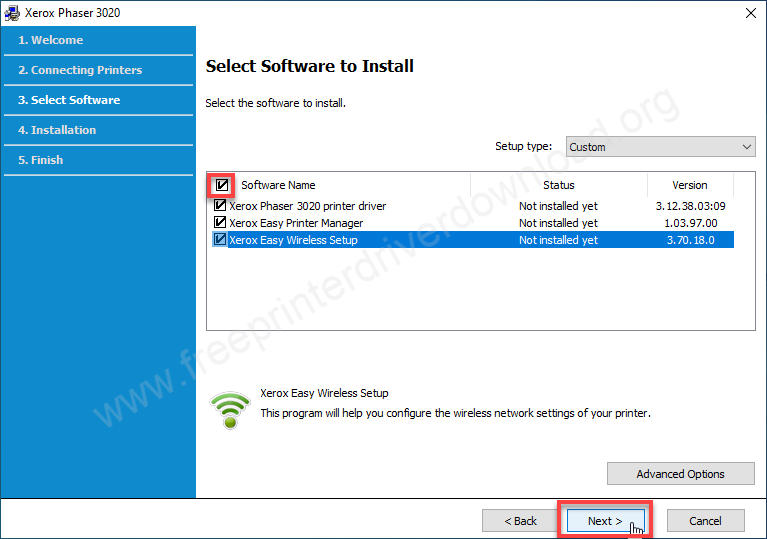
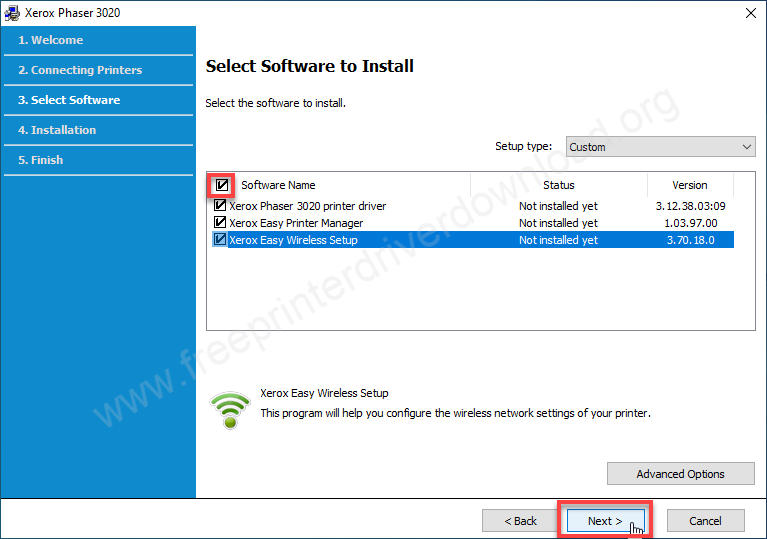
Step 7: The driver files are being copied. So please wait for that.
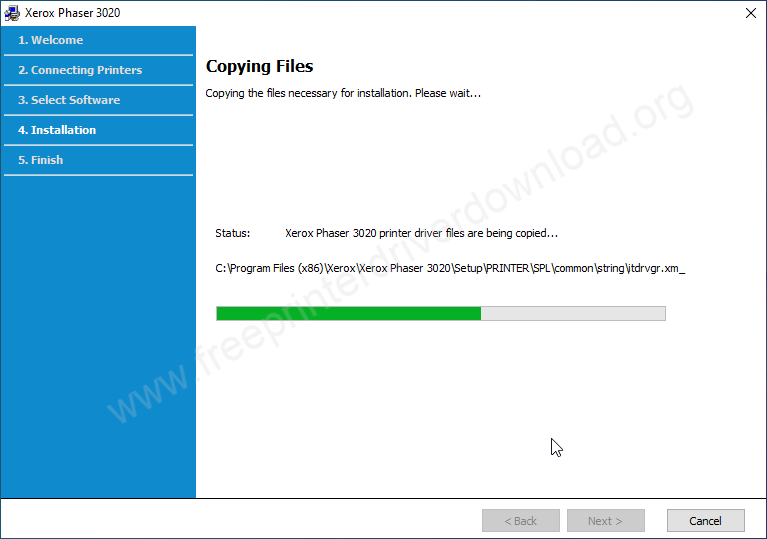
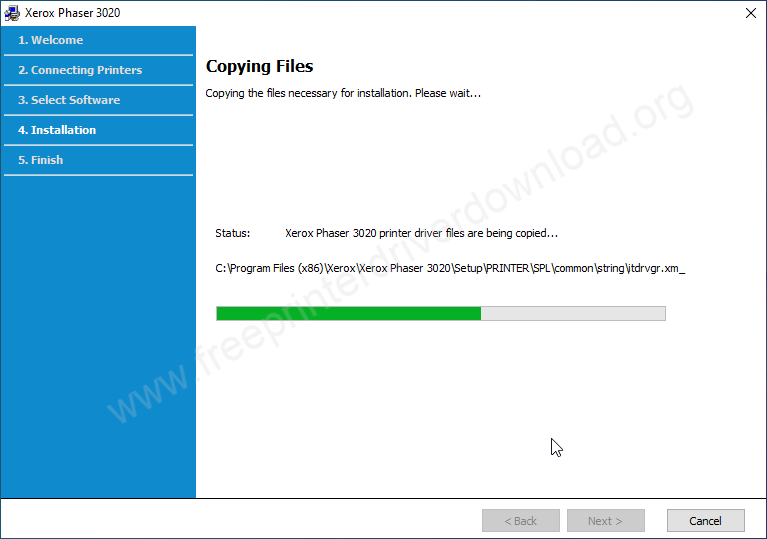
Step 8: It is now installing the driver, so please wait for that.
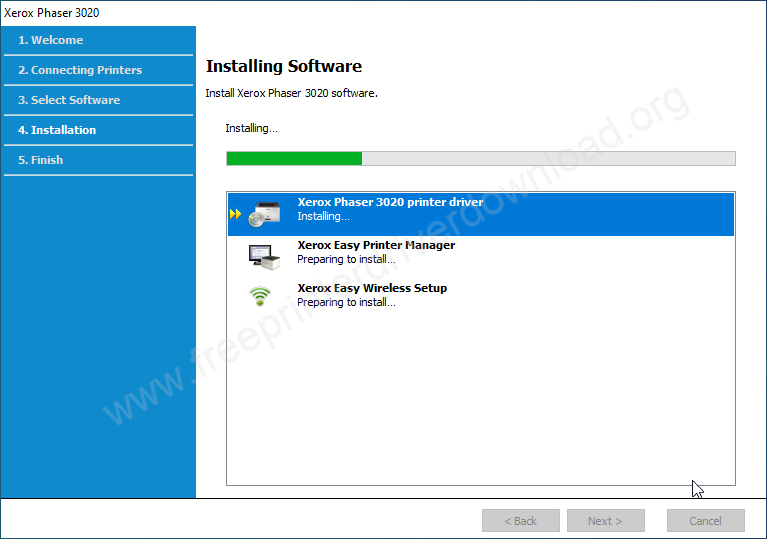
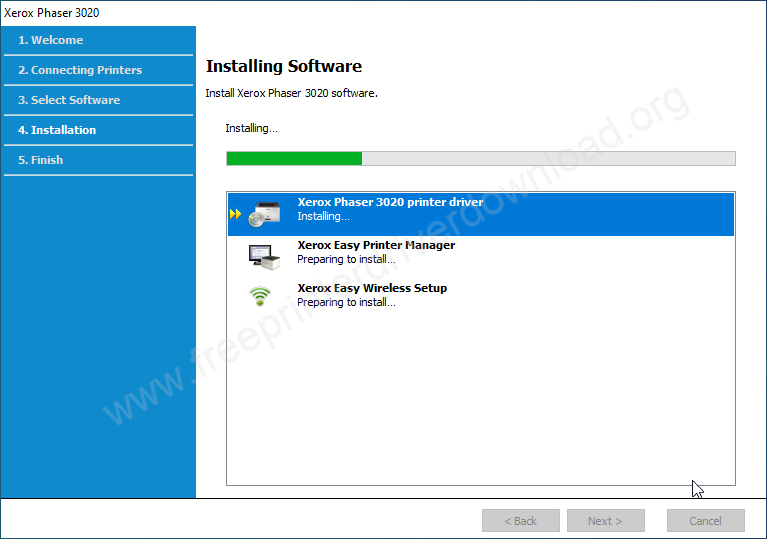
Step 9: The installation has been completed. Please click on Finish to complete the installation process.


Step 10: Go to the printer’s page and check whether your printer has been installed successfully or not. In my case, the printer Xerox Phaser 3020 has been installed successfully.
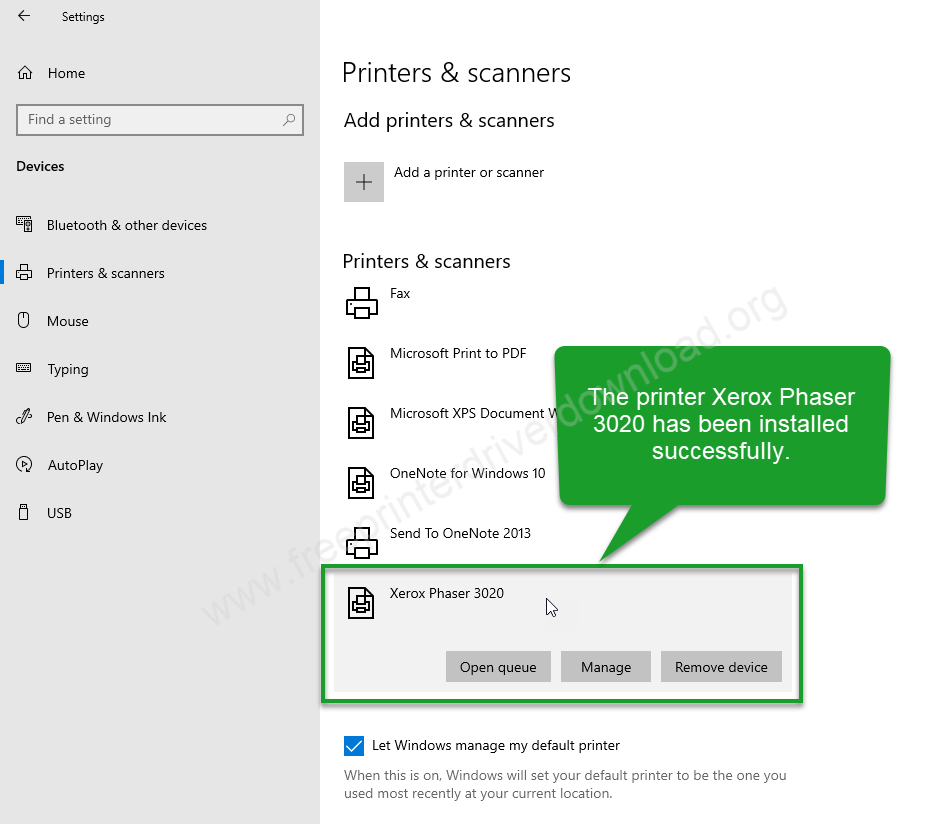
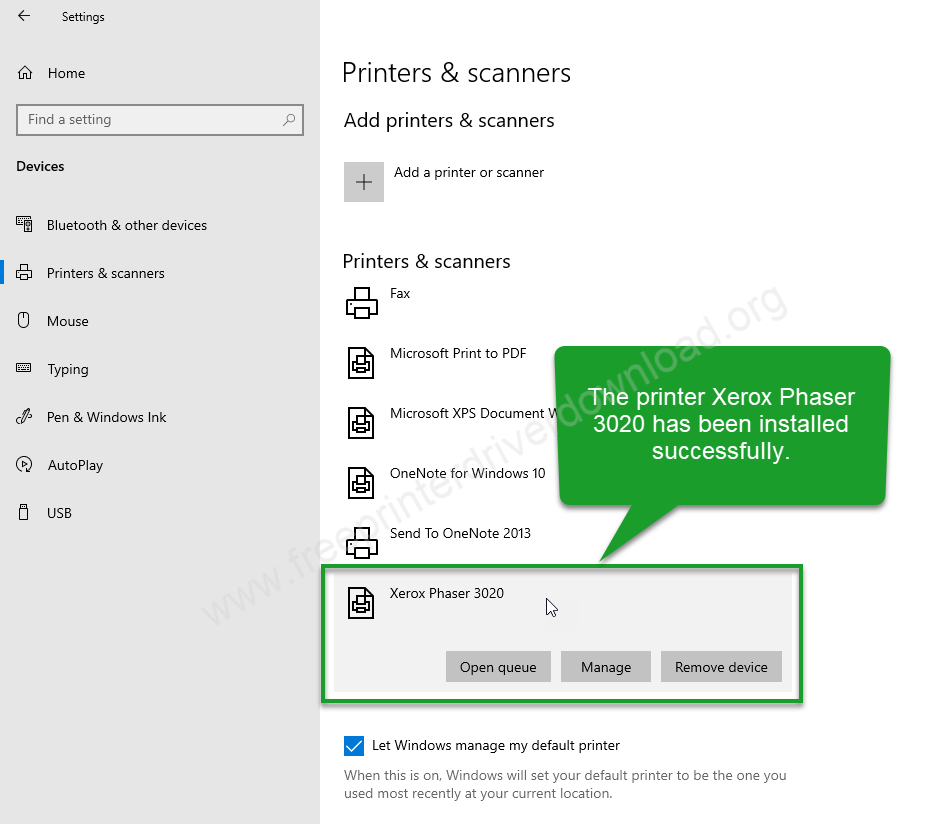
This is how you can install the Xerox 3020 printer on my Windows 10 computer but you can try installing it on Windows 11, 8, 8.1, 7 PC.
Specifications:
Xerox Phaser 3020 BI is a compact monochrome laser printer. The print speed of this printer is 20 ppm with a resolution of 1200 dpi. With this printer you can some more additional features like: Booklet printing, Brightness adjustment, Contrast adjustment, Job monitoring, reduce and enlarge the print size, skip blank pages, toner save mode and you can place a watermark into it. It has an output tray that can hold 100 pages and one input tray that can hold 150 pages at a time.
It has a 600 MHz processor and 128 MB of memory to carry print commands. For mobile printing, use Apple AirPrint. Its driver & software support duplex printing but not automatically, you will have to flip the page manually. The printer uses 313 watts in the printing state, 37 watts in the standby state, and in power saver mode it uses 2.3 watts. This printer is certified with the ENERY STAR certificate. The dimensions of this printer are: Width: 331mm, Depth: 215mm and Height: 188mm. The total weight of this printer is around 4 KG. This 3020 printer supports Windows 7, 8, 8.1, Vista, XP, Linux, Ubuntu and macOS 15 Sequoia operating systems.







