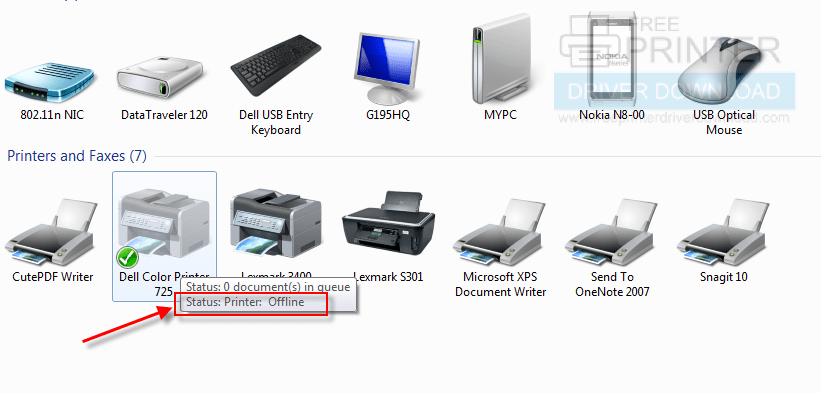Question: After any document printed the printer always print a report page which is wasting a lot of papers I just want to cancel this report page because its wasting my papers.
Answer: We have answered this question below, please go to the answer.
FAQs
Q: After any document printed the printer always print a report page which is wasting a lot of papers I just want to cancel this report page because its wasting my papers.
A: It seems like the printer's cartridge alignment or report printing didn't finish properly. So we'll have to complete the alignment process or will have to reset the printer. We are giving you some possible methods to fix this issue, please apply them one by one and report us back.
Method1: Do power drain your printer.
Power drain your printer using how to apply power drain process.
Method 2: Align your printer cartridges.
Align your printer cartridges using the software. Click here to know how to align printer cartridges.
Method 3: Get a printout of your printer's configuration report.
Printout the printer network settings report from the printer. Go to your printer settings manually and then get a printout of the report page. Click here to know how to print out a network settings configuration page.
Method 4: Reset your printer settings to its default.
Reset your printer settings to its default. Click here to know how to reset the printer.
Method 5: Clean the stuck print jobs from the spooler folder.
Clean your print jobs from the spooler folder. Click here to know how to clear the printer jobs from the spooler folder.
Method 6: Re-install printer driver.
Re-install the printer driver using its latest driver. Click here to download Samsung ML-2160 driver.