Brother DCP-L2540DW Is an all in one printer with WiFi connectivity. To use all these features through your computer you need to install its full featured driver on your computer. And make sure it should be the latest one. If you use the latest driver you will get the updated features of the driver and a bug-free experience that will give you a consistent performance.
To download the driver, go to the download section that is given below. Alternatively, you can download the same drivers from the brother’s official website, both the links are given below so please check them out.


Download Brother DCP-L2540DW Driver
The operating systems supported by this Brother all-in-one machine are listed below. To download your Brother DCP-L2540DW driver setup file, follow the steps given below.
1. Choose your preferred operating system from our OS list.
2. Click on the download button associated with your OS to begin the download of your printer driver.
Driver Download Links
| Driver Description | Download Links |
| Brother DCP-L2540DW driver for Windows XP, Vista, 7, 8, 8.1, 10, 11 (32bit/64bit) | Download (165.58 MB) |
| Brother DCP-L2540DW driver for Server 2008/R2, 2012/R2 (32bit & 64bit) → | Download (37.6 MB) |
| Brother DCP-L2540DW driver for Server 2016, 2019, 2022 (32bit/64bit) → | Download (37.6 MB) |
| Brother DCP-L2540DW driver for Mac OS 10.15, 11 Big Sur, 12.x Monterey → | Printer Driver (38.6 MB) Scanner Driver (2.3 MB) |
| Brother DCP-L2540DW driver for Mac OS 10.14 → | Download (351.26 MB) |
| Brother DCP-L2540DW driver for Mac OS 10.9 to 10.13 → | Download (351.49 MB) |
| Brother DCP-L2540DW driver for Mac OS 10.8 → | Download (351.58 MB) |
| Brother DCP-L2540DW driver for Mac OS 10.7 → | Download (29.59 MB) |
| Brother DCP-L2540DW driver for Linux and Ubuntu (32bit/64bit) → | Printer Driver (32bit) (34 KB) Printer Driver (64bit) Scanner 32bit (90.3 KB) Scanner 64bit (107 KB) |
Download driver from the Brother’s official page
The driver download links we have shared above are of the full feature Brother DCP-L2540DW driver. However, if you want to download any other software or driver for this printer, then we are sharing the link to Brother support page of this printer along with the instructions to download your preferred driver from that page. Read the steps carefully and follow them accordingly.
1. To download the driver directly from the Brother website, visit the Brother DCP-L2540DW official website.
2. In the OS section, select your preferred OS, and we have selected “Windows”. In the OS Version section, select your preferred OS version, and we have selected ‘Windows 7 (32-bit)’. Then, press the “OK” button.
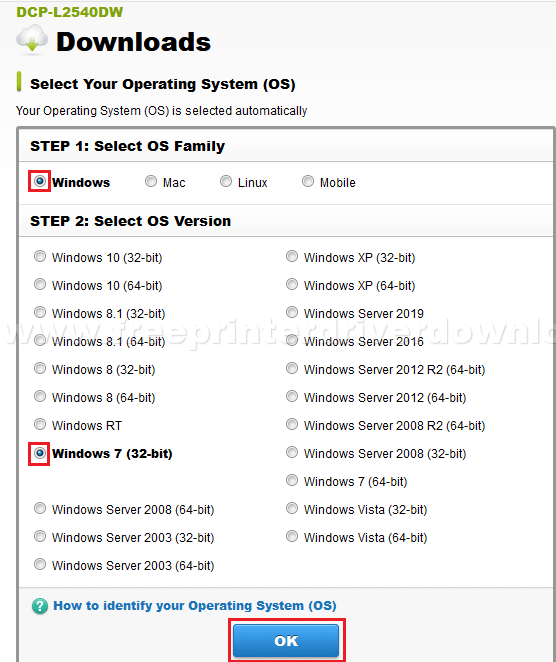
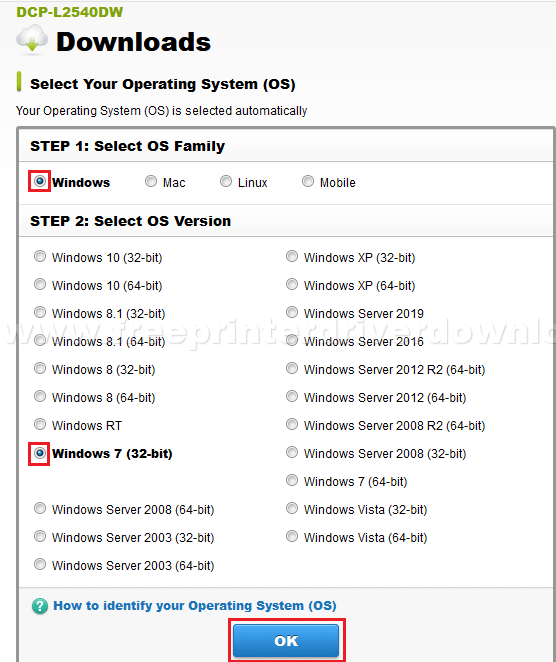
3. As we have already shared the full feature driver download link, we are sharing the process to download the basic printer and scanner driver. Click on ‘Printer Driver & Scanner Driver for Local Connection”.


4. To proceed, click on the “Agree to EULA and Download” button.


5. Click on ‘Save File’ to start the download of your driver file.


The download process is almost similar to all the other software and drivers available on the Brother DCP-L2540DW support page.
How to Install Brother DCP-L2540DW Driver
Since you have downloaded the Brother DCP-L2540DW driver package for this printer, now is the time to install it on your computer. However, before you start the driver installation you must read the printer driver installation guide given below to avoid any type of driver installation mistakes.
1) USB Installation
We have described two types of driver installation process. The first guide explains the installation steps for installing the printer using the driver setup file, and the second file describes the installation steps for installing the printer by using the INF driver file. Read the file that suits your requirements.
- How to install driver automatically using its setup file
- How to install driver manually using basic driver (.INF driver)
2) Wireless Installation
The Brother DCP-L2540DW printer supports wireless connectivity and you can use this feature to connect this printer to your Wi-Fi router. Then, you can use the mobile devices connected with your Wi-Fi router to operate this Brother multi-function machine. The steps for connecting this printer with a Wi-Fi router are given below.
Before starting this process, make sure that your Wi-Fi router is properly setup and switched on. Note down the SSID name and the Network Key, usually these details are mentioned at the bottom of your router. Also, place your Brother printer close to your Wi-Fi router during the whole setup process.
1. Switch on your Brother printer and press ‘Menu’ button on its control panel.
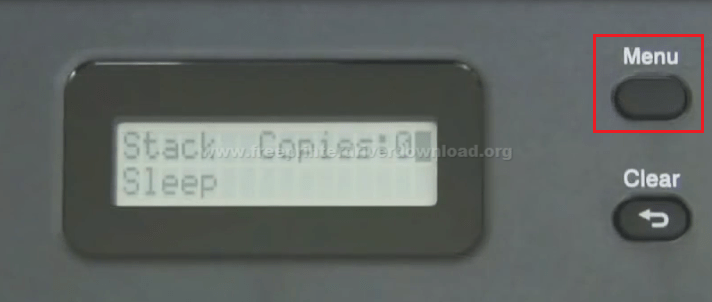
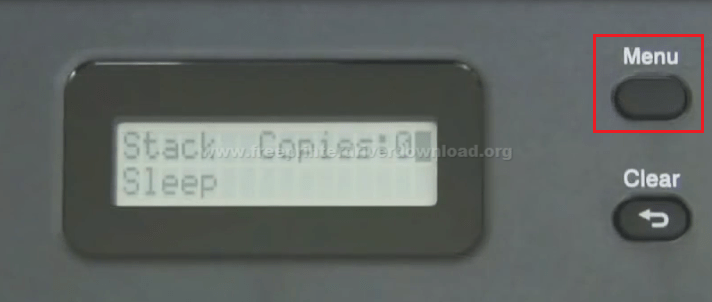
2. Press ‘Down’ key until you reach ‘Network’ option.


3. When you see ‘Network’, press ‘OK’ button.


4. Use the “Down” key to reach ‘Setup Wizard’.


5. When you see ‘Setup Wizard’, press ‘OK’.
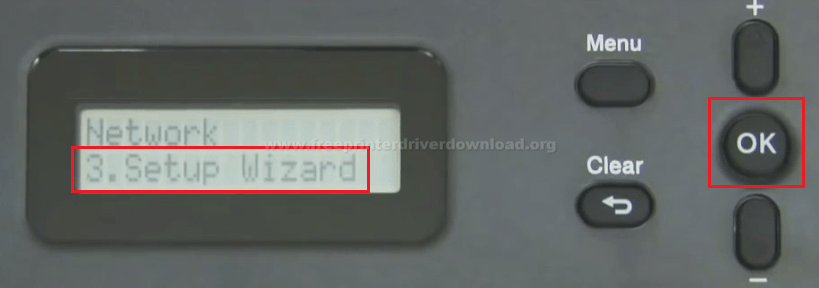
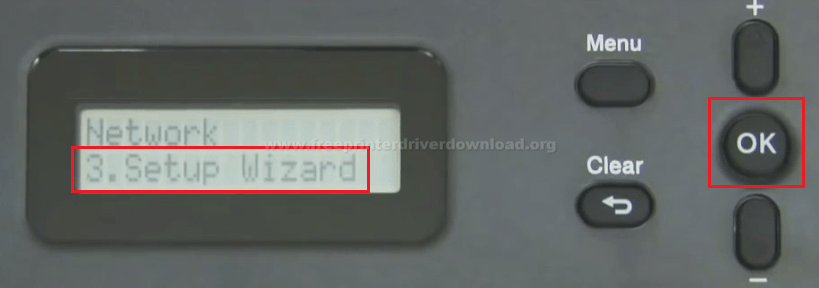
6. Press ‘Up’ key to enable WLAN.


7. Wait as your printer searches for the SSID.


8. Select your SSID network and press ‘OK’ button.


9. Enter the Network Key / Password using the ‘Up’ and ‘Down’ keys.
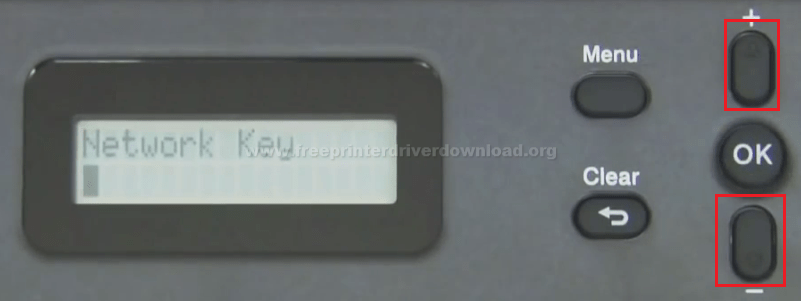
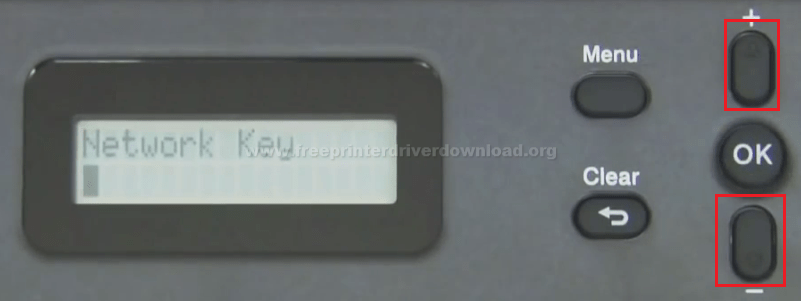
10. When the Network Key / Password has been entered, then press ‘OK’.
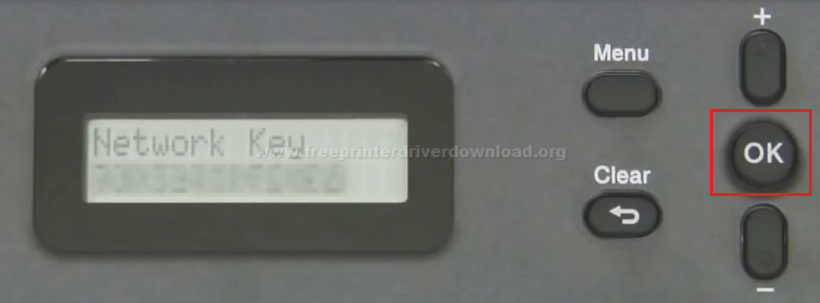
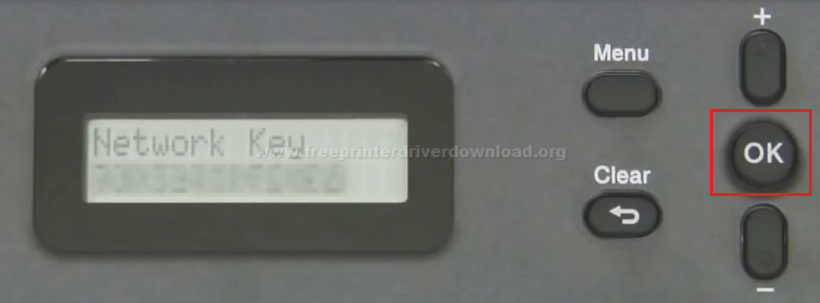
11. Press ‘OK’ key to apply settings.


12. Wait as your printer connects to WLAN. The WiFi button light will blink as your printer tries to connect.


13. When will the “Connected” message appear? You will see that the WiFi button is glowing.
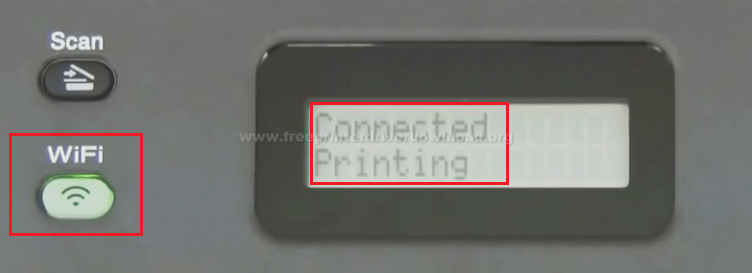
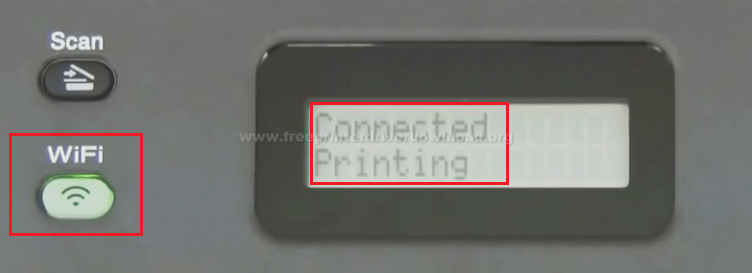
14. Your printer will automatically print a WLAN report.
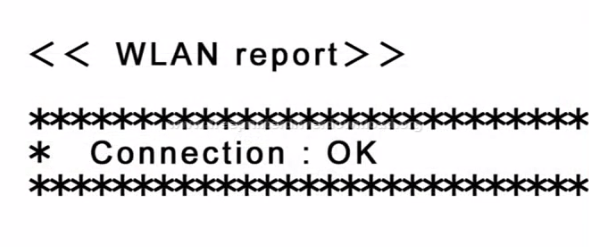
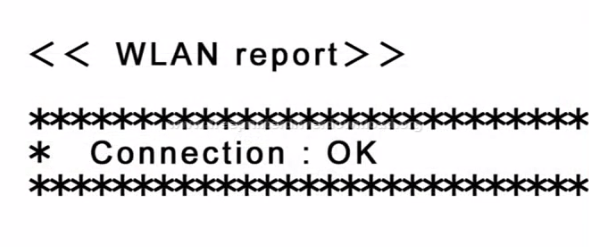
That’s it. You have successfully connected your Brother DCP-L2540DW printer to your Wi-Fi router wirelessly.
Precautions Taken When Installing Printer Driver
To ensure smooth completion of your printer driver installation process, you must take some precautions. These precautions may seem simple, but ignoring them will surely obstruct the installation process.
- Printer drivers may ask for your permission to make changes to your computer. Give that permission immediately as it’s necessary for proper installation.
- Always download your printer driver from a verified source. However, if despite doing that you get a Windows Security screen error that your publisher is unverified, then ignore that error and proceed with the installation as usual.
- Windows Firewall may block your printer driver from accessing vital information on your computer. In that case, you should remove the Windows Firewall block if the driver requests for it.
- If your printer driver gives you the option to upgrade the existing printer driver installed on your computer, then you should use this option.
Features
The Brother DCP-L2540DW all-in-one printer is bundled with many valuable features which can truly enhance your printing experience. This machine can boost overall productivity as it efficiently combines the printing, scanning and copying functions with mobile connectivity.
Additionally, the high-speed and low cost printing offered by this printer makes its real asset for an office environment. This printer supports duplex printing and comes with a multi-button control panel and a display screen for easy operations.
Toner Cartridge Details: This Brother laser printer uses one black toner cartridge, which is available in standard and high yield versions. The standard black (TN630) cartridge can print up to 1200 pages, while the high yield black (TN660) cartridge can print up to 2600 pages.
The primary objective of this page is to offer you genuine Brother software and drivers for various operating systems in one place and from single-click download links. In short, we allow you to save your driver search and download time. Of course, all our drivers are fully compatible with their respective operating systems. To further improve your download experience, we have mentioned the exact size of the driver file so that you can easily calculate the driver download time before starting the driver download.
If you want to download any other software or driver released by Brother for this printer, then we have also shared the direct link to Brother DCP-L2540DW official website. Along with the support page link, we have shared the procedure to download your preferred software from that page. Therefore, this site is the one place where you will get complete access to the Brother DCP-L2540DW software and drivers.




good