Canon imageRUNNER ADVANCE C5235i all-in-one is best suited for high volume printing. This color laser printer gives you the option of wireless connectivity, which means its users can send print, scan and copy commands to this device from anywhere using their wireless devices. This machine also supports Ethernet and USB Connectivity. The automatic duplex printing feature of this printer truly improves its productivity. However, to get the best performance from this Canon multi-function device you must install it by using its genuine Canon drivers.
In this driver download guide, we are sharing the Canon imageRUNNER ADVANCE C5235i driver download links for Windows, Mac and Linux operating systems. Only genuine Canon drivers have been shared below with their detailed installation instructions.


Steps to Download Canon IR ADVANCE C5235i Driver
Choose your preferred operating system from our OS list and use its download button to get your Canon imageRUNNER C5235i driver setup file.
Download Drivers
OR
- Download the driver directly from the Canon imageRUNNER ADVANCE C5235i website.
How to Install Canon IR C5235i Driver
We are providing installation guides for the Canon driver package and the Canon INF driver. Read the guide that suits your driver type and follow its instructions accordingly.
1) Install Canon IR C5235i Driver Using Driver Package
The installation steps given below will describe the right process of installing the Canon imageRUNNER ADVANCE C5235i driver package on Windows 10 OS. You can follow these steps for all other Windows operating systems as well.
- Double click the Canon driver package to extract its files on your computer. Then, run the setup.exe file from the driver folder.

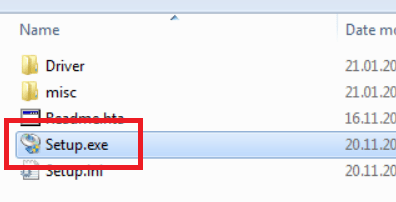
- Choose ‘Custom’ setup method and click on the ‘Next’ button to proceed.

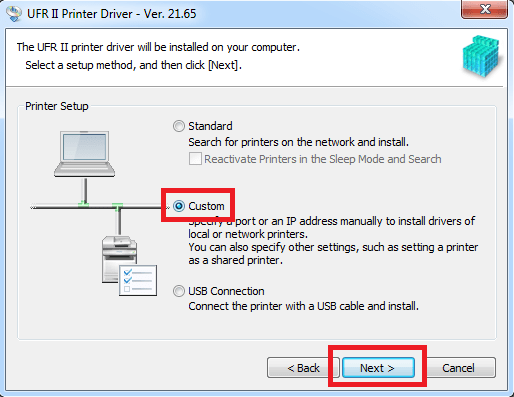
- Choose ‘Add New Printers’ option, then click on the ‘Next’ button.


- Select ‘Canon IR-ADV C5235/5240 UFR II’ from the list of printers, then click on the ‘Next’ button.

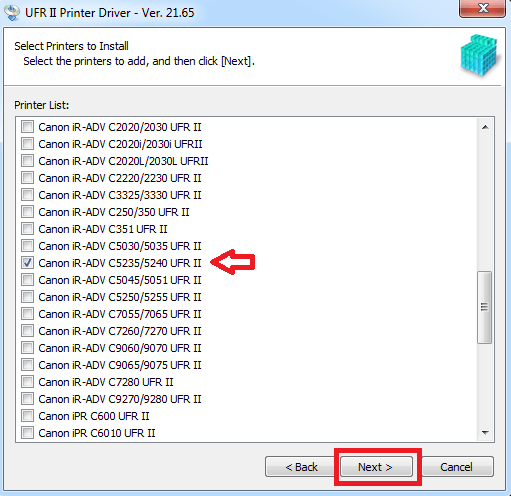
- Click on the ‘Add Port’ button.

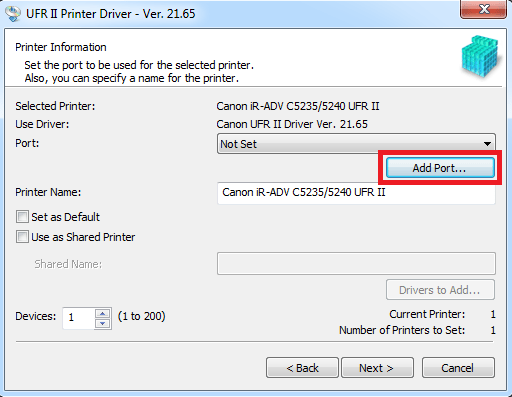
- Choose ‘Standard TCP/IP Port’ and click on the ‘OK’ button.


- Now, enter ‘131.130.25.90’ or ‘131.130.24.134’ in the Printer Name or IP Address field and the Port Name will be filled automatically. Then, click on the ‘Next’ button.


- Click on the ‘Finish’ button to complete the Printer Port Wizard setup.

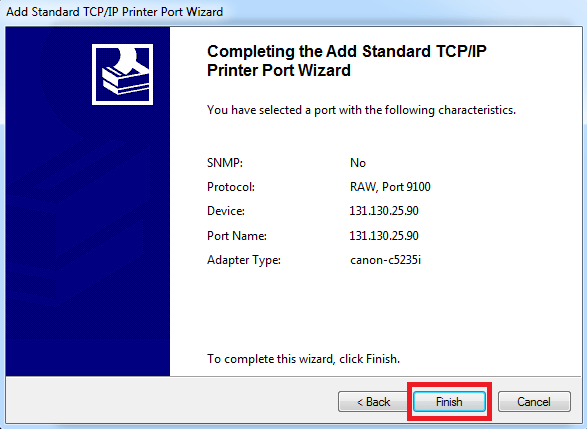
- Click on the ‘Next’ button to move ahead.


- Click on the ‘Start’ button to begin the printer driver installation and follow the prompts to complete the driver installation.

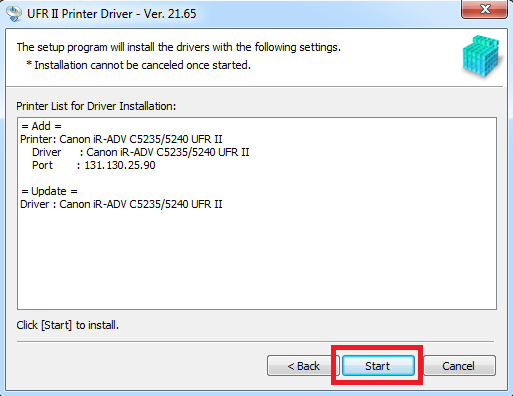
That’s it, you have successfully installed the full feature Canon imageRUNNER ADVANCE C5235i driver on your computer.
2) Install Canon IR C5235i Driver Using INF Driver
For installing the Canon imageRUNNER ADVANCE C5235i INF driver read the installation guide shared below.
How to install driver manually using basic driver (.INF driver)
Toner
This laser printer uses one Black (C-EXV29BK), one Cyan (C-EXV29C), one Magenta (C-EXV29M) and one Yellow (C-EXV29Y) toner cartridge. The page yield of Black cartridge is nearly 36,000 pages, while the page yield of Cyan, Magenta and Yellow cartridges is up to 27,000 pages per cartridge.






I downloaded the driver from the above link, but it is downloding the generic plus driver only. It doesn’t ask for the name of the printer as described by you. I need the complete driver not the Generic one.
Here’s the driver that you are looking for: https://download.freeprinterdriverdownload.org/download/canon/canon-ir-c5235i/UFRII_Driver_V3030_32_64_EN_01.exe
I have updated the same in the above download list. Thanks for the update.
How to use the scan and send feature in c5235i?
Please, I still can’t find it, I’m using windows 10 pro, please you guys should tell me the right one should download thank you the printer is c5235i
Here’s the driver that you asked for: https://gdlp01.c-wss.com/gds/6/0100010956/01/GPlus_UFRII_Driver_V240_32_64_00.exe
If you face any problem while downloading and installing the driver, then please let me know with the complete details, what exactly problem you are facing while installing the drivers.
How to install c5235i printer by network cable?
Try this: https://in.canon/en/support/8200532700