

There are two types of drivers, a full feature driver and basic driver. Preferably, you should install the full feature printer driver because it has driver, software and other useful utilities too.
In the download section, I have shared the Epson EcoTank ET-3850 driver download links for the latest Epson printer drivers for Windows 11, 10, 8, 8.1, 7, Vista, XP (32bit / 64bit), Server 2000 to 2022, Linux, Ubuntu, and Mac 10.x, 11.x, 12.x, 13.x Ventura operating systems.
After downloading the drivers, you’ll need to install it on your Windows properly. To know the proper way to install it, kindly read the following installation instructions carefully.
Let’s start by downloading the driver first.
Steps to Download Epson EcoTank ET-3850 Driver
Step 1: Select your preferred operating system.
Step 2: Click on its download link to download your Epson EcoTank ET-3850 driver setup file.
Epson EcoTank ET-3850 Driver for Windows
Epson ET-3850 Driver for Mac
EcoTank ET-3850 Driver for Linux/Ubuntu
OR
Download the driver directly from the Epson EcoTank ET-3850 official website.
If the above driver download link doesn’t work, then kindly report here and I’ll send you an alternative download link to your email address.
How to Install Epson EcoTank ET-3850 Driver
In this section, you will find a detailed installation guide for full feature driver and basic driver (inf driver). Follow the installation steps.
1) Install Epson EcoTank ET-3850 Printer Driver Using Full Feature Driver
Follow the given steps to install Epson ET-3850 full feature driver on Windows. Before you start installing the printer, your computer must be connected to the Internet.
Steps:
- Run the full feature driver file, then click on the ‘OK’ button to start the installer program.


- Wait for the installer program files to extract on your computer.

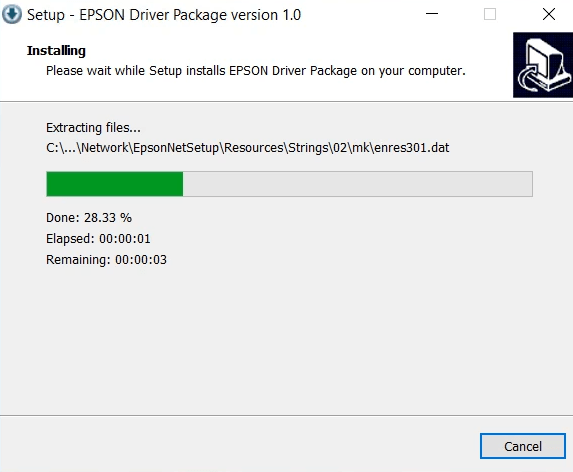
- Accept the Epson End User Software License Agreement by clicking on the ‘Accept’ button.


- Wait for the installer program to prepare your computer for the software installation.


- On the Software Selection screen, choose all the drivers and software you want to install on your computer. If you don’t know which software to select, then proceed with the default settings. Finally, click on the ‘Install’ button.


- Epson will ask you to install a customer research participation program. If you want to install this program, then click on the ‘Yes’ button, otherwise, click on the ‘No’ button. Your choice will have no impact on the outcome of the driver installation process.


- Wait for the installer program to check for software updates.


- Wait for the installer program to download all the necessary drivers and software onto your computer.


- Wait for the installer program to install the necessary drivers and software on your computer.

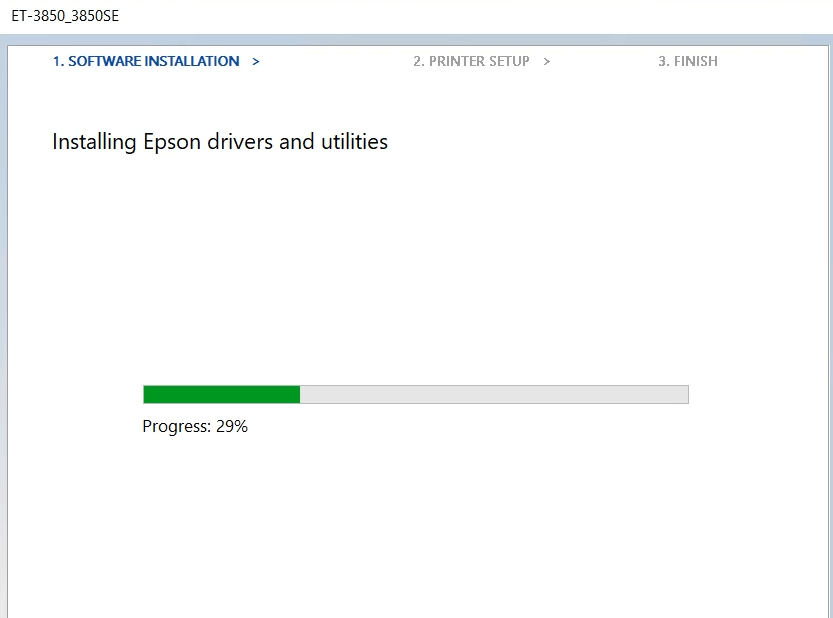
- Click on the ‘Next’ button to proceed.

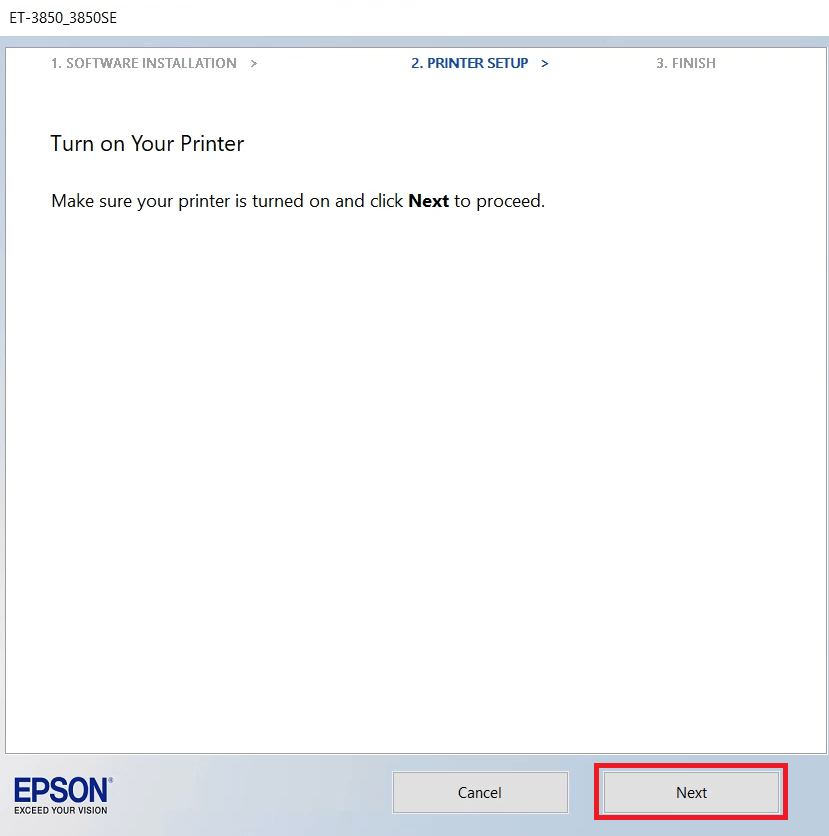
- You will be asked whether you want to enable device sharing on this printer or not. If you want to share this printer over a network, then you should activate device sharing by clicking on the ‘Yes’ button. Since, I don’t want to share my printer, I clicked on the ‘No’ button.

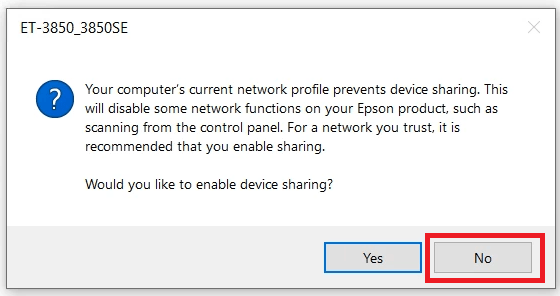
- Make sure that you have filled the ink from the ink bottles into the ink tanks of your printer, then choose the ‘Click this box when ink charging is complete, then click Next’ option. Finally, click on the ‘Next’ button.

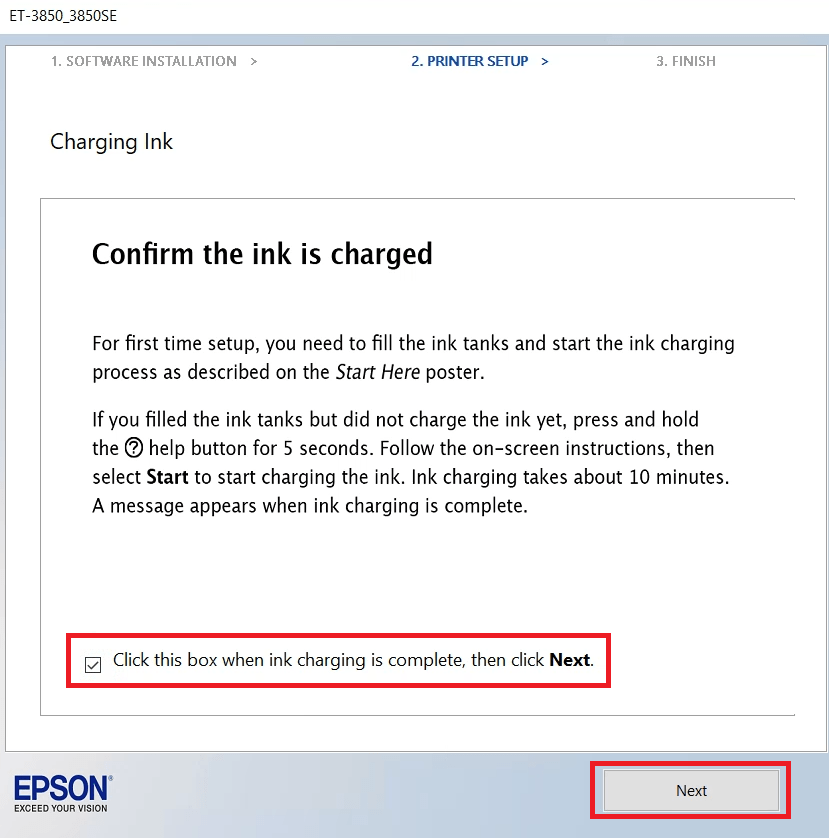
- Wait for the installer program to search for your printer.

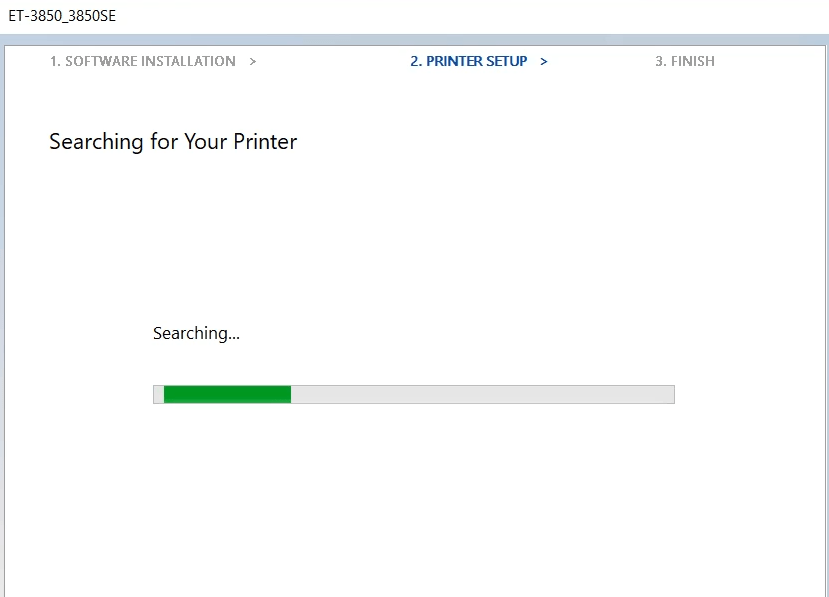
- In the Select your Connection screen, choose ‘Direct USB connection’ option, then click on the ‘Next’ button.


- Now connect your printer to your computer using a USB cable and make sure that your printer is switched on. Wait for the installer program to detect your printer, then follow the onscreen instructions to complete the driver installation process.


Installation of the Epson EcoTank ET-3850 driver package has been successfully completed on your computer. Your Epson printer is now ready to print, scan and copy pages.
2) Install Epson EcoTank ET-3850 Printer Using Basic Driver
If the above given full feature driver doesn’t work for you then try installing its basic driver so that you can use the basic functionality of your printer. Follow the following manual steps.Read the following article to learn how to use How to install a printer driver manually using a basic driver (.INF driver).
Epson EcoTank ET-3850 Features
Epson EcoTank ET-3850 is an all-in-one color printer that uses Ink Tank technology.
When I used it around 5-6 months ago, I felt that its color production is much better than my old one. The high-capacity ink tanks of this printer are easy to refill and can print thousands of pages after each refill.
It has two more useful features which I really love, it’s Auto Duplex. You can connect this printer to your computer by using its USB, Ethernet and Wireless connectivity options.
Which Ink Bottles Do I use to Refill Ink Tank?
The ink for this EcoTank inkjet printer is available in Black, Cyan, Magenta and Yellow colored ink bottles. Black (T502120-ST) ink bottle can print up to 7500 pages. While the Cyan (T502220-ST), Magenta (T502320-ST) and Yellow (T502420-ST) ink bottles can print nearly 6000 pages per bottle.





