Over the years Epson has made a lot of improvements in the firmware of the Epson L220 printer, but there are some issues that keep arising because Epson believes them to be part of the printer maintenance routine.
One such issue is when the Epson L220 stops printing and displays an error ‘Service Required’ or ‘ink pad end of its life“. Most users think that this issue arises due to some hardware malfunction and end-up paying a service engineer to resolve this problem. In fact, you can easily resolve this problem by using Epson L220 adjustment program.
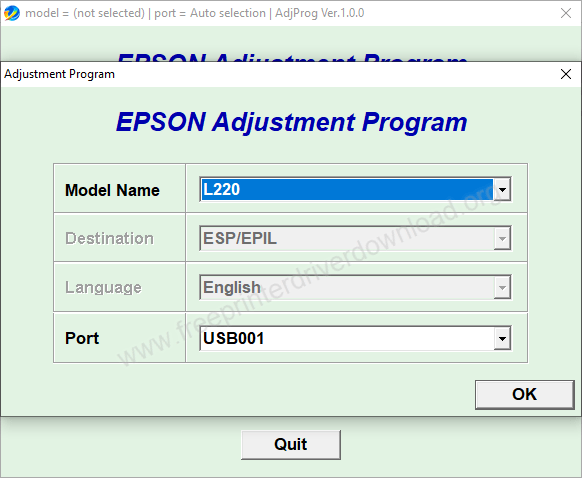
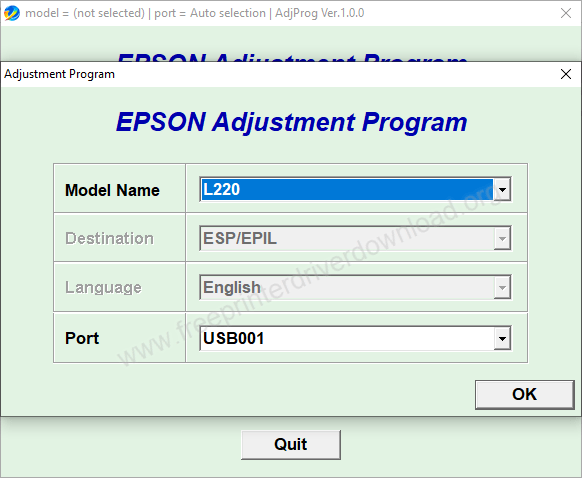
Why Epson L220 Printer Displays “Service Required” Error
When the two red LEDs of your Epson L220 start blinking and it shows ‘Service Required’ it means that the Waste ink Pads of your printer needs a reset.
These ink pads are installed for the print head of your printer to absorb the excess ink released from them during a printing session. Therefore, when these ink pads are completely filled with waste ink this error reminds you that they need to be cleaned. That’s it, your printer doesn’t require any hardware service, but a software reset so that it can start printing again.
Download Epson L220 Reset Utility
The Epson L220 reset utility is a 100% free tool which has been designed by Epson to resolve multiple issues related to Epson L220 printing problems. You may easily download the Epson L220 reset utility from Epson’s official website here.
After downloading, I have described in simple steps the right method to use this L220 reset utility. See the steps below.
How to Use Epson L220 Adjustment Program
Follow the steps given below in their exact order to clean the Waste Ink Pads or ‘service required’ problem from your printer.
- After downloading the Epson L220 reset tool from the above link, extract/unzip it into a folder. If it prompts for a password then use fpdd as a password.

- Once extracted, there will be three files in the Epson L220 adjustment program from the extracted folder.

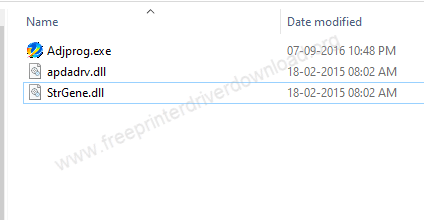
- Right-click ‘AdjProg.exe’ and select ‘Run as administrator’.
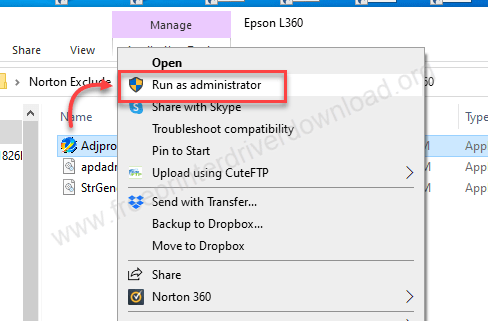
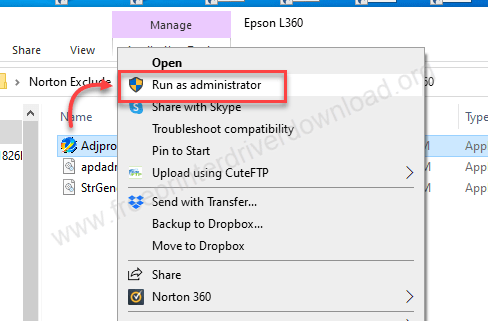
3. In the Epson Adjustment Program main screen, click on ‘Select’.


4. Click on ‘Model Name’ drop down and choose ‘L220’.
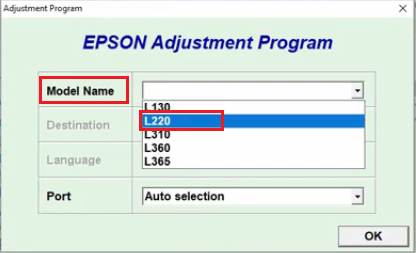
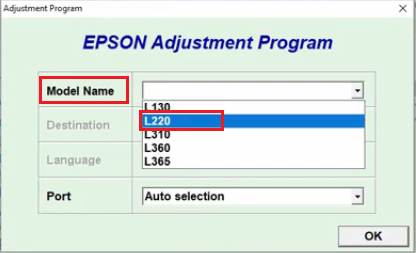
5. Click on ‘Port’ drop down and choose the port utilized by L220, in this case it’s ‘USB001’. Then, click ‘OK’ button.
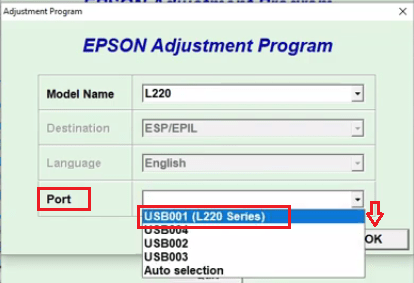
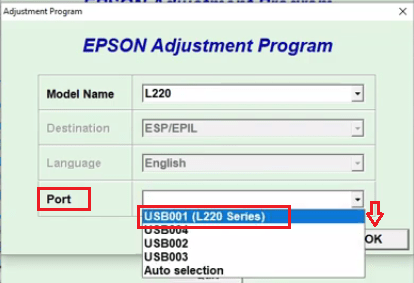
- Click on ‘Particular adjustment mode’.


- Select ‘Waste ink pad counter’ and click on ‘OK’.
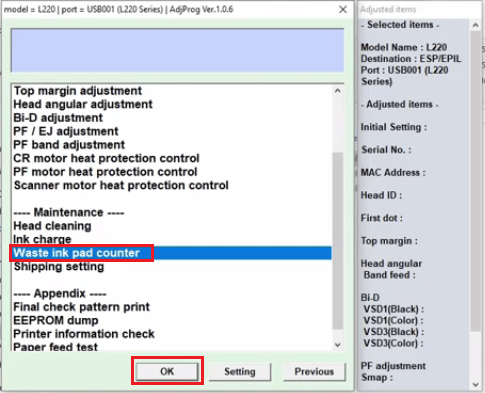
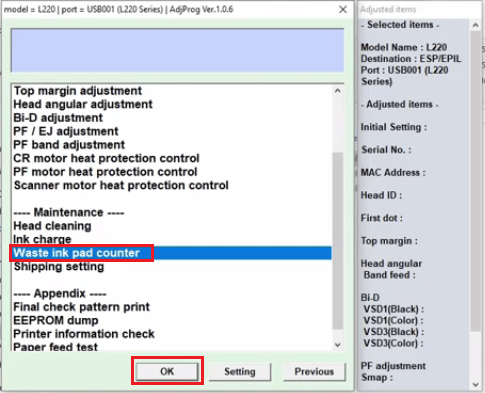
- Select the checkbox of ‘Main pad counter’ and then click on ‘Check’ button.
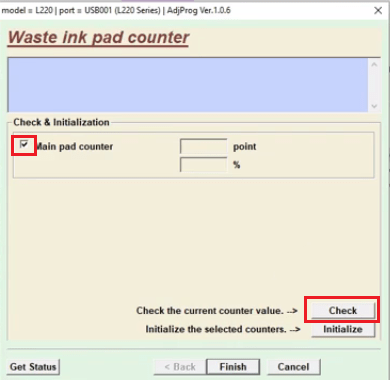
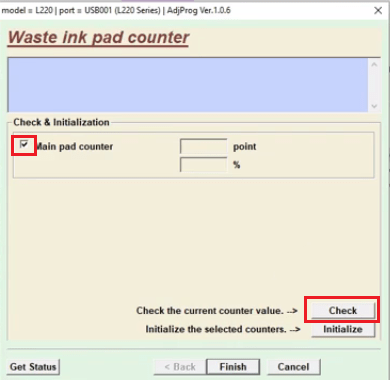
9. This will display the counter score. As you can see its 100% and above the maximum allowed points of 6207. We have to make this score zero.
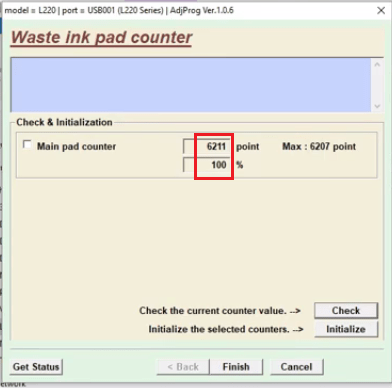
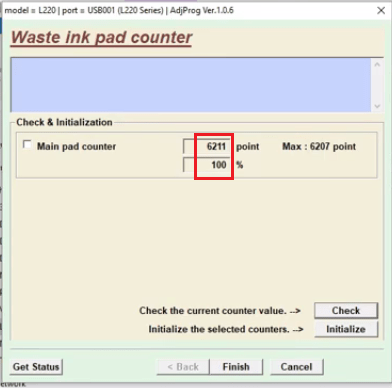
- Select the checkbox of ‘Main pad counter’ and click on ‘Initialize’ button.
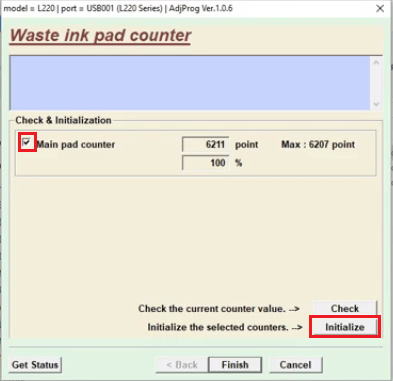
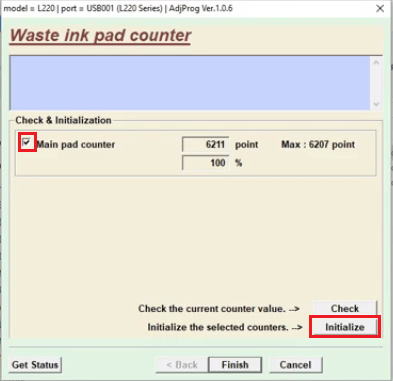
- Click ‘OK’ to start initialization.
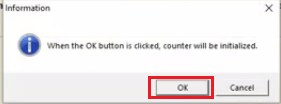
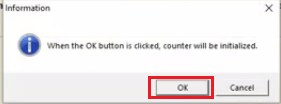
- Turn off your printer and click ‘OK’.
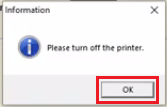
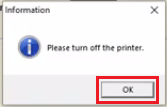
- Turn on your printer and click ‘OK’.
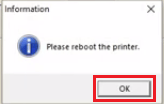
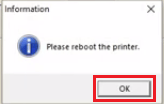
14. After your printer has fully rebooted, click on the checkbox of ‘Main pad counter’ and then click on ‘Check’ button.
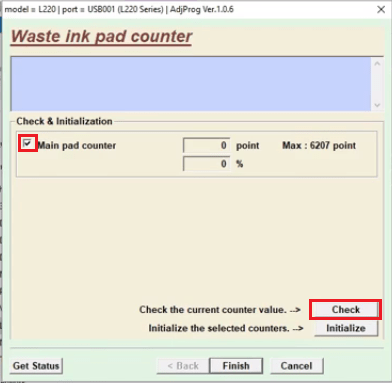
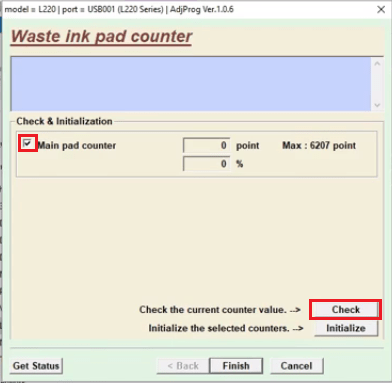
15. If the score is zero, then click on ‘Finish’ button. If it’s not zero, then you must have made some mistake in the above steps. Perform steps from 8 to 14 again.
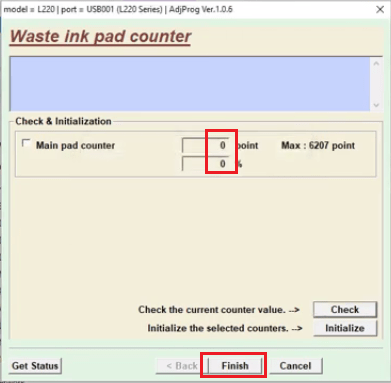
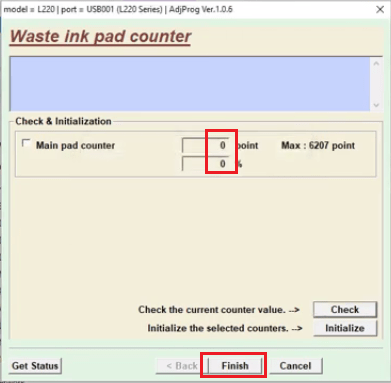
The waste ink pad error on the Epson L220 printer has now been done reset to zero and your printer should start printing normally. Hope the article was useful and you have learned how to reset your L220 printer.
FAQs
Q: After I run it as administrator, then say yes, nothing further happens.
A: It means something is blocking up. Most probably blocked by your antivirus. Make sure all precautions are taken properly. To fix this issue, read the following FAQs carefully. Click on this link to get to the FAQs page: https://www.







Muchas gracias!!!!!!!!!!!!!!!!!!!!!!!!!!!!!!!!!!!!!!!!!!!!!!!!!!!!!!!!!!!!!!!!!!!!!!!!!!!!!!!!!!!!!!!!!!!! Me ha salvado
The download section is not appearing on my end. Link where to download please.
Thank you very much sir!!
It works perfect. Thank you very much!
many thanks
THANK YOU…………….
tq sir..100% working…good..good..good..
Thanks for you sharing
Hi, My printer EPSON L220 is blinking the power button and red lights together. I tried the reset tool but dont know what should I reset. The waste ink pad counter is at 25% so that doesnt seem to be the issue. If I try to get info on any other parameters, it results in a fatal error. I did a printer information check and I get the following: Please help.
S/N Redacted
ROM Version RN07EA
1st TI received time 04-10-2015
Manual cleaning counter 29
Timer cleaning counter 3
Print pass counter 581032
Print page counter (Rear) 4236
Scan counter 1417
Printer fatal error code 0A H
Printer fatal error code 2 0A H
Printer fatal error code 3 0A H
Printer fatal error code 4 0A H
Printer fatal error code 5 0A H
Scanner fatal error code 10 H
Ink replacement counter Black 0
Ink replacement counter Cyan 0
Ink replacement counter Magenta 0
Ink replacement counter Yellow 0
Further, I have cleaned the encoder sensor and also verified the paper pickup roller, it seems fine. Although I couldn’t figure out how freely should the roller move. It, of course takes some effort to move it, maybe that’s normal.
thanks
The Adjprog.exe is not working using a macbook. Please help how I can reset the printer.
Sorry, this program doesn’t work on MAC OS. You’ll have to apply this through a Windows computer.
ok sir tnanks sir
Thank you so much. It is very helpful and makes easy for my work. God bless and more power!
Thank You it really solved my problem, great
It looks great but I wish there was a Macintosh version.
love you dear
Hello
When I check the main pad counter my system shows not responding and after some time error message is shown not connected
thanks alot from my heart .
its so nice and really very helpful full
possible hour running for checking process and initialization process?
Thank you, the article was very helpful in resetting the ink pad counter for Epson L220.
May the Universe bless you abudantly for your generosity
This was so helpful. Thank you
THANK YOU SO MUCH ..IT WORKS.
not responding during checking
Sir/Madame,
What if the message is the ink pad is overflowing
Thank you
Thank you so much………its working
Thank you so much!!!! You save a lot of my days!
THANKS A LOT EASILY SOLVED MY PROBLEM
Thanks so much
thank you very much. very helpful.
thank u so much bro
It is very helpful thank you very much
thanks very much. My epson L220 back to normal again after use this app
Wonderful
It was very helpful.
Thank you indeed.
Thank you so much for being a big help..
Love from Malaysia..
Thank a lot!
Thank u so much, it save time & money, five star po.
I got to leave a comment here: THANK YOU SO MUCH for this 😀
after a successful initialization process, the two red lights still blinks. please help.
There could be other issues like paper jam etc. instead of waist-pad overflow. Please look out for other issues too. Or there could be a hardware issue with your printer.
thank you Sir
thank you Sir
Thank you very much.
epson l382 link
how long does it take when the initialization process is ongoing? because it hangs.
It should have finished in a few seconds. Try plugging the printer’s USB cable into a different USB port on your computer.
Thanks super information given you thanks alot
Thank you so so much. You save me a lot of time, money and energy. Bless you!
Thank you so much! God bless u always……….
thank you Mr..succesful..
Thank you so much.
Huhu it keeps not responding
Thank you sir
आपका बहुत बहुत धन्यवाद जी।भगवान आपको अच्छा स्वास्थ्य और दीर्घायु प्रदान करे।
THANKS ALOT OF YOU
THANK YOU SO MUCH! THIS IS SO MUCH HELPFUL! GOD BLESS YOU!
Thank You
Thank you so much, it helps a lot!
adjprog.exe i need software plz
Thank you very much
Thank you very very much!
Thank you so much!!!!!! IT WAS EASY TO FOLLOW AT IT IS FREE!!
I was able to follow and now done fixing my L220 printer. This is a big help. Thank you!
Done fix thank you for this info sir :))
the head is no prient blank paper
Thank you sooo much , it is very helpful
Dear admin
I am very grateful for your website which is very helpful
I pray that your sustenance will run smoothly
thanks sirji
thank for help…
My printer was woking 100% ok, but it suddenly stopped printing or photocoping. It feeds the papers well but they just come out plain and the ink tanks are full. What could be the problem? Kindly help.
Here’s my advice on that:
1) Might be possible your printer is malfunctioning. To fix this, do a power drain your printer. Here’s how: https://www.freeprinterdriverdownload.org/power-drain-printer/
2) If your printer is doing a photocopy (Xerox) itself then it could be driver issue, just reinstall the driver.
3) Lastly, your print head / nozzles might be clotted or obstructed. See this article to clear it: https://www.freeprintersupport.com/clean-epson-print-head-nozzles-which-are-blocked-or-clogged/
Thank you so much po
Thank you so much happy and safe
please help me
Thank you so much ! Legit ! Easy and informative and detailed instructions ! 5 stars!!!!
Thank you very much
Epson L382 NOT L320
thanks and my printer is now functioning well is only that i didnt see the option for epson L320
thank you
Still after resetting waste ink pad counter, two red lights are blinking and printing is not happening. Please help
Thank you so much! GOD bless…
Thanks Buddy It solved My problem. Keep it Up
It is not accepting the fpdd password.
The zip file password is: fpdd If the zip file is not accepting the password: fpdd, it means your ‘zip software’ has gone outdated. You’ll have to update your ‘zip software’ with (Winzip, WinRaR, 7z). Sometimes the ‘zip software’ shows this type of error message (wrong password) due to its outdated version.
Here are some popular zip file opener software:
Download WinRaR: https://www.rarlab.com/download.htm
Download WinZip: https://download.winzip.com/gl/gad/winzip25.exe
Download 7z: https://www.7-zip.org/download.html
wonderful
100% Solition
Epson L220 Resetter Adjustment Program Free Download
Epson L220 Service Life Free Download
thank you so much..it really helps
thank you 🙂 after several tries, it worked. i think, my pads were not just placed properly before using this resetter. 🙂
its been a year since i replaced my pads.
i have experienced full counter again.
now, it just hang when i select “Check”
anyone help? 🙁
thank you so much…. God blessss you more…
Thank you so much! I did subscribe your youtube channel 🙂
Error on initializing Main Pad Counter.
“Communication error!
Error Code: 20000107”
Please help. Thanks!
Read this user guide: https://www.freeprinterdriverdownload.org/epson-adjustment-program-faqs/
epson l 220 ka resseter adjesment link do na me kb se try kr rha hu download nhi ho rha hai
Download links are already given in the download section along with the two more alternative download links. Please check it out again.
Thank you so much! Such a great talent of you guys!
I am be able to download this on my PC, how? pls help
Read this user guide first. Click on this link to get to the FAQs page: https://www.freeprinterdriverdownload.org/epson-adjustment-program-faqs/
Its not working for my l220 printer
Your printer might have a hardware issue. Please elaborate on your printer’s problem so that others can give you an answer or get help with your experience.
Thank you for the help. It save my time and money.
Thank you so much. It really save my time and money.
Thank you so much
why eror code?
close the resetter program. then open adjprog.exe properties, go to compability and check the Compability Mode – Run this program in compability mode for:.. then click ok. now open adjprog as a admin and follow the instruction above.
Hello help me restter my Epson L220
Please carefully read the Epson Resetter User Guide.
thank very much. i save money and time. thank you for your help . God bless and keep safe always.
Thank you very much sir