The Epson WorkForce WF-7720 all-in-one inkjet printer can produce wide-format prints at high speed and of top quality. This printer features Auto Document Feeder functionality and supports duplex printing. As this machine supports Wi-Fi connectivity, you can easily access its print, scan, copy and fax functions by using your mobile device.
In this driver download guide, we are providing Epson 7720 driver download links for Windows, Linux and Mac operating systems. Along with the drivers, we are also sharing their installation instructions and direct link to the Epson support page for this multi-function printer.

Steps to Download Epson WorkForce WF-7720 Driver
All the operating systems supported by this Epson all-in-one printer are mentioned in our OS list. To download your Epson WorkForce WF-7720 driver setup file, follow the steps given below.
- Locate your preferred operating system from our OS list.
- Use the download link associated with your operating system to get your driver file.
Epson WorkForce WF-7720 Driver Download Links
Download Drivers From The Below List
| Driver Description | Download Link |
| Epson WF-7720 driver for Windows XP, Server 2003, 2008 (32bit) | Download (8.4 MB) |
| Epson WF-7720 driver for Windows Vista, 7, 8, 8.1, 10, 11 (32bit & 64bit) | Download (11.6 MB) |
| Epson WF-7720 driver for Windows XP, Server 2003, 2008, 2012 64bit | Download (9.08 MB) |
| Epson WorkForce WF-7720 driver for Mac OS 10.15, 11 Big Sur, 12.x, 13.x, 14.x | Download (30.3 MB) |
| Epson WorkForce WF-7720 driver for Mac OS 10.7 to 10.14 | Download (13.5 MB) |
| Epson WF-7720 driver for Mac OS 10.6 | Printer Driver (45.4 MB) Scanner Driver (24.2 MB) |
| Epson WorkForce WF-7720 driver for Mac OS 10.5 | Download (24.1 MB) |
| Epson WorkForce WF-7720 driver for Linux, Ubuntu |
Download Drivers from the Epson WF-7720 Official Page
If you want to download additional software or drivers supported by this Epson printer, then you can download them directly from the Epson site. Follow the steps given below.
1. To download the software or driver directly, visit the Epson WorkForce WF-7720 official website.
2. Click the ‘down’ arrow in front of ‘Operating System’ to view the list of OS versions supported by this printer. Choose your preferred OS version, and we are choosing ‘Windows 7 64-bit’.
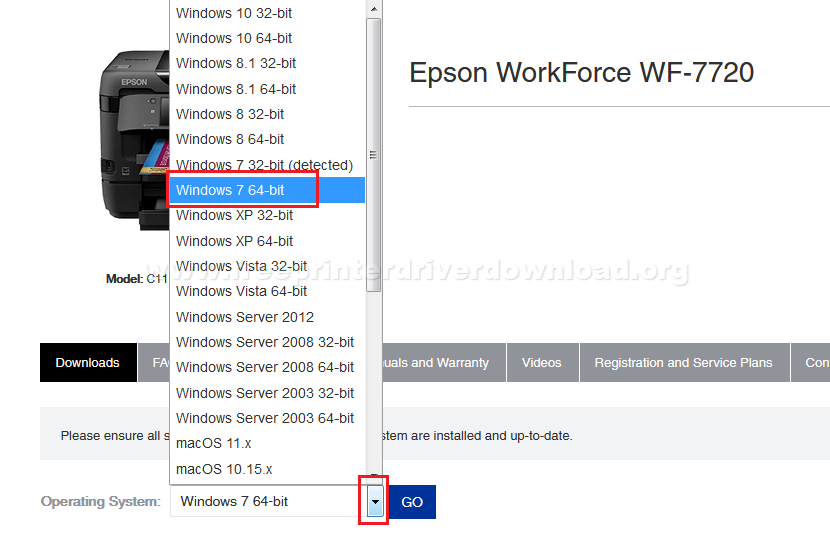
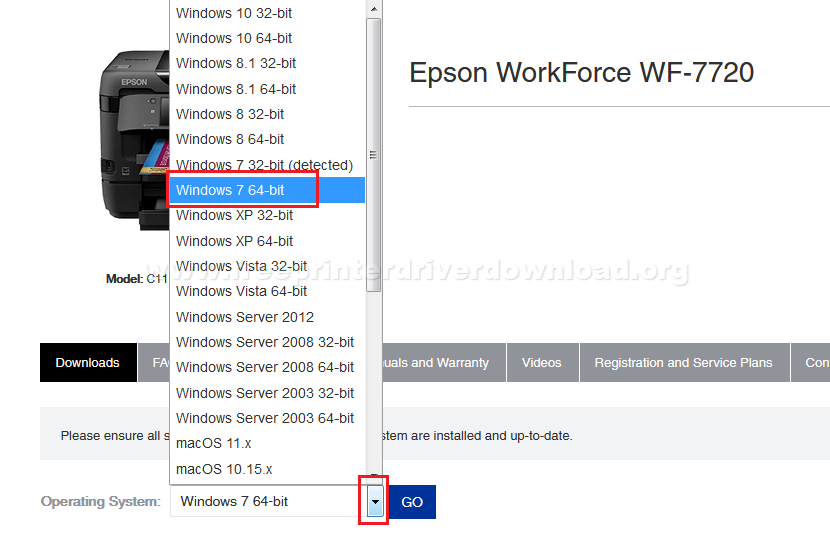
3. Click on ‘Go’ button to view the software and drivers associated with your chosen OS version.
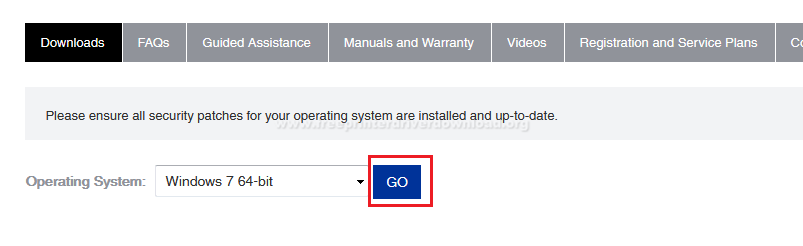
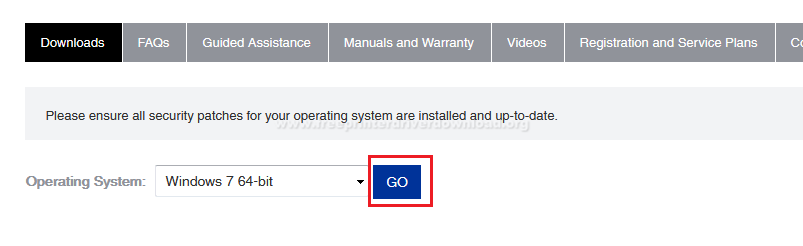
4. You will have the option to download drivers, utilities, firmware, mobile apps and admin tools. Click the ‘Plus’ sign in front of the category you want to expand. We are click on the ‘Plus’ sign in front of ‘Drivers’.
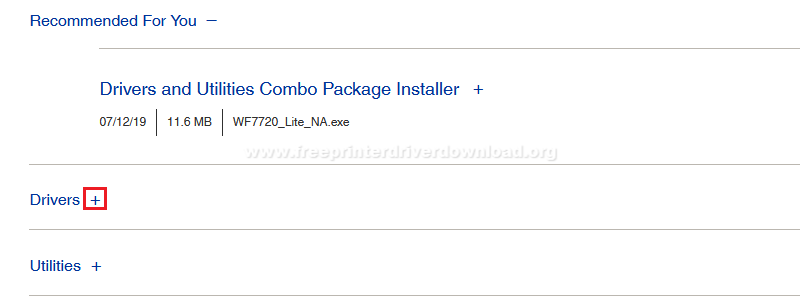
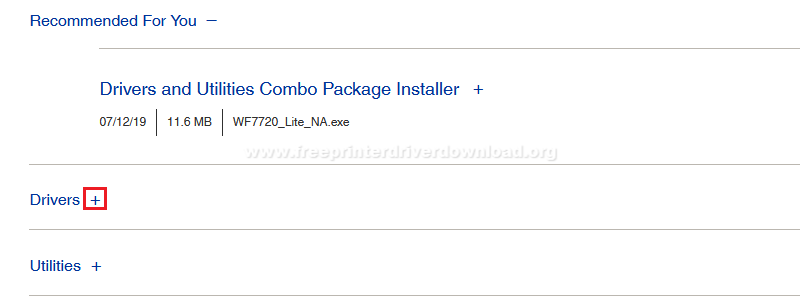
5. We have already shared the download link for ‘Drivers and Utilities Combo Package Installer’. Suppose you want to download the Printer Driver, then click on the ‘Download’ button associated with it. Click on the ‘Plus’ sign in front of the Printer Driver to read more details about the driver.
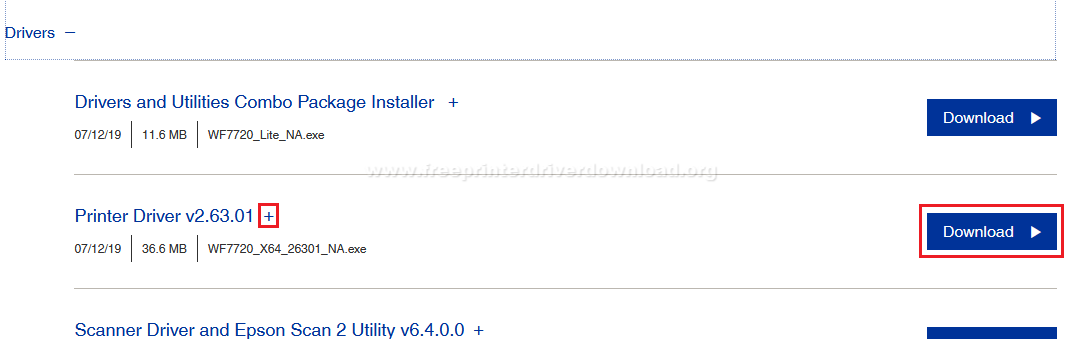
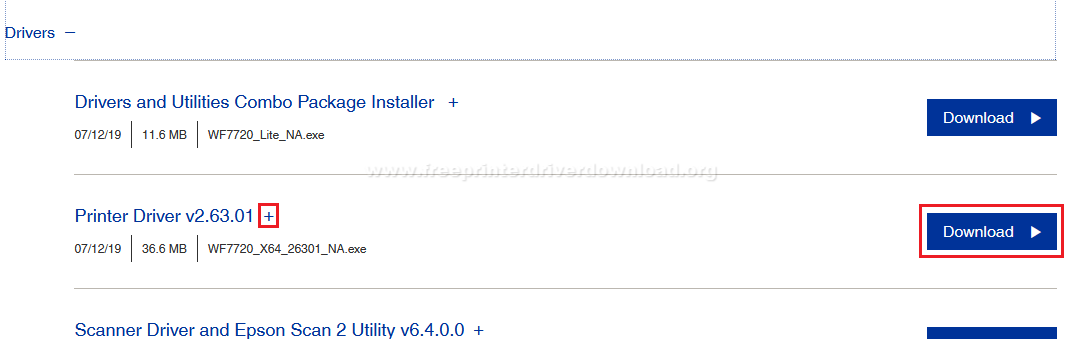
6. Click the ‘Save File’ button to start the driver download.
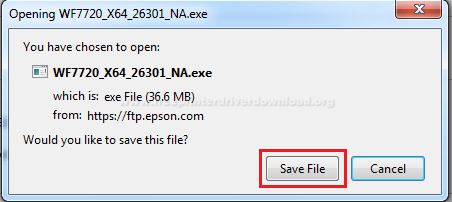
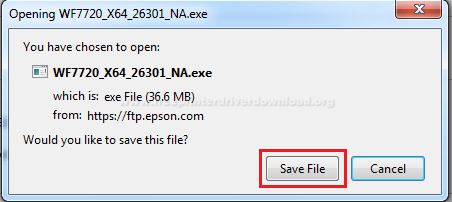
The download process we have described above can be followed by downloading any other software or driver provided on the Epson WorkForce WF-7720 support page.
How to Install Epson WorkForce WF-7720 Driver
Proper installation of your printer driver is important to get its best performance. Therefore, before installing your newly downloaded printer driver you must read the printer driver installation guide given below. We are offering this guide so that users can avoid printer driver installation mistakes.
- How to install driver automatically using its setup file
- How to install driver manually using basic driver (.INF driver)
Setup Through Wi-Fi Router
This Epson all-in-one printer supports Wi-Fi Direct and wireless connectivity, which means you can connect this machine with your computing devices via a Wi-Fi router. The steps for doing this are described below.
1. Run the Epson WorkForce WF-7720 driver package. Tick all the check boxes and click ‘Install’ button.
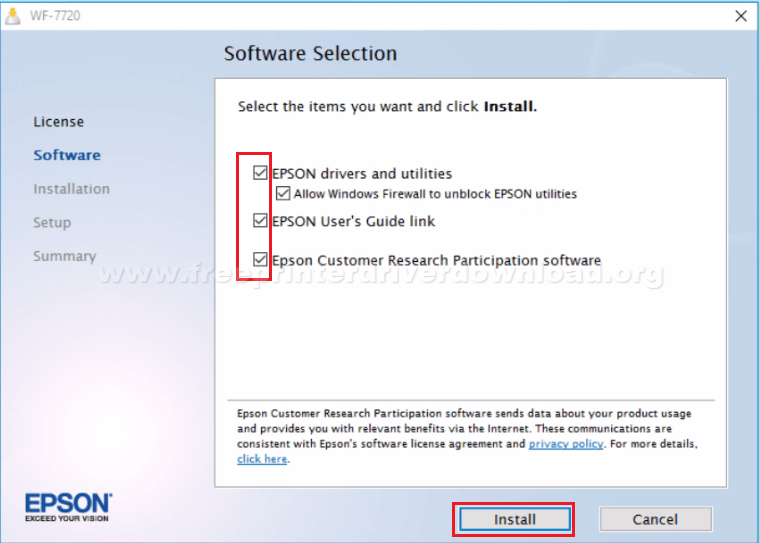
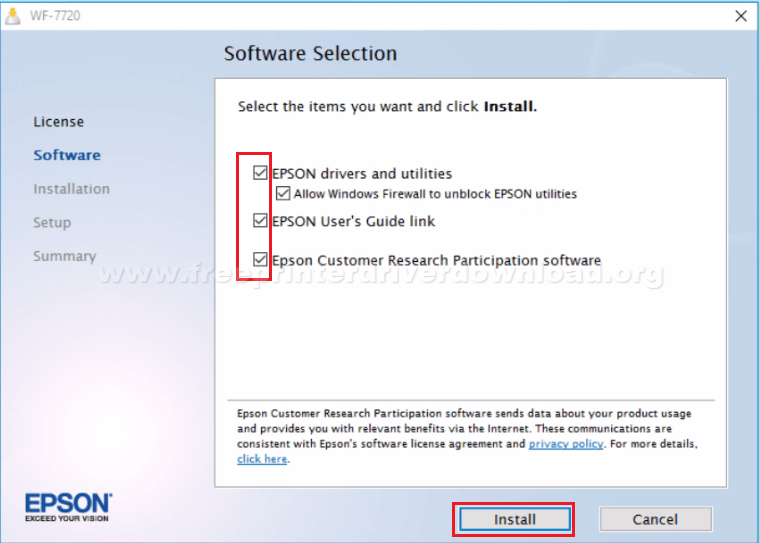
2. Wait for the software installation to complete.


3. Select ‘Wireless Connection’ option and click ‘Next’ button.
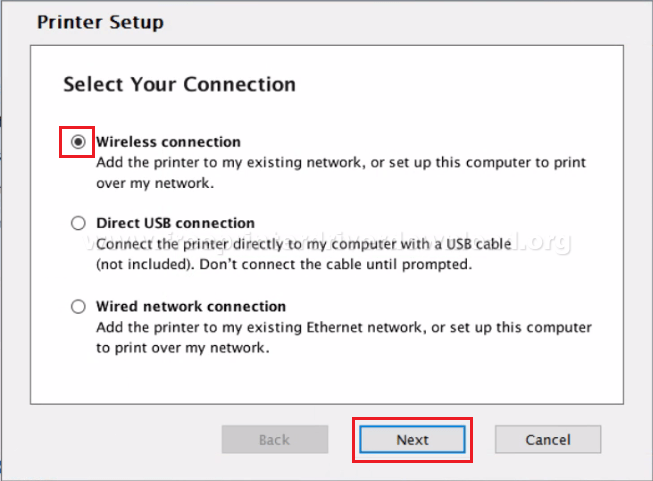
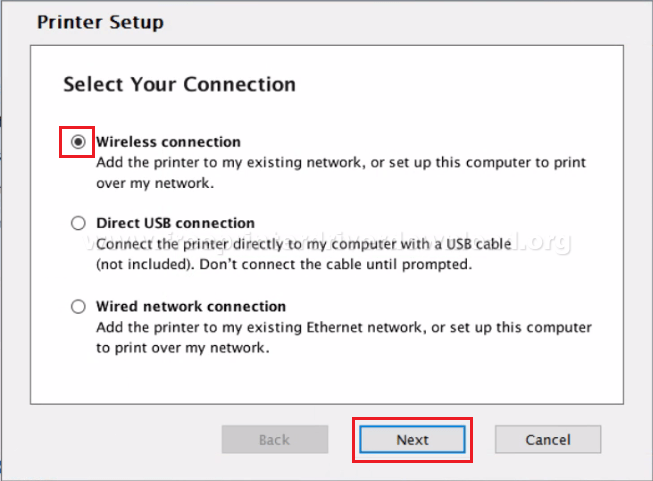
4. Click ‘Set up printer for the first time’ and click ‘Next’ button.
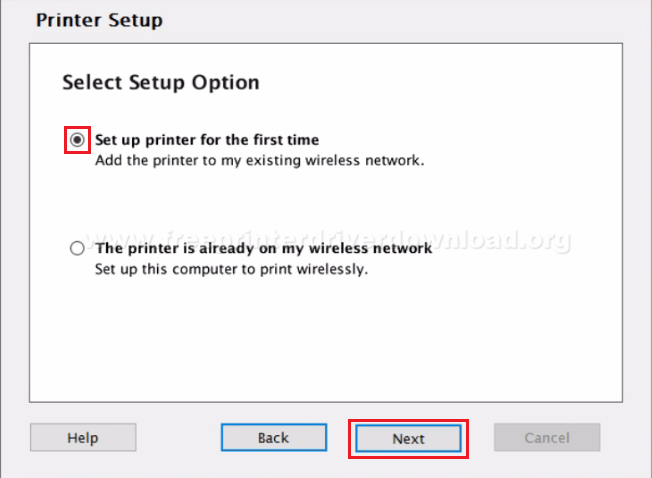
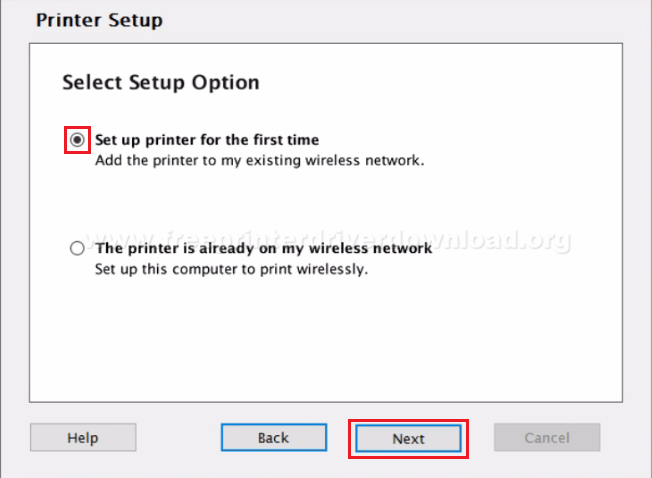
The installer will now try to detect your Wi-Fi router. One of the two things will happen, either the Installer will detect your router or it won’t. Both of these conditions are covered below.
Scenario 1: If Installer Detects The Wi-Fi Router
1. When asked to opt for Wi-Fi Auto Connect, choose ‘Yes’ and click ‘Next’.
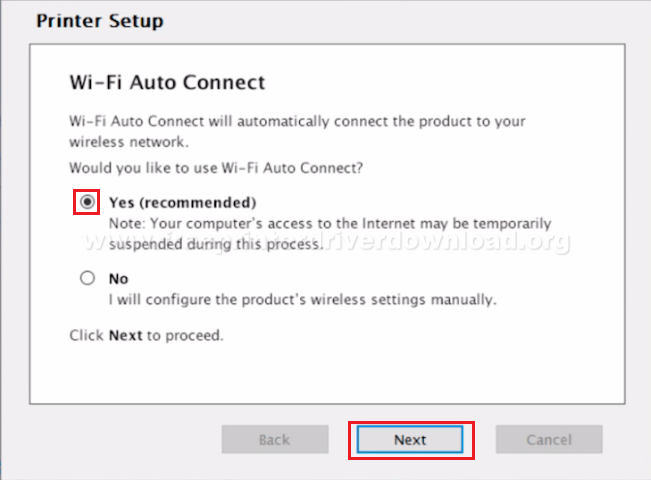
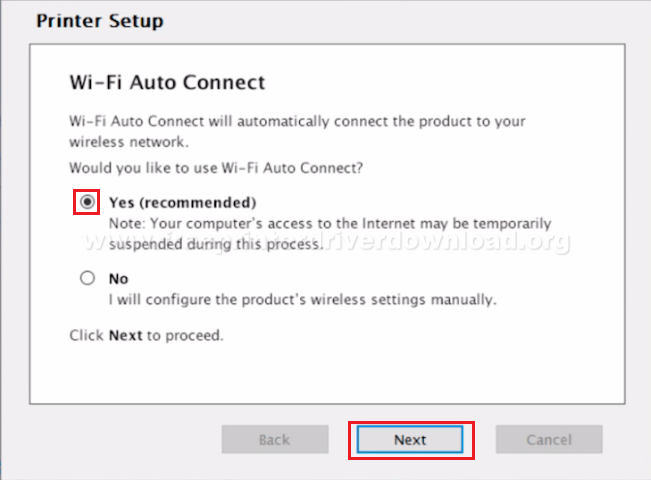
2. Follow the onscreen prompts and the installer will automatically connect the Epson WorkForce WF-7720 to your Wi-Fi router.
Scenario 2: If Installer Doesn’t Detect The Wi-Fi Router
1. Choose the “Using control panel” option and click the “Next” button.
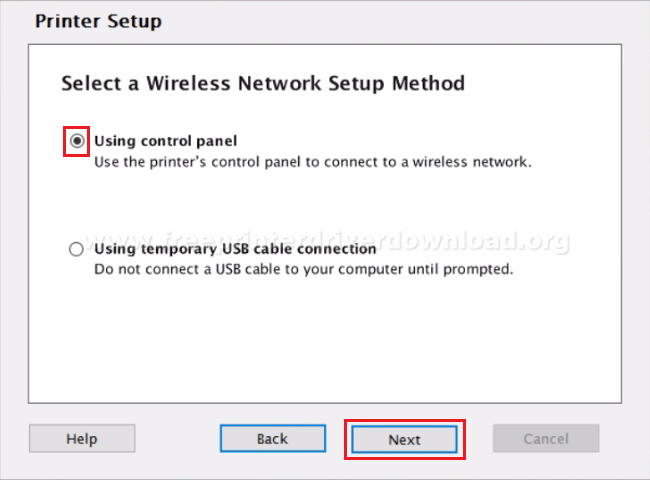
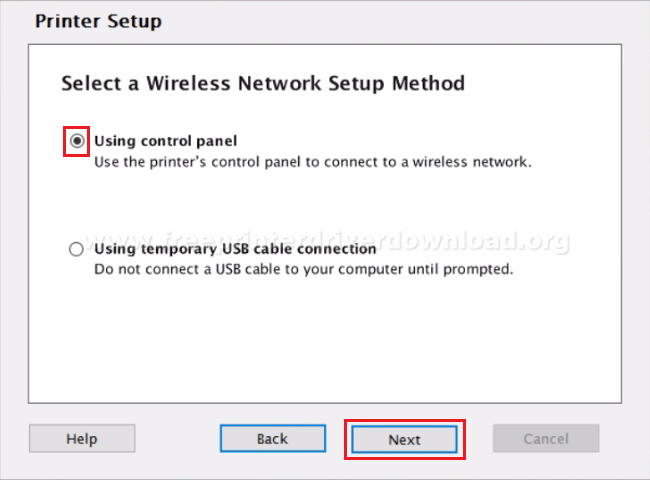
2. Enter your wireless network name and its password to setup your printer. Then, click ‘Next’.
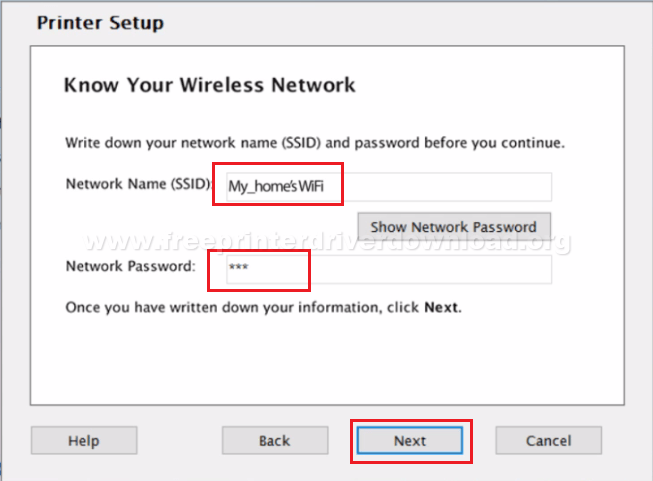
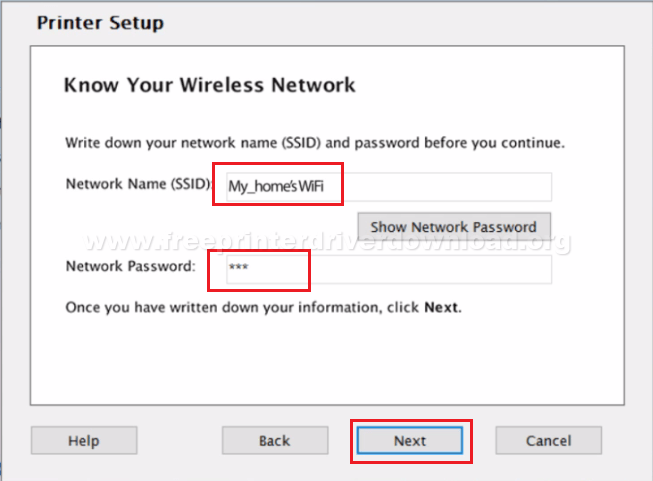
3. When you see ‘Start Wireless Setup’ screen, then don’t do anything on your computer and move to the next step.
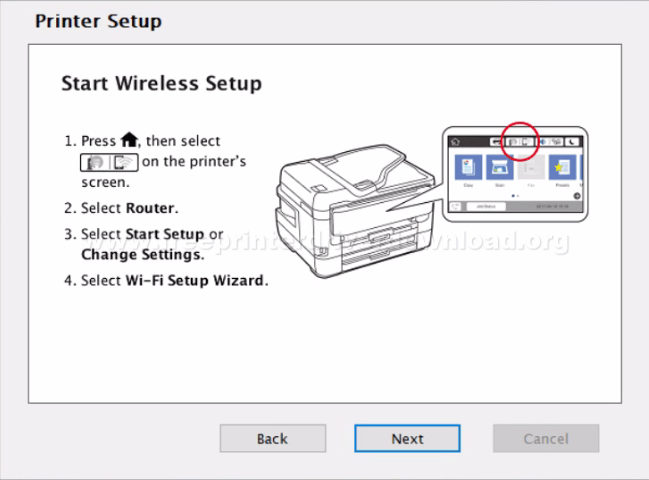
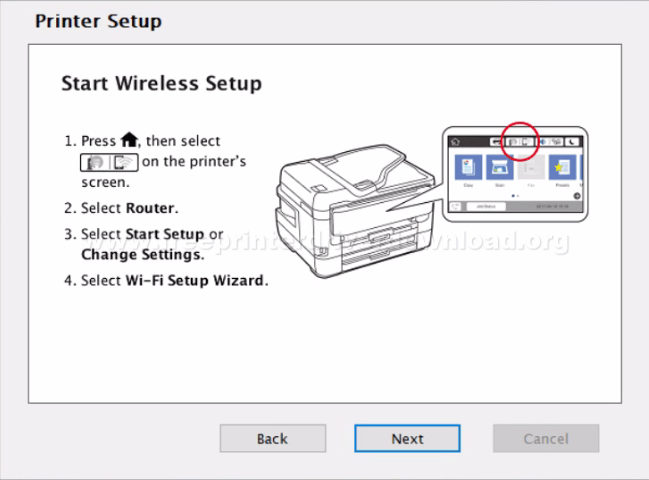
4. Go to the printer control panel and press ‘Home’ icon.
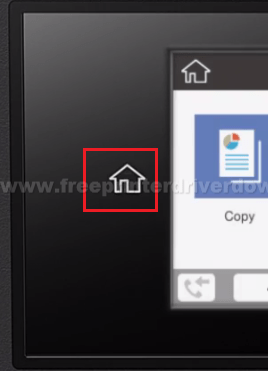
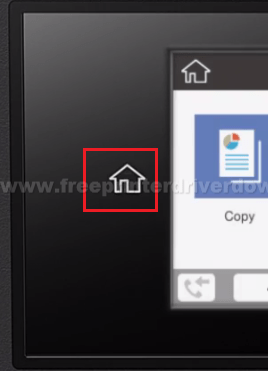
5. Press ‘Network Connection Settings’ icon.
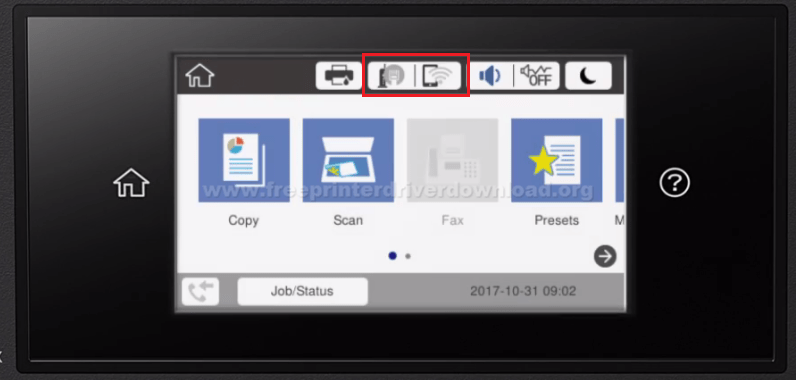
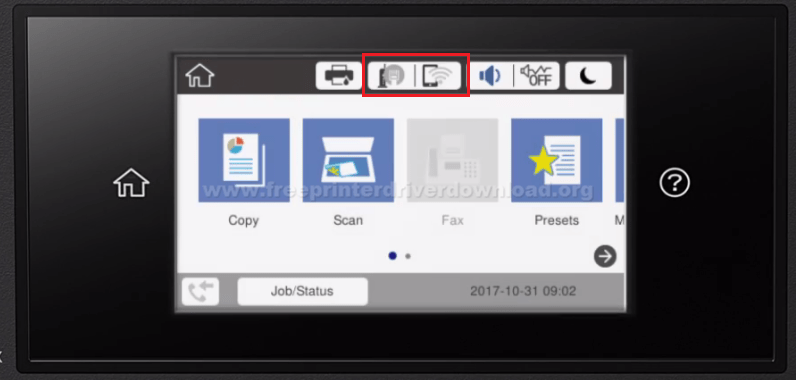
6. Tap ‘Router’ option.
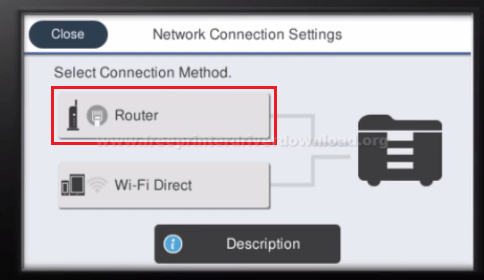
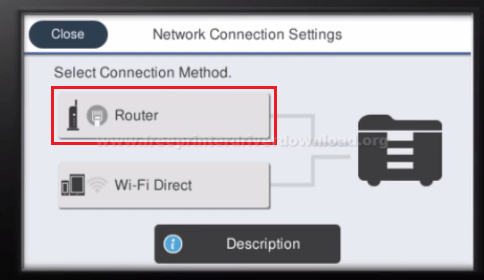
7. Press ‘Start Setup’.
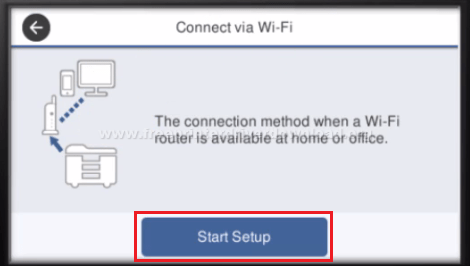
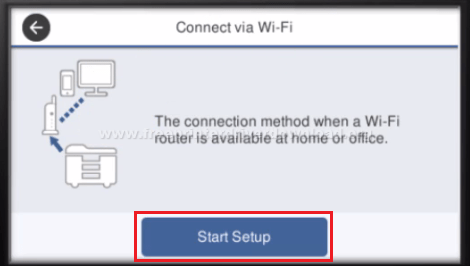
8. Select ‘Wi-Fi Setup Wizard’.
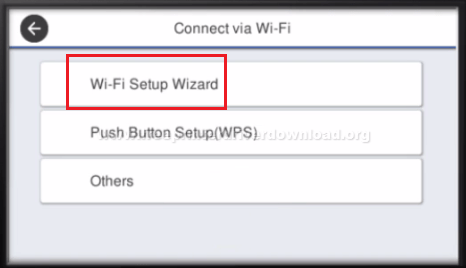
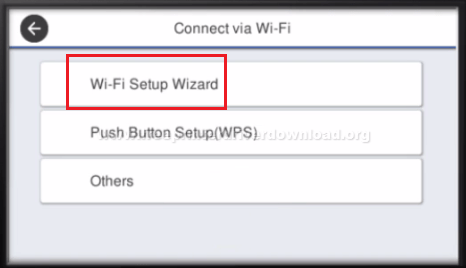
9. Choose your Wi-Fi router name.


10. Tap on ‘Enter Password’ field.
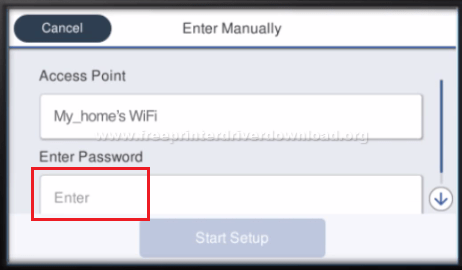
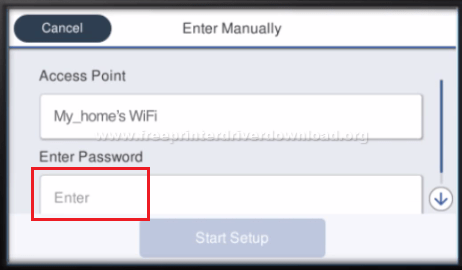
11. Now, enter your password and press “OK”. Please remember that passwords are case sensitive.


12. Press ‘Start Setup’.
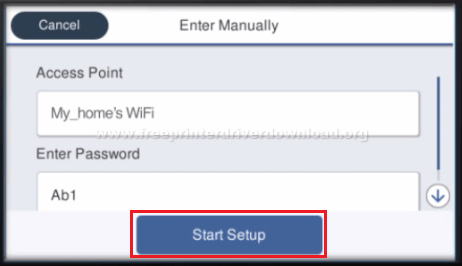
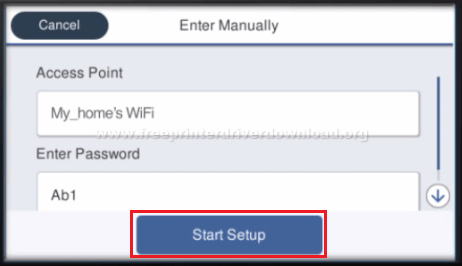
13. Wait for your printer to connect to your Wi-Fi router.
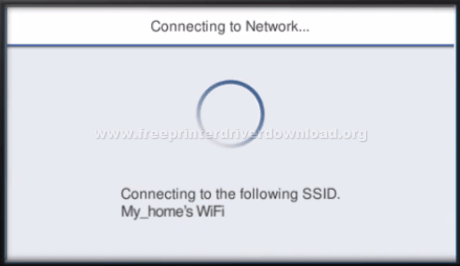
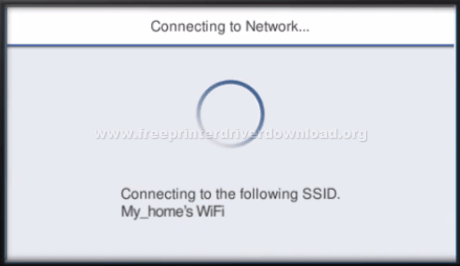
14. When ‘Setup Complete’ message appears it means your printer is connected to your wireless network.


15. Go back to your computer and click ‘Next’.
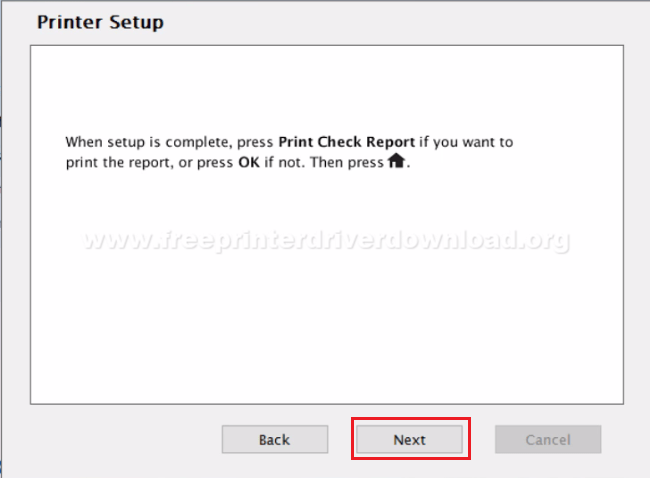
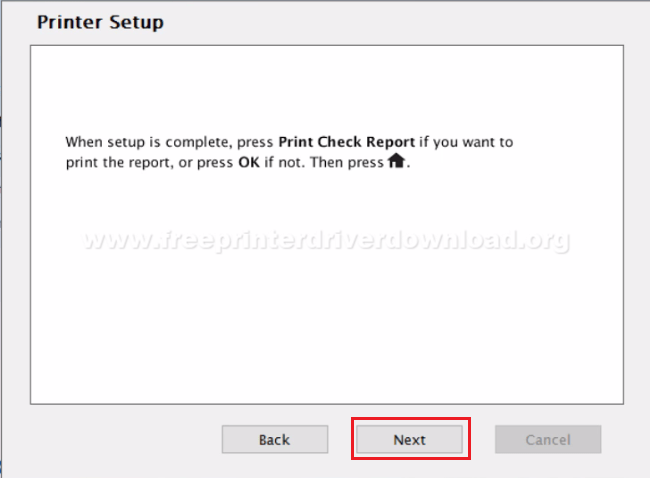
16. Follow the onscreen instructions to finish installing your software. That’s it, you are now ready to use this Epson all-in-one via your Wi-Fi router.
Ink Details: This Epson inkjet printer uses one Black (T252120-S), one Cyan (T252220-S), one Magenta (T252320-S) and one Yellow (T252420-S) ink cartridge.




