This guide deals with an error that doesn’t affect many users, but it’s a tough error to resolve. Sometimes, when a user tries to install their printer they see a message ‘Unable to install printer. The handle is invalid’ and they are unable to install their printer. In such a scenario, we would recommend following the steps mentioned in this guide and you will be able to solve this error.
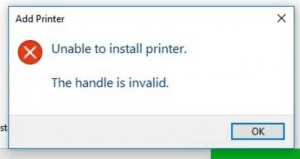
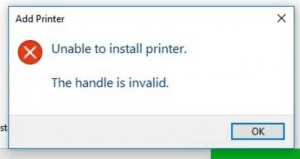
How to Fix “Unable to install printer – The handle is invalid” error?
Method 1: Check for Malware.
It may happen that some malware is causing this issue on your computer. Therefore, perform a full system scan by using Windows default antivirus or you can use any reputed third-party antivirus. Or you may try Malwarebytes, HitmanPro etc. If you find any malware, then remove it and try to install your printer.
Method 2: Update your Windows
1. Click ‘Start’ button, search ‘update’ and select ‘Windows Update settings’.
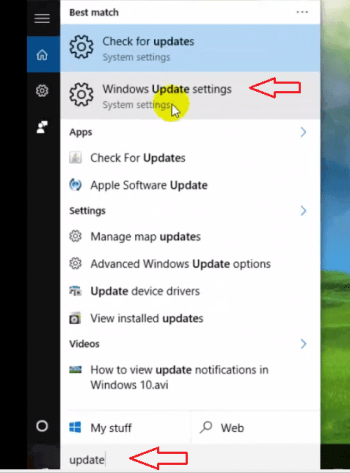
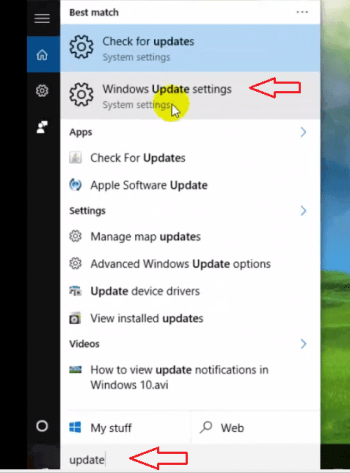
2. In ‘Windows Update’ window, select ‘Check for updates’. This will check for updates and install them also.


3. Restart your computer and try to install your printer.
Method 3: Repair system files
Use System File Checker to repair your system files.
1. Click ‘Start’, search ‘cmd’, now right-click ‘Command Prompt’ and choose ‘Run as administrator’.


2. In command prompt type ‘sfc /scannow’ and press ‘Enter’.


3. After scan is complete, restart your computer. If there were any corrupted files, then they will be replaced on restart. Now, try to install your printer.
Method 4: Reinstall New Printer Software
If none of the above steps solve your problem, then you will have to reinstall your printer with new driver and software.
1. Right-click on ‘Start’ and select ‘Device Manager’.


2. In the Device Manager, click on ‘Print queues’, ‘printers‘ and choose your printer.


3. Once your printer is selected, click on the ‘Uninstall’ icon on the top to uninstall your printer.


4. Restart your computer.
5. Now go to the Official website of your printer manufacture (for ex. If you have a HP printer, then go to HP website) and download the latest version of your printer driver and software. Try to install the newly downloaded printer driver and software on your computer.
Follow the steps explained above in the sequence, they have been mentioned, and we are sure that you will be able to solve your ‘Unable to install printer – The handle is invalid’ error.



