Here, in this article we’ll guide you the correct way, how you can install a printer on a computer using its own CD / Disc. Follow the below given instruction to know How to Install a Printer Driver through CD / Disc.


You should keep your printer CD in safe palace so that if you need to re-install the printer again, then you can use it again.
Install printer by its own CD is very safest way to install printer, because there is no chance of driver conflicting.
To install drivers through CD / Disc:
Install printer driver using a CD wizard:
Follow the following instructions
- Turn on the printer by pressing the power button on it.
- Load the driver CD that came with your printer into your computer’s CD drive.
- The AutoPlay window will popup and prompt you to Install or run program from your media.
- Click on Run or execute the file named as Autorun.exe.
- Windows will ask you if you want to open the installer at which point you should click on Yes.
- Before the installation can continue, you need to review the agreements and then click on the check-box next to “I have reviewed and accept the installation agreement“.
- You’ll now be promoted to click Next to begin installing the TopBrand Officejet 4500 printer drivers. The Installer will copy files from the CD and transfer them to your computer.
- A menu with a few choices will appear, so make sure you choose the way you want to connect the printer to your computer.
- Choose to either connect it through a wireless network, a wired network or using a USB cable.
- A window will then appear asking that you connect one end of the USB cable into your printer and the other into your laptop/computer.
- Your computer will find the printer (automatically) and then continue/next with the installation.
- Once the installation is complete, the installer will notify you about it.
- A window will appear saying the software was successfully installed, Click Finish.
If you face any issue while installing printer driver through CD, then please contact us for free help in below comment section. We or somebody else will give you the solution for your problem here. Thanks, Have a great day!!
FAQs
Q: When I insert my Kodak printer disk to install, it starts and then says checking for updates and stops.
A: Maybe the driver went outdated. Please let me know your printer model number, I'll provide you its latest driver.
Q: I want to install the Deskjet ink advantage 4645 online.
A: Go to the deskjet4645 download page to download its driver according to your operating system version.
Q: When I insert my CD to install my printer drivers on my Epson printer, my computer don't accept the disc. Therefore I can't install the drivers that I need to print.
A: It means your CD drive is not working properly. In this case, you'll have to download the printe driver package from printer's official website. We can give you the direct download link, if you could provide your printer's model number and operating system detail of your computer. Click here to make a driver request, you'll get the driver within 24hours.







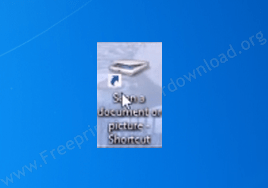

I followed all the steps request in istalling printer via CD till I reached where it says, Plug in the USB cable and power on your printer, I followed the instructions but there is no progress. I waited for long. My printer is hp LaserJet p1005. Computer is 32bit and uses windows 7. I will be waiting for your help. Thanks
Try uninstalling the USB printing support from the device manager. This non-detecting issue will be fixed. See more details here: https://oip.manual.canon/USRMA-0323-zz-SS-enUV/Inst_source/contents/05010000.html
If the above steps don’t work for you then you’ll have to install it manually using its basic driver. You may download the HP P1005 basic driver from this page: https://www.freeprintersupport.com/download-hp-laserjet-p1005-driver-download-for-pc/
Hi, I’m trying to install printer hp LaserJet P1005 using CD. Im stuck where I’m required to select the correct drive may help. I’m using Windows 7
– While installing it using its driver CD, you should select any drive to install the printer. I suggest suggest you to go with the default settings.
– If the full feature driver is not working for you then you should go with the basic driver that will surely work. Here’s the basic driver download link: https://download.freeprintersupport.com/downloads/hp/hp-laserjet-p1005/ljP1000_P1500-HB-pnp-win64-en.exe
– Here’s a step-by-step guide on how to install the printer manually.
Hello, my Sharp AL-2035 driver has been downloaded from your site for Windows 11, 64 bit. I plugged the printer on and still said to be idle.
After downloading there is no provision to ‘run’ the file onto my system though I see it has downloaded. Kindly advise on next steps.
The driver that you have downloaded is a basic driver, you will have to install it manually on your computer. Here’s a guide on how to install it manually.
after successful installation the power button is not anymore working
Please help.
my windows 7 32 bite canon printer installation.
I needed all of you help me. i needed a driver setup of EPSON model PM-G4500 but I can not download on this website I do not know what happened. Please Help me.
Here’s the driver of Epson PM-4500 Printer: https://www2.epson.jp/dl_soft/file/12464/PMG4500_x64_663Js.exe
I bought a Canon Image Class LBP 6030 printer from a dealer for some months already, but he didn’t provide me with a CD installer. How could I install the printer to connect to my laptop computer? Kindly advise. TQ
You can easily install a canon printer even without a driver CD. Follow the following steps:
1) Download this driver: https://gdlp01.c-wss.com/gds/1/0100006291/01/LBP6030_V2110_W64_us_EN_2.exe
2) Disconnect the printer’s USB cable from the computer
3) Double-click on the downloaded driver file and follow its on-screen instructions.
4) Connect the printer only when the installer will ask you to do that.
If you get confused in any step the read this guide.
I have L3152 , After installing the driver , i can able to print , however could not see the epson utility shortcut on desktop. There is no pdf option in scan . pls provide the proper driver for Windows 10 .
I would recommend you to try its scanner driver: https://download3.ebz.epson.net/dsc/f/03/00/12/14/05/e2b311d89f44375763123e80abfb7cbeb8ec2d87/EpsonScan2_L3150_65230_41_Signed_S.exe
It will allow you to do the same.
I bought a brand new Canon G3010 printer and I’m trying to install it on my desktop and laptop, but why it’s not working? It always says “This program cannot be used with the current operating system”, can somebody please help. Thank you 🙂
Try this one: https://download.freeprinterdriverdownload.org/download/canon/canon-g3010/win-g3010-1_3-n_mcd.exe
If it doesn’t work then try to install it using Windows compatibility mode.
IM trying to install the L3150 drivers combo pack, however im getting this message saying “Unable to connect to the server, try again later”
not sure what im doing wrong.
If its full feature driver did not work then try its basic driver: Printer Driver / Scanner Driver
help help help
Please explain your problem so that I can help you.
Epson L3115 downlod Phone parent less mare
I have L220 & L380 printers. Both are printing from PC with twin red lights & on button blinking. There is no scanning and xerox ONLY PRINTING FROM PC including net/email etc. The cancel button/s are not working. Please help.
We recommend you to please apply the following steps and let us know if doesn’t work.
1. Perform the powerdrain process to printer.
2. Apply the following article’s steps to fix blinking light issue.
3. If the both steps doesn’t work then reinstall it drivers from scratch.