

The Kodak Easyshare AIO 5300 printer is an easy-to-use, inexpensive multi-function machine, which is capable of delivering decent quality prints. The Kodak colored inkjet printer supports USB and optionally offers Bluetooth adapters for wireless printing from Bluetooth devices.
In this driver download guide, you will get the Kodak Easyshare AIO 5300 driver download links for Windows, Linux and Mac operating systems. Only the official Kodak printer and scanner drivers have been shared below. We have also provided comprehensive installation guides for these Kodak printers and scanner drivers.
Steps to Download Kodak Easyshare AIO 5300 Driver
On our OS list, choose your preferred operating system and use its download button to get your Kodak Easyshare AIO 5300 driver setup file.
Kodak Easyshare AIO 5300 Driver for Windows
Kodak Easyshare AIO 5300 Driver for Mac
Kodak Easyshare AIO 5300 Driver for Linux/Ubuntu
OR
Download the driver directly from the Kodak Easyshare AIO 5300 official website.
How to Install Kodak Easyshare AIO 5300 Driver
We have shared below the installation guides for the Kodak driver package and the Kodak INF driver. Read the guide that is suitable for your driver type and follow its instructions properly.
1) Install Kodak Easyshare AIO 5300 Driver Using Driver Package
If you want to install the Kodak Easyshare AIO 5300 driver package on your computer, then follow the installation steps mentioned in the installation guide shared below.
How to install driver automatically using its setup file
2) Install Kodak Easyshare AIO 5300 Using INF Driver
Here, we will describe the installation process for the Kodak Easyshare AIO 5300 INF driver. You can use the following installation steps for all the versions of the Windows operating system.
- Click on the ‘Start’ button and select ‘Settings’ option from the menu.

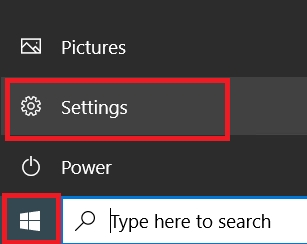
- In the Settings page, click on the ‘Devices’.

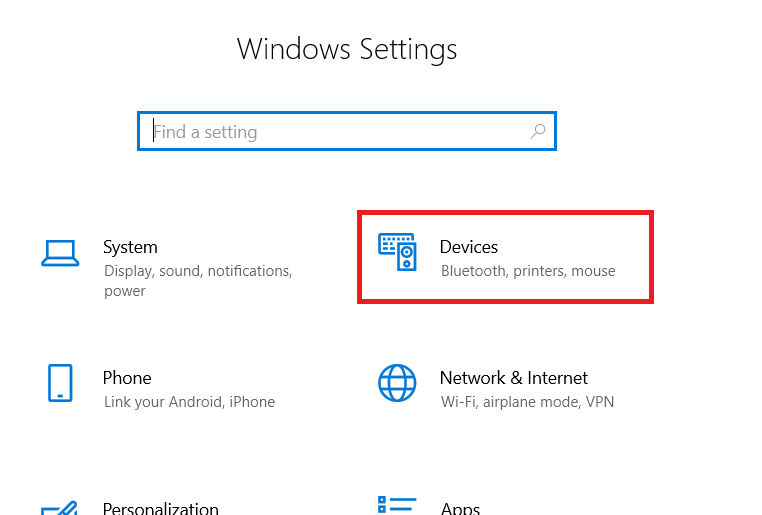
- Select ‘Printers & scanners’ and click on the ‘Add a printer or scanner’ option.

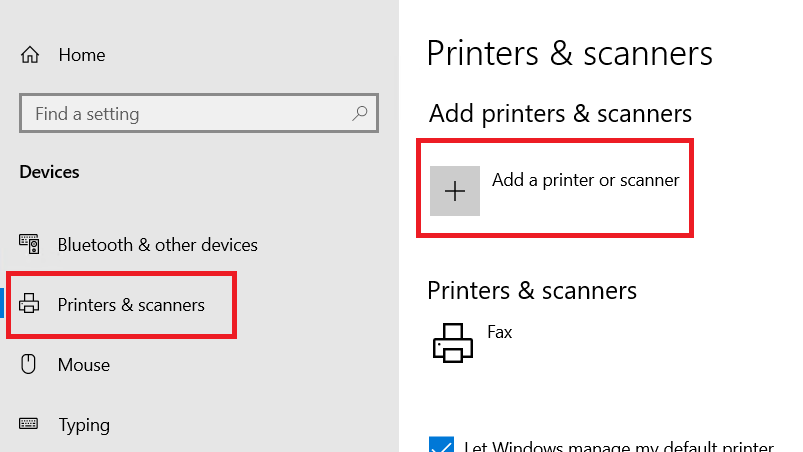
- Click on the ‘The printer that I want isn’t listed’ link.

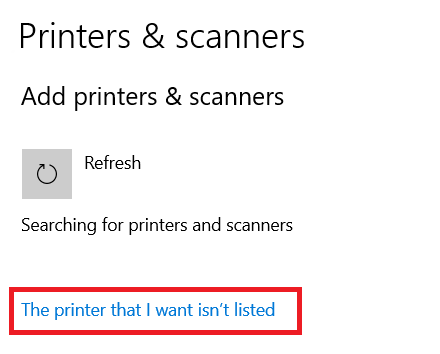
- In the Add Printer, select the ‘Add a local printer or network printer with manual settings’ option, then click on ‘Next’.

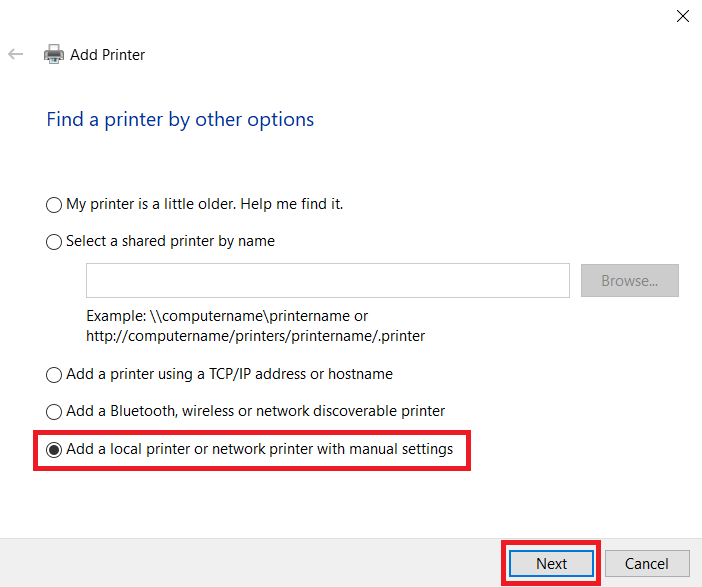
- Now, select the ‘USB’ port from the existing port list, then click on ‘Next’.

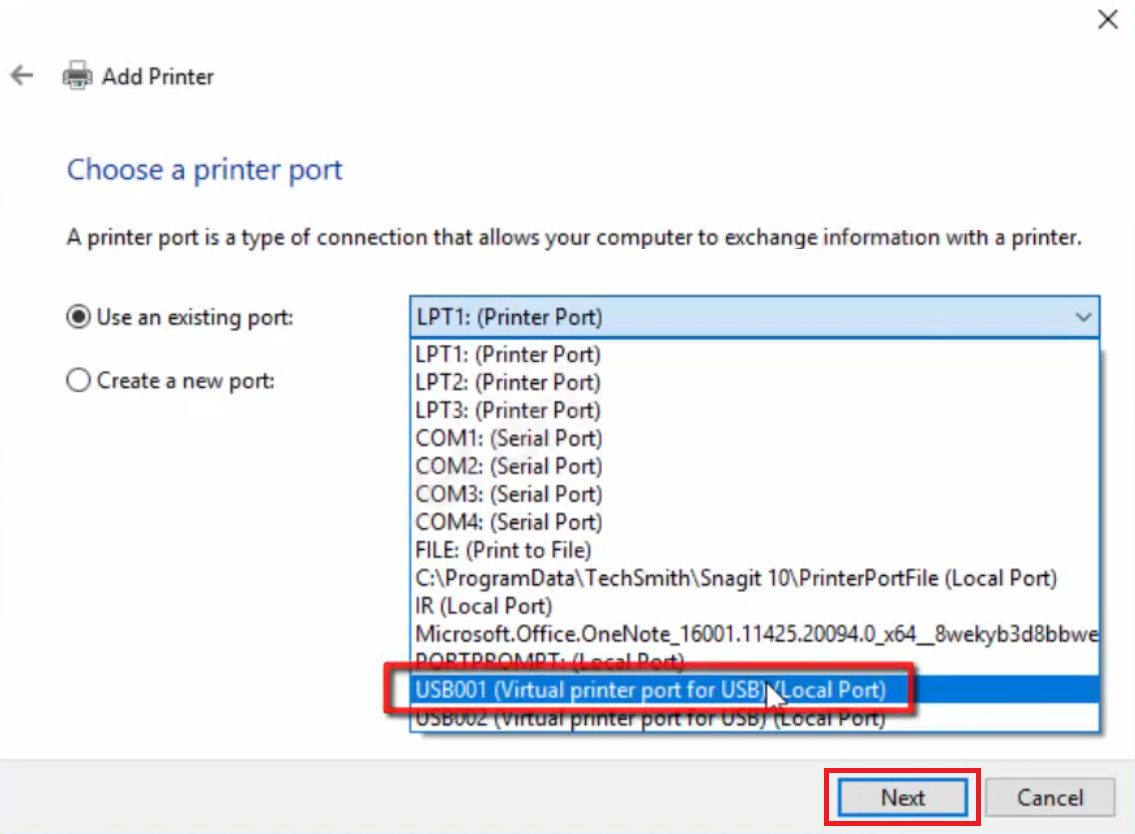
- Click on the ‘Have Disk’ button.


- Click on the ‘Browse’ button.


- Now, locate the folder where you extracted the Kodak INF driver files, then select the ‘EKIJ5000’ file and click on ‘Open’.

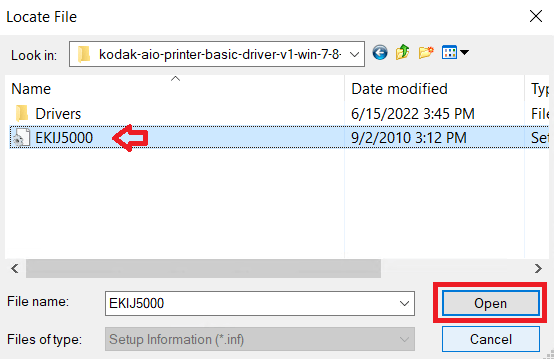
- Check the printer driver folder address, then click on the ‘OK’ button.

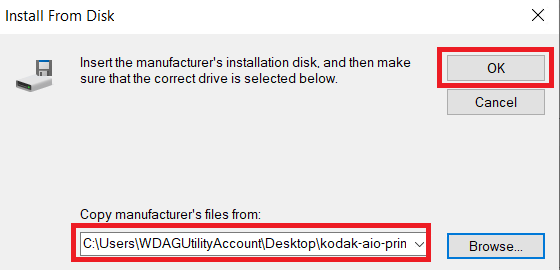
- In the Printers list, select the ‘Kodak 5300 AiO’ option, then click ‘Next’.

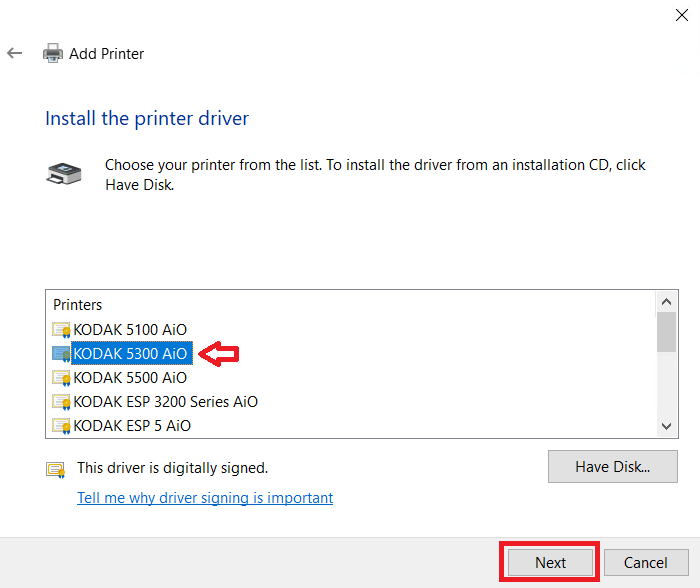
- If you want you can type a new printer name, otherwise, click on the ‘Next’ button.

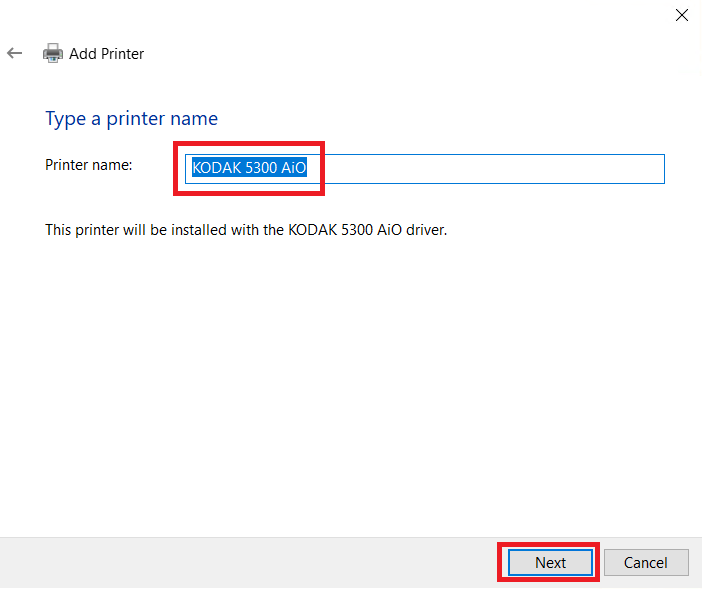
- Wait for the installation of the printer driver.

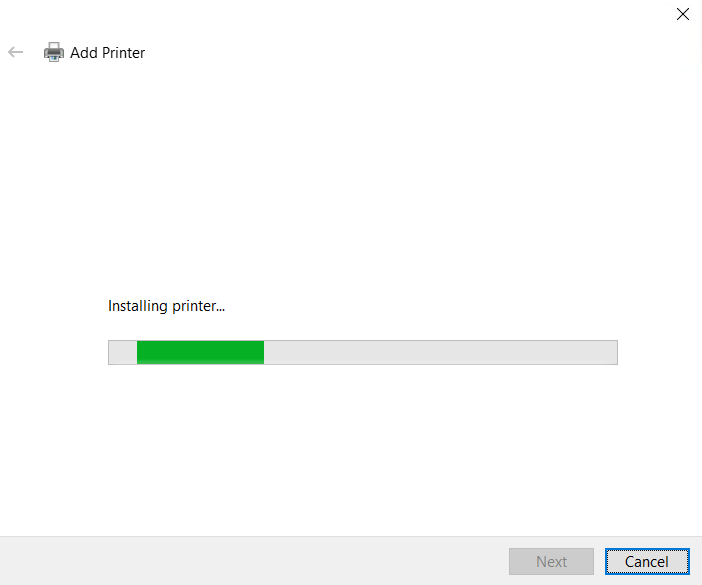
- Choose the ‘Do not share this printer’ option, then click on the ‘Next’ button.

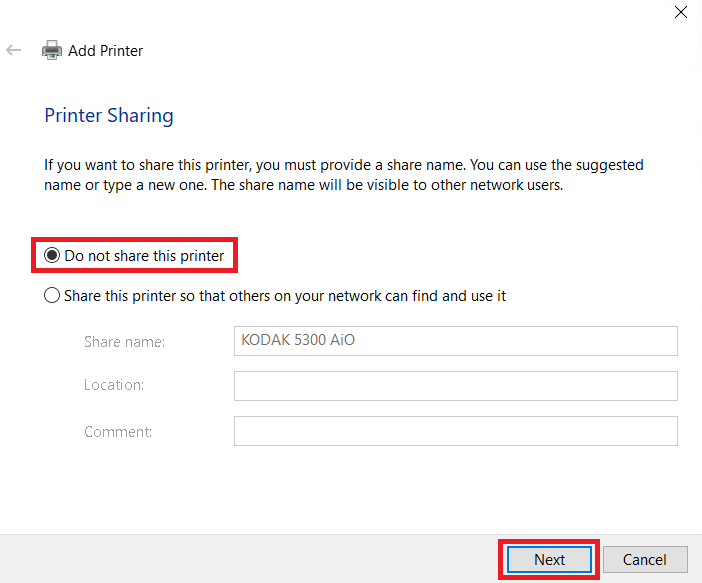
- When you see the message that Kodak printer has been successfully added to your computer, then click on the ‘Finish’ button.

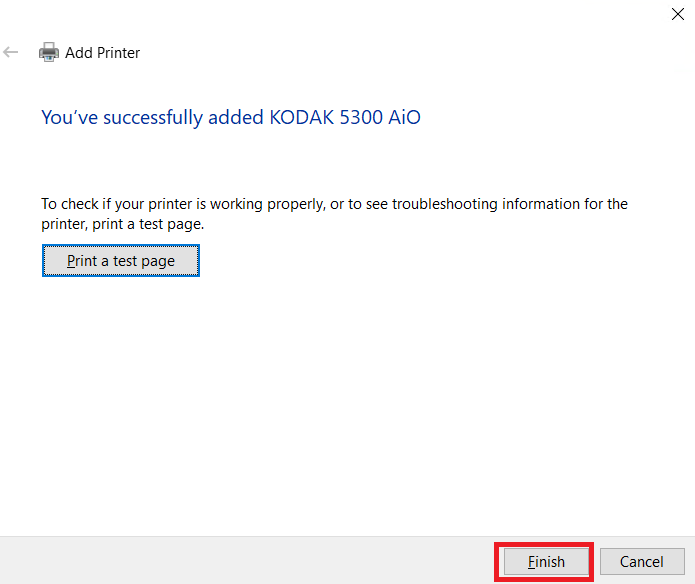
That’s it, you have successfully installed the Kodak Easyshare AIO 5300 INF driver on your computer.
Kodak Easyshare AIO 5300 Ink
This Kodak inkjet printer uses one Black (8237216) and one Tri-Color (8946501) ink cartridge.
FAQs
Q: In reply to your suggestion, I have since found out that going forward no device using smart card PIV protocol will be allowed to function at all. This security hardening began in 2021, but Microsoft allowed a year grace period for manufacturers to come into compliance with the newer standards. Manufacturers will not do this for discontinued hardware, and Kodak is out of the printer business entirely. There is no workaround according to my engineering source. A manual install with limited drivers wouldn't work as the virtual USB001 port would be blocked at boot once the system discovered the device. It would have been nice if Microsoft had published a list of incompatible devices rather than have us trying to figure this out.
A: Yes, this might be possible because windows 10 and 11 have started to block pirated software since released Windows 10, 11. Some printer companies have also stopped supporting their very old devices. Might be the same thing started doing by Microsoft as well on Windows 11. Thanks for sharing this useful information here. I'll let you know if I find something.
Q: Because the Kodak 5300 AIO Scanner/Printer uses smart card (PIV) authentication, it is now considered incompatible with an updated Windows environment. There was a grace period that has now expired. Unless one blocks every security update going forward, this printer (among others) will be nonfunctional. Once I use up my ink, I will be getting a new printer sadly.
A: Have you tried installing the printer manually on your computer? I would suggest to uninstall all the Kodak drivers & software from your computer, and reinstall it manually using a basic driver. If you install it manually, then it should not block anything, as per my assumption but I am not sure about it. You must try it once.







