

In this driver download guide, we are providing the Kodak ESP 2150 / 2170 AIO driver download links for the Windows, Mac and Linux operating systems. We have taken special care to share only genuine Kodak printers and scanner drivers on this page. Therefore, all the drivers you will download from here are fully compatible with their respective operating systems. Additionally, we have provided detailed driver installation guides for this printer to help you install these drivers without making any mistakes.
- Steps to Download Kodak ESP 2150 / 2170 Driver
- Kodak ESP 2150 / 2170 driver for Windows
- Kodak ESP-2150 / ESP-2170 Driver for Mac
- Kodak 2150 / 2170 Driver for Linux/Ubuntu
- How to Install Kodak ESP Office 2150 / 2170 Driver
- 1) Install Kodak ESP 2150 / 2170 Printer Using Full Feature Driver
- 2) Install Kodak ESP 2150 / 2170 Printer Using INF Driver
- Steps:
- Kodak 2150/2170 Ink Cartridge Details
Steps to Download Kodak ESP 2150 / 2170 Driver
Go through the list of OS given below, select the operating system where you want to install your Kodak printer driver, then click on the download link related to your chosen OS version to start the download of your Kodak ESP Office 2150 / 2170 driver setup file.
Kodak ESP Office 2150 / 2170 Driver for Windows
Kodak ESP 2150 / 2170 driver for Windows
Kodak ESP-2150 / ESP-2170 Driver for Mac
Kodak 2150 / 2170 Driver for Linux/Ubuntu
OR
Download the driver directly from the Kodak ESP Office 2150 / 2170 official website.
How to Install Kodak ESP Office 2150 / 2170 Driver
Proper installation of Kodak ESP 2170 printer and scanner driver is important for the efficient functioning of this Kodak AIO printer. Therefore, we are sharing below the installation guides for the Kodak driver package and the Kodak INF driver. Study the guide related to your driver type and follow its installation steps to properly install your printer driver.
1) Install Kodak ESP 2150 / 2170 Printer Using Full Feature Driver
If you want to install the Kodak ESP Office 2150 / 2170 driver package, then follow the installation steps given in the installation guide shared below. Our guide clearly describes the right method of installing the full feature Kodak ESP Office 2150 / 2170 driver on a Windows computer. Check out this article: How to install driver automatically using full feature driver
2) Install Kodak ESP 2150 / 2170 Printer Using INF Driver
In the installation steps given below we will explain the proper method of installing a Kodak ESP Office 2150 / 2170 basic driver. You can use the following installation steps for all the versions of the Windows operating system.
ESP Office 2150 / 2170 Driver Installation Video Tutorial:
If you are having difficulties in understanding the INF driver installation guide given above, then follow the installation steps given in this Kodak ESP Office 2150 / 2170 driver installation video guide to properly install your INF driver on your computer.
Steps:
- Click on the ‘Start’ button and choose ‘Settings’ from the menu options.


- In the Settings page, choose the ‘Devices’ option to proceed.

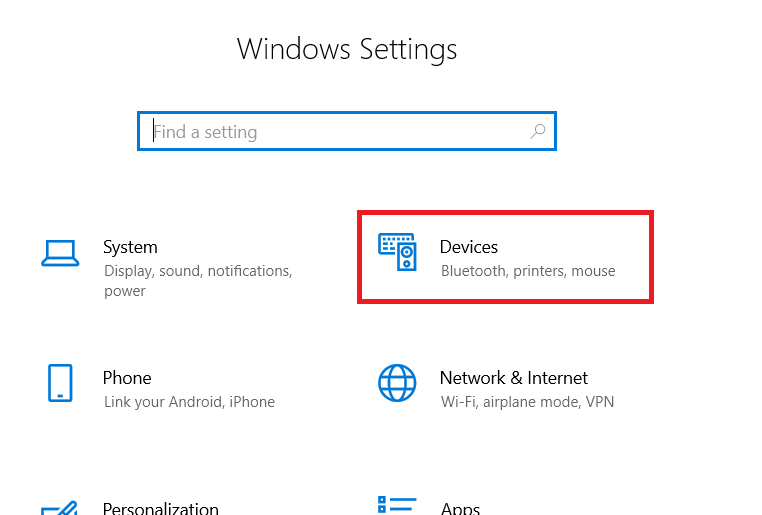
- In the Devices page, choose ‘Printers & scanners’ option, then click on the ‘Add a printer or scanner’ link.

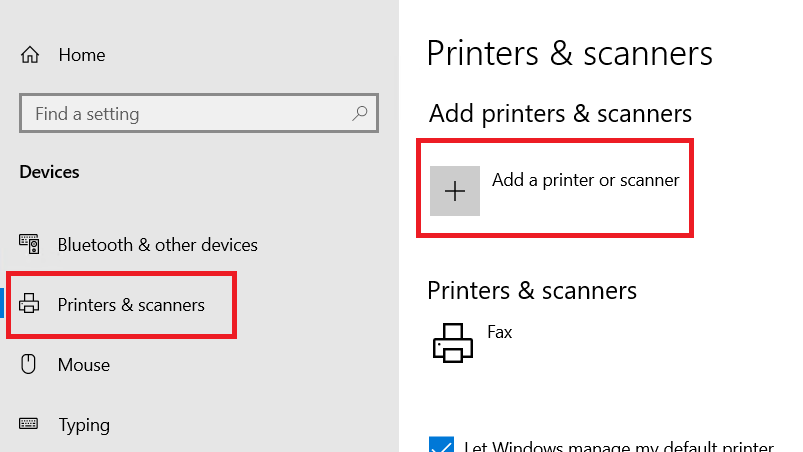
- Wait for the Windows to search for the printer, then click on ‘The printer that I want isn’t listed’ link when it appears.

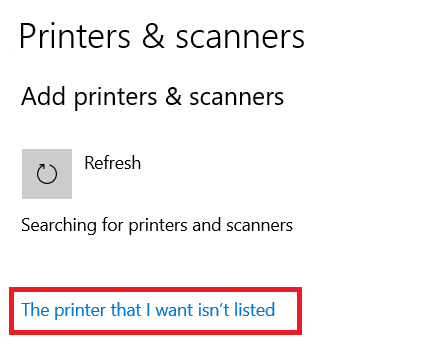
- In the Add Printer window, choose the ‘Add a local printer or network printer with manual settings’ option, then click on the ‘Next’ button.


- In the Choose printer port window, select the ‘USB’ port from the list of ports, then click on the ‘Next’ button.


- Click on the ‘Have Disk’ button to provide the location of the printer driver.

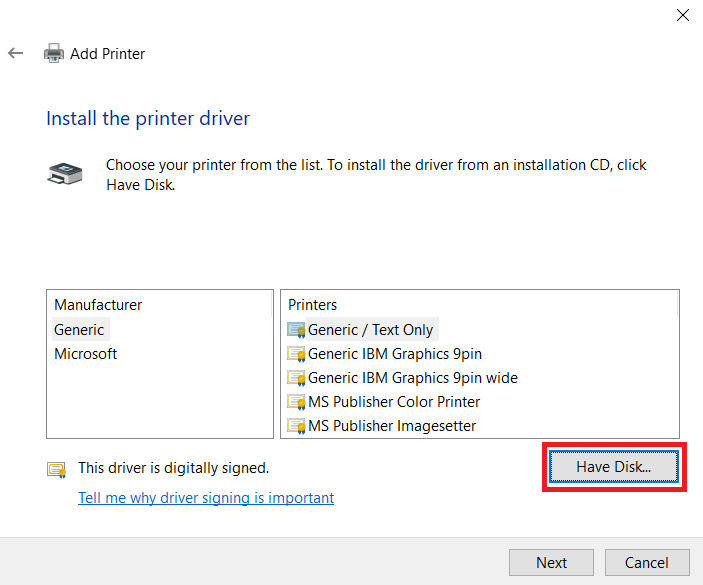
- Click on the ‘Browse’ button.

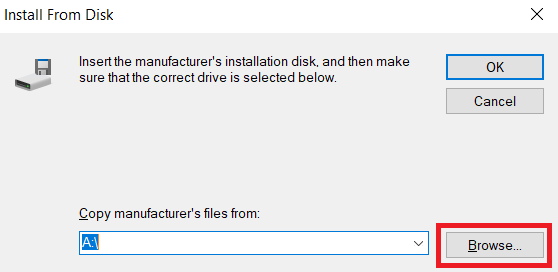
- In the Browse window, go to the driver folder, then choose ‘prnekcl2’ INF file and click on the ‘Open’ button.


- Verify the location of the printer driver, then click on the ‘OK’ button.


- From the list of printers, choose the ‘Kodak ESP Office 2150 Series’ or ‘Kodak ESP Office 2170 Series’ printer model, then click on the ‘Next’ button.

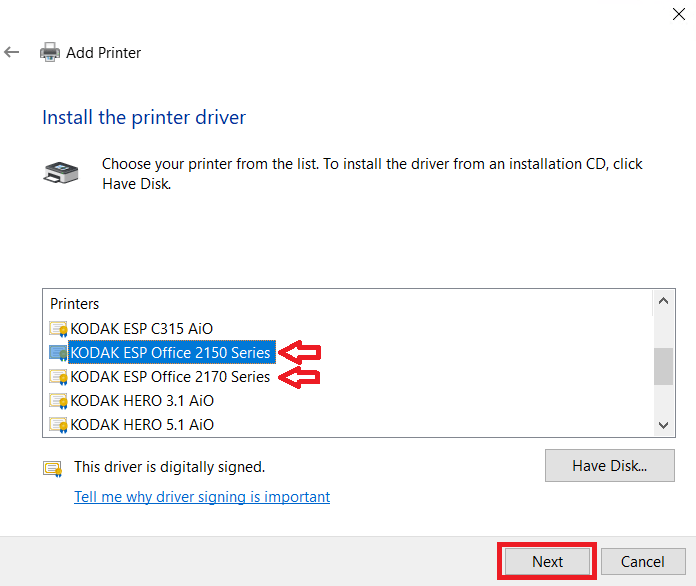
- Type your preferred printer name or leave the default name unchanged, then click on the ‘Next’ button.

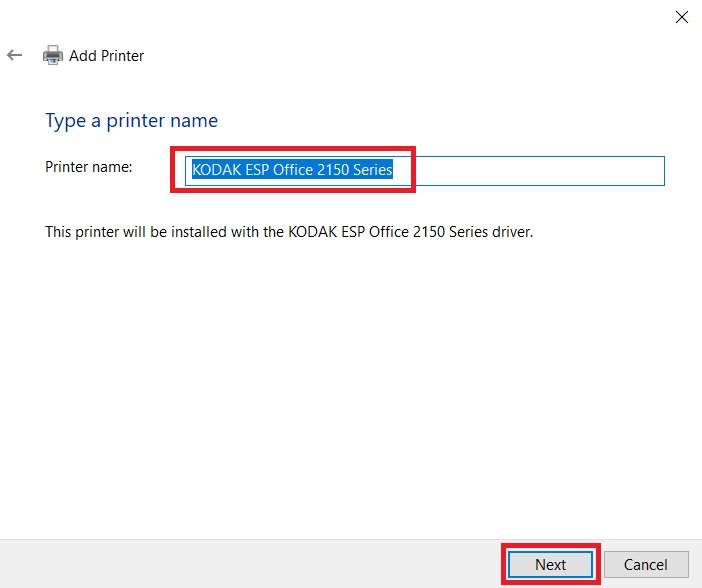
- Wait for the installation of the printer driver on your computer.

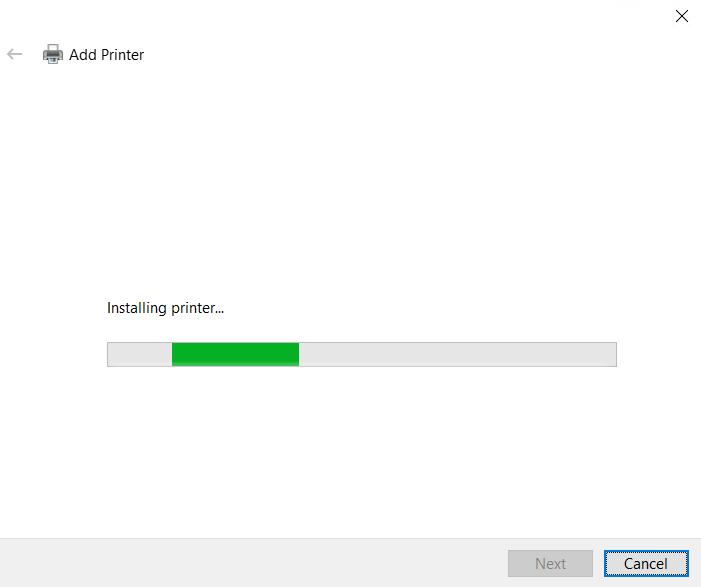
- In the Printer Sharing window, if you don’t want to share your printer over a network, then choose the ‘Do not share this printer’ window. If you want to share your printer over a network, then choose the relevant option and provide the necessary details. Finally, click on the ‘Next’ button to proceed.

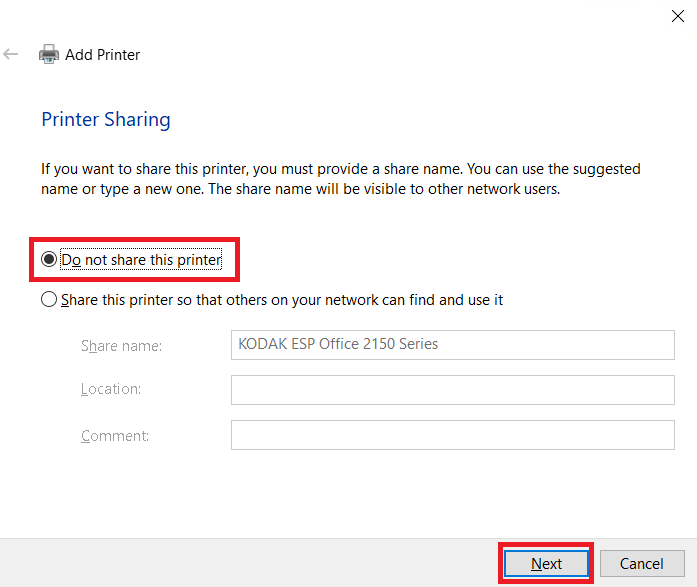
- When the printer driver installation is successful, then click on the ‘Finish’ button.


That’s it, you have successfully installed the Kodak ESP Office 2150 / 2170 INF driver on your computer and now its ready for use.
Kodak 2150/2170 Ink Cartridge Details
This inkjet printer uses one Black and one Color cartridge. The standard sized Black (8345217) and Color (1022854) ink cartridges can print up to 335 pages and 275 pages respectively. While the high yield Black (1550532) and Color (1341080) ink cartridges can print nearly 670 pages and 550 pages respectively.







