If you are searching for a heavy-duty printer which supports A3 sized documents, then the Ricoh Aficio MP 3350 / 3350B all-in-one is a printer you can’t ignore. This monochrome laser printer supports USB and Ethernet connectivity, which is enough for most offices. Additionally, its features like auto duplex printing and auto document feeder makes it a highly productive machine. However, you must install this all-in-one machine by using its genuine Ricoh Aficio drivers.
In this driver download guide, you will be getting the Ricoh Aficio MP 3350 / 3350B driver download links for Windows, Mac and Linux operating systems. However, we always share genuine drivers on this page. To help you, we have also provided their detailed installation instructions as well. Let’s start by downloading its driver first.


Steps to Download Ricoh Aficio 3350/3350B Driver
Select the operating system from our OS list where you want to install your printer driver, then use its download button to begin the download of your Ricoh Aficio MP 3350 / 3350B driver setup file.
Driver Download Links
OR
- Download the driver directly from the Ricoh Aficio MP 3350 / 3350B official website.
How to Install Ricoh Aficio MP 3350 / 3350B Driver
For your assistance, we are providing installation guides for the Ricoh Aficio driver package and the Ricoh Aficio INF driver. Read the guide related to your driver type and follow its instructions.
Video:
1) Install Ricoh Aficio MP 3350 / 3350B Printer Using Driver Package
If you want to install the Ricoh Aficio MP 3350 / 3350B driver package, then you must read the installation guide given below because it clearly explains the right method of installing that driver.
How to install driver automatically using its setup file
2) Install Ricoh Aficio MP 3350 / 3350B Printer Using INF Driver
Here, we will describe the installation process for the Ricoh Aficio MP 3350 / 3350B basic driver. You can follow the same installation steps for all the versions of the Windows operating system.
- Run the driver file downloaded from this page and click on the ‘Next’ button.


- Use the ‘Browse’ button to choose a folder where you want to extract the driver files, then click on the ‘Next’ button.

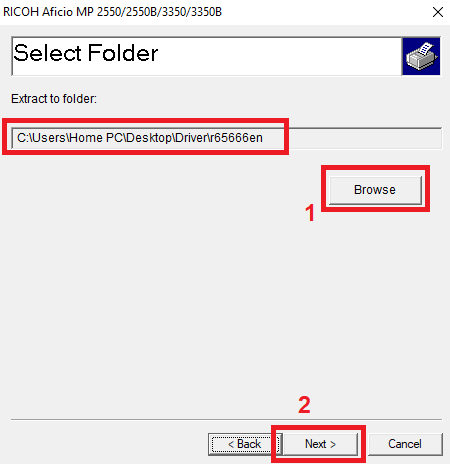
- When the extraction is completed, click on the ‘OK’ button.

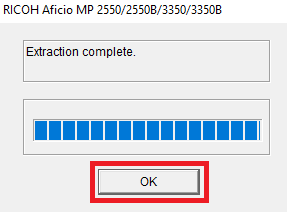
- Click on the ‘Start’ button and choose ‘Settings’ from the options.

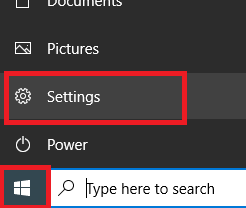
- In Settings page, click on ‘Devices’ option.


- Choose ‘Printers & scanners’ option and click on the ‘Add a printer or scanner’ button.

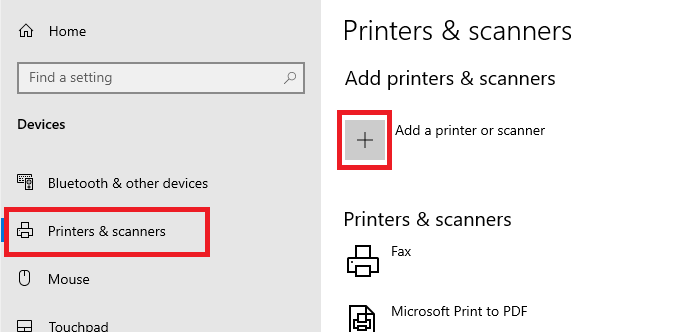
- When ‘The printer that I want isn’t listed’ appears, then click on that link.


- In the Add Printer window, click on the ‘Add a local printer or network printer with manual settings’ option, then click on the ‘Next’ button.

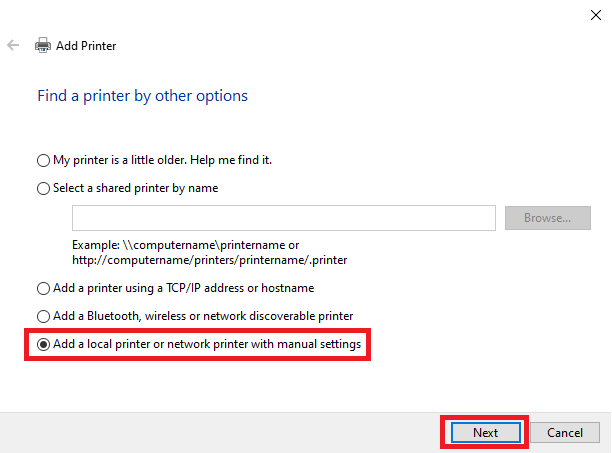
- Click in front of ‘Use an existing port’ field to view the list of available ports, then choose ‘USB’ in the list and click on the ‘Next’ button.

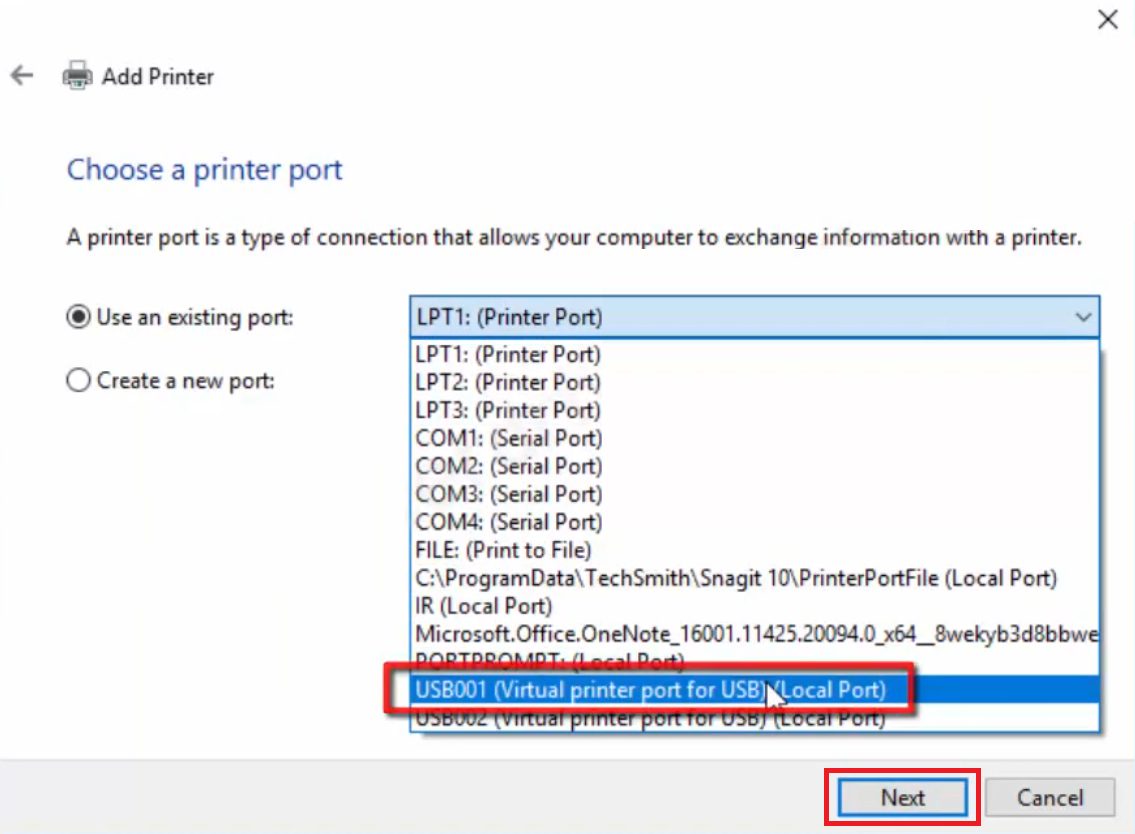
- Click on the ‘Have Disk’ button.

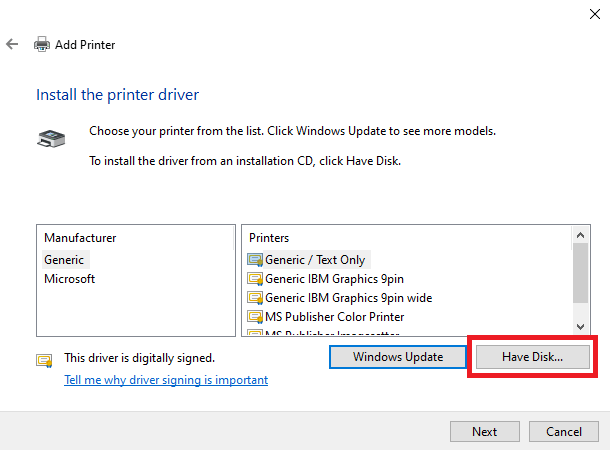
- Click on the ‘Browse’ button.

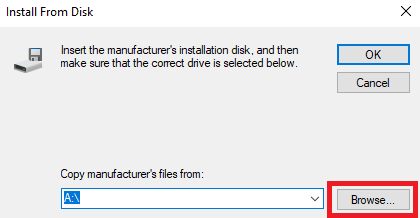
- Locate the folder you created in Step 2, find and select the .INF file in it and click on the ‘Open’ button.


- Verify the driver folder location, then click on the ‘OK’ button.

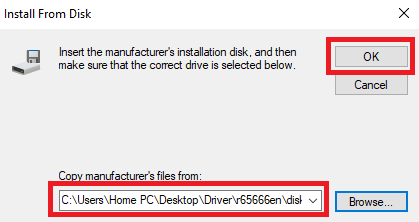
- Choose ‘Ricoh Aficio MP 3350’ or ‘Ricoh Aficio MP 3350B’ in the list of printers, then click on the ‘Next’ button. We chose ‘Ricoh Aficio MP 3350 PCI 5e’ in the list.

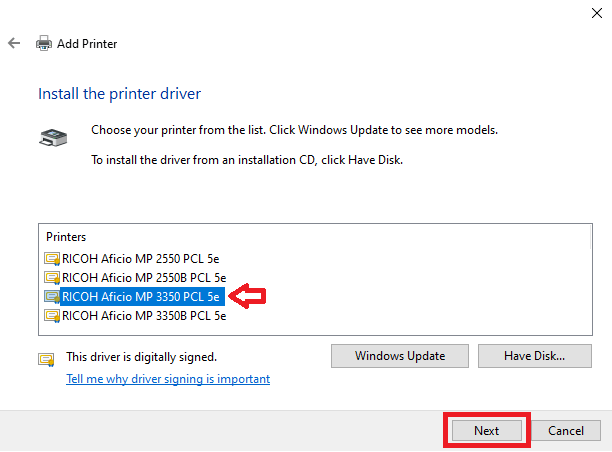
- If you want you can type a new name for your printer or leave the default name unchanged, then click on the ‘Next’ button.

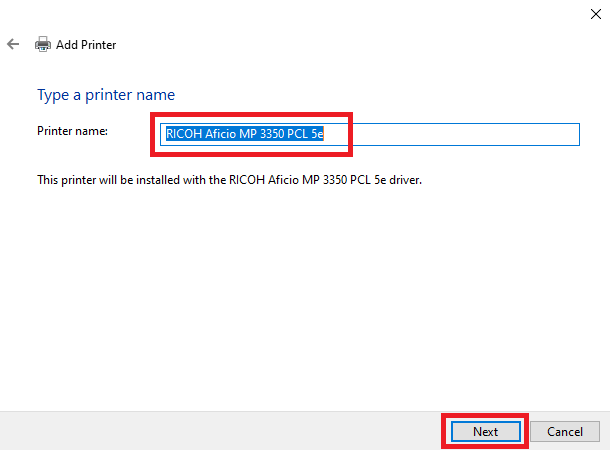
- Wait for the driver to install on your computer.

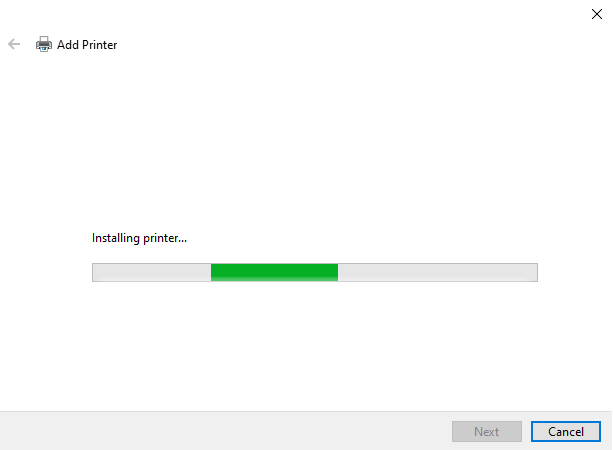
- If you don’t want to share your printer over the network, then choose ‘Do not share this printer’ option and click on the ‘Next’ button. If you want to share your printer, then choose the relevant option and provide the necessary details.


- When printer has been successfully added to your computer, then click on the ‘Finish’ button.


That’s it, you have successfully installed the Ricoh Aficio MP 3350 / 3350B INF driver on your computer.
Toner Cartridge Details
This Ricoh laser printer uses one black (885266) toner cartridge that can print nearly 11,000 pages.







