

Download Ricoh Aficio SP 3500SF/3510SF Drivers
Download the latest version Ricoh Aficio SP 3500SF/3510SF drivers with these steps:
- In the list OS, find your OS version.
- Click on the download button to get your drivers.
Ricoh Aficio SP 3500SF/3510SF Driver for Windows
Full feature driver for Windows XP, Vista, 7, 8, 8.1, Server 2003, 2008 (32, 64-bit)
Download
Printer driver for Windows 10 (32-bit)
Download (32-bit)
File Name: z91904en.exe
Size: 1.4 MB
Version: 1.04
Type: Basic driver
Language: English
Driver Pack Contains: Printer driver
Printer driver for Windows 10, 11, Server 2012, 2016, 2019, 2022 (64-bit)
Download (64-bit)
File Name: z91903en.exe
Size: 1.2 MB
Version: 1.04
Type: Basic driver
Language: English
Driver Pack Contains: Printer driver
Scanner driver for Windows 11, 10, Server 2012, 2016, 2019, 2022 (32, 64-bit)
Download (32, 64-bit)
File Name: z00204L10.exe
Size: 24.5 MB
Version: 1.06
Type: Basic driver
Language: English
Driver Pack Contains: Scanner driver
Firmware Updater for Windows 10 (64-bit)
Download (64-bit)
File Name: z90795L12.exe
Size: 20.6 MB
Version: 2.17
Type: Firmware updater
Language: English
Driver Pack Contains: Firmware updater
Driver for Mac
Printer driver for macOS 10.13, 10.14, 10.15, 11.x, 12.x, 13.x, 14.x
Download
File Name: r93378L12.dmg
Size: 99.9 KB
Type: Basic driver
Version: 1.05
Language: English
Driver Pack Contains: Printer driver
Scanner driver for macOS 10.13, 10.14, 10.15, 11.x, 12.x, 13.x, 14.x
Download
File Name: z94239L13.dmg
Size: 1.5 MB
Type: Basic driver
Version: 1.02
Language: English
Driver Pack Contains: Scanner driver
Firmware Updater for MacOS All Versions
Download
File Name: LW90.PR2.P207.zip
Size: 75.3 MB
Version: LW90.PR2.P207 FDN.PIR.E808
Type: Firmware updater
Language: All Language
Driver Pack Contains: Firmware updater
Driver for Linux
Printer driver for Linux/Ubuntu
Download
OR
Download the driver directly from the Ricoh Aficio SP 3500SF/3510SF official website.
How To Install Ricoh 3500SF/3510SF Printer Driver
You will get only the inf printer drivers of this Ricoh printer, which means the you won’t get the installer file with the drivers. Follow the instructions given below to properly download and install your printer drivers.
Step 1: Find the Driver
- In order to download the drivers from the Ricoh website visit the website or use the download links shared in this guide.
- In the Ricoh website, go to the support or downloads page.
- Enter your printer’s name (Ricoh 3500SF), then select your OS version.
Step 2: Download the Driver
- Use the download link of your OS version to get your printer driver.
- Wait as the driver setup file is downloaded on your computer.
Step 3: Install the Driver
- Visit the download folder, usually the downloaded files are saved there.
- Run the driver setup file, then click on the ‘Unzip’ button to extract the driver files into the specified folder.


- Go to ‘Settings’ page through ‘Menu’. In Settings page, click on ‘Devices’ option.

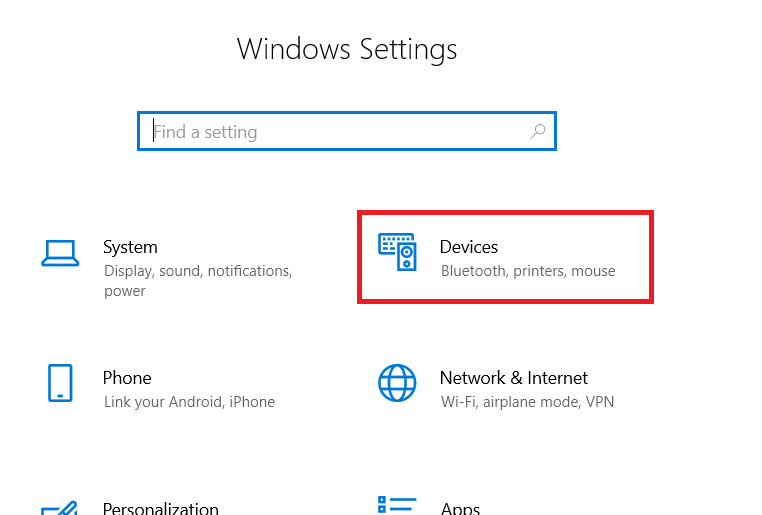
- In Devices page, under Printers & scanners, select ‘Add a printer or scanner’ option, then click on the ‘The printer that I want isn’t listed’ link.


Step 4: Connect the Printer
- In the Add Printer app, select ‘Add a local printer’ option, then choose ‘USB’ port and click ‘Next’.

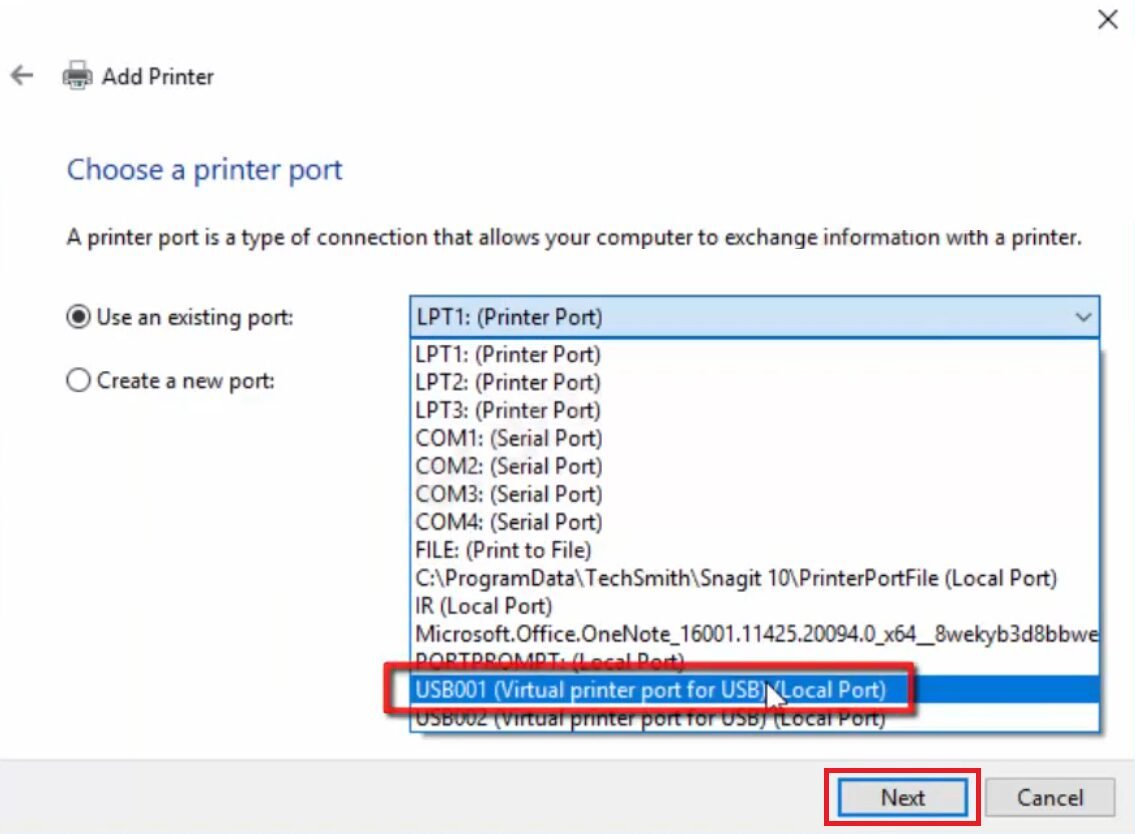
- Make sure your printer is turned on and connected via USB, then use the ‘Have Disk’ button to ‘Browse’ for the driver files. Finally, locate and select the ‘gke6’ inf file in the driver folder, then click ‘Open’.


- Select your printer manufacturer and model number from the list.

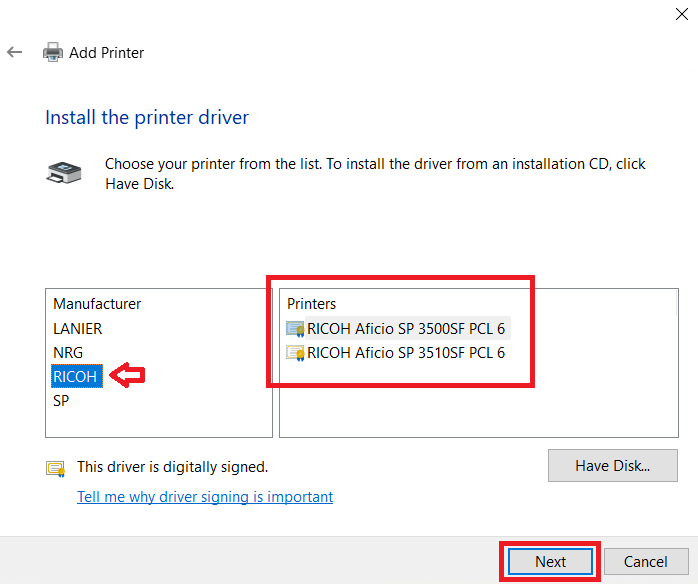
- Follow the prompts to complete the driver installation process, then click ‘Finish’ to close the installer.


More information about installation:
- How to install the printer driver with its installer
- How to install the printer driver manually using its basic driver
That’s it, the printer driver of your Ricoh Aficio SP 3500SF/3510SF printer is installed.
More details about the drivers
Hardware Name: 3500SF/3510SF
Hardware ID: NA
Connection Type: USB / Ethernet Connection
Installer Type: Setup File (without Installer)
Driver Compatibility
Ricoh says that the 3500SF/3510SF printer models are compatible with Windows XP or later OS versions. For the Windows Server OS, this printer supports Server 2003 and up to 2022. When it comes to the macOS, Ricoh confirms that these printer models support macOS 10.4 or later versions. This printer doesn’t support the Linux/Ubuntu operating system.
Driver Update
There are several benefits of updating the printer and scanner drivers of this Ricoh printer. After installing the latest version, you can expect a more stable performance from your printer and sometimes you may get additional features which can enhance the functionality of your printer.
Supported Operating Systems
Windows XP, Vista, 7, 8, 8.1, 10, 11, Server 2003, 2008, 2012, 2016, 2019, 2022 (32, 64-bit)
Mac OS 10.4 or later




