

In this driver download guide, we will share the Ricoh Aficio SP 100 printer driver download links for Windows, Linux and Mac operating systems. Along with the genuine Ricoh Aficio printer drivers, we have also shared their detailed installation guides.
Steps to Download Ricoh Aficio SP 100 Driver
Select your preferred operating system from our OS list and use its respective download link to get your Ricoh Aficio SP 100 driver setup file.
Ricoh Aficio SP 100 Driver for Windows
| Driver Description | Download Link |
| Ricoh Aficio SP 100 driver for Windows XP, Vista, 7, 8, 8.1, 10, 11, Server 2000, 2003, 2008, 2012, 2016, 2019, 2022 OS (32bit/64bit) | Download (32bit) Installer Download (64bit) Installer Download (Basic Driver) |
Driver for Mac
Driver for Linux/Ubuntu
OR
Download the driver directly from the Ricoh Aficio SP 100 official website.
How to Install Ricoh Aficio SP 100 Driver
In this section, we have shared installation guides for the Ricoh driver package and the Ricoh INF driver. Follow the installation instructions in the guide that suits your driver type.
1) Install Ricoh Aficio SP 100 Using INF Driver
In this installation guide, we will explain the installation process for the Ricoh Aficio SP 100 INF driver. Please follow the below mentioned installation steps for all versions of the Windows operating system.
- Download the driver file from the above given download links.

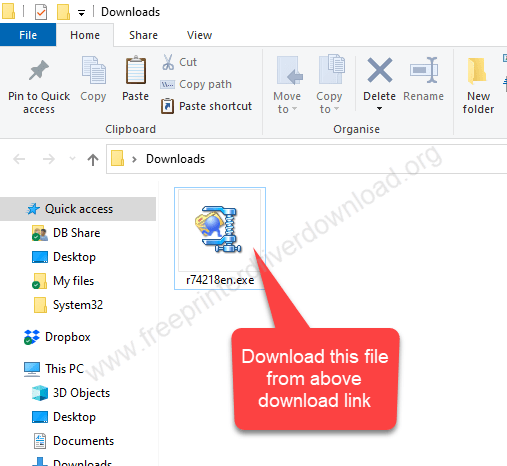
- Double-click on the file to download the driver.

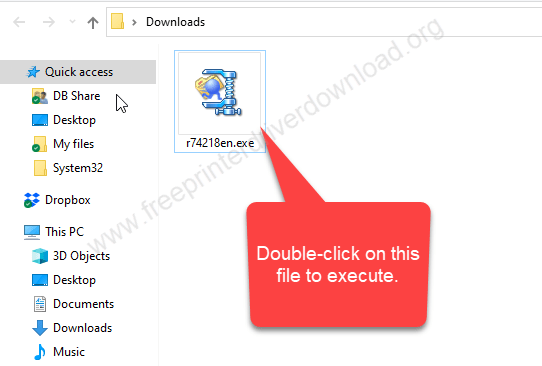
- Click on Unzip to any location.

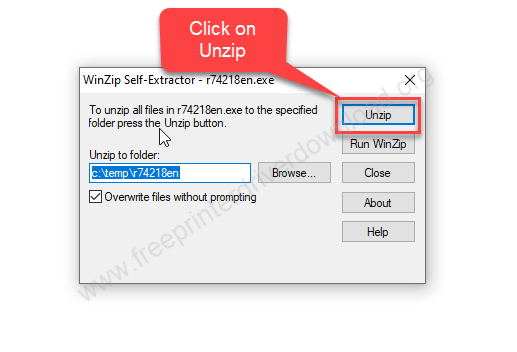
- Copy the unzipped file.

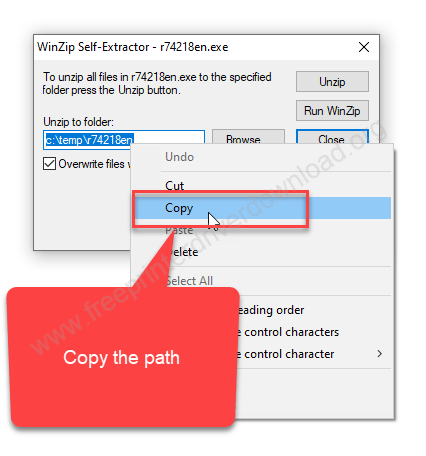
- Close the driver application

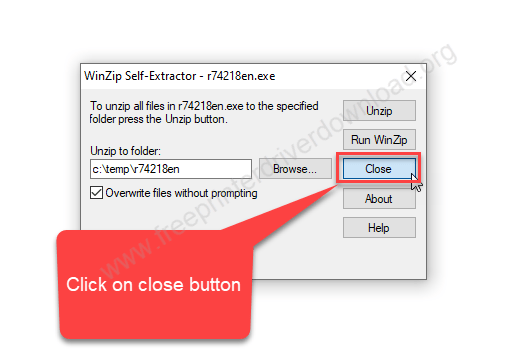
- Click on the ‘Start’ button and choose ‘Settings’.


- On the Settings page, click on “Devices“.

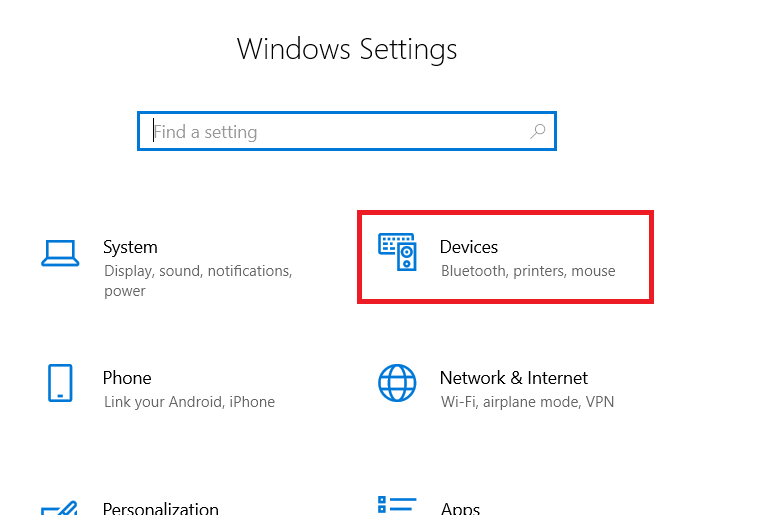
- Under ‘Printers & scanners’, click on ‘Add a printer or scanner’ button.

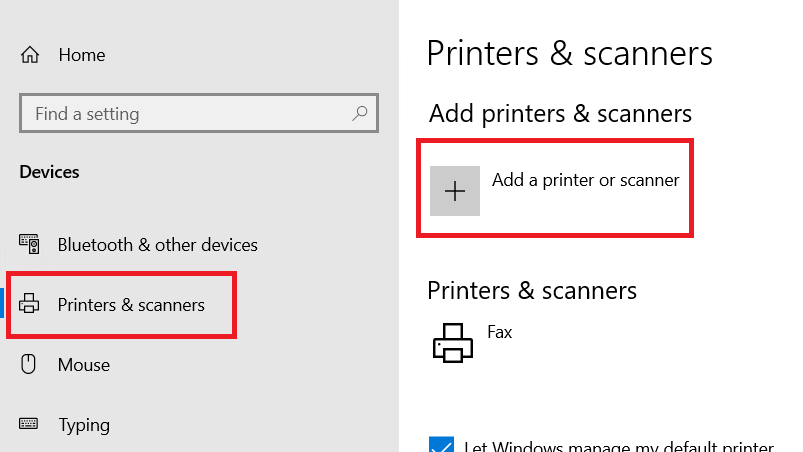
- Click on the ‘The printer that I want isn’t listed’ link.

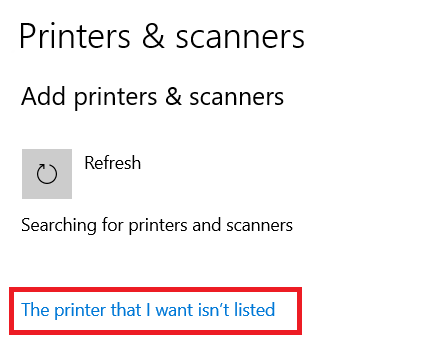
- Choose the ‘Add a local printer or network printer with manual settings’ option, then click on ‘Next’.

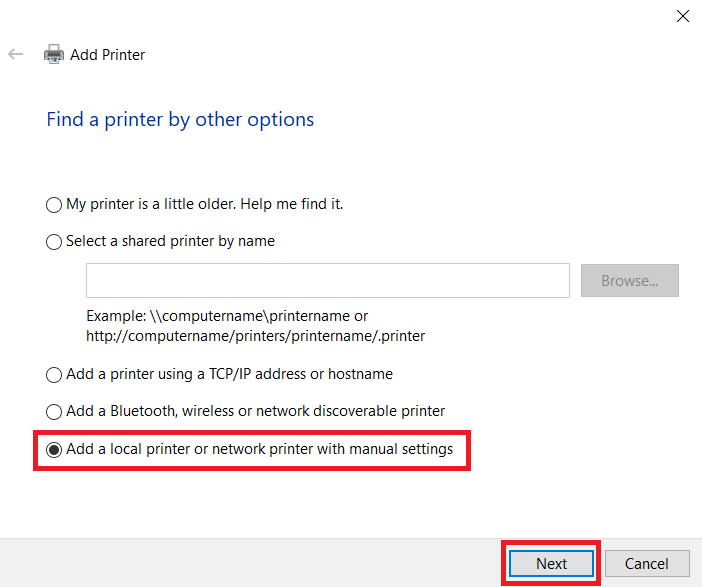
- Choose the ‘USB’ port from the existing port list, then click on ‘Next’.

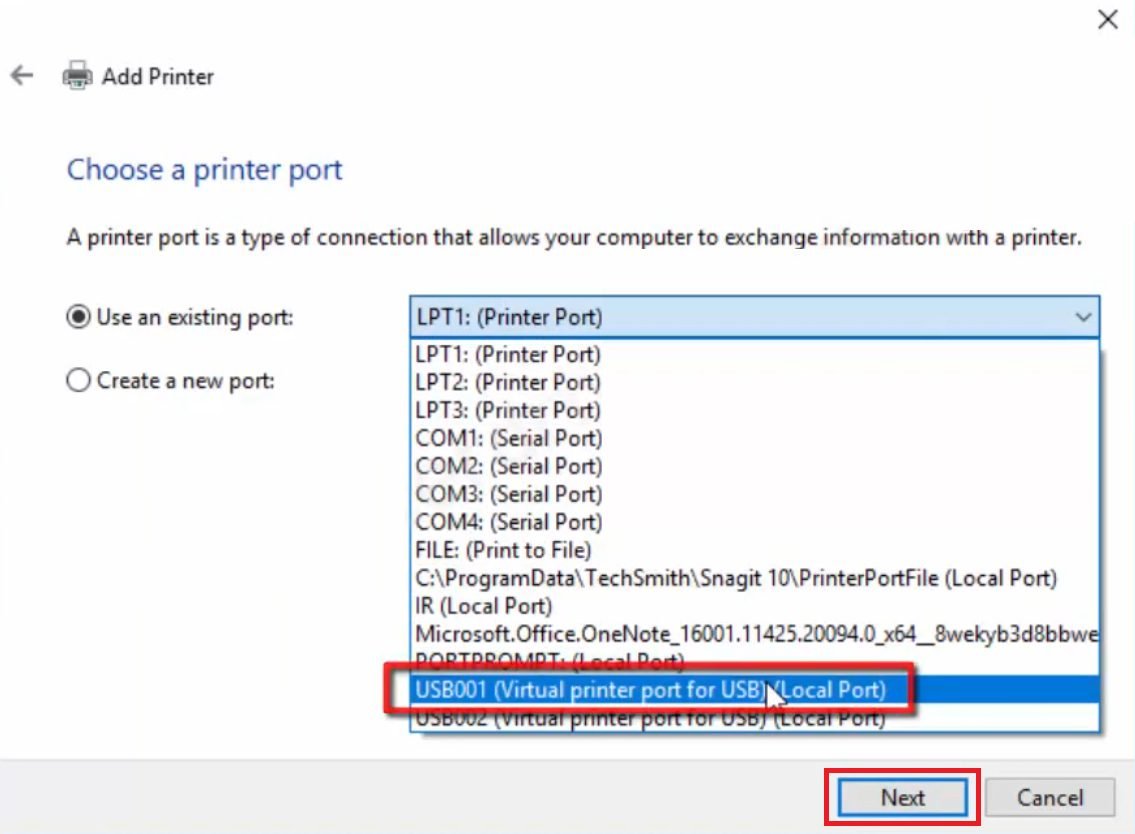
- Click on the ‘Have Disk’ button.

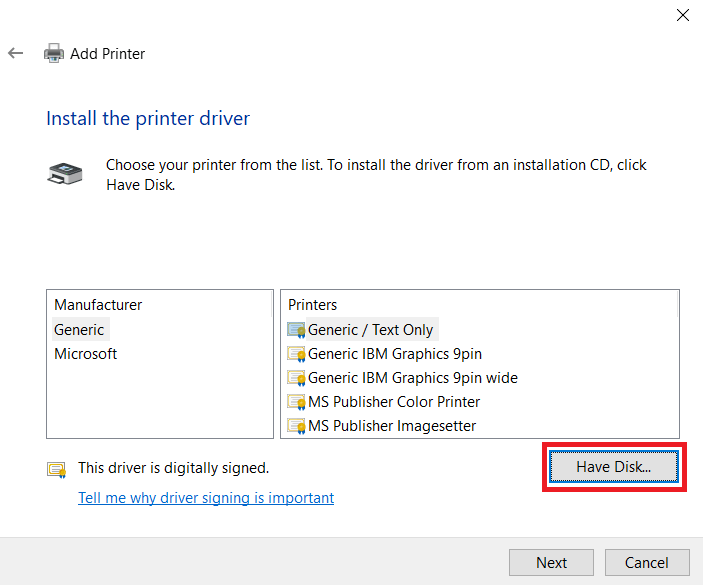
- Click on the ‘Browse’ button.

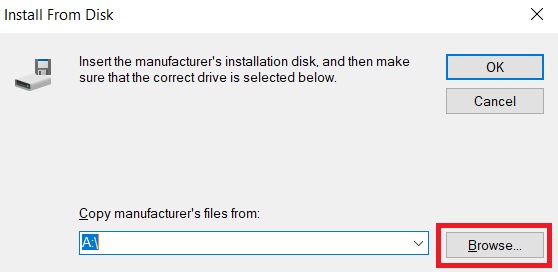
- Paste the copied folder path, then click on the ‘OK’ button.


- Go to the folder where you have extracted the Ricoh Aficio SP 100 INF driver files, then select the ‘RMEGGDIM’ file and click on the ‘Open’ button.

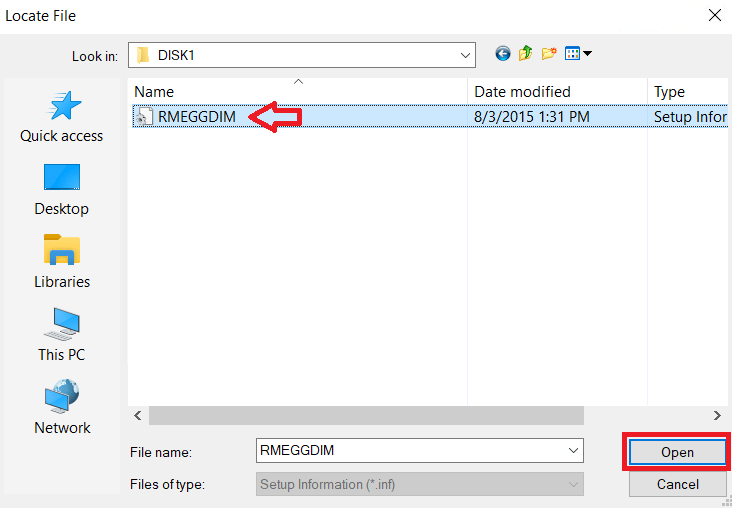
- Choose the ‘RICOH Aficio SP 100 DDST’ from the printers list, then click ‘Next’.

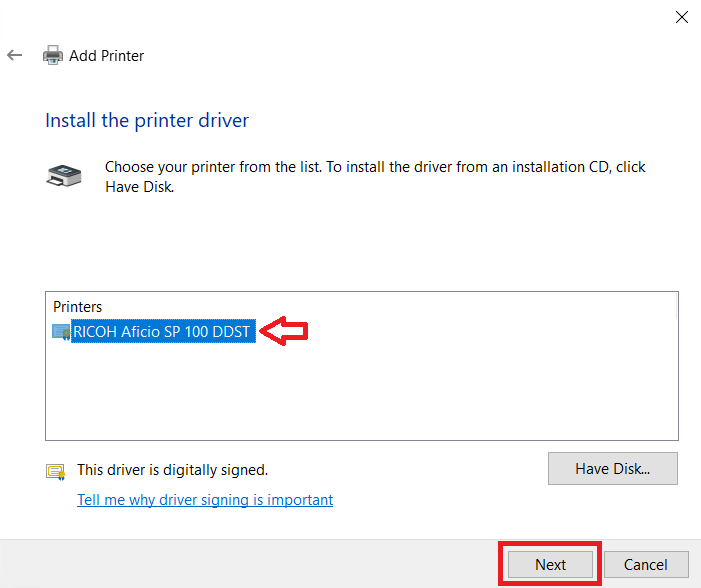
- You can type a new name for the printer, otherwise, click on the ‘Next’ button.

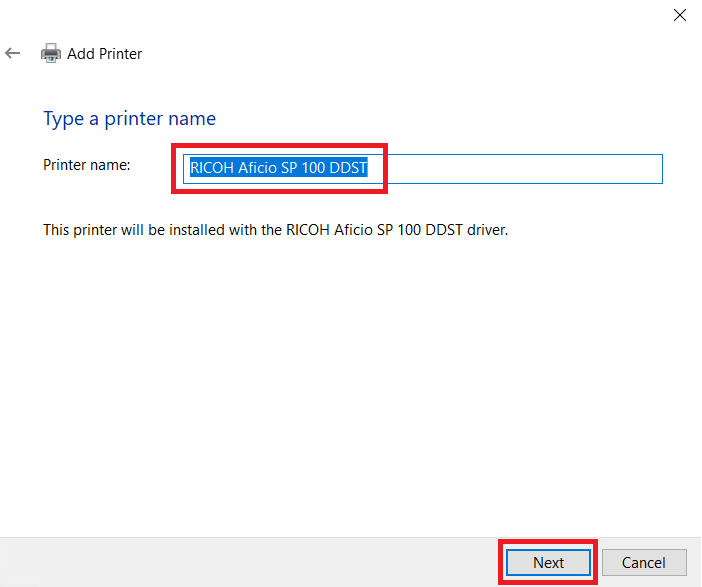
- Wait for the printer driver to install.


- Select the ‘Do not share this printer’ option, then click on ‘Next’.

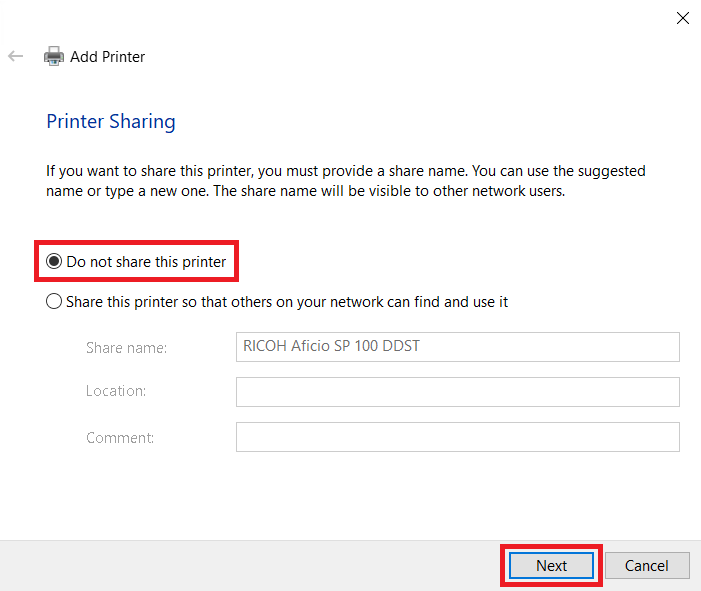
- Click on the ‘Finish’ button to close the installer program.


2) Install Ricoh Aficio SP 100 Driver Using Driver Package
Read the installation guide given below to properly install the Ricoh Aficio SP 100 driver package on your computer. Check out this article: How to install driver automatically using its setup file.
That’s it, you have successfully installed the Ricoh Aficio SP 100 printer INF driver on your computer and your Ricoh printer is now ready for use.
Ricoh Aficio SP 100 Ink
This Ricoh laser printer uses one black (GTRSP100) toner cartridge, which has a page yield of 2000 pages.







