

In this driver download guide, you will find the Ricoh MP C4503 driver download links for the Windows, Linux and Mac operating systems. All the printer and scanner drivers you will download from this page are official Ricoh drivers. For your assistance, we have also provided detailed installation guides for these drivers so that you can properly install them on your computer.
Steps to Download Ricoh MP C4503 Driver
All the operating systems supported by this Ricoh printer have been mentioned in our OS list given below. Go through our OS list and choose the operating system where you want to install your Ricoh printer. Finally, click on the download link related to your chosen OS version to start the download of your Ricoh MP C4503 driver setup file.
Ricoh MP C4503 Driver for Windows
Ricoh MP C4503 Driver for Mac
Ricoh MP C4503 Driver for Linux/Ubuntu
OR
Download the driver directly from the Ricoh MP C4503 official website.
How to Install Ricoh MP C4503 Driver
There are many users who have doubts about the right installation procedure for the Ricoh printer and scanner drivers. If you are one such user, then you must study the installation guides given below. We have shared driver installation guides for the Ricoh driver package and the Ricoh INF driver. Select the guide which is associated with your driver type and follow its instructions carefully.
A) Install Ricoh MP C4503 Driver Using Driver Package
We have shared below an installation guide which clearly describes the correct installation process for the Ricoh MP C4503 driver package.
How to install driver automatically using its setup file
B) Install Ricoh MP C4503 Using INF Driver
In this installation guide, you will find the installation steps for the Ricoh MP C4503 basic driver. Following installation steps can be used for all the versions of the Windows operating system.
- Click on the Windows ‘Start’ button and choose ‘Settings’ option from the menu.


- In the Settings page, click on the ‘Devices’ option.


- In the Devices page, choose ‘Printers & scanners’ in the left-pane, then click on the ‘Add a printer or scanner’ option.

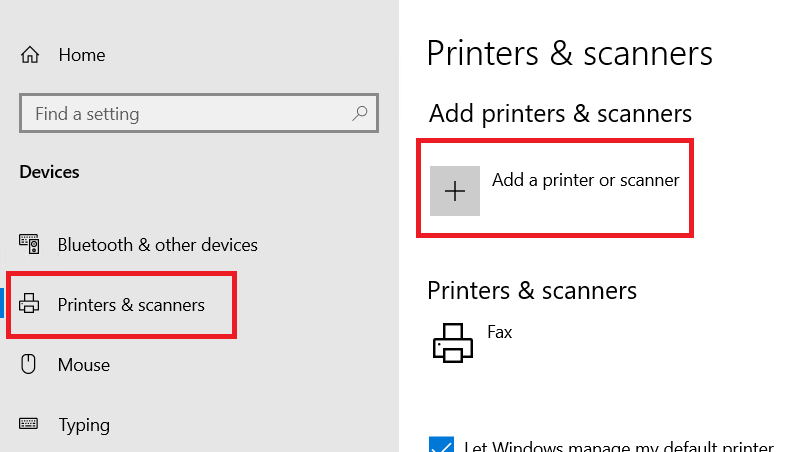
- Click on the ‘The printer that I want isn’t listed’ link when it appears.

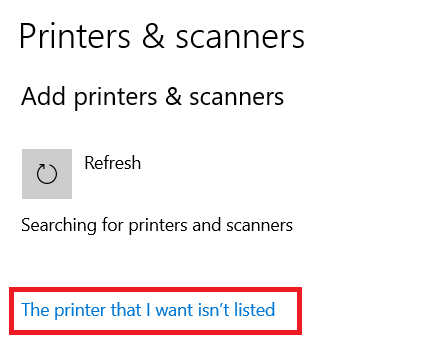
- In the Add Printer window, choose the ‘Add a local printer or network printer with manual settings’ option, then click on the ‘Next’ button.

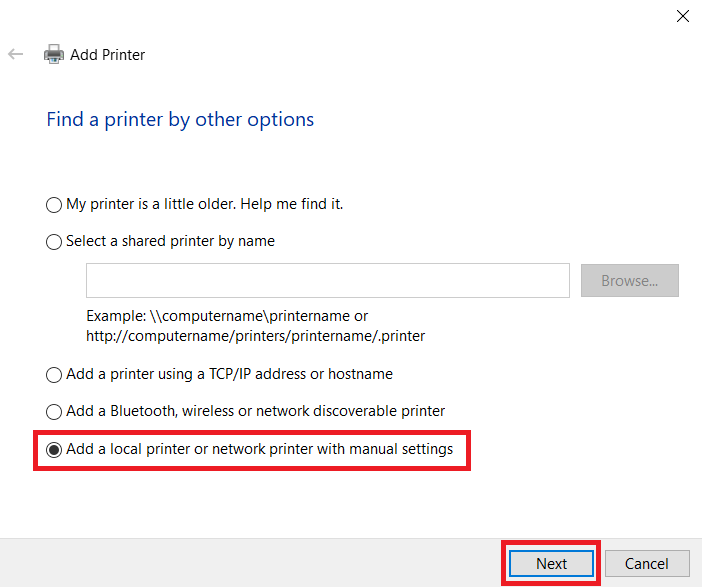
- In the Choose a printer port screen, select the ‘USB’ port from the drop-down list, then click on the ‘Next’ button.

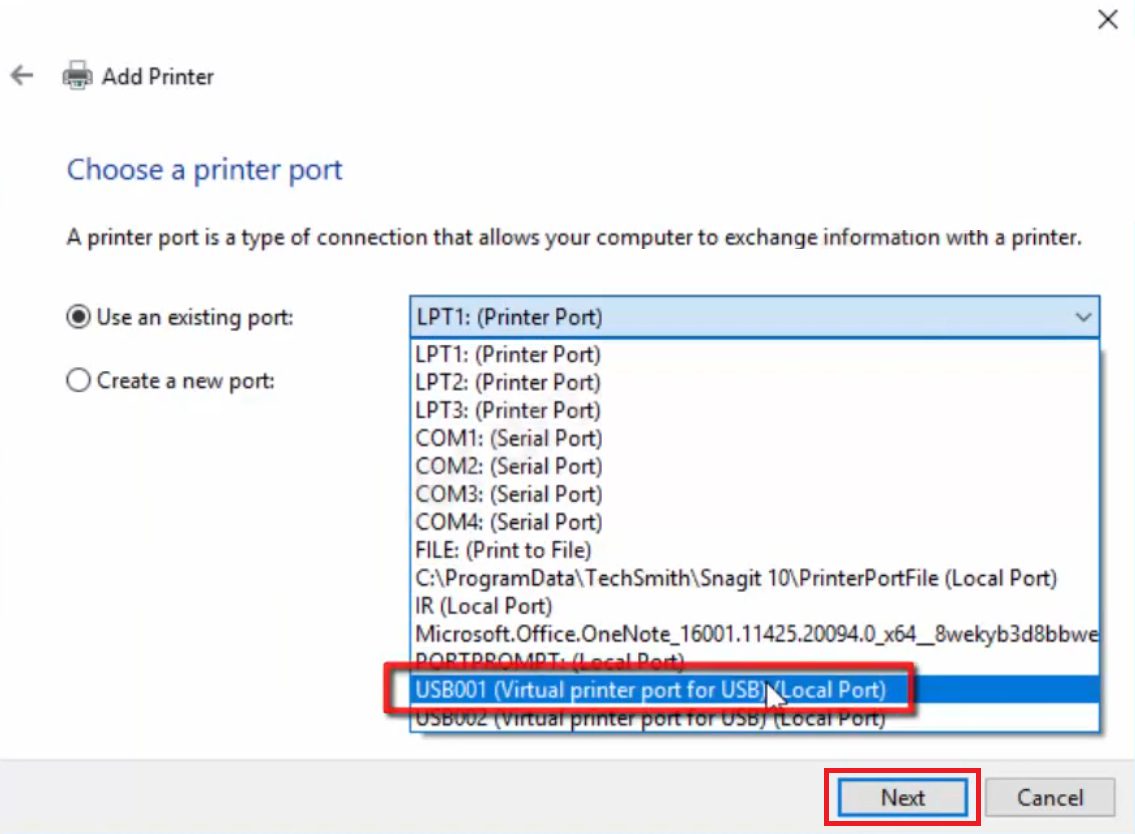
- Click on the ‘Have Disk’ button to proceed.

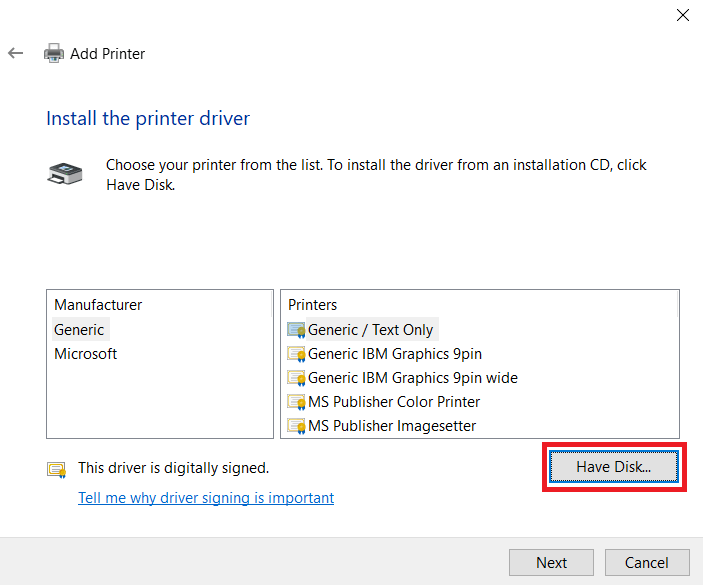
- Click on the ‘Browse’ button to select the printer driver folder.

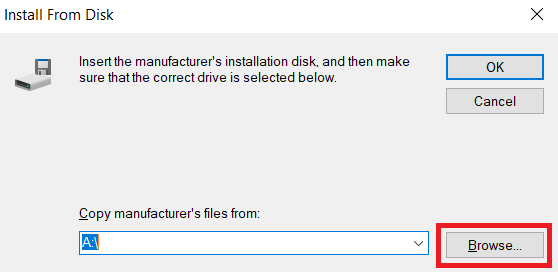
- In the Browse window, locate the folder where you extracted the Ricoh driver files, then choose the ‘oemsetup.inf’ file and click on the ‘Open’ button.


- Verify the address of the printer driver folder, then click on the ‘OK’ button.


- In the Printers list, choose the ‘Ricoh PCL6 UniversalDriver V4.34’ option, then click on ‘Next’ button.


- Type a new name for your printer or leave the default name unchanged, then click on the ‘Next’ button.

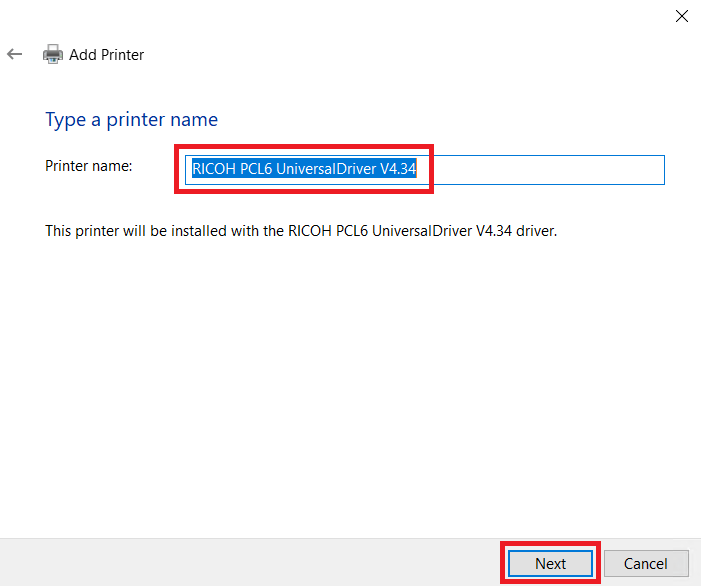
- Wait for the installation of the printer driver on your computer.

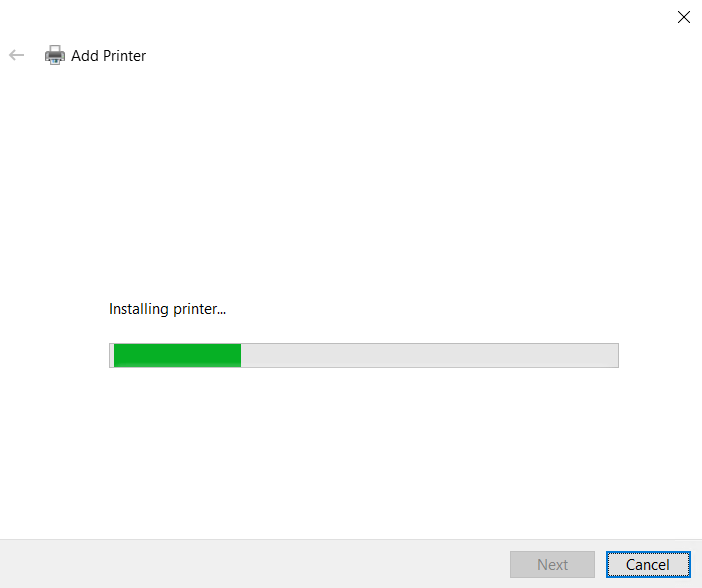
- If you don’t want to share your Canon printer over the network, then select ‘Do not share this printer’ option, then click on the ‘Next’ button to proceed.

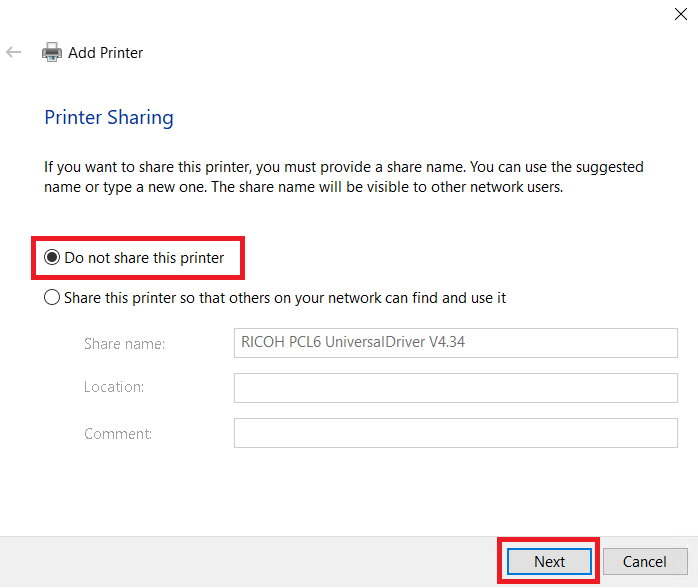
- Click on the ‘Finish’ button to close the Add Printer program.


That’s it, you have successfully installed the Ricoh MP C4503 INF driver on your computer and your Ricoh all-in-one printer is now ready to print, scan and copy documents.
Ricoh MP C4503 Ink
This Ricoh color laser printer uses one Black (841853), one Cyan (841856), one Magenta (841855) and one Yellow (841854) toner cartridge for printing. The Black toner cartridge can print up to 33000 pages, while the Cyan, Magenta and Yellow toner cartridges can print nearly 22500 pages per cartridge.







