

In this guide, I will provide download links of the latest version driver of this passbook printer, and also detailed instructions about their proper installation process.
Download TVS Speed 40 Plus Printer Drivers
Follow these steps:
- In our OS list, locate the operating system where you want to install your printer.
- Click on its related download button to start the download of the TVS passbook printer driver.
Driver for Windows
Basic printer driver for Windows 2000, XP, Vista, 7, 8, 8.1, 10, 11 (32, 64-bit)
Download (32, 64-bit)
File Name: TVS-Speed-40-Plus-Windows-Driver.zip
Size: 11.50 MB
Version: NA
Type: Basic driver
Language: English
Driver Pack Contains: Printer driver
————————————————————
Printer driver for Windows Server 2003, 2008, 2012, 2016, 2019, 2022, 2025 (32, 64-bit)
Download
Driver for Mac
Full Feature driver for macOS 10.x, 11.x, 12.x, 13.x, 14.x, 15.x
Download
Driver for Linux
Full Feature driver for Linux and Ubuntu
Download
OR
Download the driver directly from the TVS Speed 40 Plus printer official website.
How To Install TVS Speed 40 Plus Printer Driver
In the instructions given below, I will explain the download and installation steps of the latest version TVS Speed 40 Plus printer drivers.
Step 1: Find the Driver
- You can download the latest version drivers from the TVS official website or via the downloads section of this page.
- In the TVS website homepage, click on ‘Printers’ in the ‘Products’ drop-down list.
- Click on the ‘Specialty Printer’ option, then select your printer model (Speed 40 Plus Passbook Printer).
Step 2: Download the Driver
- In the Product page, scroll down, select the ‘Downloads’ option, then click on the download link under ‘Drivers’.
- Wait for the driver zip file to download on your computer.
Step 3: Install the Driver
- In the Downloads folder, locate and extract the contents of the recently downloaded driver zip file.
- In the extracted folder, run the driver setup file, the click on the ‘British flag’ to select the English language.

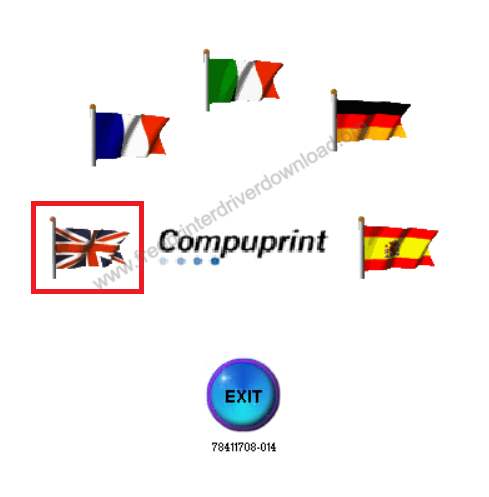
- In the drop-down list, select the ‘Compuprint SP40Plus’ option.

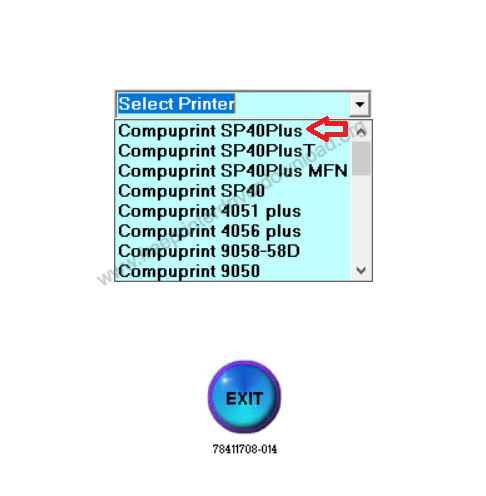
Step 4: Connect the Printer
- Click on the ‘DRIVERS INSTALL’ button.

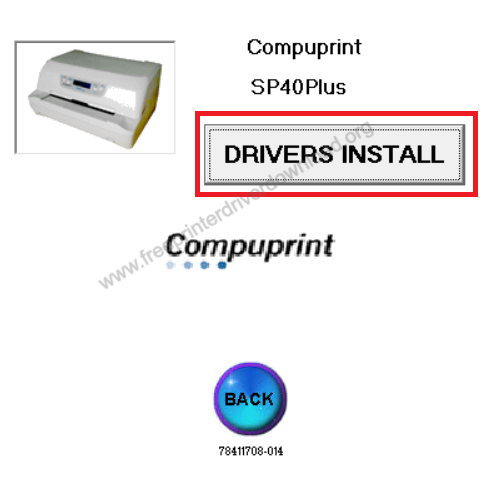
- Disconnect all the cables from your TVS printer, then click on the ‘OK’ button.

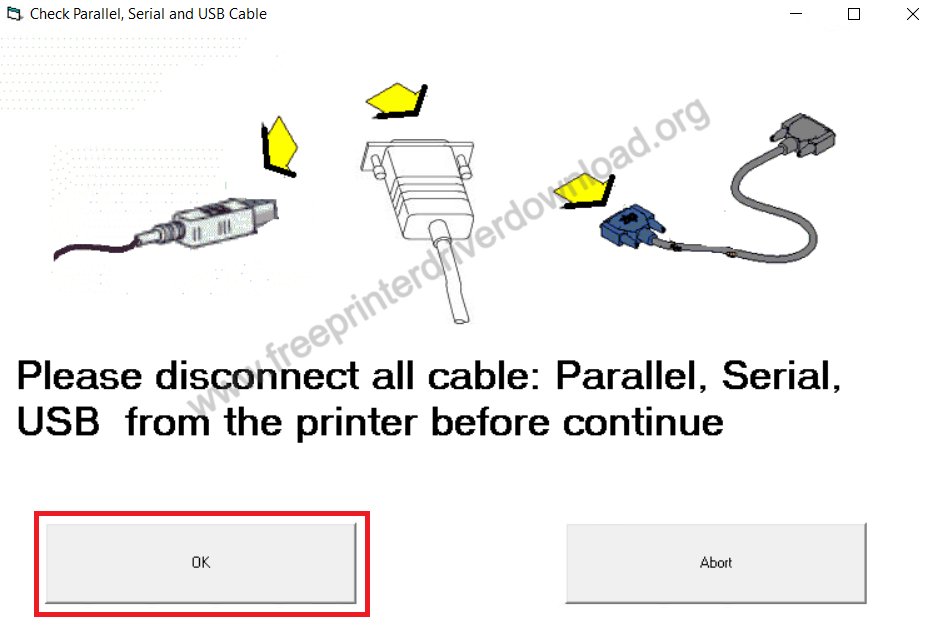
- Click on the ‘Install’ button, then follow the onscreen prompts to complete the printer installation process.

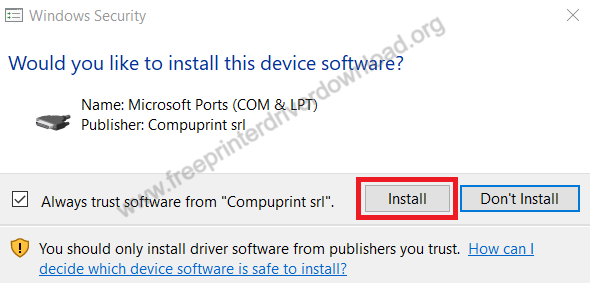
More information about installation:
- How to install the printer driver with its installer
- How to install the printer driver manually using its basic driver
That’s it, you have successfully installed the TVS Speed 40 Plus printer on your computer.
More details about the drivers
Hardware Name: TVS Speed 40 Plus
Hardware ID: LPTENUMTVS_Speed_40_Plus90F5
Connection Type: USB/Parallel/Serial connection
Installer Type: Setup File (with Installer)
Driver Compatibility
This passbook printer is compatible with Windows XP or later OS versions. However, this printer doesn’t support any Windows Server OS version. This TVS printer is not compatible with any MacOS OS version, but its compatible with Linux operating system.
Driver Update
Updating your printer drivers with their latest version on a regular basis is a very good habit. Doing this ensures that your printer will always run on its most reliable support software and thus deliver its best performance.
Supported Operating Systems
Windows XP, Vista, 7, 8, 8.1, 10, 11 (32, 64-bit)
Linux






