The Canon PIXMA TS6220 all-in-one printer has been designed to fulfill the needs of a home user. However, it has many features which can rival a business class printer. The Wi-Fi connectivity of this printer ensures that you can use this machine from anywhere via a mobile device. The front and rear paper feeding system enhances the versatility of this printer, while the 5-color individual ink system delivers amazing print quality.
In this driver download guide, we are providing the CANON PIXMA TS6220 driver download links for Windows, Mac and Linux operating systems. We only share genuine Canon drivers that are fully compatible with their respective operating systems. Along with the drivers, we have also shared their proper installation procedure.


Steps to Download CANON PIXMA TS6220 Driver
Our OS list contains all the operating systems supported by this printer. Follow the download steps given below to download your CANON PIXMA TS6220 driver setup file.
- Choose your preferred operating system from our OS list.
- Use its download button to start the download of your printer driver.
Driver Download Links
- CANON TS6220 driver for Windows 7, 8.1, 10, 11 (32/64bit) – Download (92.91 MB)
- CANON TS6220 driver for Mac OS v10.x, 11.x, 12.x, 13.x → Not Available
- CANON PIXMA TS6220 driver for Linux and Ubuntu ↓
Printer Driver (2.08 MB) / Scanner Driver (394 KB)
OR
Download the driver directly from the CANON PIXMA TS6220 Official Website.
How to Install CANON PIXMA TS6220 Driver
Printer driver installation guides given below describe the printer driver installation process for CANON PIXMA TS6220 driver package and CANON PIXMA TS6220 INF driver. Choose the installation guide which suits your requirement and read it carefully before installing your printer driver.
- How to install driver automatically using its setup file
- How to install driver manually using basic driver (.INF driver)
How to set up CANON PIXMA TS6220 Printer Using Wi-Fi
You can connect this Canon printer with your computer by using the Wi-Fi connectivity feature. Follow the steps given below to install this printer wirelessly.
- Go to the display panel of your printer. Press and hold the “Wireless Connect” button for nearly 3 seconds.

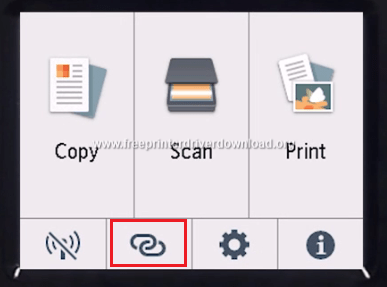
- When the below shown message is displayed go to your computer to perform further steps.


- Run the printer driver software and select ‘Start Setup’ option.

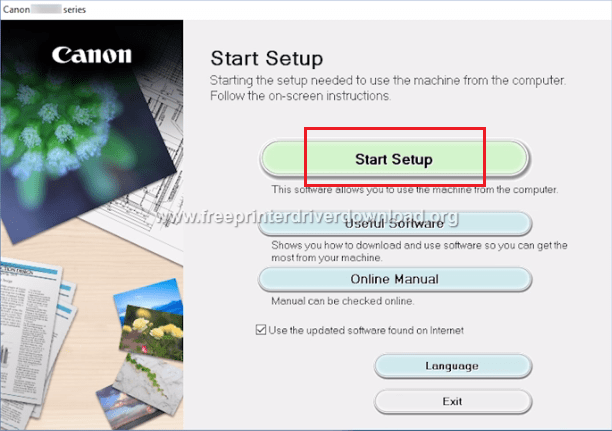
- Click on ‘Next’ to continue.

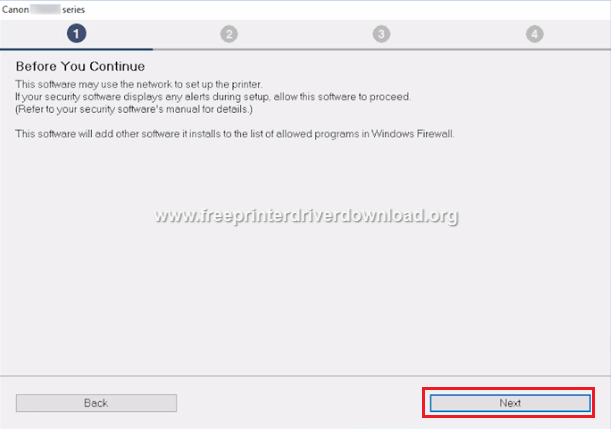
- Wait as the application acquires information about the drivers and software to be installed.

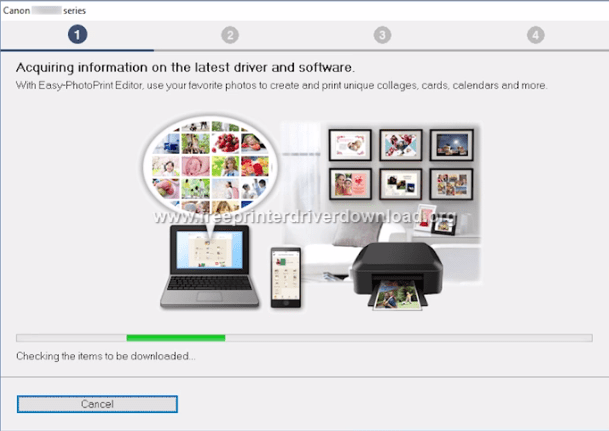
- Choose your region and click on ‘Next’.


- Click on ‘Yes’ to accept the license agreement.

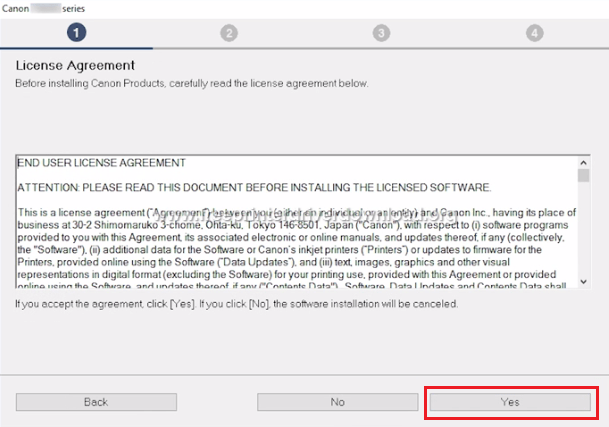
- If you want to use Canon services, then select ‘Agree’, otherwise, choose ‘Do not agree’. We chose ‘Do not agree’.


- Wait as the information gets processed.

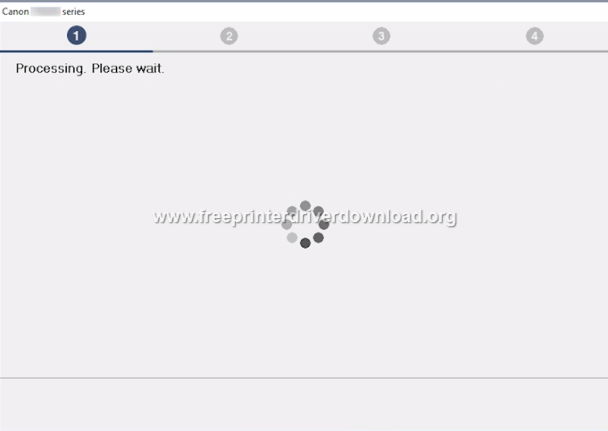
- Wait as the applications checks the status of the printer.

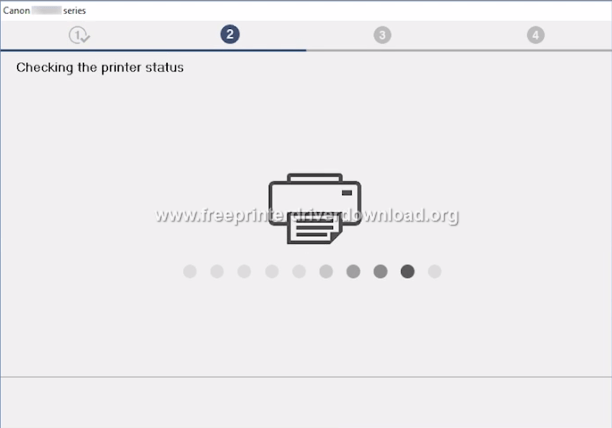
- Verify the details of the Printer and Wireless Router. If they are alright, then press ‘Yes’ to proceed.

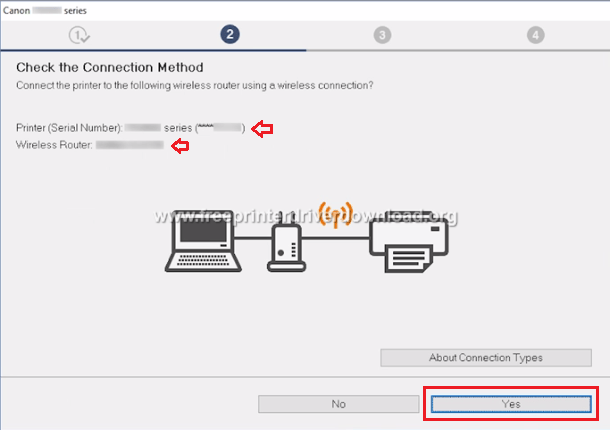
- Wait as the printer is setup.

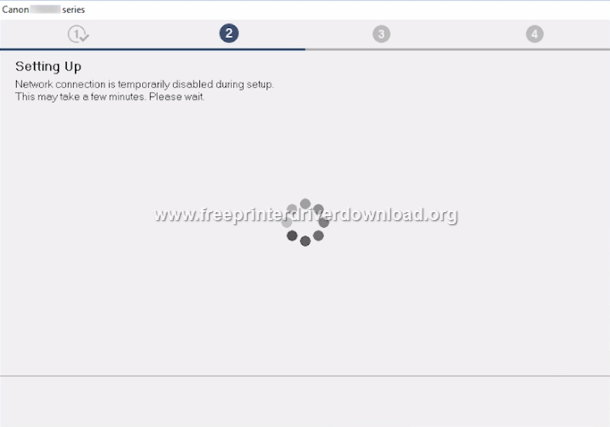
- When Connection completed screen appears, click ‘Next’.
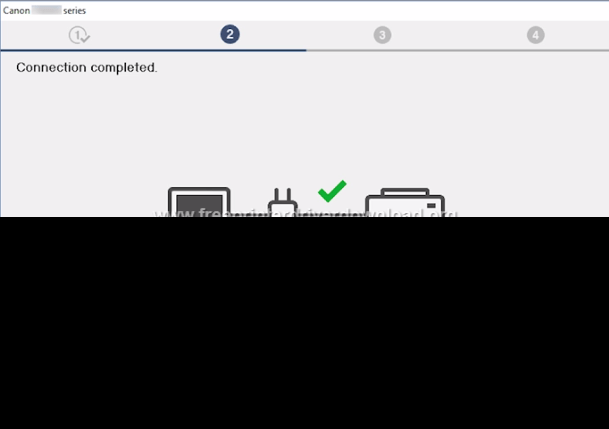
- Wait as the printer driver gets installed. This process may take several minutes.

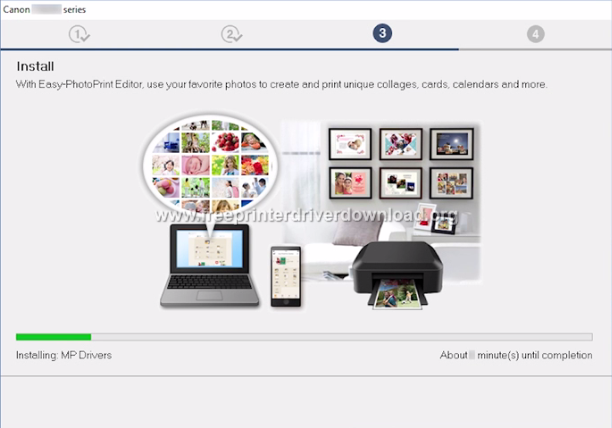
- If you want to print a test page, then click ‘Start’ button and follow the prompts to printer the test page. Otherwise, click on ‘Next’.


- When Setup Complete screen appears, click on ‘Next’.

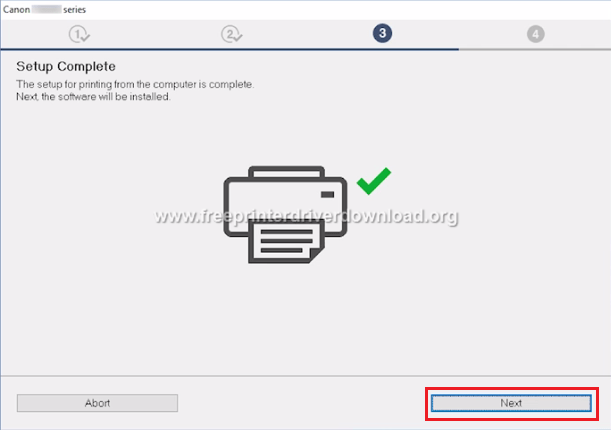
- Choose the software you want to install, then click ‘Next’ to continue.

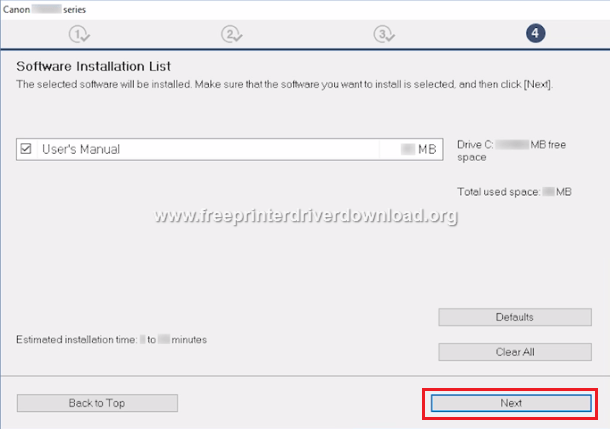
- Wait for the software to get installed. This process may take several minutes.

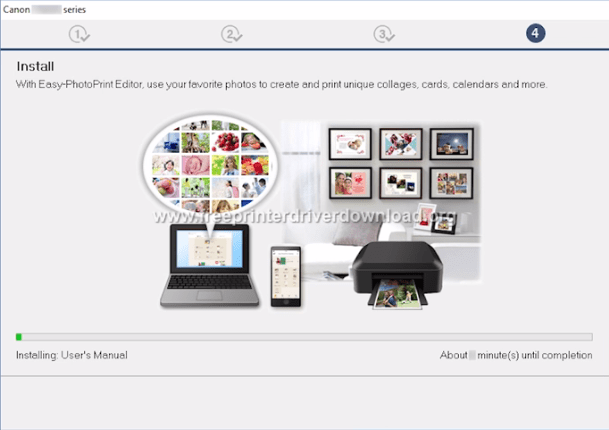
- You can click on ‘Instructions’ button and follow the prompts to connect your tablet or smartphone with your printer. Otherwise, choose ‘Next’ to continue.

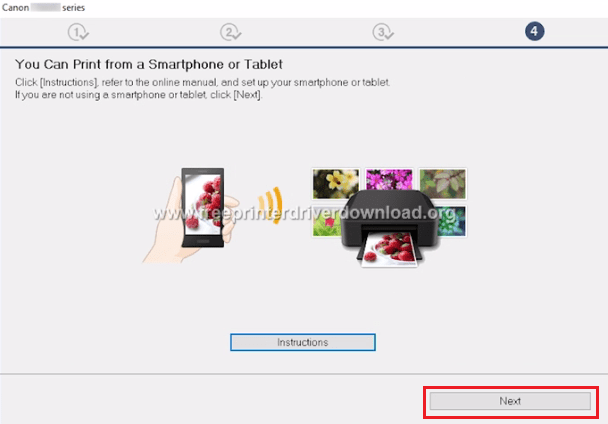
- Click ‘Exit’ to finish the installation process.


- That’s it, your Canon printer is now connected to your computer and is ready for use.
Ink Cartridge Details
This Canon inkjet uses one Pigment Black (2021C001), one Black (2075C001), one Cyan (2088C001), one Magenta (2089C001) and one Yellow (2090C001) ink cartridge. The page yield of these ink cartridges is nearly 250 pages per cartridge.





