Here in this article, we’ll guide you on the step-by-step guide on how to install the printer driver manually. Sometimes we need manual printer installation because the company’s installation package has failed to install or give any error message while installing. Manual installation is the basic and lightest way to install the printer driver and use printer too. In the manual installation only the driver does install — but in the driver/software installation package installs all the components of the software and the drivers. In the manual installation, you have to install the scanner driver separately if your printer has a scanner inbuilt.
We need the manual printer installation if the existing printer drivers got infected with driver conflicting. And even unable to uninstall itself. Then there is another option to install the printer driver manually and it has the option to replace the drivers to clean the driver conflicting.
Watch this video tutorial to know how to install a printer’s basic driver manually. In the video tutorial, we are installing p2055 model number printer as an example. So please replace it with your printer model number. If you don’t have its basic driver, then you can make a driver request here.
How to Install a printer driver manually
Here in this guide, we’ll show you the step-by-step guide on how to install a printer driver manually using its basic driver (.INF drivers). Follow the steps.
- Firstly, download the installation package or its basic driver from its own official website and save it to your download folder or anywhere you want to save it. Click here for more detail. Note: You may also find the basic driver from our website search here. You may request for the basic driver here. You’ll get the drivers within 24hours.
- Save the installation setup file in your hard drive. We’ll need this installation setup file later when the manual process will ask for driver “.inf” file – then we’ll extract the driver file from this installation package.
- Let’s start – Click on Start button, and click on Control Panel.


- Click on Hardware and Sound.


- Click on Devices and Printers.
- Click on add a printer.


- Now, Click on Add a Local printer


- Select the option “use an existing port” and then “Choose a port”. (See below screenshot)
- Note: Usually the common USB ports for USB connection are;
- USB001 (virtual printer port for USB)
- USB002 (virtual printer port for USB)
- USB003 (virtual printer port for USB)
- Maybe it is listed under your printer model number.
- So, you can select one of them which is related to your printer model number. If none of them is related to your printer, then choose first one = USB001 (virtual printer port for USB) and go for the next step.
Note: These above-given ports are visible only if your printer is connected to your computer so make sure it is connected properly and it is turned on.




- Choose your printer driver
- Choose your printer grand name from the left side pane and the select the exact printer model number from right side pane and click Next button. If your printer model number is not listed there, then you have to browse the extracted driver’s .inf file – Click on Have Disk
- Click on Browse Button.
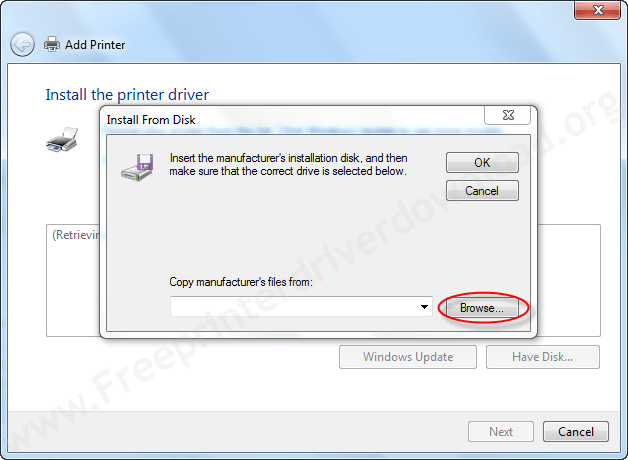
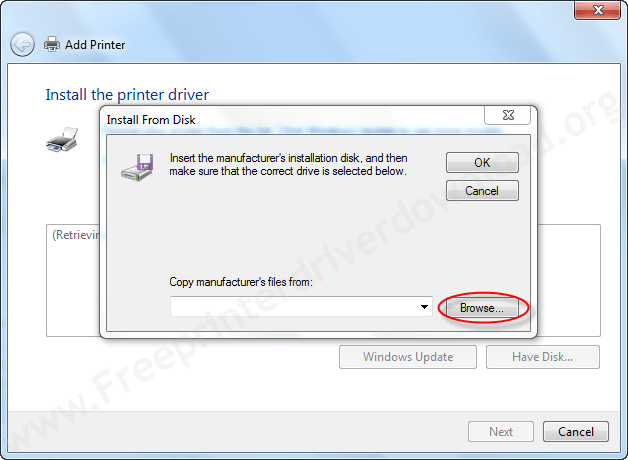
- Now navigate the location where you have extracted the drivers and select driver’s .INF file.
Note: Most of the printer brands extracting their drivers in %temp% folder. Some brands uses different location than temp folder. It maybe C:/ drive or another path – eventually it depends on brands. In that case you have to find out the extract location, where is the driver installation package will extract the drivers. Most of the installation package extract the driver’s core files save temporally somewhere in the computer. so you have to take care about that. - For example: we have extracted the deskjet 1000 printer driver installation package and they have extracted the core drivers files into the %temp% folder named as 7zs7988.
- So open up the extracted location %temp%/7zs7988.


- Now choose the driver “.inf” file named as “Autorun.inf” (INF file name maybe differ) and click on open.
Note: Driver “.inf” file name maybe differ according to your printer model number and brand.


- After click on “Open”, you will bring back to “Install from disk” menu with filled the full path. Now, Click on OK to get inside drivers.


- Now, Click on NEXT


- Next window will show you two options, choose the second option (replace the current driver)


- Click on Next button.


- Now it is asking you for sharing this printer to other computers on your network. Choose the option according to your need. Select the option “Do not share this printer” if you do not want to share it to others. Then click on NEXT.


- Select the check-box “set your printer as default” and then click Finish.


- Now your printer is ready to use.


If you have any questions regarding this manual installation, please share with us on below comment section.
FAQs
Q: For Lenovo laptop, can I use this driver 1018?
A: Yes, you can use for your Lenovo laptop. We recommend you to use the laserjet 1018 basic driver and then follow the above given manual installation guide.







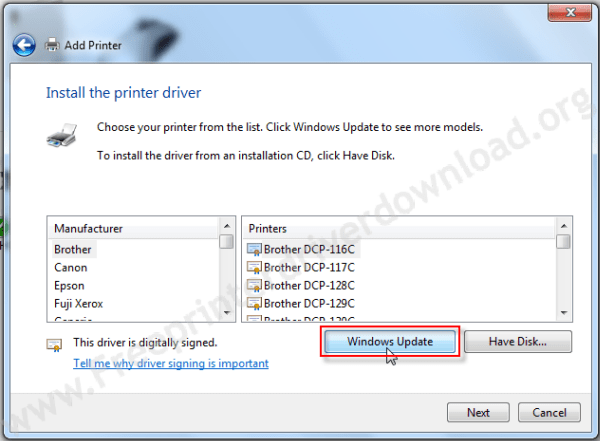
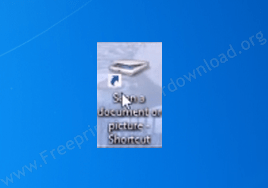

Canon LBP-1210
Here’s the basic driver download link.
thank you very much!!!!
Can I please have cannon pixel 2540s driver
Here’s the 2540s basic driver: Download Driver
Thank you for being there, and for this great service. The driver I requested (it wasn’t listed on your site) came by email within a few hours, and these instructions made installation simple.
And this was after I had spent a day trying to make Windows install the printer with the inbuilt system drivers, since Brother no longer offers drivers for this model and my circa 2005 installation DVD won’t install on Win10.
The drivers you sent are from 2012; nice to have that upgrade! All up and running well now!
Glad to know that our given driver and installation instructions helped you with this. I am also glad to read comments like this, it encourages me to do something more.
how can i install canon ir2270
Try this basic driver and install it manually like this: https://www.freeprinterdriverdownload.org/how-to-install-a-printer-driver-manually-through-usb-add-a-printer-method/
i have bp 85t plus thermal printer need utility software
Hello, I’m looking for the drivers for the Kodak ESP 3250 printer. I lost the CD.
Here is the driver for Kodak 3250: https://download.freeprinterdriverdownload.org/download/inf-driver/kodak/esp-3200-series/kodak-esp-3200-series-aio-basic-driver-win-7-8-10-11.zip
I am trying to install drivers on my laptop (Surface Pro, 64, W10) The printer is a Canon Pixma iP4200. Can you help me? Thank you
You may download the basic driver of Canon Pixma iP4200 printer from here: https://www.freeprinterdriverdownload.org/canon-pixma-ip4200-driver-download-latest-driver/
To install this basic driver, you are on the right page, follow the steps given above on this page.
Please let me know what type of help you supposed from me. Kindly explain your problem so that I can give you my suggestion on that.
Need driver for sharp AR-7024
Here’s its full feature driver: Full Feature Driver Download Link
Here’s its basic driver: Basic Driver Download Link
Attempting to install downloaded printer driver for Brother MFC9700 on my Windows 10, 64 bit laptop following your step by step directions. Downloaded and unzipped file to my C: drive. When I tried to install the printer driver I get this error message:
The folder you specified does not contain a compatible software driver for your device. If the folder contains a driver, make sure it is designed to work with Windows for x64-based system.
Try this driver: https://download.freeprinterdriverdownload.org/download/brother/brother-mfc-9700/brother-mfc-9700-basic-driver-usb-x64.zip
I have updated the driver installation guide on its respective page as well.
Hello! need driver for canon lbp1120 for windows 8.1 on 64bit.
I’m sorry to say that the mentioned printer doesn’t support 64bit Windows. You will have to use this printer on any 32bit Windows like or you can try its Universal driver: https://asia.canon/en/support/0100802104/7
how to connect canon ir3030 via LAN cable from laptop
To connect a Canon IR3030 to a laptop via LAN cable, you will need to follow these steps:
That’s it. If you have any questions regarding the above steps please let me know.
Hey do you hace the epson TM-u220 inf driver, the complete package from epson doesn’t work, I need to install it from a local network not by usb or paralel port and it requests the inf files
Here’s its basic driver:
https://download.freeprinterdriverdownload.org/download/epson/epson-tm-u220/epson-tm-u220-basic-driver-32bit.zip
https://download.freeprinterdriverdownload.org/download/epson/epson-tm-u220/epson_tm-u220-basic-driver-64bit.zip
Here’s a guide to learn how to install a printer driver manually using its basic driver.
Thaaaaank youuu very much!!! that’s what I needed
Well I tried to install it manually but those drivers are detected for these:
Epson tm-t20 receiptE4
Epson TM-t20 receiptJ4
Epson TM-t20-42c receiptE4
Epson TM-t20-42c receiptJ4
tried all of them but it says that cannot find it
Sorry for the inconvenience. Could you please provide the hardware ID of your printer then it would be more helpful for me to search for its driver in our database. Here’s how you can check the hardware ID of your printer. https://www.freeprintersupport.com/find-printers-hardware-id/
Hi, how can I get a driver for cannon 2520 photocopy machine
Check out this page: https://www.freeprinterdriverdownload.org/canon-imagerunner-2520-driver-download/
printer app
PLEASE CAN I GET DRIVERS FOR MY CANON IR C5235i PLC6 PHOTOCOPIER PRINTER
Here’s the basic driver for C5235i printer: Download Basic Driver
Help please,
Installing Sharp AR 6020v MFP not found in network!!
1) Make sure the DHCP service is enabled on your router which will assign an IP to the printer.
2) Unplug your printer’s Ethernet cable from your router/switch, reset your printer and plug it.
3) Take a printout of your network settings from printer itself to get the IP address. The IP address will help you to install the printer manually. If you get get the IP address of your printer, try installing it manually.
Do let me know if I can help you more.
This solution worked for me.
I have an old Dell 1110 and I could not get it working. Under Printer it continually said “Driver not available”. I downloaded the driver from the above link and followed the instructions. Don’t bother letting windows look for the printer under Windows Update – the 1110 no longer is supported by Dell for Windows 10. Incidentally, none of the Windows 7 32 bit or 64 bit updates will work either in compatibility mode. Tried them ALL. This is the only solution that worked.
It was necessary to get the Dell 1110 Laser Printer service tag off the machine and get the driver from Dell. That’s here:
https://www.dell.com/support/home/en-ca/product-support/servicetag/0-dCtaYWwvNWNSK0U5d0lHN3BDNDFyZz090/drivers
But if that doesn’t work, the service tag for this model is 7WF3X71 and you put it in here:
https://www.dell.com/support/home/en-ca?app=drivers
Then a driver will come up – download it and just unzip the contents into a folder on your dekstop, something easy to find. Then follow the instructions above, and when it comes to “Have disk” select that, go to the folder, and find the INF file. Then boom it installs and the printer works. After trying several websites, even a shady one, none of the Dell install packages worked, but this finally got my old printer working under Windows 10. Thanks!
hi cant update my printer driver
Please provide the model number of the printer and the operating system version where you are willing to install it. Also explain the initial problem in printing. Do let me know if your having any problems installing the given drivers. Please elaborate.
Hello, I have a lexmark x7170 I would like to install it on a Win8 64Biits
You can install Lexmark x7170 printer manually using the basic driver. Here’s a guide to learn how to install a printer driver manually using its basic driver using this basic driver. If there is a problem installing the basic driver, do let me know with the detail.
Can I use a Lexmark X1240 Printer on Windows 11? Do you have it’s drivers?
Download its full feature driver from here: https://download.freeprinterdriverdownload.org/download/lexmark/lexmark-x1240/cjq1200Win7en.exe and then install it using Windows compatibility mode: https://www.freeprinterdriverdownload.org/how-to-install-printer-driver-in-compatibility-mode-on-windows-10/
I have windows 11 on my laptop, previous windows were compatible with canon classimage MF4122 , now how to connect my laptop with this printer , plz guide , is it compatible with windows 11 on hp comuter.
Yes, it is compatible with Windows 11 as well. Try this canon driver updater to see if it works. Otherwise, reinstall the driver using this one: Canon MF4122 latest driver.
Hello, I need .inf driver scaner printer brother DCP-T720W for windows 8.1
Thanks for help sir
Here you go: https://download.freeprinterdriverdownload.org/download/brother/brother-dcp-t720w/brother-dcp-t720w-basic-inf-driver.zip
Here’s a guide to learn how to install scanner driver manually using its basic driver: https://www.freeprinterdriverdownload.org/how-to-install-scanner-driver-manually/
Hello,
I need a .inf driver for Epson TM-20iii please. 🙂
Here’s the inf driver that you have asked: https://download.freeprinterdriverdownload.org/download/inf-driver/epson/epson-tm-t20iii/epson-tm-t20iii-series-basic-driver-win-32-64bit.zip
As it is a basic .inf driver, you’ll have to install it manually. Here’s a guide to learn how to install a printer driver manually using its basic driver: https://www.freeprinterdriverdownload.org/how-to-install-a-printer-driver-manually-through-usb-add-a-printer-method/
hi,
i need inf file for my printer epson l805
could you find this
Here’s the L805 printer basic INF driver download link: Download (32bit) / Download (64bit)
can i install hp deskjet 3325 in windows 10
Sure, we’ll help you to provide the requested driver. However, if you provide the hardware ID of your printer then it would be more helpful to search for its driver in our database. Here’s how you can check the hardware ID of your printer: https://www.freeprintersupport.com/find-printers-hardware-id/
I’m really pleased to have the video showing on your site. It really helped, I could successfully used my printer with your directions.
Glad to know that it worked.
Hello are there hp deskjet 2700 series drivers for windows xp?
No, Windows XP full feature driver is not available but you should try to install its basic driver, it should work.
Here’s the guide to installing printer drivers manually: https://www.freeprinterdriverdownload.org/how-to-install-a-printer-driver-manually-through-usb-add-a-printer-method/
Do you have maybe driver for HP Laserjet 5L that works for Win 10 64bit, Thanks
Here’s the HP laserjet 5L printer driver: https://www.infdriver.com/downloads/hp/hp-laserjet-5L/hp-laserjet-5L-basic-driver-32bit.zip
my printer HP Lezar jet 1160 driver not working
Here’s the basic driver: https://www.freeprintersupport.com/downloads/hp/hp-laserjet-1160/hp-laserjet-1160-basic-driver-x64.zip
Is it possible to use a Lexmark Series X9575 in Windows 10 of 64 bits?
Sure, it will work on Windows 10 as well but you’ll have to use the basic driver: https://www.freeprinterdriverdownload.org/lexmark-x9575-driver/
I need Driver for Win 10 -86…My printer is HP2014
Thanks for support
Here’s the driver download link: https://www.freeprintersupport.com/download-hp-laserjet-p2014-driver-download/
i need a ddriver for canon lbp1120 for windows 10 64bit
Sorry to say, but the mentioned printer doesn’t support 64bit Windows. You will have to use this printer on any 32bit Windows like (Windows 10) or you can try its Universal driver. If someone have an idea on how to use this printer on 64bit OS, then share it on this page as well.
How can I install Sharp Ar207 into my system?
Try this driver: https://download.freeprinterdriverdownload.org/download/sharp/sharp-ar-m207/Windows_64bit_SPLC_TWAIN_Driver_for_AR-M162-M207.zip
Sorry to say, but the mentioned printer doesn’t support 64bit Windows. You will have to use this printer on any 32bit Windows like (Windows 10) or you can try its Universal driver. If some have an idea on how to use this printer on 64bit OS, then share it on this page as well.
connect the driver
I want to use Scanner on my Canon PIXMA MP287 without cartridge. Plz. suggest.
After installing its scanner driver, you’ll get its scanning utility. Open it and do a scan from the utility. Here’s its scanner driver: https://gdlp01.c-wss.com/gds/8/0100002908/04/xp68-win-mp280-5_56a-ea24.exe
Hi i need support to install a lexmark 6200 series or P6250 printer on windows 7 64 bits i am not able to do with the cd how can i be doing this i need it urgently.
Hi,
Thank you for contacting us today.
Here’s the printer driver as you requested. It would be a BASIC driver, so you’ll have to install it manually. Click here to get an article which will teach you how to install a basic driver manually on your computer.
I am trying to install printer model number 1022 on my Laptop but I can’t find the printer name on my file please can you give me a helping hand
We are giving you the laserjet 1022 basic driver for download. And then watch this video tutorial to know how to install laserjet 1022 printer manually using its basic driver (.inf driver)
Hello,
I am trying to install 1018 on my lenovo Thinkcentre (mini pc) without success.
The problem is that after decompression of the zip files I don’t find the .inf file.
Could you give me helping?
Best. Giovanni
I have double-checked the “.inf” file in the zip format. I have found the .inf file named as “**LJ1020.INF”. We suggest you to download the driver from this link and then follow the video tutorial instructions carefully.