

In the download section below, I am going to share with you the download links of Ricoh SP 211SF printer drivers for the Windows 11, 10, 8, 8.1, 7, Vista, XP (32bit/64bit), Windows Server 2000 to 2022, Linux, Ubuntu, and MAC 10.x, 11.x, 12.x operating systems. If you have any doubts regarding the installation process, then we have prepared and provided their installation guide as well, scroll down to go to the “how to install” section below. Let’s start by downloading the driver first.
Steps to Download Ricoh SP 211SF Driver
In our OS list given below, find your preferred operating system and use its download link to get your Ricoh SP 211SF driver setup file.
Ricoh SP 211SF Driver for Windows
Ricoh SP 211SF Driver for Mac
- Ricoh SP 211SF driver for Mac OS 11.x to 12.x Monterey – Not Available
- Ricoh SP 211SF driver for Mac OS 10.9 to 10.15 – Not Available
Ricoh SP 211SF Driver for Linux/Ubuntu
OR
Download the driver directly from the Ricoh SP 211SF official website.
How to Install Ricoh SP 211SF Driver
It’s time to know the right process to install Ricoh SP 211SF driver. There are two types of drivers available: full feature driver and basic driver. We have shared both of the instructions below. Read the following instructions accordingly to your choice to avoid driver installation mistakes.
1) Install Ricoh SP 211SF Printer Using Full Feature Driver
If you want to install this Ricoh printer using its full feature Ricoh SP 211SF driver, then read the installation guide shared below. In our guide you will find the installation steps for properly installing the Ricoh SP 211SF driver package on a Windows computer. How to install driver automatically using its setup file
2) Install Ricoh SP 211SF Printer Using INF Driver
You can follow the below mentioned installation steps for installing the Ricoh SP 211SF basic driver on a Windows operating system. We have provided screenshots for each installation step so that you can properly understand the installation process and execute it without any confusion. The following installation process can be used for all versions of the Windows operating system, please check it out.
- Click on the ‘Start’ button and select ‘Settings’ from the menu.

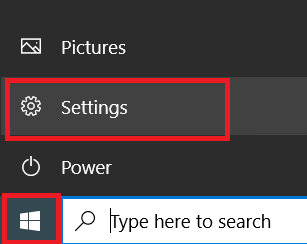
- In the Settings page, click on ‘Devices’ to continue.

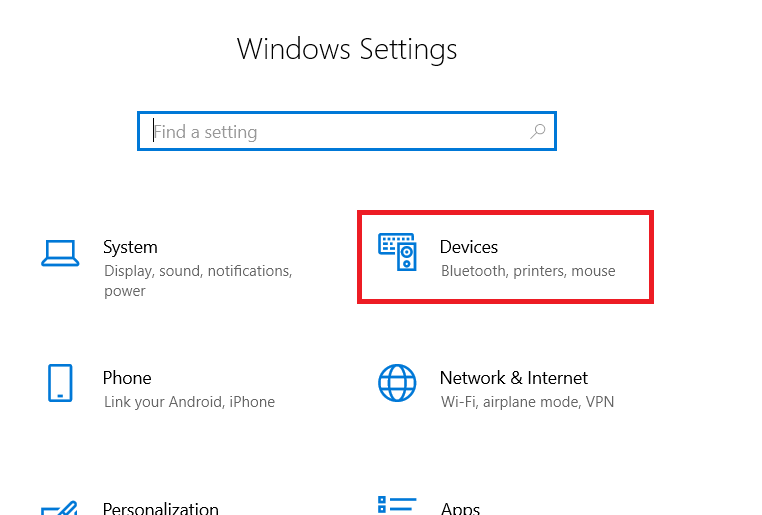
- In the Devices page, choose ‘Printers & scanners’ option in the left pane, then click on ‘Add a printer or scanner’ option.

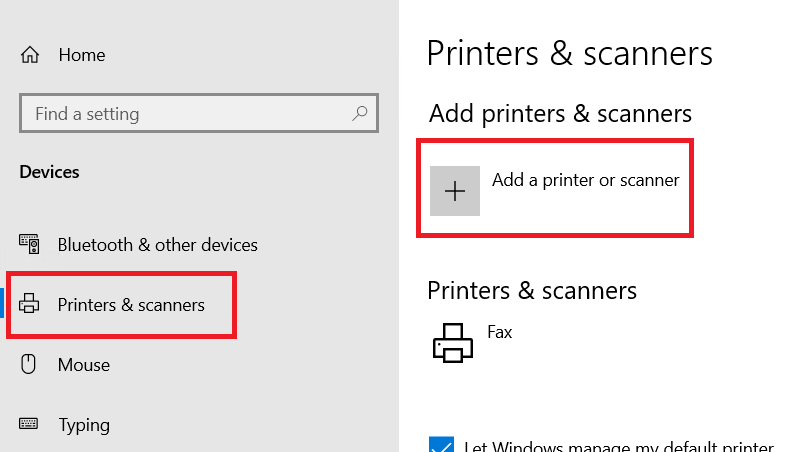
- Click on ‘The printer that I want isn’t listed’ option when it appears.

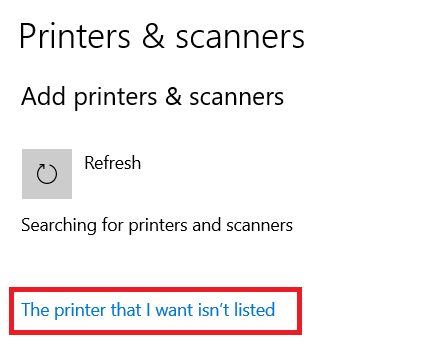
- In the Add Printer window, choose the ‘Add a local printer or network printer with manual settings’ option, then click on the ‘Next’ button.

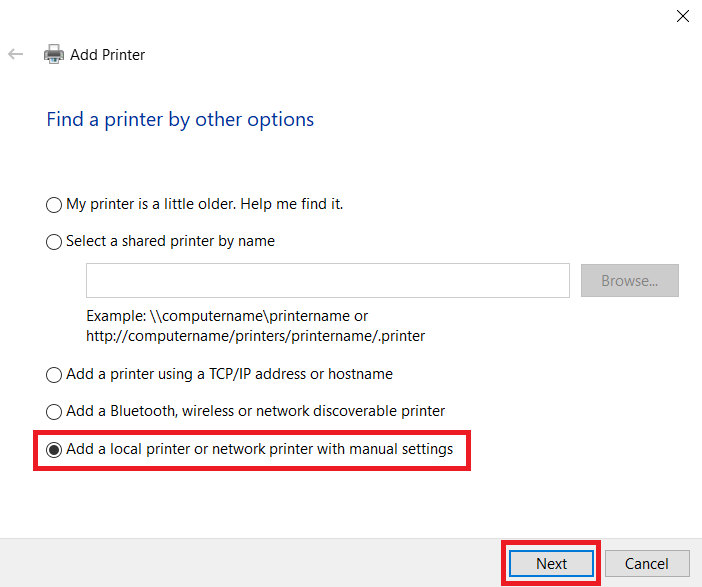
- In the Choose a printer port, select the ‘USB’ port from the list of available ports, then click on the ‘Next’ button to proceed.

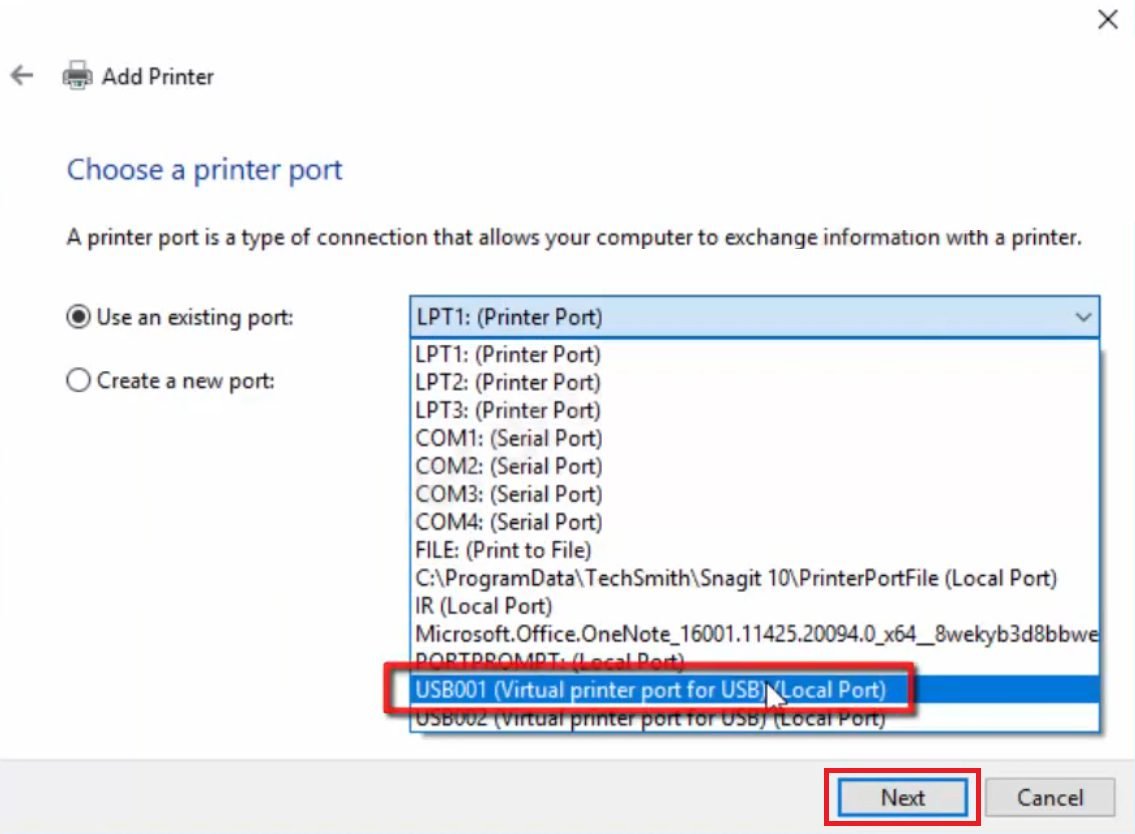
- Click on the ‘Have Disk’ button to specify the path of the driver file.

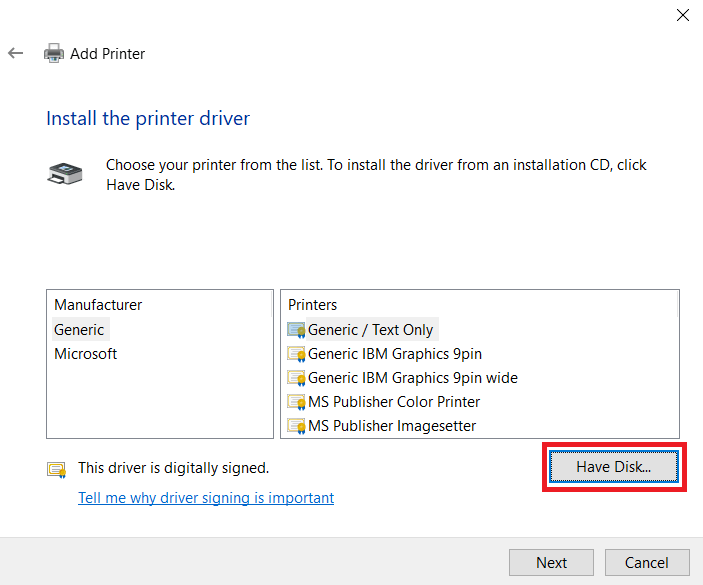
- Click on the ‘Browse’ button to locate the printer driver folder.

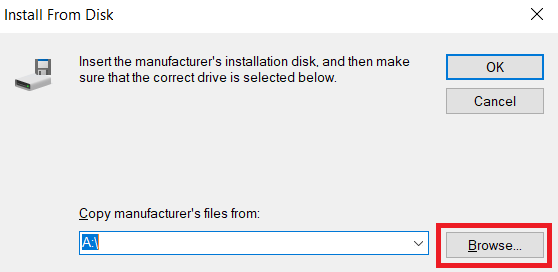
- In the Browse window, find the folder where you extracted the Ricoh driver files, then select the ‘gxeg764’ file and click on the ‘Open’ button.

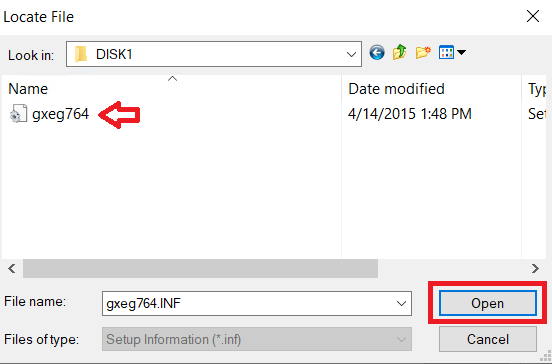
- Make sure that the folder address is correct, then click on the ‘OK’ button.


- In the Printers list, choose the ‘RICOH SP 211SF DDST’ option, then click on ‘Next’ button.


- You can type a new printer name or leave default name unchanged, then click on the ‘Next’ button.

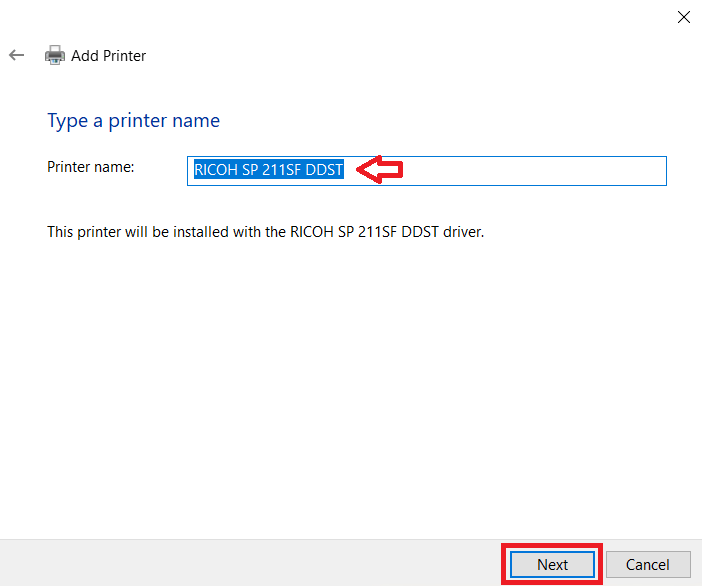
- Wait for the installation of the driver to complete.

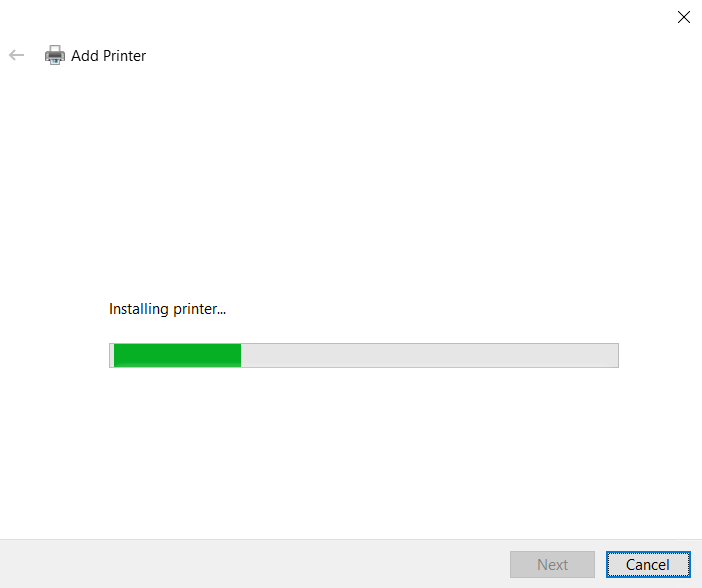
- Choose ‘Do not share this printer’ option, then click on the ‘Next’ button to proceed. If you want to share this printer over a network, then choose the relevant option and provide the necessary details.

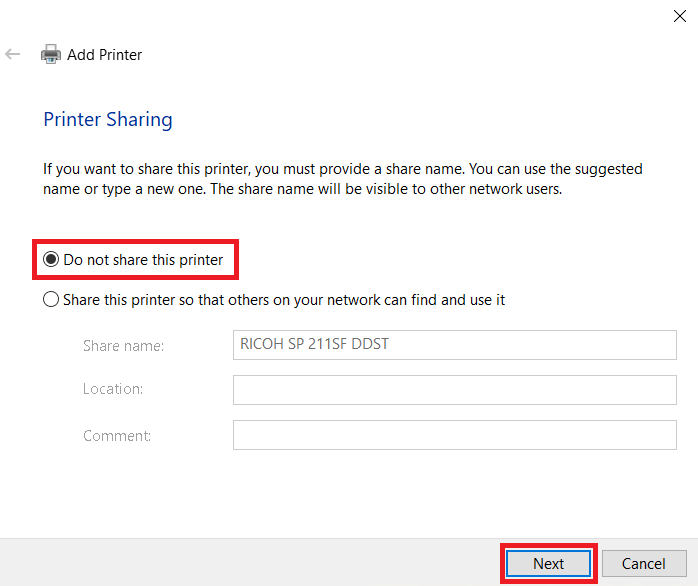
- Click on the ‘Finish’ button to close the program.

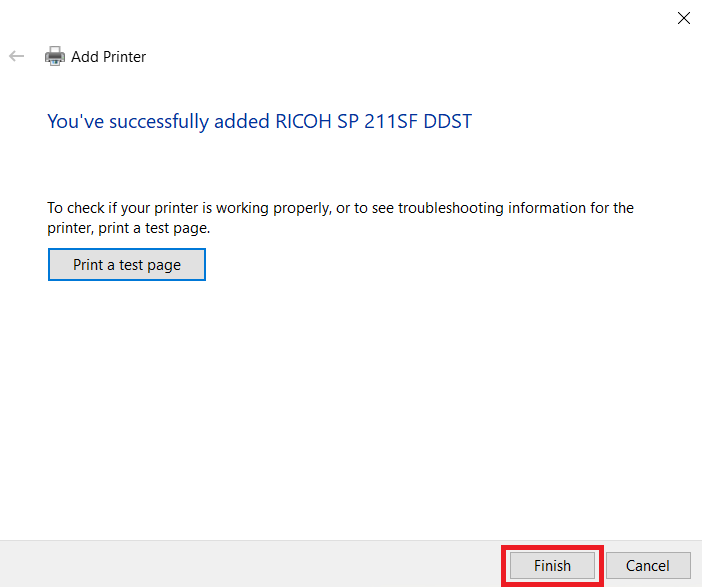
That’s it, you have successfully installed the Ricoh SP 211SF INF driver on your computer and your Ricoh all-in-one printer is now ready for use.
Ricoh SP 211SF Features
The Ricoh Aficio SP 211SF is a printer which offers print, scan and copy functions to its users. This monochrome laser printer delivers print resolution of up to 1200 dpi with a maximum print speed of nearly 22 ppm. You can connect this printer to a USB port.
Toner Cartridge Details
The Ricoh Aficio laser printer uses one black toner cartridge for printing. The standard black (407999) toner cartridge can print nearly 1000 pages, while the high yield black (407254) toner cartridge can print up to 2400 pages.






