Epson is a well-known company that designs printing and scanning devices of the highest quality. However, sometimes Epson printers display ‘Service required’ error and make it impossible for the users to print more pages. Here, we will be providing suitable guidance necessary for the resolution of this error.
Reason for Service Required Error
The Epson ‘Service required’ error is displayed because the sensors of your printer ink cartridges send the signal that either your cartridges need replacement or they need to be properly cleaned. This error on the screen is associated with a blinking red light on your Epson printer.


Now, we will tell you how you can easily resolve this complex looking problem of your Epson printer displaying the service required error.
How to Resolve Service Required Error
- Download Epson adjustment program for your Epson printer. Here’s the list Epson Adjustment Program list.
- Open the downloaded Epson Resetter file and run Adprog.exe.


- In the Adjustment Program, click ‘Select’.


- Select your printer ‘Model Name’ and click ‘OK’.

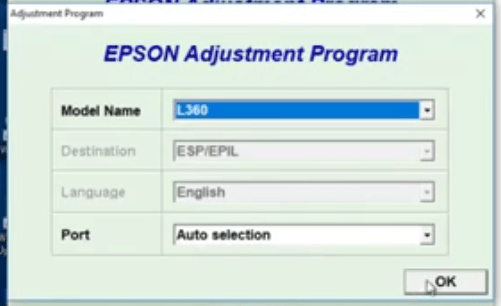
- Now click ‘Particular adjustment mode’.


- Select ‘Waste Ink pad counter’ and click ‘OK’.

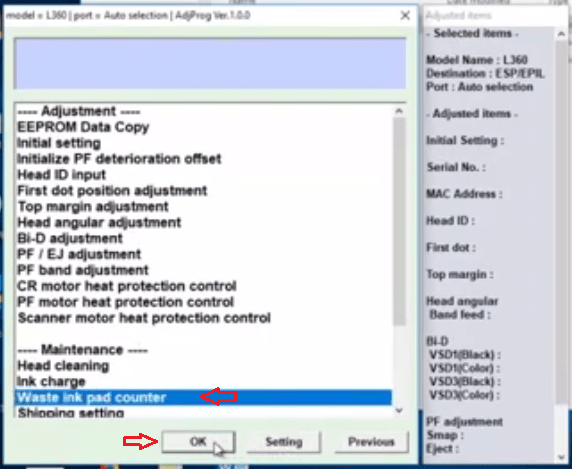
- Click on ‘Main pad counter’ checkbox. Then, click ‘Check’.

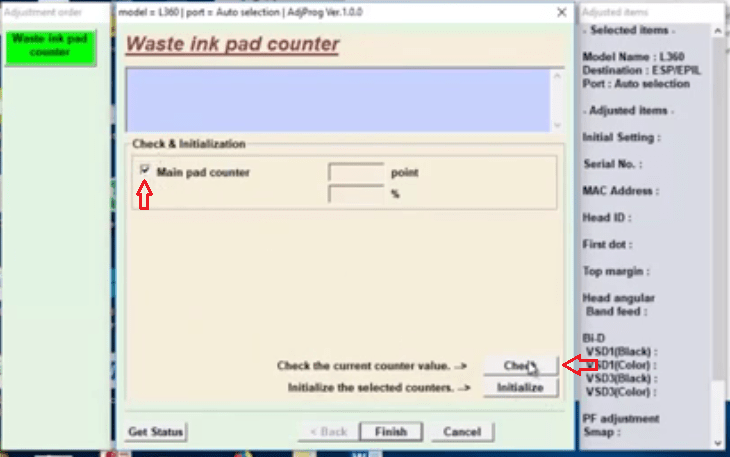
- This screen shows how many printouts you have taken from your printer. It will also show that its 100% full. This is the real reason behind the ‘Service required’ error you were encountering. Now, we will tell you how to resolve this problem.

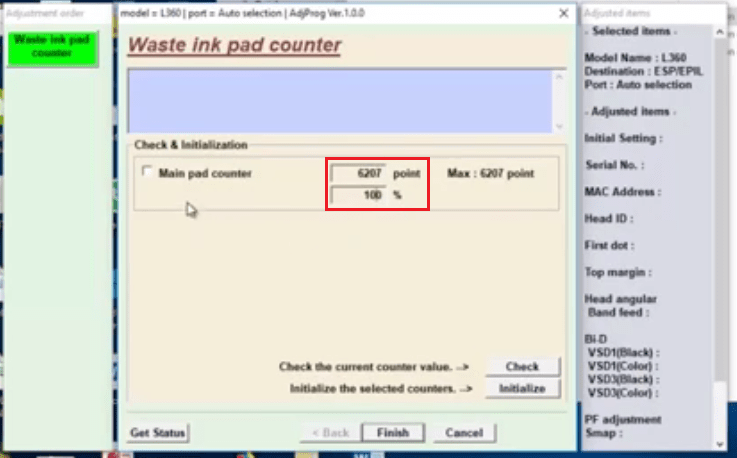
- Again click on ‘Main pad counter’ checkbox and click ‘Initialize’.


- In this pop-up box, click ‘OK’.


- The next pop-up box will tell you to ‘Please turn off the printer’. Now, turn off your printer and then click ‘OK’.

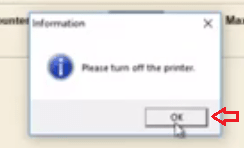
- The next pop-up box will say “Please reboot the printer”. Now restart your printer and click on “OK“.

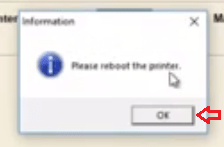
- Now, once again, click on the ‘Main pad counter’ checkbox and then click on ‘Check’.

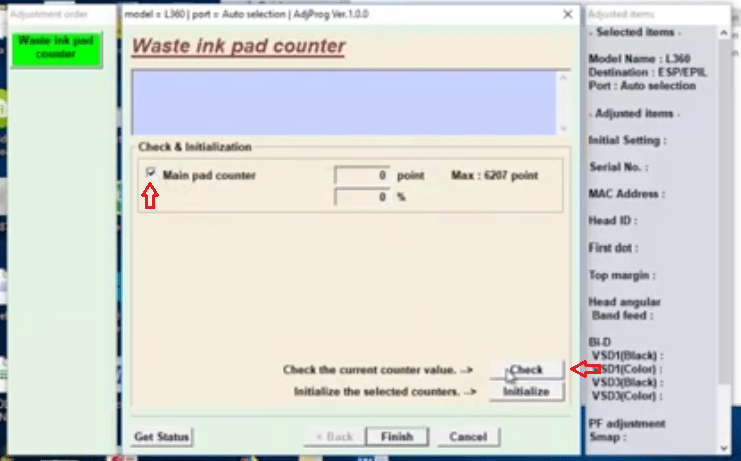
- In this screen, both ‘point’ and ‘percent’ should be ‘0’. This is a sign that this issue has been resolved.

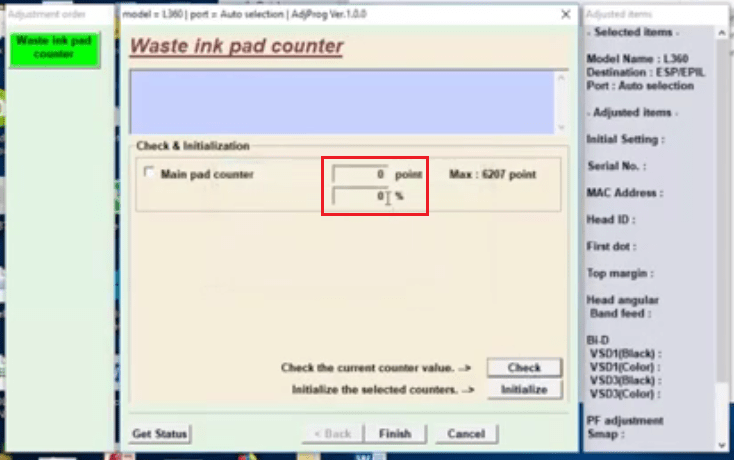
- Now click ‘Finish’ and close all other Windows related to the Epson Adjustment Program.

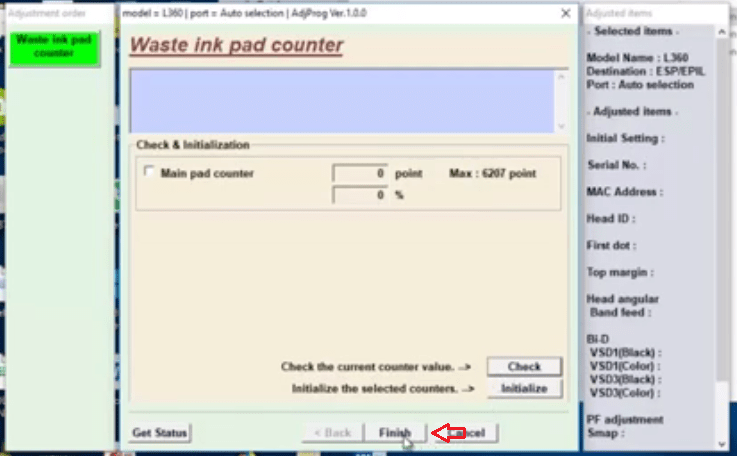
- That is it. The Epson Service required error has been fixed and you will now be able to take printouts from your printer just as before.
That’s it!


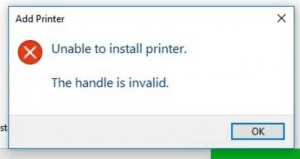


L6290 resetter please
Communication error!
Error code:21000069
Try to connect your printer to another USB port. Make sure that the USB cable should be connected directly to the back of your computer’s USB ports.
how to fix the same in Mac OS?
please Epson PX-105
Sorry, not available
Hi, thanks for all your work
Reset For epson et-2500 please
Try this: https://epson.com/Support/wa00369
Epson L3150 reset utility please
Here you go: https://www.mediafire.com/file/6p7schl8f18oyxg/Epson-L3150-Adjustment-Program.zip
Password: fpdd
Bonsoir , j’ai acheté une imprimante Epson L3210 mais l’encre cian refuse de charger, comment faire ?
Epson L110 reset utility please. Thank you.
Here you go: https://www.mediafire.com/file/g7i4bkt7v3790kw/Epson-L110-L210-L300-L350-L355-Adjustment-Program.zip
Password: fpdd
is there for L3060 PLEASE SHARE THE LINK
Here it is: https://www.mediafire.com/file/zm9p5knalose0m2/Epson-L3060-Adjustment-Program.zip
Password: fpdd
Hi is there a reset utility for the Epson XP photo 750 please
Here’s the XP-750 reset utility: https://www.mediafire.com/file/c2a71yktzig59ey/Epson-Expression-Photo-XP-600-605-700-750-800-850-Adjustment-Program.zip
Zip file Password: fpdd
Can I please get Epson 803A reset utility
Yes, here is the Epson EP-803A reset utility: https://www.mediafire.com/file/pwi350rhilr6b76/Epson-Stylus-EP803A-Adjustment-Program.zip
Zip file password: fpdd
Have you any idea how to sort it mate
Is there a down load for an Epson ET-2650 please
No, Epson ET-2650 reset utility is not available.
Hi all I have an epson p20000 surecolor
Error 1405 can anyone please advise
Thank w
does epson L120 have a resetter? 🙁
Here it is: https://www.mediafire.com/file/78xaz99ff79q5aj/epson-L120-adjustment-program.zip
Password: fpdd
Is there reset tool for epson xp405. It says inkpads reached end of life
Here’s the download link: https://www.mediafire.com/file/6kc759hj64sslog/epson-xp-405-adjustment-program.zip
Is it available macOs?
No sir, it is only for Microsoft Windows OS.
Epson ET-2500 sieries Adjustment – Program please sent email: seb*******illaig@gmail.com
I’m sorry to say that it is not in our database. We’ll let you know once it is available.
Is there a progam for L220?
Yes, here is the reset utility download link as you requested: https://www.mediafire.com/file/740kwjlm00ju898/EPSON-L130-L220-L310-L360-L365-Adjustment-Program.zip
halo, is there a reset tool for epson L355
Here is Epson L355 resetter download link: https://www.mediafire.com/file/g7i4bkt7v3790kw/Epson-L110-L210-L300-L350-L355-Adjustment-Program.zip
It is a freeware utility by Epson. Enjoy this free tool.
red lite